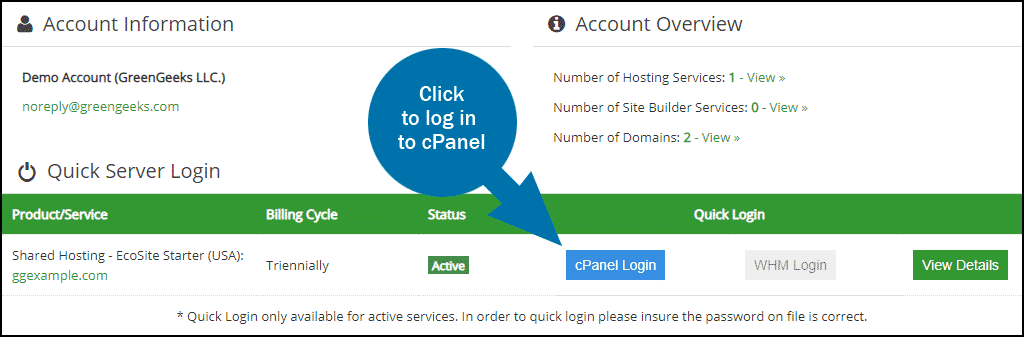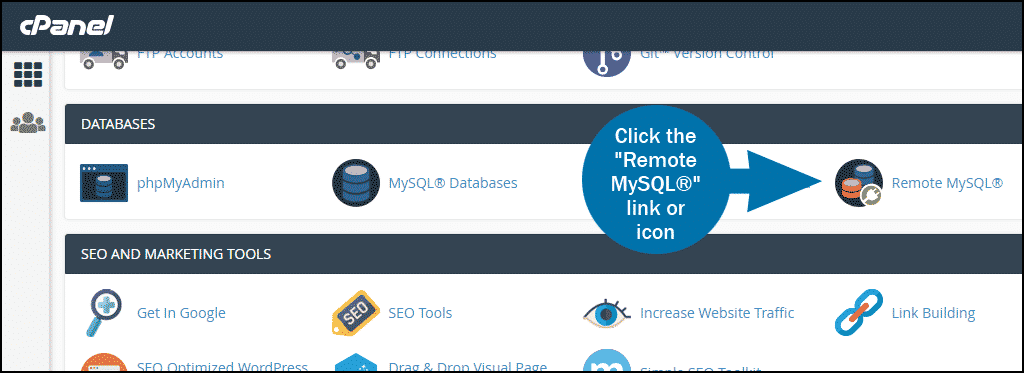By default, your GreenGeeks MySQL databases can only be accessed locally, from our network. That default configuration is in place for security purposes.
If you need remote access to connect directly to your database from your home or office, you can set up external access.
Log in to GreenGeeks and go to cPanel by clicking the “cPanel Login” button in the “Quick Server Login” section.
In the “DATABASES” section, click the “Remote MySQL®” link or icon.
In the “Add Access Host” section, enter the domain name or IP address of the host that you wish to add in the “Host” field.
If you are connecting from home or your office and you don’t know the IP address you are connecting from, you can use an online tool to look it up.
Note: when you first access the Remote MySQL section of cPanel you may see an existing entry in the “Manage Access Hosts” section. Don’t delete that entry unless you want to disable localhost access to your database(s).