Magento is an incredible application for those who want to start an eCommerce website. It’s one of the many ways you can make money from your site easily. Best of all, it’s a free system you can implement right now and get started selling right away.
Magento works with most web hosting solutions. As long as you’re using the most current versions of PHP and MySQL, this system will work great.
Install Magento Using Softaculous
Today, I’m going to show you how to install Magento with Softaculous. It’s a quick and easy way to take a lot of the work out of installing it manually and is perhaps one of the more efficient methods.
Accessing Softaculous
From the cPanel dashboard, scroll down to Software and click “Softaculous Apps Installer.”
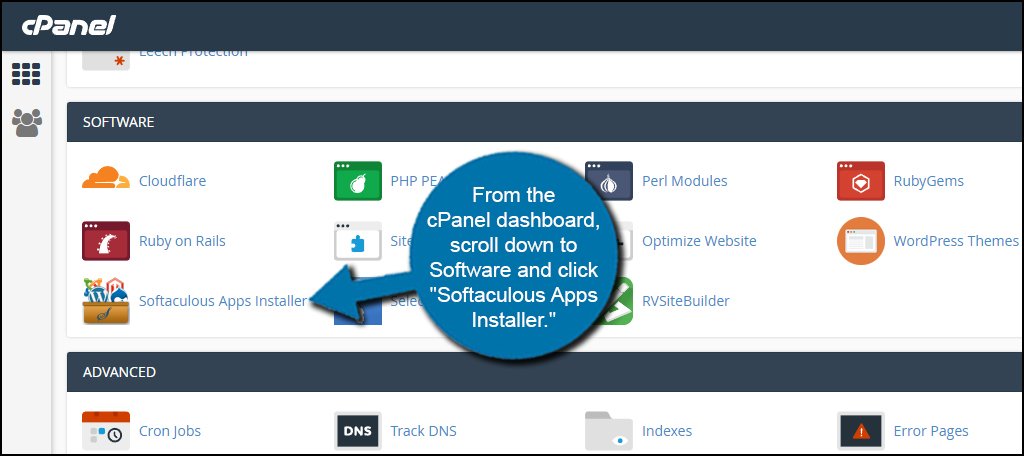
Click on the “E-Commerce” link in the left panel.
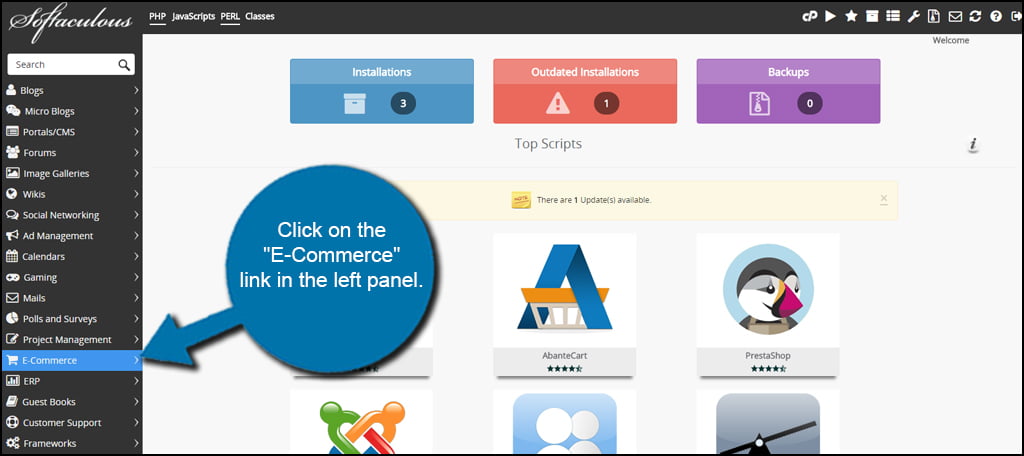
Scroll down and click on the “Magento” link. There will be quite a few systems in this list, but we’re just looking for Magento for this tutorial.
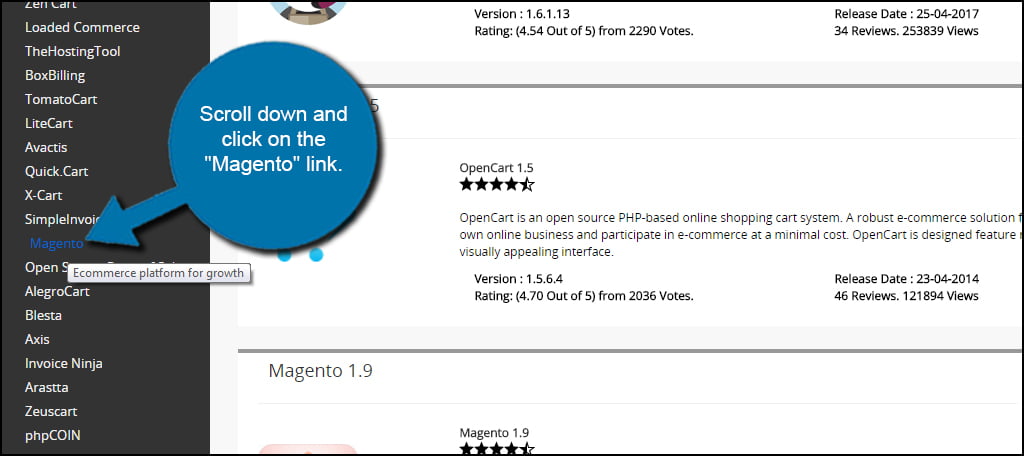
Click the “Install Now” button near the center of the screen.
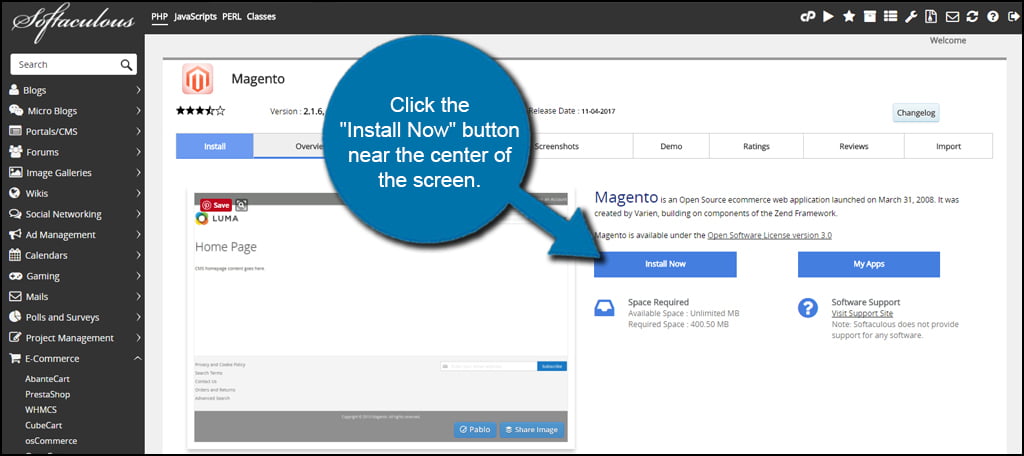
Setting Up Magento
In this next screen, you will set up all of the components for your online store.
Software Setup
It may be best to leave the version as the most current. However, your domain protocol will need to be adjusted if you have an SSL certificate available. Also, you will need to choose the correct domain.
Site Settings
The admin path is how you will access Magento from the backend. This needs to be unique as it will help reduce the risk of being attacked by hackers and bots. It can technically be anything you wish, but make sure it’s something you’ll remember.
Admin Account
Username, password and email information go in this section. I would suggest not using “admin” or “administrator” when setting up this account. These two usernames are often the first to be targeted when someone is trying to gain access to your information. Make the username something unique.
Once you’ve entered your selections, click the “Install” button on the bottom.
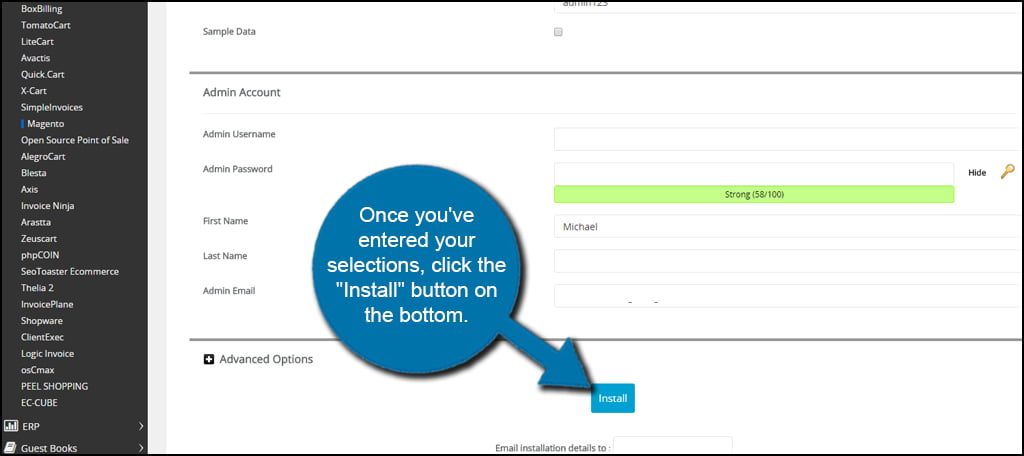
The installation will take a few moments as Magento is being set up.
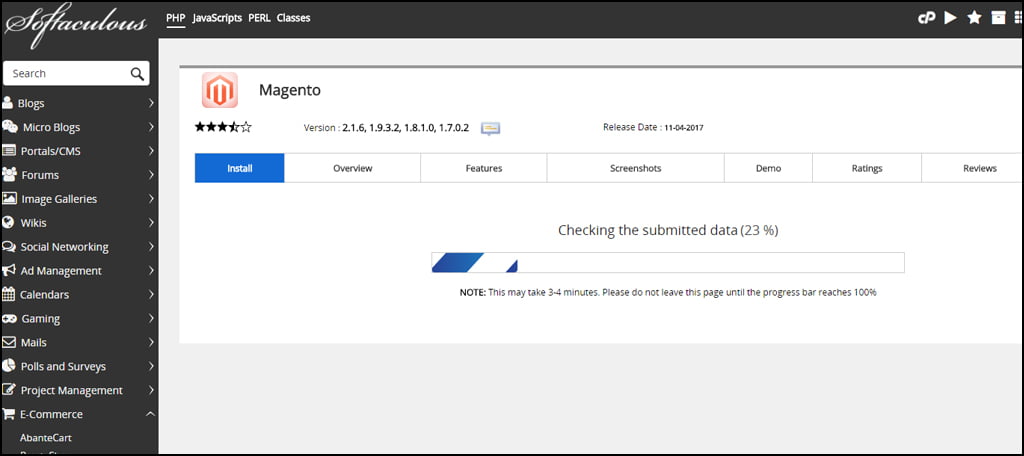
Once Magento is completely installed, you can click on the admin link and log in.
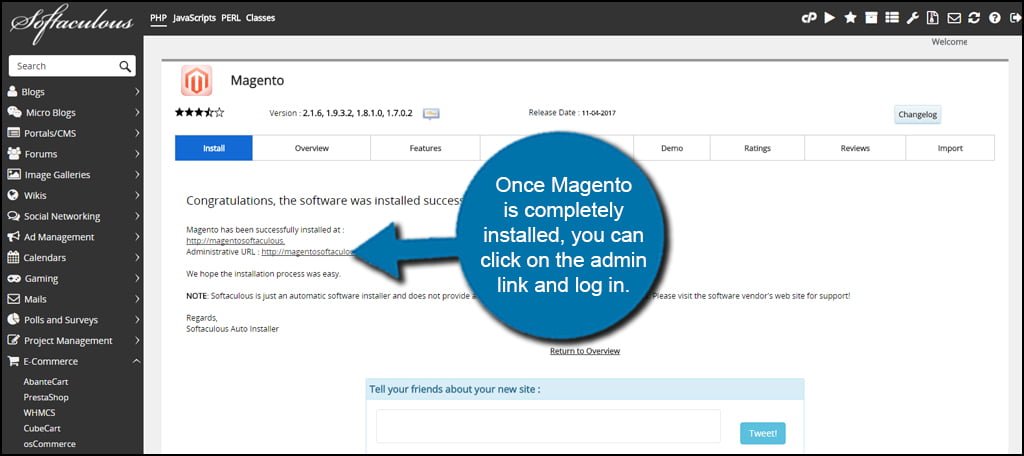
That’s all there is to it. Magento will automatically set up your database and everything else that comes with installing the application on your website. Using Softaculous is much faster than trying to install Magento manually and can be done within five minutes. Now all you need to do is fill it up with your products for sale and get some marketing strategies going for your site.
