What is Cache in WordPress?
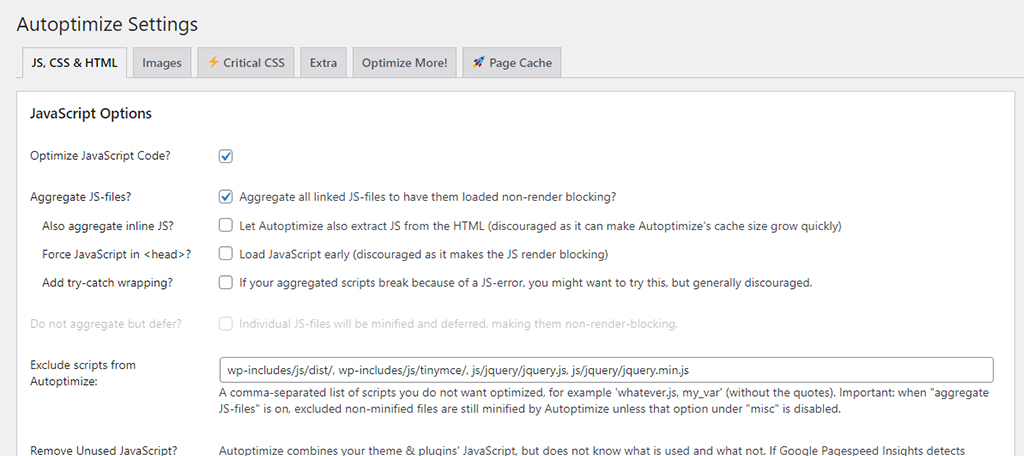
Caching in WordPress is the practice of storing static versions of your website’s content in a cache. This temporary storage area is used to hold copies of files that can be easily accessed, reducing the need for WordPress to execute PHP scripts every time someone visits your website.
Instead of making your server go through the process of assembling a page or post from scratch, caching allows you to show a static version, which has already been created.
How Does Caching Work?
The mechanism of caching is straightforward. When a visitor first lands on a page, WordPress uses server resources to generate that page dynamically, running all the required processes. Once created, this version of the page gets saved as a static file in the cache.
When subsequent visitors arrive at the same page, WordPress serves up this cached version, avoiding the need to run the same processes again. In doing so, caching saves server resources and reduces page load times significantly.
Types of Caching Solutions for WordPress
Several types of caching solutions are compatible with WordPress. These solutions vary in functionality, ease of use, and other features:
- WordPress Caching Plugins: WP Rocket, WP Super Cache, and W3 Total Cache are among the most widely used WordPress caching plugins. They offer extensive control over how your cache behaves, letting you decide which files and media get cached when the cache should expire, and when it should be cleaned up.
- Server-Level Caching: Web hosting services often provide server-level caching. While you have less control over the behavior, it can be more efficient since it operates directly at the server level.
- Content Delivery Networks (CDNs): A CDN can cache static content like images, stylesheets, and JavaScript files, distributing them across multiple data centers worldwide to improve site speed.
- Database Caching: This involves storing the results of frequent database queries to reduce the load on your database.
The Benefits of Caching in WordPress
Several compelling reasons justify the use of caching in WordPress:
- Server Resource Management: Caching lessens the number of processes that a server has to execute, effectively reducing its workload. For websites that receive high traffic, this feature is especially important as it prevents server overloads.
- Improved Site Performance: Faster load times lead to a better user experience, which can lead to lower bounce rates and higher user engagement.
- Enhanced Google Page Rank: Google uses site speed as one of its ranking factors. By employing effective caching strategies, you can improve your website’s speed and, subsequently, its Google page rank.
How to Implement Caching
Installing and activating a WordPress caching plugin like WP Rocket is one of the simplest ways to implement caching. Once the plugin is active, you can clear your cached files whenever needed with a single click. Navigate to Settings, then WP Rocket, and click the ‘Clear Cache’ button. The plugin will do the rest.
When to Clear the Cache
It is important to be mindful of when to clear your cache. Cached versions can sometimes become outdated, preventing updates or changes from reflecting on the live site.
Regularly clearing the cache ensures that you and your visitors are always seeing the most current version of your website.
Popular Caching Plugins for WordPress
WP Rocket
As a top-rated, premium plugin, WP Rocket provides a full range of caching features. Users appreciate its straightforward interface and variety of optimization options. Some of its key features include CSS and JavaScript optimization, cache preloading, and LazyLoad for images and videos.
For eCommerce sites, it even allows specific pages like “Cart,” “Checkout,” and “My Account” to be excluded from caching.
WP-Optimize
WP-Optimize caters to users looking for both free and premium solutions. Among its features are browser caching rules, file compression for HTML, CSS, and JavaScript, as well as minification and deferral options for CSS and JavaScript. This allows you to reduce both the size and number of server requests.
W3 Total Cache
W3 Total Cache is a widely used, free plugin that works well with various hosting services. It offers HTML, CSS, and JavaScript minification, lazy loading for images, and scheduled database cleanup. With this plugin, your posts, pages, and RSS feeds can also be minified for improved performance.
WP Super Cache
Developed by Automattic, WP Super Cache is a free plugin with a strong user base. It converts your dynamic WordPress content into static HTML files, making for quicker load times.
WP Fastest Cache
Offering both free and premium options, WP Fastest Cache comes with a good selection of features for advanced users. The premium version allows JavaScript minification, elimination of render-blocking resources, and image lazy loading, among others.
LiteSpeed Cache
Notable for its speed, LiteSpeed Cache operates at the server level, giving it a speed advantage over PHP-level caches. It includes features such as CSS and JavaScript file combination, image optimization, and lazy loading.
Hummingbird
Hummingbird is known for a variety of features, including browser caching, GZIP compression, and lazy loading. Additionally, it offers minification and deferral options for CSS and JavaScript files, and it can eliminate render-blocking resources for a more streamlined user experience.
Comet Cache
For those new to caching, Comet Cache serves as an introductory, user-friendly plugin. It supports caching for a broad range of WordPress content types, including posts, pages, tags, and categories.
Autoptimize
Autoptimize is versatile, with capabilities to aggregate, minify, and cache scripts and styles. It provides further optimization options for images, Google Fonts, and even allows the removal of WordPress core emoji add-ons.
Choosing the Right Plugin
The performance of a caching plugin can differ based on various factors, such as server capabilities, resource requirements, and geographical considerations. It’s advisable to experiment with different plugins to identify which suits your specific needs best.
