How to Make a Website in 2026
(Step-By-Step Guide)
All the Tools & Support You Need to Build Your Website Today.
Setting up your own website or blog is easy with GreenGeeks. Our step-by-step guides, tools and 24/7 expert support gives you everything you need to build your website and be successful online.

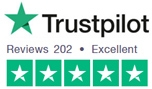
“This guide gives you everything you need to make a fabulous website in less than an hour!”
Are you ready to make a website? Thanks to advances in technology creating a website in 2026 is far easier than it used to be, so easy in fact that we believe ANYONE can build a great looking website for business or personal use, when given the right tools.
You don't need to know how to code HTML or anything like that. In this guide, I am going to show you the exact steps to take to make a spectacular looking website ready to start getting visitors.
Oh, and don't forget, if you run into any issues along the way, we have 24/7 phone and chat support ready to help.
Table of Contents
How to Make a Website
Making your website may sound overwhelming, but it's easier than you think. You don't need to be a tech expert or hire a professional to get started building your own website. With the right platform and simple steps, you can have a website up and running in no time.
It's estimated that over 1 billion websites currently exist on the internet. This number will only continue to grow as more and more people become interested in creating their own space online. Whether you're starting a business, wanting to share your personal blog with the world, or creating a portfolio to show off your work, having a website is essential. Not sure where to start? This article will walk you through everything you need to know to make a website from scratch.
We'll begin by discussing what type of site you want to create and choosing the right domain name. Then we'll find web hosting and set up your account. Once that's done, we'll show you how easy it is to install popular website platforms such as WordPress. Finally, we'll give you tips on keeping your site looking great and attracting new visitors!
Step 1: Choose a Domain Name
Your domain name is your website's address on the internet. It's how people will find you online and is an essential part of your brand identity. Keeping a few points in mind when choosing a domain name is critical.
Keep Your Domain Name Short
If you want to choose a good domain name for your website, one of the best things you can do is keep it short. A shorter domain name is easier for people to remember and less likely to be misspelled. In addition, a shorter domain name can be more aesthetically pleasing than a long one. While there are some exceptions, in general, it's best to keep your domain name as short as possible. Doing so will make it easier for people to find your site and improve your chances of ranking well in search engines.
Your Domain Name Should be Brandable
Branding is critical to any business, and your domain name is no exception. A good domain name should be easily recognizable and memorable so that people can easily find your site and associate it with your brand. In addition, a brandable domain name is more likely to be available than a generic one. So, if you're looking for a great domain name for your website, make sure it's brandable.
Use a Popular Domain Extension
There are a lot of different domain extensions out there, and choosing the right one for your website can be tricky. However, you can follow some general best practices to ensure that you choose a domain name that will be effective.
- First, it is generally best to choose a .com extension. This is the most popular and recognizable extension, and it will help your website to be easily found by potential visitors.
- Additionally, it is essential to keep your domain name short and easy to remember. A long or complicated domain name will be difficult for people to type in correctly, and they may give up and go to a competitor's site instead.
- Finally, ensure that your chosen extension is relevant to your website's content. For example, if you are selling products online, a .store extension would be more appropriate than a .com extension.
Ensure Your Domain Name is Easy to Type & Pronounce
To build brand awareness and credibility, choosing a domain name that is easy to type and pronounce is essential. Conversely, a domain name that is difficult to spell or pronounce can be easily forgotten, resulting in lost traffic and sales. And with so many businesses vying for attention online, you can't afford to lose any potential customers. So, when choosing a domain name for your website or blog, make sure it's one that people can remember - and spell - easily.
Avoid Using Numbers and Hyphens
Avoiding numbers and hyphens when choosing a domain name for your website is a must. Here's why:
- First, numbers and hyphens can make it difficult for people to remember your domain name. If someone has to stop and think about whether they should type in "3" or "three," they're likely to move on to someone else's site.
- Second, numbers and hyphens can make your domain look less professional. A domain like "www.awesome-widgets.com" doesn't have the same ring to it as "www.awesomewidgets.com."
- Finally, numbers and hyphens can make it difficult for search engines to index your site correctly.
Use Niche Keywords Related to Your Brand or Business
One way to help domain presence is to select a niche keyword related to your business and use it as part of your domain name. For example, if you are a florist, you might choose the keyword "bouquets" as part of your domain name. This will help customers to find your website more easily when they search for keywords related to what you do.
In addition, it will help to boost your search engine optimization (SEO), making it more likely that people will see your website when they are looking for businesses like yours.
Consider a Long-Term Plan for Your Domain Name
When choosing a domain name for your website, you need to consider more than just what's available. You also need to consider your long-term plans for your site.
For example, if you are planning to expand your business internationally, you might want to choose a domain name that is specific to a particular country or region. This will help potential customers in other countries to find your website more easily.
Alternatively, if you are not sure which country you want to expand into first, you might want to choose a domain name with a global extension, like .com or .net. This will give you the flexibility to expand into any country in the future.
However, it is essential to note that choosing a domain name with a global extension can limit your site's growth potential. For example, a domain name like "www.flowers.com" will only be relevant to websites that sell flowers, not websites that sell computers or cars. So, if you're planning on expanding your business into other product categories, choosing a domain name with a more specific extension might be best.
Check for Trademark Issues
When choosing a domain name for your website, you must do your homework to avoid any trademark problems down the road.
Trademark infringement is the unauthorized use of a trademark or service mark on goods or services. This can cause legal trouble for businesses and even result in your website closure. So, before you choose a domain name for your website, you must do a trademark search to ensure that no other businesses use the same or similar name.
If you find another business using a trademarked name, it's best to choose a different domain name altogether. This will help to avoid any legal issues down the road.
Your Domain Name & Social Name Should Be Similar
Domain names and social media names should be similar to help customers and clients easily find your site. For example, if you have the domain name "www.awesome-widgets.com," it's a good idea also to create a social media account with the same name. This will help customers connect with you on various platforms and increase brand or business exposure.
In addition, it's essential to use the same branding for your domain name and social media accounts. This will create a unified look and feel for your online presence, making it more recognizable to customers and clients.
Step 2: Choose a Platform or CMS for Your Website
There are a variety of website platforms and content management systems (CMSs) available for businesses and individuals to use when creating a website. So, how do you know which one is right for you?
It depends on your requirements. Different website platforms and CMSs offer different features and options, so choosing one that will fit your needs is essential. So, let's consider a few factors to help you choose the best platform for your website.
Your Website Goal
The first step in choosing a website platform is to identify what your website is for. Once you know this, you can determine which features and options are necessary for your website.
For example, if you are creating a website to promote your business, you will need a platform that offers eCommerce capabilities. This will allow you to sell your products and services online. Alternatively, if you are creating a website to share your personal blog or portfolio, you might want to choose a simple platform. This will make it easier for you to manage your website content.
Your Technical Ability
When it comes to technical abilities, different CMSs require different levels of expertise. So, if you are not experienced in coding or web development, you might want to choose a platform that is easier to use.
For example, WordPress is a popular website platform that is easy to use for those without coding experience. This platform offers a range of templates and themes that you can use to create your website. And, if you need help setting up your website, there are plenty of online tutorials and support forums.
Alternatively, if you are experienced in coding and web development, you might want to choose a platform like Drupal or Ruby on Rails. These platforms offer more flexibility and options regarding website design and functionality. However, they require more technical knowledge to use effectively.
So, it's essential to consider your skills and experience when choosing a CMS for your website. If you are not experienced in coding or web development, choose a platform that is easy to use. If you are experienced in coding and web development, choose a platform that offers more flexibility and options.
Your Budget
Your budget is another essential consideration when choosing a website platform. Different platforms and CMSs have differing price points, so you must consider how much you are willing to spend on your website.
For example, some platforms, like WordPress, are free to use. However, you will need to pay for hosting and a domain name. Alternatively, other platforms, like Shopify, have a monthly fee.
What are the Most Popular Website Platforms?
Now that we've considered a few factors to help you choose the best platform for your website let's take a look at some of the most popular website platforms.
WordPress
WordPress is one of the most popular website platforms and is used by millions of websites worldwide. This platform is free to use but requires a domain name and hosting.
WordPress is easy to use, even for those without coding experience. This platform offers a range of templates and themes that you can use to create your website. And, if you need help setting up your website, there are plenty of online tutorials and support forums.
WordPress is popular for businesses, eCommerce stores, personal blogs, and portfolios.
Pros of WordPress:
- Easy to Use: WordPress is very easy to use, even for beginners. The platform has a built-in editor that allows you to create and edit content without writing code. WordPress also has a large community of users who are always willing to help if needed.
- Highly customizable: There are thousands of themes and plugins available that allow you to change the look and functionality of your website without touching a line of code. This makes WordPress ideal for both simple websites and complex web applications.
- Popular: Finally, WordPress is used by some of the biggest names on the internet, including Time Magazine and CNN. This shows that WordPress is a robust and scalable platform for businesses of all sizes.
Cons of WordPress:
- Optimization is Required: One potential downside is that WordPress can be slow and sluggish, particularly if it is not optimized correctly.
- Security Risks: Lastly, WordPress websites can be vulnerable to security risks, as there are often holes in the code that hackers can exploit.
Joomla
Joomla is a content management system (CMS) that enables you to create a website or online portal. It is used by millions of people around the world, including small businesses, Fortune 500 companies, and government organizations. Joomla is popular because it is easy to use yet powerful enough to create complex websites. It is also open source, meaning that it is free to download and use. Joomla has a large community of developers who develop extendable add-ons and templates, so you can customize your website to match your needs. Whether you want to create a simple website or a complex online portal, Joomla is a good choice.
Pros of Joomla:
- Easy to Use: Like WordPress, Joomla is easy to use, even for beginners. The platform has a built-in editor that allows you to create and edit content without writing code. Joomla also has a large community of users who are always willing to help if needed.
- Highly Customizable: There are thousands of themes and plugins available that allow you to change the look and functionality of your website without touching a line of code. This makes Joomla ideal for both simple websites and complex web applications.
- Popular: Finally, Joomla is used by some of the biggest names on the internet, including Harvard University and BMW Group. This shows that Joomla is a robust and scalable platform for businesses of all sizes.
Cons of Joomla:
- Security Risks: One potential downside is that Joomla websites can be vulnerable to security risks, as there are often holes in the code that hackers can exploit.
- Performance Issues: Additionally, Joomla websites can often be slow and sluggish due to their complex codebase.
Drupal
Drupal is a free, open-source content management system (CMS) that enables users to create and manage websites easily. It is built on top of the PHP programming language and requires a database such as MySQL or MariaDB to store its data. Drupal is used by millions of people around the world to power everything from personal blogs to corporate websites. It is particularly popular among developers due to its flexibility and extensibility.
Drupal's core functionality can be extended through modules, typically developed by the Drupal community and made available for free. There are also several commercial modules available for purchase. In addition to its CMS capabilities, Drupal can also be used as a framework for developing custom applications. Thanks to its popularity, a large amount of documentation and support is available for Drupal users.
Pros of Drupal:
- Scalable: Drupal is highly scalable and can be used for everything from small personal websites to large enterprise applications.
- Flexible: Drupal is very flexible and can be customized to meet your specific needs.
- Features: Drupal comes with a wide variety of built-in features, including support for multiple languages, user accounts, permissions, and more.
- Community: Drupal is constantly being improved by a large and active community of developers, so you can always benefit from the latest and greatest features.
Cons of Drupal:
While there are many advantages to using Drupal, there are also a few potential downsides that users should be aware of.
- Complexity: First, Drupal can be a complex platform, and it may take some time for users to learn how to use all of its features.
- Reliability: Additionally, because Drupal is open-source software, it is not always as reliable as commercial software products.
- Requirements: Finally, Drupal may not be the best choice for users who need a simple website or blog; another content management system might be a better option in such cases.
However, for users who are willing to invest the time to learn how to use Drupal, the platform can offer a powerful and flexible way to create and manage websites.
The Best Overall CMS or Platform
WordPress is the ideal content management system (CMS) for creating a website. Compared to Joomla and Drupal, WordPress is simpler to use and has a larger community of users who are always willing to help. WordPress is highly scalable and can be used for everything from small personal websites to large enterprise applications. So, let's move on and learn about your hosting needs and how to build a website with WordPress.
Step 3: Choosing a Host for Your Website
Choosing a hosting for your website is like choosing a home for your family. You need to make sure it's the right fit for your needs, it's affordable, and it will be there when you need it.
Hence, understanding your needs, budget, and the different hosting options is critical to choosing the right host for your website. So. let's look at what options are available for you at GreenGeeks!
Beginner Website Developers
If you're new to the game and just getting started with your first website, we recommend our Lite Hosting Plan. The Lite Hosting Plan is affordable at 02.95 a month and provides new developers with powerful features such as:
- 50GB Web Space
- Unmetered Transfer
- 50 E-mail Accounts
- Free SSL Certificate
- Free Domain Name for 1st Year
- Free Nightly Backup
- Free CDN
- Managed WordPress
- Built-in Caching
- Unlimited Databases
- 300% Green Energy Match
- 1 Tree Planted
- 30-Day Money-Back Guarantee
- Multi-user Access
This plan is ideal for small websites or blogs just starting out. But, if you need more resources as your website grows, we offer a Pro Hosting Plan and a Premium Hosting Plan, which we will highlight below.
Intermediate & Growing Websites
If you're beyond the beginner stage and your website is starting to get some traction, we recommend our Pro Hosting Plan. The Pro Hosting Plan provides developers with more resources as their websites grow. The plan is 04.95 a month and provides users with:
- Unlimited Websites
- Unlimited Web Space
- Unmetered Transfer
- Unlimited E-mail Accounts
- Free SSL Certificate
- Free Domain Name for 1st Year
- Free Nightly Backup
- Free CDN
- Managed WordPress
- Built-in Caching
- Unlimited Databases
- 300% Green Energy Match
- 1 Tree Planted
- 30-Day Money-Back Guarantee
- Multi-user Access
- On-demand Backups
- WordPress Repair Tool
If you foresee growth or are currently experiencing growth, the Pro Hosting Plan will give you the resources you need to support your website.
High-Traffic & Enterprise Websites
We recommend our Premium Hosting Plan if you have a high-traffic website or an enterprise application. The Premium Hosting Plan is our top-of-the-line hosting solution and is 08.95 a month. It offers:
- Unlimited Websites
- Best Performance
- Unlimited Web Space
- Unmetered Transfer
- Unlimited E-mail Accounts
- Free SSL Certificate
- Free Domain Name for 1st Year
- Free Nightly Backup
- Free CDN
- Managed WordPress
- Built-in Caching
- Unlimited Databases
- 300% Green Energy Match
- 1 Tree Planted
- 30-Day Money-Back Guarantee
- Multi-user Access
- On-demand Backups
- WordPress Repair Tool
- Free Dedicated IP ($48/yr value)
- Free AlphaSSL ($99/yr value)
- Object Caching (Memcached & Redis)
Step 4: Setup Your Hosting Account
Now that you understand the various plans and can choose a plan based on your needs, it's time to register for an account and get started with GreenGeeks!
Signing Up
Signing up for an account with GreenGeeks is easy and only takes a few minutes. Just head over to our website and click on the "Get Started" button.
Next, you will need to enter the domain you have chosen and click Check Availability to double-check that it is available.
Note: If you already have a domain name, you can enter it in the box on the right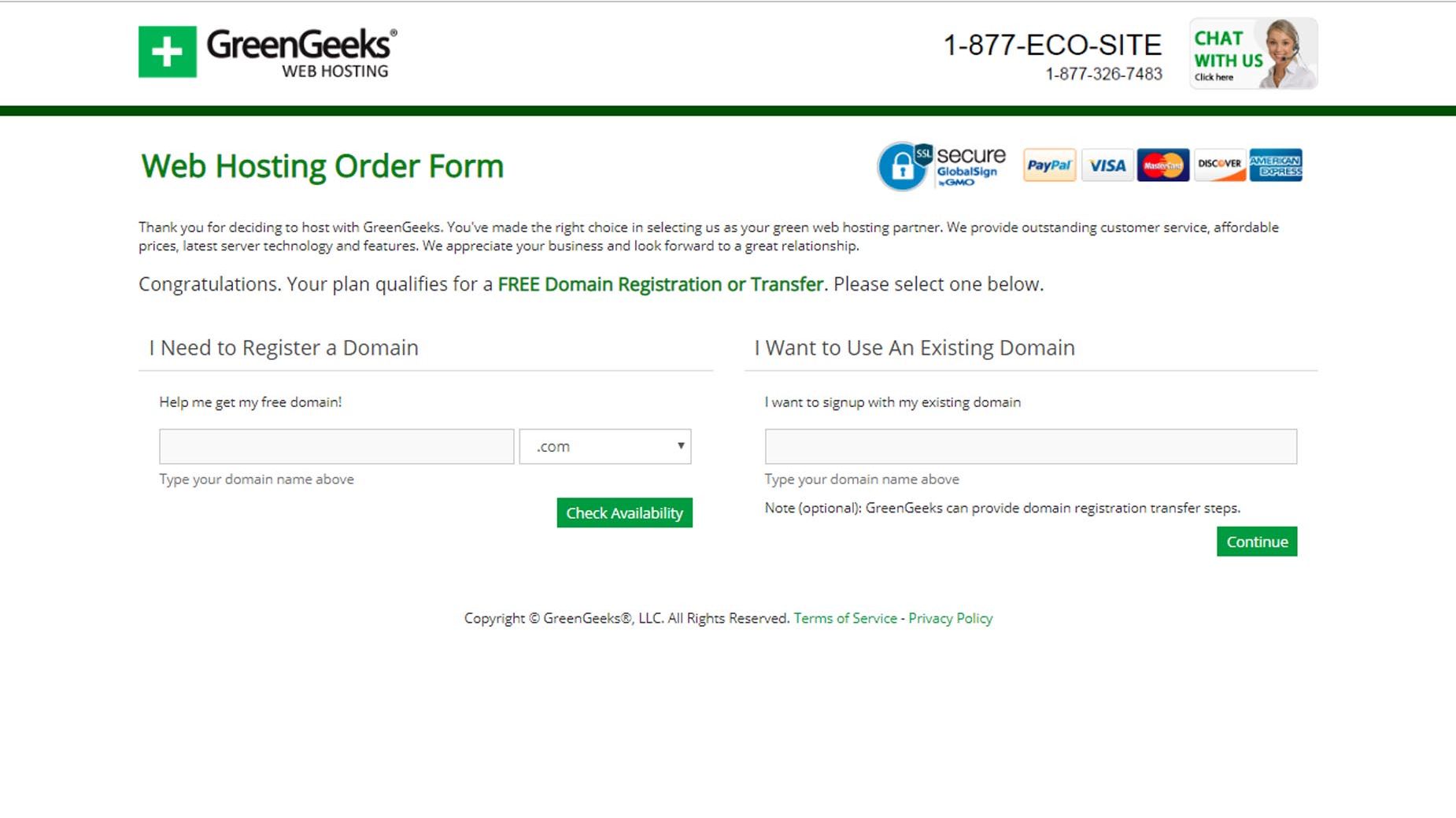
Then you just need to fill out your account details, Name, Address, Phone number, etc.
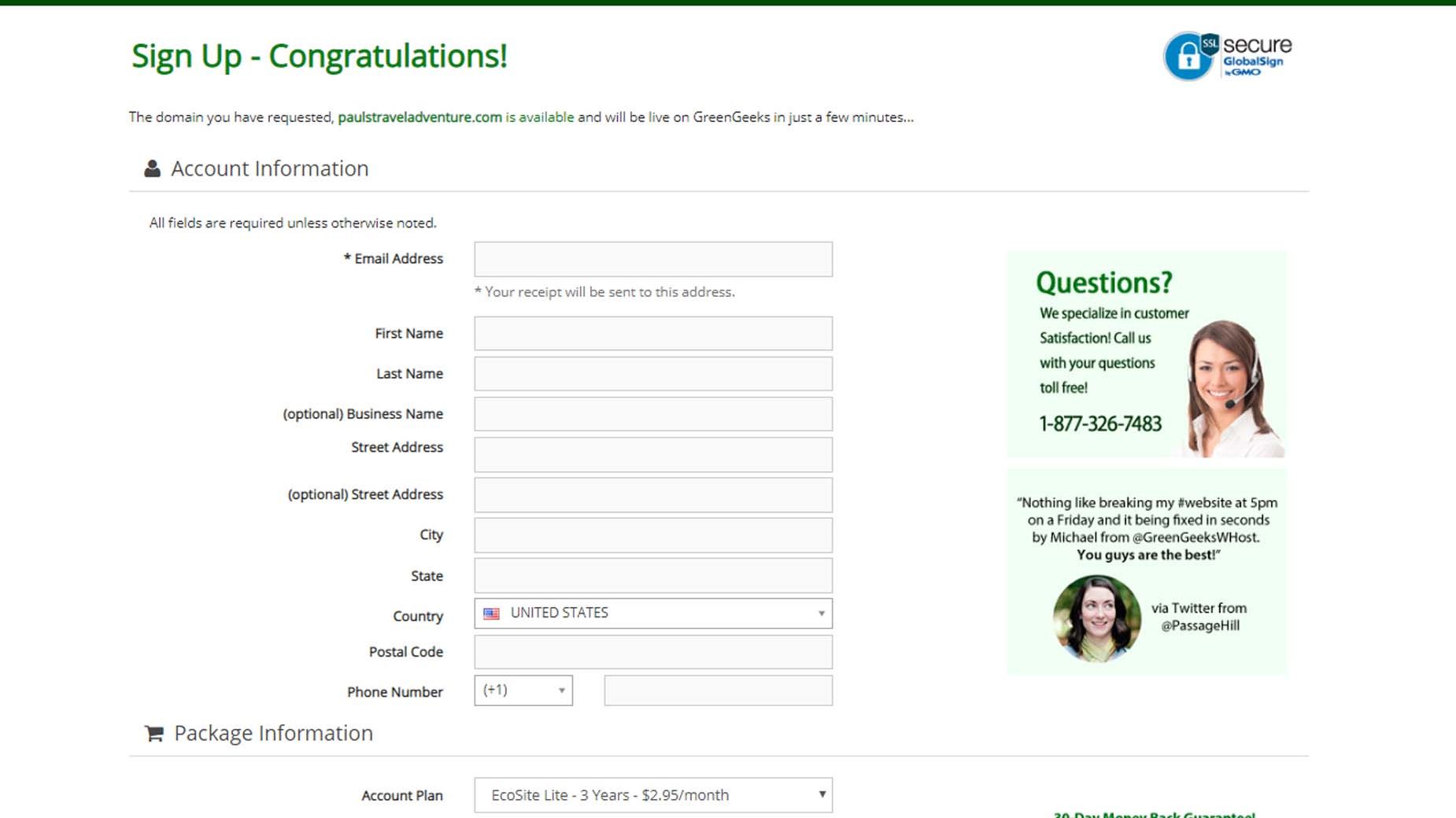
In the next section, you can choose if you want to pay by the month, yearly, or for the cheapest rate available, 2 or 3 years.
Just be aware that the single monthly plan will incur an extra setup fee and does not include the free domain. So we would suggest you go for the 1-year plan at a minimum, or if your funds allow it, go for 2 or 3 years for the best deal.
You can also choose your server location here. The options are the United States, Canada, or Europe. So you want to select the one where most of your traffic will come from. (the closer the server is located to the people who visit your website, the faster it can serve them).
The best Coupon code will automatically be entered for you.
Then you can choose if you want domain WHOIS privacy. This basically means that as the owner of your domain name, you can set your details to Publicly available or keep them Private.
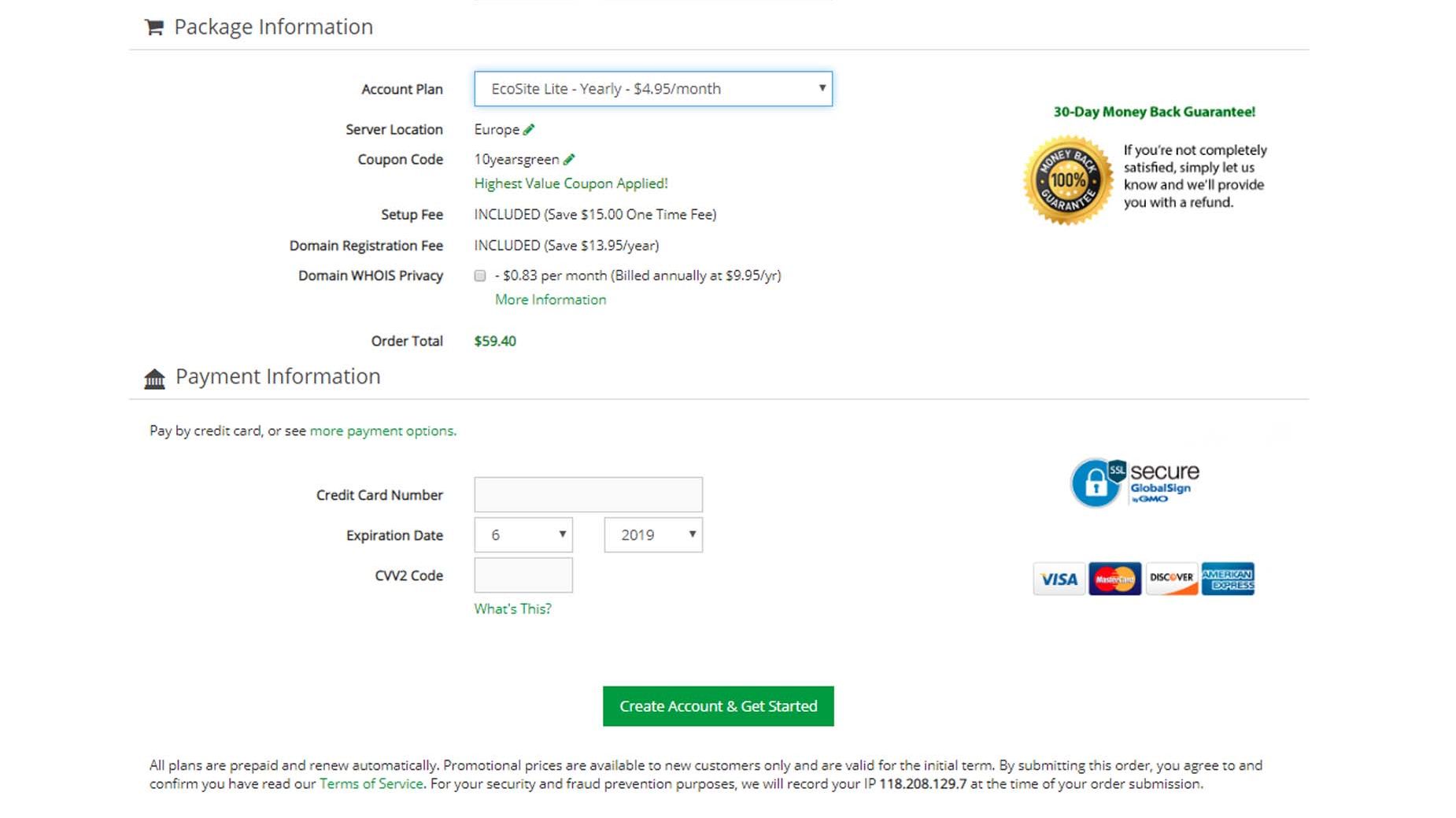
Finally, once you have chosen all those options, you need to scroll down and enter your payment information. (you can also choose to pay by PayPal by clicking the See more payment options link.
Once you are done there, just click the Button at the bottom that says Create Account & Get Started.
When you have completed the signup process, we will get busy setting up your domain and hosting service; when they are ready, you will receive a welcome email with all the details you need to log in to your account.
Managing Your GreenGeeks Account
When you join GreenGeeks web hosting, you will receive an email with your Account Manager login details.
You can log in to your Account Manager by following the link in the email.
Or by Visiting GreenGeeks.com and clicking the “Customer Login” link at the very top of the site.
Or you can follow the link in the Welcome email: https://am.greengeeks.com .
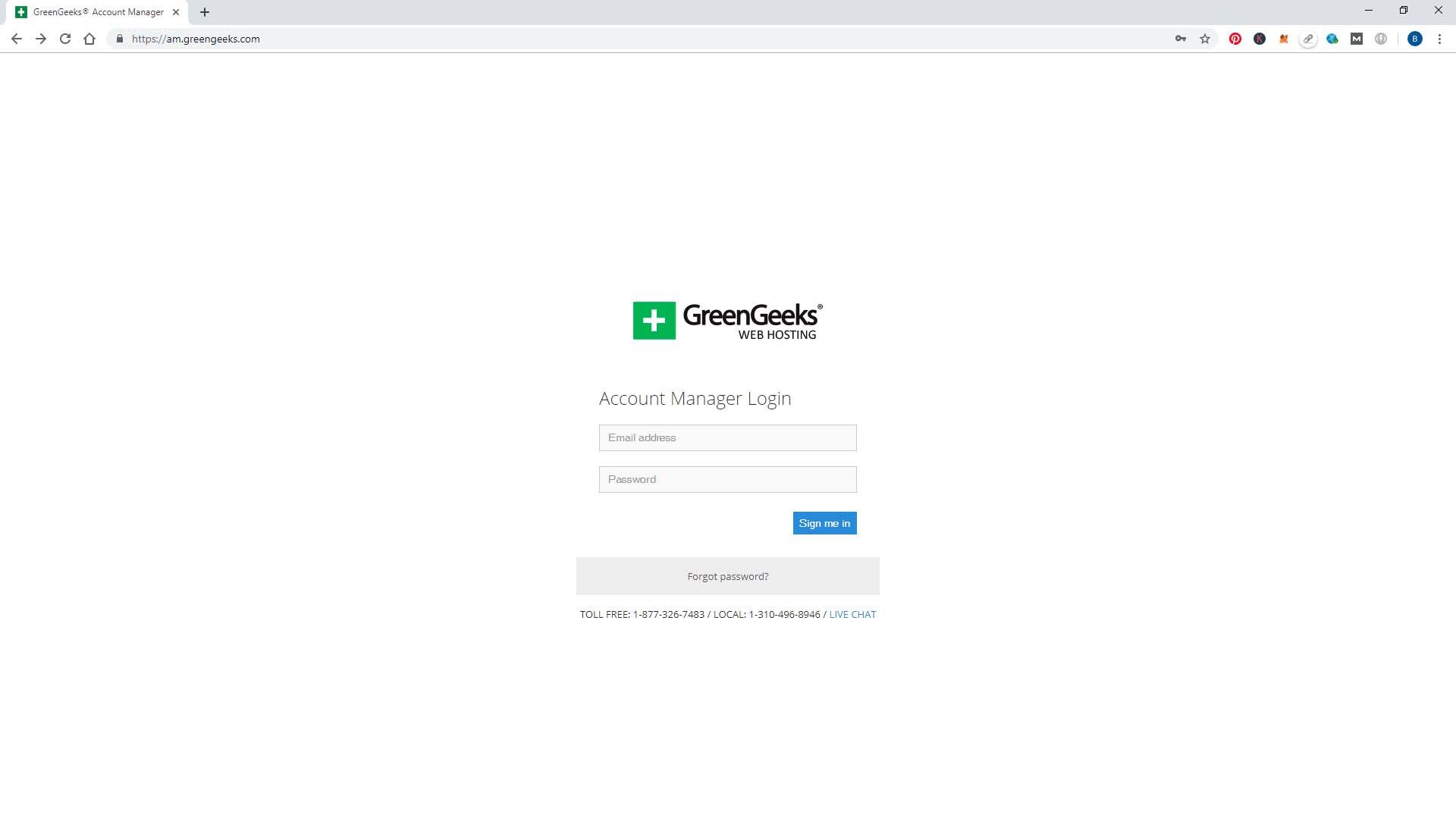
You can log in using the username and password you were sent in your email. Once inside the account manager, you will see your billing info and the details of the web hosting package you have signed up for.
You can also change your billing info, manage your domain, and more.
You can always ask our 24/7 Live Support team for assistance if you have any issues or questions about your account.
Step 5: Build Your Website with WordPress
Alas, you've reached the fun part - it's time to build your website! WordPress is a content management system (CMS) that enables you to create a website without needing to learn coding languages like HTML, CSS, and JavaScript. Don't worry; you don't need to be a tech-savvy individual to use WordPress. In fact, WordPress is so user-friendly that it powers over 35% of the internet!
Now, let's get into how to install and use WordPress.
Installing WordPress
In order to manage your website, you will need to log in to your control panel (cPanel). You can do this by clicking the blue button that says cPanel Login
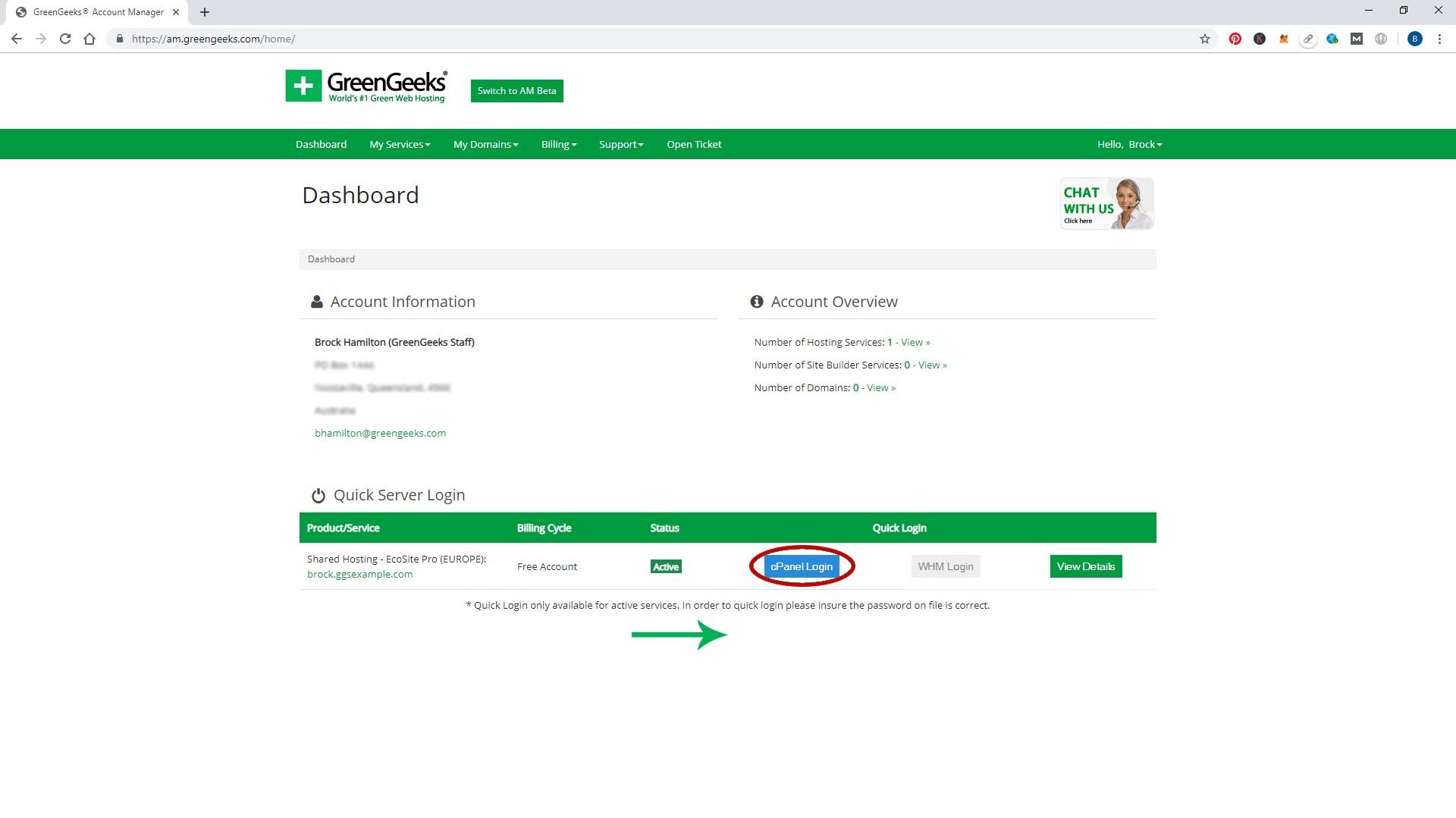
Once you're in, you should see something similar to the image below.
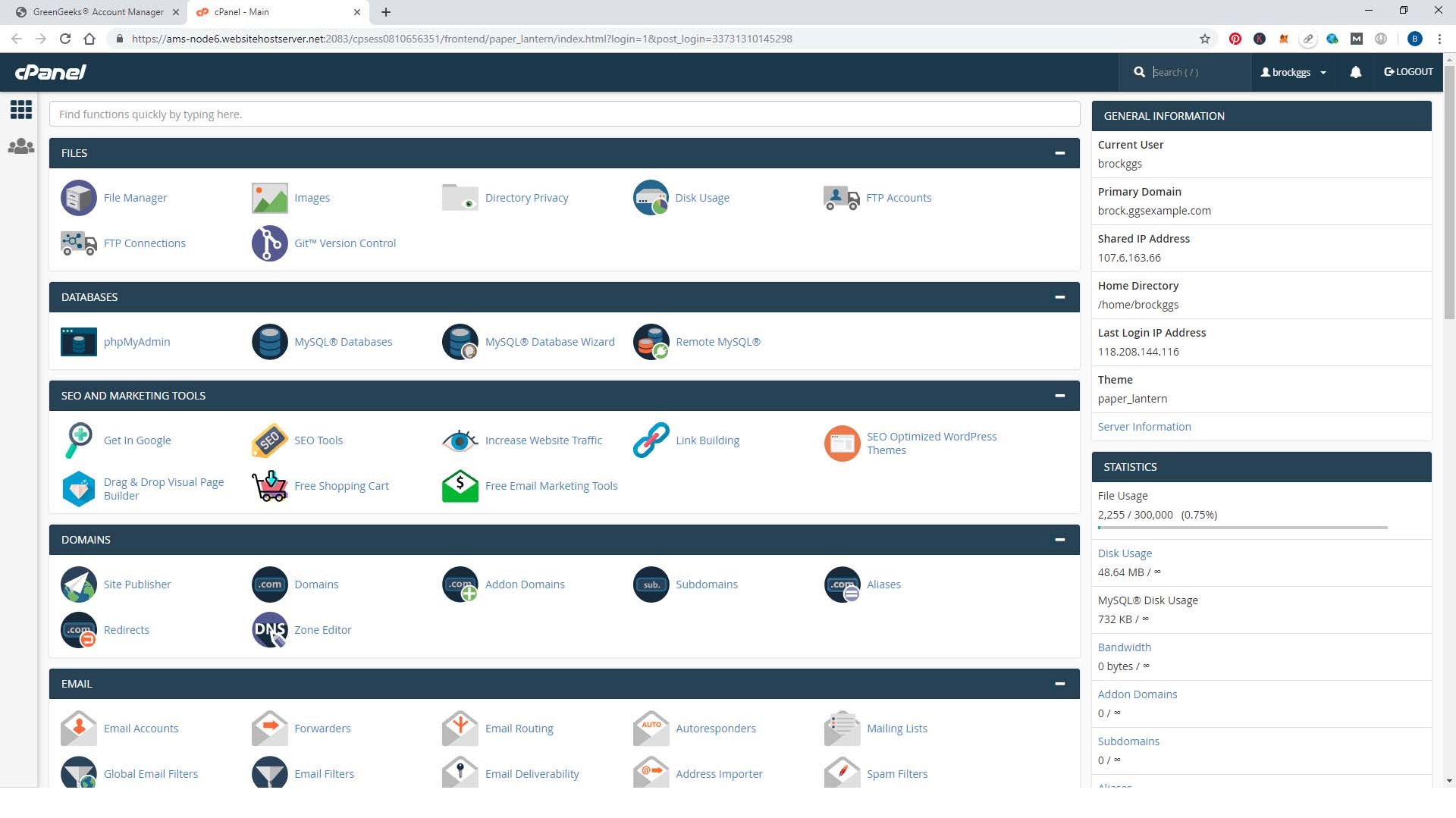
You can use cPanel to do all kinds of things like view your website visitor stats, set up and manage email addresses, etc. But for now, we are going to focus on installing WordPress. For this, we are going to use a free software program called Softaculous.
- You can either type Softaculous into the search bar at the top.
- Or you can scroll down to the Software section and click Softaculous Apps Installer.
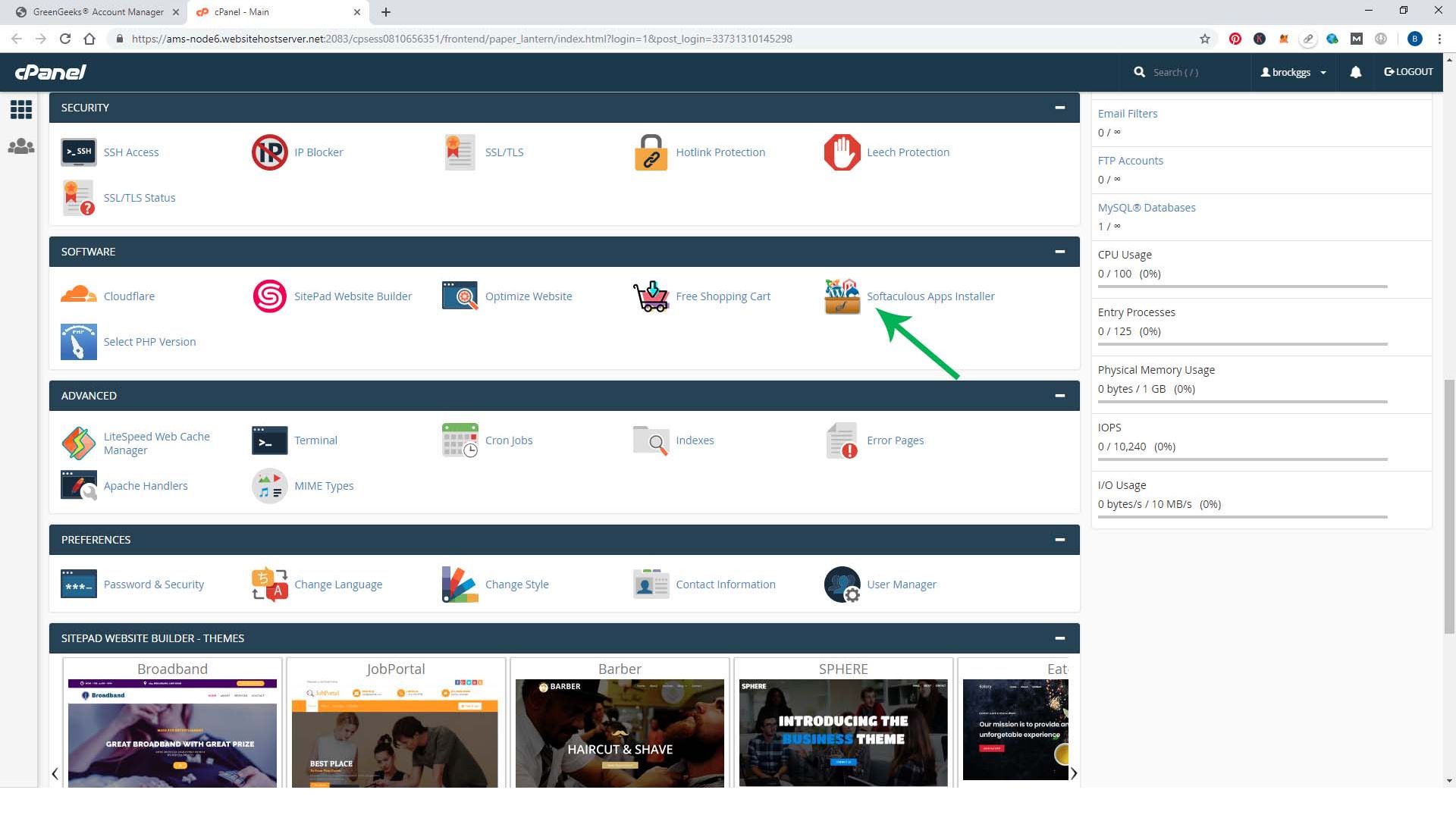
We want to install WordPress, so hover over the WordPress Icon and click Install.
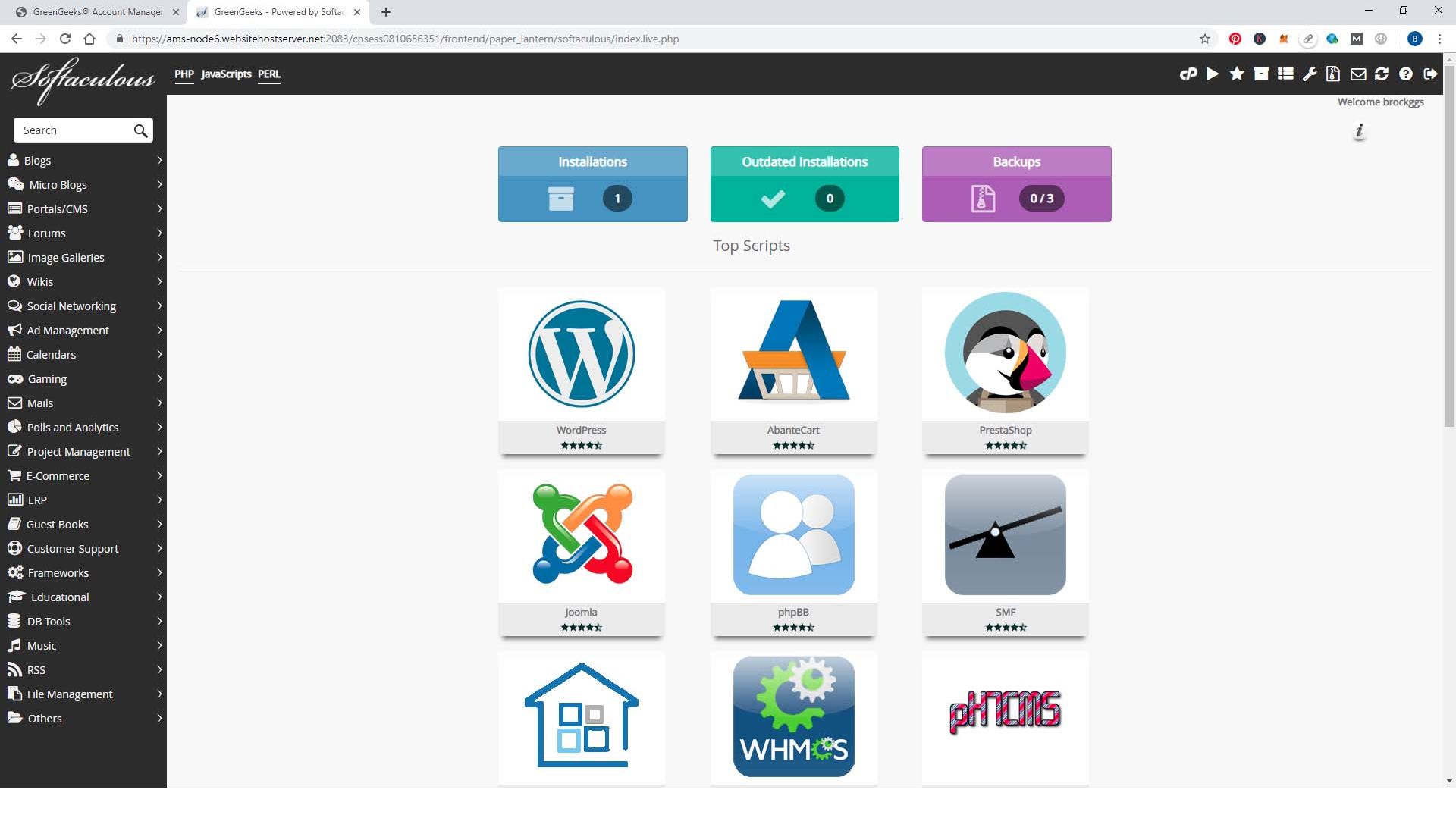
This may look a bit complicated, but it is very easy to set up. Most of these options are already filled in for you.
So all you need to do is to scroll down the Admin Account section.
- You will see that your Admin username is already set to Admin. You can change this if you like or leave it as is.
- Next, you will need to enter the account's password and email address.
- Make sure you write down the username and password you chose and keep them in a safe place.
- Then scroll down to the bottom and enter your email address again. (this will email you the details of the installation when It is finished)
- Then just click on Install.
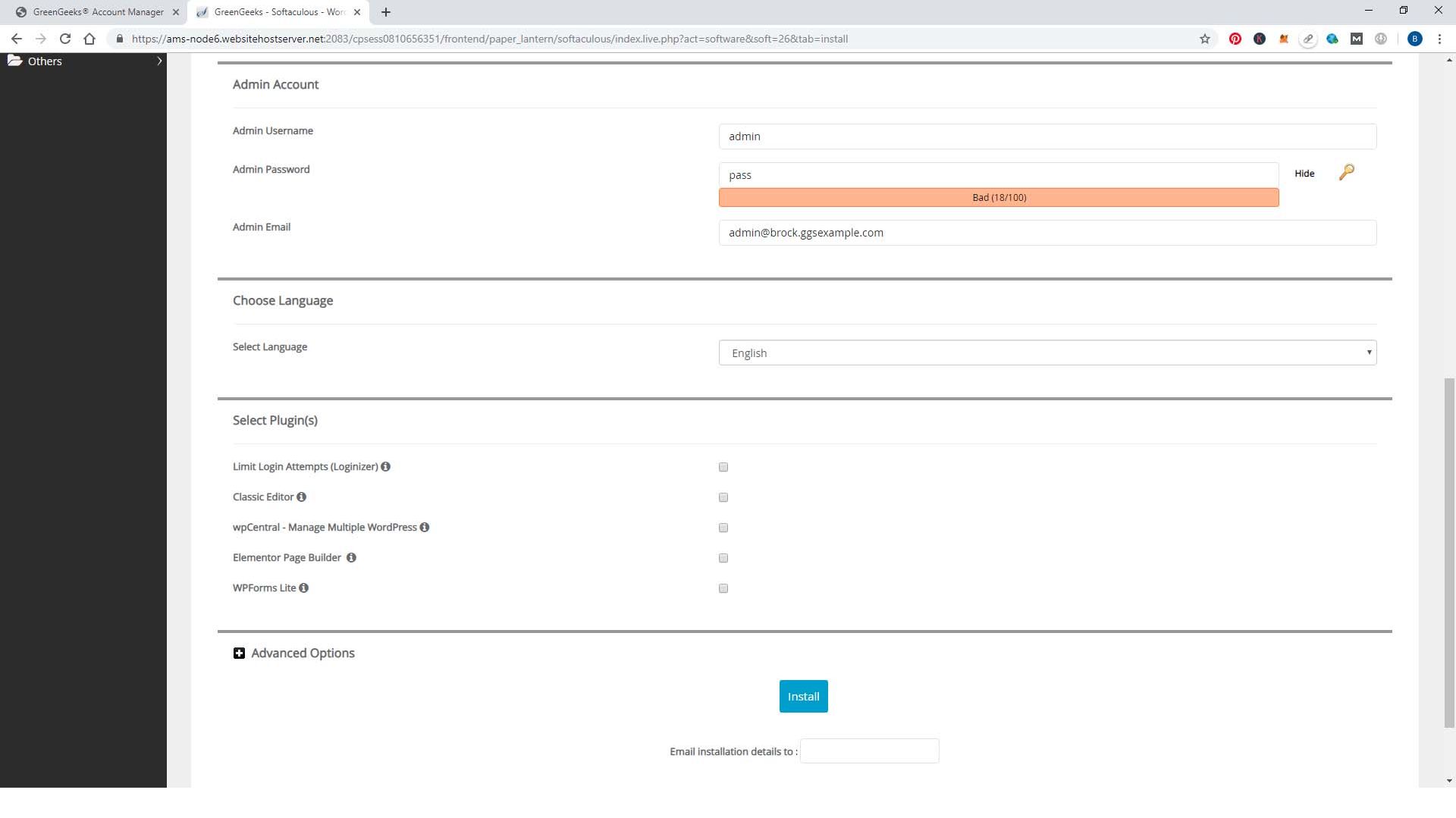
A few seconds later, you will see a Congratulations message, which means wordpress has been installed, and your website is ready for you to start customizing.
The First Steps of Your WordPress Website
At this point, if you visit your domain name, you will have a brand new (empty) installation of WordPress.
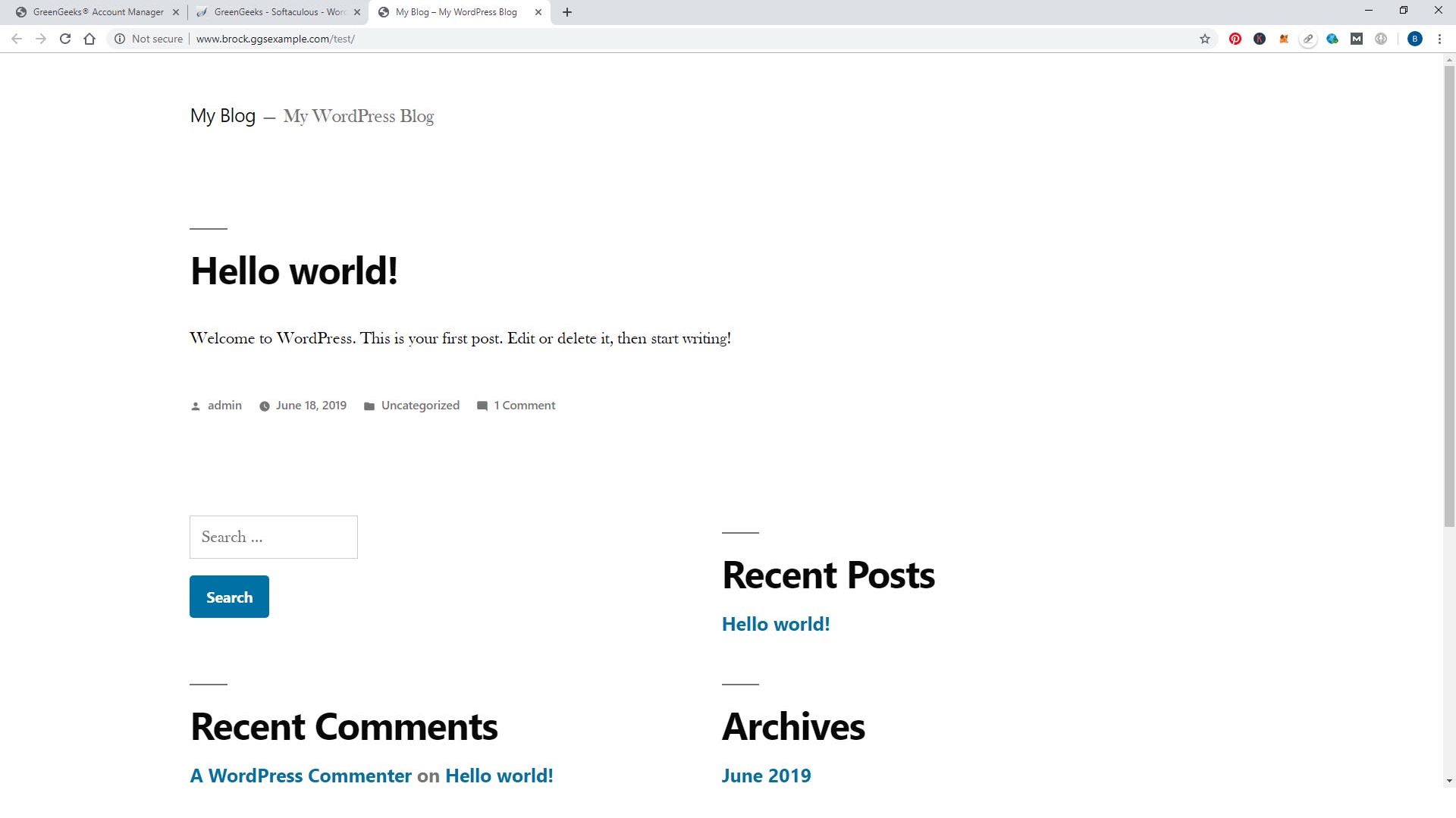
Don’t worry if it looks a bit plain; next, we will install a theme, a design template that tells WordPress how you want your website to look.
But first, we just want to show you how to log in to your website and get familiar with the WordPress Dashboard.
WordPress has a Backend where you, as the site owner, can log in and manage your website.
To get it, you need to go to your domain. Then add /wp-admin to the end and hit enter.
Or you can follow the links in the WordPress Installation Email you received in the previous step.
This should take you to the WordPress Login screen, which will look something like this:
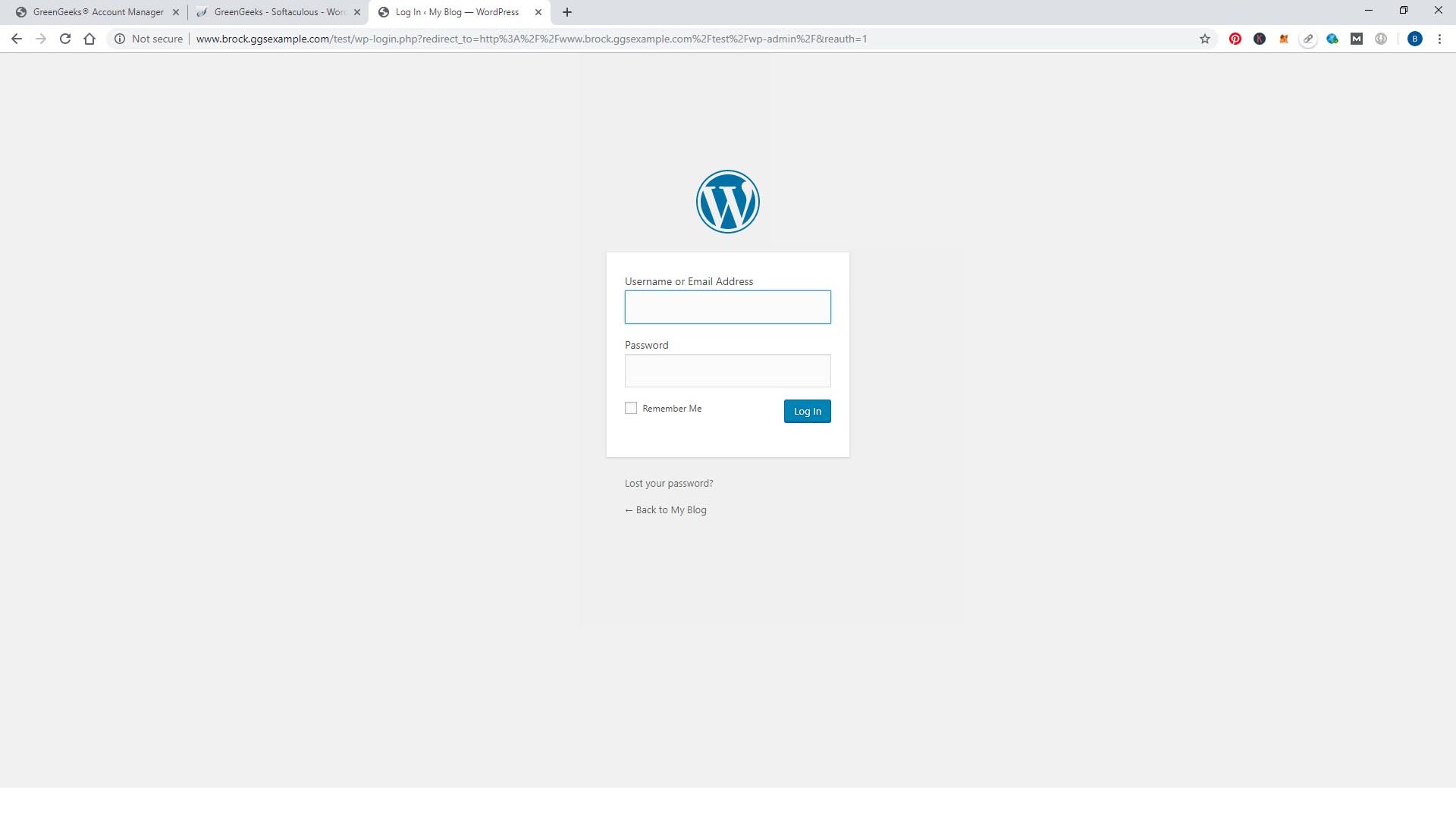
Enter your username and password (you did write that down in a safe place, didn’t you?)
Now you will be logged into your WordPress Dashboard:
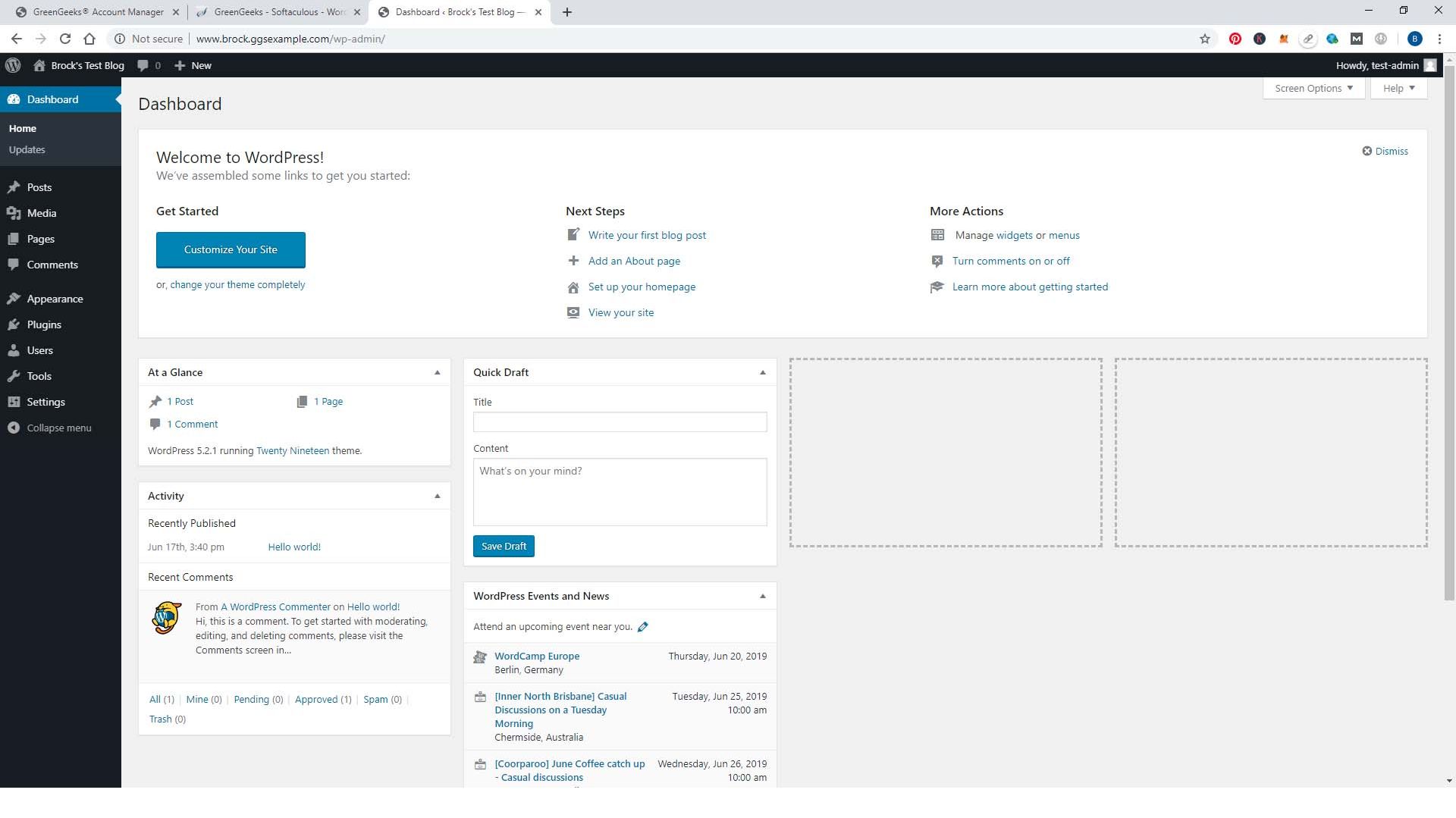
There are many options in your dashboard, and we have tutorials that cover everything you need to know.
But for now, the main things are Posts and Add New posts.
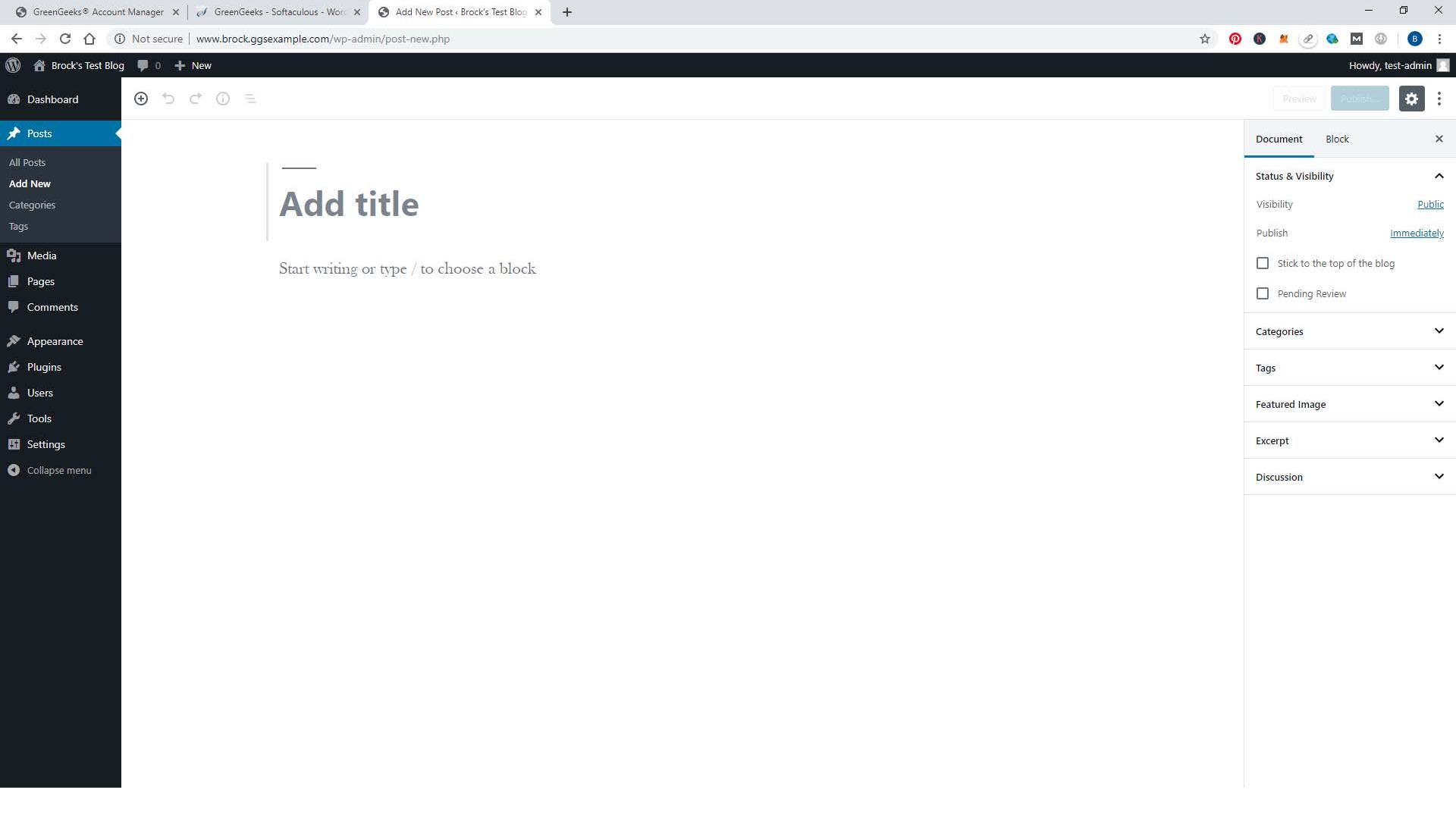
This is where you can add new content to your website, write articles, add blog posts, upload images, videos etc.
- Settings: In your settings page, you can set your Site Name, tag line, contact email, etc.
- Appearance: This is the section you will need to change the look and feel of your website.
Customizing Your WordPress Website
You don't need to be a web designer to change your site's appearance with WordPress. There are over 3,000+ Free themes you can use with WordPress, and then there are more paid options and customizations you can add if you want to take it further. Website building doesn't need to be a hassle anymore!
Here are a couple of themes you can install in just a few clicks.
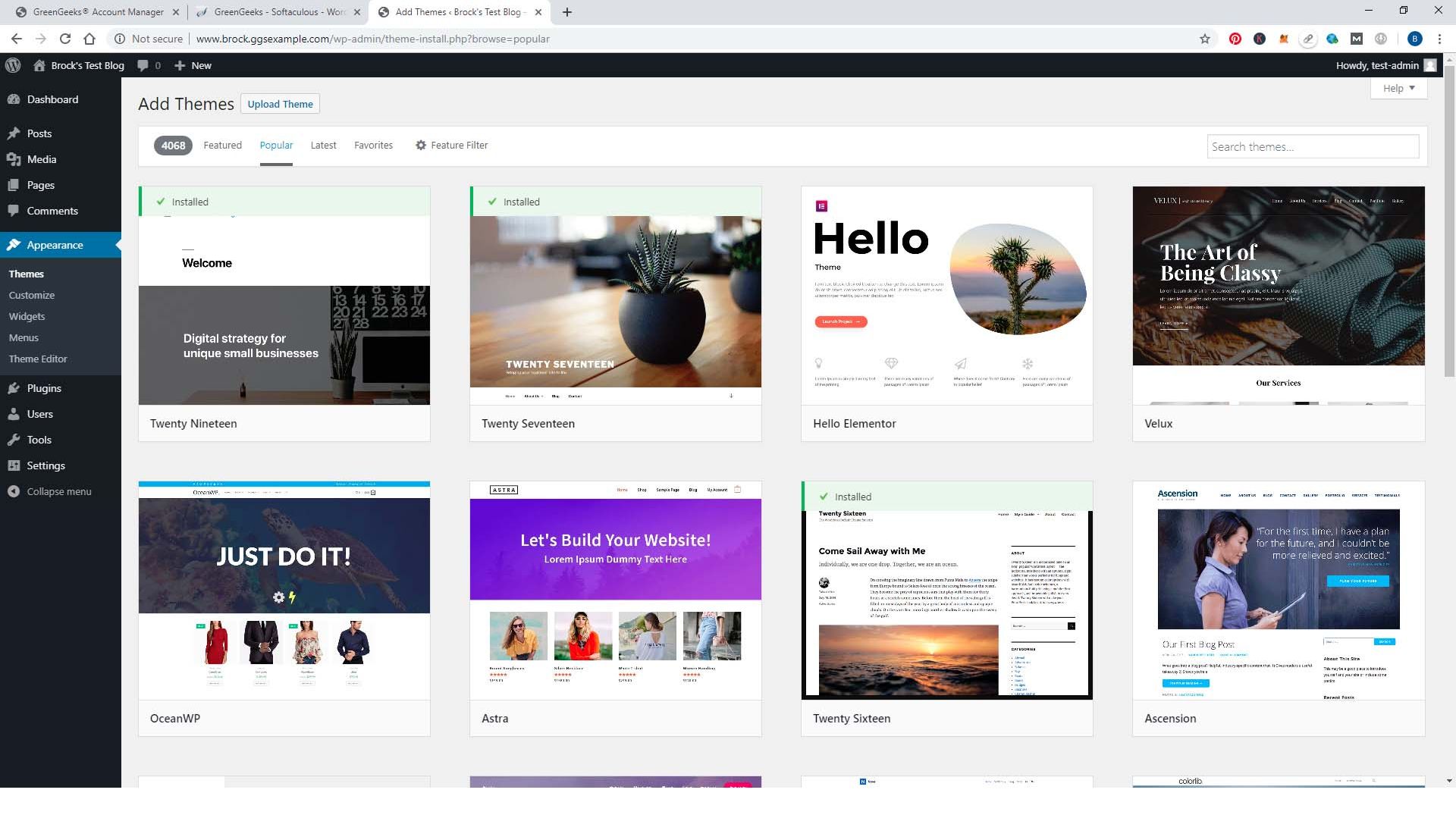
To install a Theme on your website, just click the Appearance tab, then Themes, then click Add New.
Now you should be able to see many different designs you can choose from, so scroll through and see if there is anything you like.
You can also use the tabs across the top to get more options, or if you have something specific in mind, use the search themes box up the top right to search.
- If you don’t know what you are looking for, you can browse all 3,000+ available themes at https://wordpress.org/themes/browse/popular/.
Once you have found a theme you like, you just hover over it and click Install, then once it has been installed, you just need to click Activate in order for it to show up on your website.
Within seconds your whole website will change its appearance to that of your chosen theme.
Installing Plugins on WordPress
Just like themes, there are also plugins for WordPress. Plugins are basically small pieces of software that add extra features or functionality to your website. For example, you could install a plugin that allows people to subscribe to your website via email or one that creates contact forms.
There are over 50,000+ different plugins available for WordPress.
- To install a plugin on your website, go to Plugins -> Add New from your dashboard.
- From here, you can either use the featured plugins box in the middle or again use the tabs across the top to get more options.
- You can also search up the top right-hand corner if you know what you are looking for.
- Once you have found a plugin you want to install, just hover over it and click Install Now.
Once the plugin has been installed, you will need to click Activate for it to work on your website.
Creating Pages in WordPress
When you create a new website using WordPress, you will have two pages set up automatically. These are the Homepage and the Blog page.
Your homepage is usually static, meaning it doesn’t change much, whereas your blog page is where all your blog posts will appear. But you can actually add as many pages as you want to WordPress. It’s really easy.
Go to Pages -> Add New from your dashboard to add a new page.
From here, you can give your page a title and start adding content.
- You can also change the settings on the right-hand side, such as whether you want your page to be a static homepage or a blog post.
- If you want to add an image or video, just click on the Add Media button above your content box.
- Once you are happy with your page, just click Publish, and it will go live on your website.
Creating a Menu in WordPress
Now that you have created some pages, you might want to add them to your menu so people can navigate to them from your homepage. WordPress makes this really easy to do.
Go to Appearance -> Menus from your dashboard. From here, you can create a new menu or edit an existing one.
- To add items to your menu, just click on the pages you want to add and then click Add to Menu.
- You can choose a footer or header menu.
- You can rearrange the order of your menu items by dragging and dropping them around.
- Drop-down menus can be created by drag-dropping categories or blog posts to your menu.
- You can add links to other websites or category pages if you want.
- Once you have added all the items you want, just click Save Menu.
Adding Users in WordPress
If you want to add other people to your websites, such as authors or contributors, WordPress makes this really easy to do.
Go to Users -> Add New from your dashboard. From here, you can add a username, password, email address, and more for the person you are adding.
You can also choose what role you want them to have on your website. The roles are:
- Subscriber: Someone who can only read and comment on blog posts
- Contributor: Someone who can write and manage their own blog posts but cannot publish them
- Author: Someone who can write, edit and publish their own blog posts
- Editor: Someone who can write, edit and publish blog posts as well as manage other users’ posts
- Administrator: Someone who can do everything, including managing other users
Once you have added all the information for the user you want to add, just click Add New User.
As well as adding new users, you can also edit or delete existing users from this page.
Adding Media to WordPress
Your website needs engaging content such as images, videos, or even GIFs. Luckily, WordPress makes this process easy!
Just go to Media -> Add New from your dashboard.
- From here, you can either upload files from your computer or use the Insert from URL option if you are uploading files from another website.
- You can also add image names and image ALT tags to your media files.
- Once you have added all the files you want, just click Insert into post.
- Your files will now be added to your WordPress website.
Important Settings in WordPress
You need to be aware of a few important settings in WordPress. These are:
Permalinks: This is the URL structure of your website. You can choose different structures for your website, but we recommend you use the post name option.
- To change your permalinks, go to Settings -> Permalinks from your dashboard.
Comments: These are comments that people leave on your blog posts. You can choose to allow or disallow comments on your website.
- To change your comment settings, go to Settings -> Discussion from your dashboard.
Privacy: You can choose whether you want your website to be public or private. If you choose private, then only logged-in users will be able to see your website.
- To change your privacy settings, go to Settings -> Reading from your dashboard.
Step 6: Optimize Your WordPress Website
Creating your WordPress website is just the first step. You need to ensure your website is optimized for people and search engines. But, how do you go about it? Let's highlight a few ways for you to keep your website performing at its peak!
Install Yoast for SEO Optimization
If you're a WordPress user, then you're probably familiar with Yoast SEO. Yoast is a popular SEO plugin that helps you to optimize your website for better search engine visibility. But what exactly does Yoast do? And how can it help your website?
Yoast SEO is a plugin that allows you to customize your website's title, meta descriptions, and other elements that impact your SEO. Yoast also analyzes your website's content and provides feedback on improving it for better search engine ranking. In addition, Yoast offers an XML sitemap feature that helps search engines index your website more efficiently.
So why should you use Yoast SEO? Simply put, Yoast can help you to improve your website's search engine ranking. Optimizing your website for better visibility can attract more organic visitors and increase your website's overall traffic. If you're serious about growing your website, then Yoast is a plugin that can definitely help you achieve your goals.
Make Your WordPress Mobile Friendly
In the past decade, there has been a dramatic shift in how people access the internet. Where once desktops and laptops were the primary means of internet usage, today, most people rely on their smartphones and tablets to go online. As a result, it is more important than ever for businesses to have a mobile-friendly website.
WordPress is one of the most popular site-building platforms, and it offers a variety of ways to make your site mobile-friendly. For example, you can install a plugin that automatically optimizes your site for mobile devices or choose a theme specifically designed for mobile devices. No matter which approach you take, making your WordPress site mobile-friendly is essential for attracting and retaining customers in the digital age.
Optimize Your WordPress for Speed
A slow website can be frustrating for visitors and bad for business. If you're using WordPress, there are a few simple ways to speed up your site.
- One way is to optimize your images. When you upload an image to WordPress, it automatically creates multiple versions of that image in different sizes. However, those additional images can take up a lot of space and slow down your site. To avoid this, you can install a plugin like Smush that will automatically optimize your images for the web.
- Another way to speed up your WordPress site is to use a caching plugin. Caching stores static copies of your pages and posts so they can be loaded more quickly the next time a visitor comes to your site. Plugins like WP Rocket and W3 Total Cache are great caching options.
- Finally, make sure to keep your WordPress site updated. Outdated software can lead to security vulnerabilities and performance issues.
Build a User-First Blog by Creating Comprehensive & Useful Content
Building a user-first blog begins with creating comprehensive and useful content to optimize your WordPress website. By including comprehensive content on your site, you are more likely to engage users and keep them coming back for more. In addition, by making your content useful, you are providing value to users that they are unlikely to find elsewhere.
This will help build trust and loyalty, which are essential for any successful blog. Finally, by optimizing your site for WordPress, you will ensure that your site is easy to use and navigate, making it more likely that users will stick around.
Build Intent-Driven Landing Pages
Before you build any landing page on your WordPress site, you must first understand what your users are looking for and their intent. This will help you determine what kind of content and offers to include on your page, as well as how to structure your page user-friendly and optimize the user experience.
Once you clearly understand your users' intent, you can begin building your landing page. Start by creating a strong headline that accurately reflects the content on your page. Then, use compelling copy and relevant images to engage your users further. Be sure to include a clear call-to-action so that users know what they need to do next.
Learn SEO Basics
If you want your WordPress site to rank higher in search engine results, it's important to learn the basics of SEO. Search engine optimization is the process of improving the visibility and ranking of a website in search engine results pages. There are a number of ways to do this, but some of the most critical factors include choosing the right keywords, creating quality content, and building links.
By taking the time to learn SEO basics, you can ensure that your WordPress site is optimized for search engines and that your content is more likely to be seen by potential visitors.
Optimize Your Title Tags, H1's, & Meta Descriptions
If you want your WordPress site to be successful, you need to make sure that your title tags, H1's, and meta descriptions are optimized. Here are a few tips to help you get started:
- First, your title tags should be unique and descriptive. Use keyword-rich phrases that accurately describe the content on your page. Avoid using the same title tag for every page on your site - this will confuse search engines and turn off potential visitors. The recommended title tag character length is 60 characters at the most.
- Next, focus on your H1 tags. These are the largest and most essential headers on your page, so make sure they are clear and concise. Again, use keyword-rich phrases that accurately reflect the content of your page. And just like with title tags, don't use the same H1 tag on every page of your website.
- Finally, don't forget about meta descriptions. These short descriptions appear beneath your title tag on search engine results pages. Make sure they are exciting and informative and include relevant keywords. Remember that meta descriptions are not a factor in search engine rankings, but they can influence whether or not someone clicks through to your website. The recommended meta description character length is 160 characters at the most.
Practice Internal Linking
You’ve just published a new post on your WordPress blog. Now what? To give your post the best chance of success, you need to do more than just hit “publish.” One of the most important things you can do is to practice internal linking. Internal linking is when you link to other related content on your website. This helps keep readers engaged with your site and helps search engines index your content more effectively.
When creating links, be sure to use keywords that accurately describe the page you are linking to. For example, if you are linking to a post about gardening tips, use the anchor text “gardening tips” rather than just “click here.” By practicing internal linking, you can help ensure that your WordPress blog is both user-friendly and search engine friendly.
Generate Backlinks Through Outreach
One of the most important things you can do to optimize your WordPress site is to generate backlinks through outreach. Backlinks are essentially links from other websites back to your own. They are essential because they help to improve your website's search engine ranking and visibility.
However, generating backlinks can be challenging, especially if you're just starting out. That's where outreach comes in. Outreach is the process of contacting other website owners and asking them to link to your site. It can be time-consuming, but it's worth it if you want to generate quality backlinks that will help improve your WordPress site's performance.
Include Images, Charts, & Infographics to Make Your Content Visually Appealing
Adding images, charts, and infographics to your content can help make it more visually appealing and engaging for your readers. In addition, including visual content can also help optimize your WordPress site for search engines. Search engines tend to favor content that is rich in visual media. Therefore, adding images, charts, and infographics to your site can help improve your chances of ranking higher on search engine results pages.
Additionally, visual content can help you attract more social media shares and likes, further improving your site's visibility and reach. So if you're looking for ways to optimize your WordPress site, including plenty of images, charts, and infographics in your content.
Utilize User-Generated Content
Your website is only as good as its content, so you should use user-generated content to optimize your WordPress. User-generated content (or UGC) is any form of content created and published by someone other than the brand or website owner. This can include product reviews, blog posts, social media posts, and more. The benefits of using UGC are numerous: it helps to improve SEO, builds trust and credibility, increases social media engagement, and drives traffic to your website. Plus, it's a great way to get free content! If you're not utilizing UGC on your WordPress site, you're missing out on a valuable opportunity to improve your online presence.
Keep Your Website Simple & Easy-to-Use
WordPress is a powerful content management system (CMS) that enables you to create a beautiful website or blog easily. However, as your site grows, it can become cluttered and difficult to navigate. This can discourage visitors from returning to your site and impact your search engine optimization (SEO). To prevent this, keeping your WordPress site simple and easy to use is essential. Start by streamlining your menu and ensuring that your pages are organized logically. Also, be sure to use clear and concise language throughout your site.
Your Website's Design Should be Visually Appealing & Easy to Navigate
Your website's design should be visually appealing and easy to navigate in order to optimize your WordPress. First impressions are everything, so you want to ensure that your website makes a good one. A cluttered, disorganized website will turn potential customers away, but a well-designed site will make people want to stay and browse.
Good design is also vital for search engine optimization (SEO). If your site is hard to navigate, Google will have difficulty indexing your content, and you'll get lower search results. So it's crucial to ensure your website is designed with users and search engines. Fortunately, plenty of great WordPress themes are beautiful and easy to use. Take some time to browse some options and find the perfect theme for your site.
Share Your Articles on Social Media
Writing articles is only the first step to gaining traffic on your WordPress. In order to draw people to your site, you need to share your articles on social media. Doing so increases the chances that people will see your content and be directed to your site. While it may seem like a time-consuming task, sharing your articles on social media doesn't have to be complicated or time-consuming. You can take several simple steps to ensure that the broadest possible audience is seeing your articles.
- First, ensure that you have social media buttons installed on your WordPress site. This will make it easy for visitors to share your content with their followers.
- Second, take advantage of social media scheduling tools like Buffer or Hootsuite. These tools allow you to pre-schedule your posts so that they go live at the times when people are most likely to see them.
- Finally, don't forget to promote your articles in your social media feeds. Even if you only have a handful of followers, they're more likely to see and share your content if it's coming directly from you.
Have a Content Deployment Plan
Unless you have a solid blog content deployment plan, you're likely not making the most of your WordPress site. A content deployment plan helps to ensure that your site is always fresh and up-to-date and that your readers have a steady stream of new content to enjoy. It can also help maximize your search engine visibility, as Google and other search engines prefer frequently updated sites. There are a few critical elements to a successful content deployment plan.
- First, you need to decide how often you want to publish new content. This will depend on the nature of your site and the amount of time you have available. Once you've decided on a schedule, stick to it as much as possible. Consistency is vital when it comes to keeping readers engaged.
- Next, you need to determine what content you'll publish. Will you be writing original articles or curating content from other sources? If you're planning to write original articles, ensure they're well-researched and engaging. No one wants to read a dull blog post!
- Finally, consider using images, videos, or infographics to break up your text and add visual interest.
Ensure Your Website is Readable & Accessible for Visually Challenged Visitors
Whether you're running a business website or a personal blog, it's crucial to ensure your site is accessible to everyone. That includes visitors who are visually challenged. You can do a few simple things to ensure your WordPress site is readable and accessible for all visitors.
- Start by choosing a theme with a high contrast ratio between the background and the text. This will make it easier for visually challenged visitors to read the text on your site. You should also avoid using tiny font sizes, as this can make it difficult for some visitors to read your content.
- Another way to improve accessibility on your WordPress site is to install an accessibility plugin. These plugins can help to add features like text-to-speech and enlarged font options. By making your site more accessible, you'll be able to reach a wider audience and optimize your WordPress site for all users.
Lastly, ensure you add image ALT tags to your images. Image ALT tags provide a text description of an image, which can be helpful for visitors who are unable to see the image.
Use Google Search Console & Google Analytics
One of the best ways to optimize your WordPress site is to use Google Search Console and Google Analytics. Google Search Console is a free tool that helps you monitor your website's performance in Google search results. Search Console can track your website's clicks, impressions, and average position in Google search results. Additionally, you can use Search Console to submit your sitemap to Google and request that your website be indexed.
Google Analytics is another free tool that allows you to track your website's traffic. Analytics can help you understand where your traffic is coming from, what devices and browsers people use to visit your site, and how long they stay on your site. You can also use Analytics to track conversions, so you can see which of your visitors are taking action on your site.
Using both Google Search Console and Google Analytics, you can get a comprehensive view of your website's performance and make the necessary changes to improve your search engine ranking.
How to Make a Website FAQs
Is making a website hard?
To be honest, making a website used to be really hard. You needed a firm understanding of coding languages like HTML and CSS, and you often had to spend hours tinkering with code to make things look just right. However, thanks to a new generation of website builders, it's now easier than ever to create a beautiful website without any prior experience. In fact, with today's drag-and-drop tools, you can create a professional-looking website in just a few minutes. So if you've ever wondered whether making a website is hard, the answer is "not anymore!"
Do I need to know coding to build a website?
No, you don't need to know coding to build a website. Many platforms, such as WordPress allow you to create a website without coding knowledge. However, learning how to code can be very useful if you want to create a more complex website or customize your site to your specific needs. If you're interested in learning how to code, plenty of resources are available online, including tutorials and courses. Even if you don't plan on becoming a web developer, learning how to code can be helpful.
Is building a WordPress website hard?
Most people believe that building a WordPress website is a complex and time-consuming task. However, it can be pretty easy and fun with the right tools and advice. There are a few key things to keep in mind when creating a WordPress website. First, you need to choose a domain name and hosting plan. Next, you need to install WordPress and select a theme. Once you have done these things, you can start adding content to your website. You can also add plugins to extend the functionality of your website. With a little effort, you can have a professional-looking WordPress website up and running in no time.
Is GreenGeeks a good host for WordPress websites?
If you’re looking for a WordPress host, GreenGeeks is a great option. We offer unlimited hosting plans that are affordable and come with several features specifically for WordPress sites, including WordPress-optimized servers, automatic updates, and daily backups. GreenGeeks is also committed to being environmentally friendly, so you can feel good about choosing us as your host. Overall, GreenGeeks is an excellent option if you’re looking for a WordPress host.
How long does it take to build a WordPress website?
Assuming you're starting from scratch, it usually takes about two weeks to build a basic WordPress website. This includes time for planning, designing, creating content, and setting up the initial site structure. Of course, the actual time necessary can vary depending on the complexity of the project and the experience level of the person building the site. If you're just creating a simple blog or personal website, you may be able to get things up and running in just a few days.
However, if you're looking to build a more complex site with multiple pages and custom functionality, it could take several weeks or even longer. In any case, creating a WordPress website is generally a relatively straightforward process that most people can handle without too much trouble.
Is WordPress better than website builders like Wix and Squarespace?
WordPress is widely considered to be the best platform for building a website. It powers millions of websites, from small personal blogs to major corporate sites. WordPress is free and open source, meaning a large community of developers constantly improving and adding new features. WordPress is also very user-friendly, with a straightforward interface that makes adding content, installing plugins, and making other changes easy.
However, it should be noted that WordPress does require some technical knowledge, so it may not be the best option for everyone. Website builders like Wix and Squarespace are popular alternatives to WordPress. They are much easier to use, as they come with pre-built templates and drag-and-drop editors. However, they are less flexible than WordPress, and you will be limited in terms of what you can do with your site.
Ultimately, the decision of whether to use WordPress or a website builder depends on your needs and preferences. If you want complete control over your site and don't mind spending some time learning the basics of web development, then WordPress is the best option. But a website builder like Wix or Squarespace would be a better choice if you want an easy-to-use platform that doesn't require technical knowledge.
How much time does a website take to grow?
The amount of time it takes for a website to grow depends on several factors, including the quality of the content, the marketing strategy, and the site's overall goals. A website that is rich in content and actively marketed can take off fairly quickly, while a site that is thin on content or has little promotion may take longer to gain traction. The key is to create a compelling and valuable site for its target audience and then promote it through various channels. Any website can grow and attract new visitors with a bit of effort. The key is to be patient and consistent in your efforts.
Do small businesses need a website?
In today's business world, having an online presence is more important than ever. A website is one of the easiest and most effective ways to reach out to potential customers and promote your business. It can also help you build credibility and establish yourself as a reliable source of information or goods.
A website can still be a valuable tool for small businesses, even if you don't plan on selling anything online. You can use it to showcase your work, share information about your products or services, and post news and updates for your customers. In short, a website is an invaluable asset for any small business. Whether you're just starting out or you've been in business for years, a well-designed website can help you reach your goals.
Is WordPress only for blogging?
No, WordPress is not just for blogging. While it is true that WordPress was initially created as a blogging platform, it has since evolved into a powerful content management system (CMS). Today, WordPress is used by millions of people around the world to create all sorts of websites, from personal blogs to complex business sites. And because WordPress is open source software, it can be customized to suit virtually any need. So whether you want to use WordPress for blogging or something else entirely, you can rest assured that it has the flexibility to meet your needs.
Can I scale my hosting with GreenGeeks if my website grows?
Yes, GreenGeeks grows with you. As your website grows and your traffic increases, you can scale your hosting to match. GreenGeeks has flexible hosting plans to suit anyone and everyone's needs.
Conclusion
There you have it! All the information you need to get started on making your website. Just remember to choose a domain name, hosting, and platform that are right for you. And don't forget to promote your site once it's up and running. With some effort, you can have a successful website that attracts new visitors and helps you achieve your goals.
