What are User Permissions in WordPress?
In WordPress, user permissions act as guidelines that dictate the roles and responsibilities of each user on your website. By assigning these roles, you control what users can and cannot do.
For instance, some users have the capability to alter website settings, while others may only have viewing rights. Role-based permissions help strike a balance between user freedom and website security.
Capabilities in WordPress
WordPress defines more than 70 specific actions that can be performed within the platform, known as capabilities. These range from tasks related to installing plugins to managing comments and adding new users.
Capabilities are grouped into roles, and when a role is assigned to a user, that user receives the set of capabilities that come with the role. Given the breadth of capabilities, it’s essential to carefully consider which roles should be granted which capabilities to safeguard against potential security issues.
WordPress User Roles
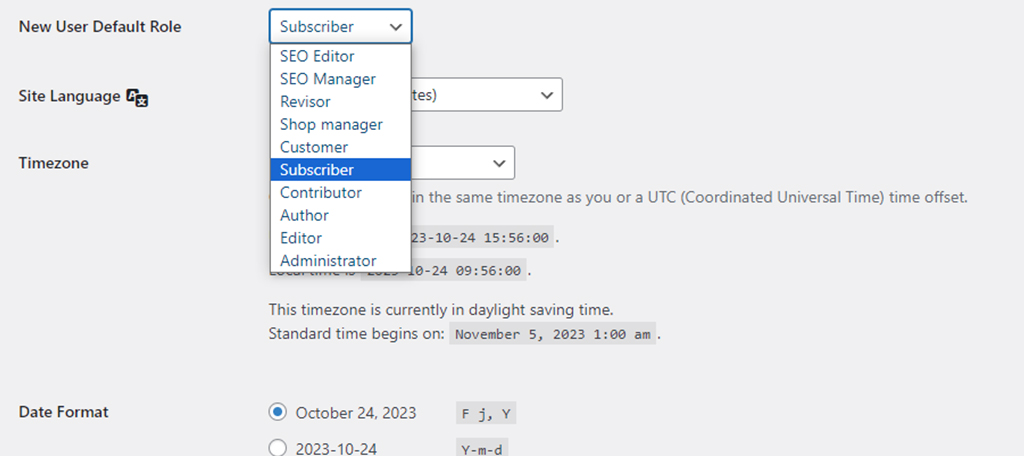
Each registered user on a WordPress website is given a role that outlines their permissions. Five roles are standard: Subscriber, Contributor, Author, Editor, and Administrator. Subscribers possess the least power, only able to login and change their profiles.
Contributors can draft and edit their own articles but don’t have the right to publish them. Authors have the freedom to not only create but also publish their own articles.
Editors can edit, publish, and delete articles by any user. Administrators have the broadest range of powers, capable of managing every facet of the WordPress site.
These roles are often adequate for basic site operation, but WordPress also allows for customization of roles and capabilities to meet unique needs.
- Subscriber: This role has the least number of permissions. They can log in and update their user profiles.
- Contributor: Can draft and edit their own posts but are restricted from publishing or deleting them.
- Author: Granted permission to write, edit, and delete their own posts. Also capable of uploading files.
- Editor: Granted broader powers, they can write, edit, publish, and delete posts by both themselves and others.
- Administrator: The highest level of access, able to change site settings and perform all other tasks.
- Super Administrator: Access to all sites on a multisite network, possesses admin-level capabilities on each.
Role Assignment Process
When it comes to determining who gets to do what on your WordPress site, role assignment stands at the center of this critical process. As an administrator, you navigate to the “User” section on your WordPress dashboard, where you can then select “Add New” to include a new user to the site.
A form will be presented, prompting input such as username and email. A dropdown menu labeled ‘Role’ allows for the selection of the user’s role, thereby granting them specific capabilities linked to that role.
Once the new user is added, they can log in using the credentials provided, and their actions within the site will be restricted according to the role they’ve been given.
Customizing Roles and Permissions
Although WordPress comes equipped with a set of predefined roles and capabilities, these might not align perfectly with the needs of every website. The platform offers flexibility to modify existing roles and even create new ones that align with specific requirements.
Specialized plugins can also be used to achieve this level of customization.
For instance, if a magazine site wants its junior staff to edit posts but not publish them, it could tailor the ‘Author’ role accordingly. Another scenario might involve limiting authors to posting within certain categories.
The end result is a system where permissions can be minutely controlled to suit the particular nuances of any given site.
Why Role Assignment Matters
Assigning roles isn’t just an administrative task; it’s a critical measure for securing the integrity and functionality of a WordPress website. Improper role assignments can lead to a number of issues, ranging from compromised security to operational inefficiencies.
For example, giving many users administrative access poses a risk, as any one of them could unintentionally alter essential website settings.
On the other hand, overly restrictive roles could impede the flow of work, as users might have to wait for someone with the appropriate permissions to complete a task. Therefore, understanding and properly implementing role assignment is not an optional activity but a necessity for maintaining a secure and efficient website.
Risks of Inappropriate Role Assignment
Inaccurate role assignments in WordPress pose substantial security threats and operational inefficiencies. For instance, giving administrative access to a multitude of users increases the chances of unauthorized changes that could destabilize the website.
These changes could range from theme alterations to plugin installations that may not be compatible with other site elements, leading to potential breakdowns or security vulnerabilities.
Furthermore, having too many users with elevated access increases the likelihood of insider threats, either unintentional or malicious. Besides security, inappropriate role assignments can result in productivity issues.
When users have more capabilities than necessary, it becomes demanding to track who made what change, complicating accountability. Therefore, the precise assignment of roles serves as both a security measure and a tool for operational effectiveness.
Guide to Adding New Users
Adding new users to your WordPress site involves a few specific steps, typically carried out by an administrator. Upon logging in to the WordPress dashboard, one navigates to the ‘Users’ tab and selects ‘Add New.’
This action prompts a form that requires various details, such as username, email address, and the role the user is to assume.
WordPress features a dropdown menu under the ‘Role’ heading, where the administrator chooses the most suitable role based on the user’s responsibilities. The form is submitted, and an email is sent to the new user with their login details.
After logging in, the user’s capabilities will strictly align with the role they’ve been assigned. It’s a straightforward yet important process, requiring careful consideration to ensure the new user receives only the permissions necessary for their tasks.
Role Modification Tips
Changing existing user roles or generating new ones in WordPress necessitates caution and a well-planned strategy. Typically, WordPress administrators have the authority to adjust roles, and this is done through the dashboard under the ‘Users’ tab.
Before any changes are initiated, it’s essential to conduct an assessment of the website’s operational requirements.
- This involves scrutinizing the different tasks executed on the website and identifying who should be responsible for them. For example, if your website has an increasing number of blog posts requiring frequent updates, you might think about extending some capabilities to contributors, allowing them to edit their own posts once approved.
- On the other hand, if you notice that too many people have access to administrative functions, it might be time to revise downward and limit such extensive permissions. Each role’s defined set of capabilities can either be expanded or limited based on this evaluative process.
- Adjustments can be made directly through coding in the website’s functions.php file, but this is generally not recommended unless you have strong coding skills. As a safer alternative, several plugins available can help in modifying user roles. These plugins usually come with intuitive interfaces that allow administrators to click through and adjust capabilities without altering the code.
- It’s worth noting that any changes should be made in a staging environment first to ensure they don’t disrupt website functionality. Once the modifications are finalized, they can be implemented on the live website. And, these changes should be incremental. Make one change, evaluate its effectiveness and implications, and then proceed to the next. This is especially important for larger sites, where a single change can have widespread impact.
- Lastly, keep an ongoing record of role adjustments. This documentation is invaluable for auditing purposes and helps in future decision-making processes about roles and capabilities. Thus, role modification isn’t just a one-time task but an ongoing activity that needs regular reviews to ensure optimal website operation and security.
