What is a User Role in WordPress?
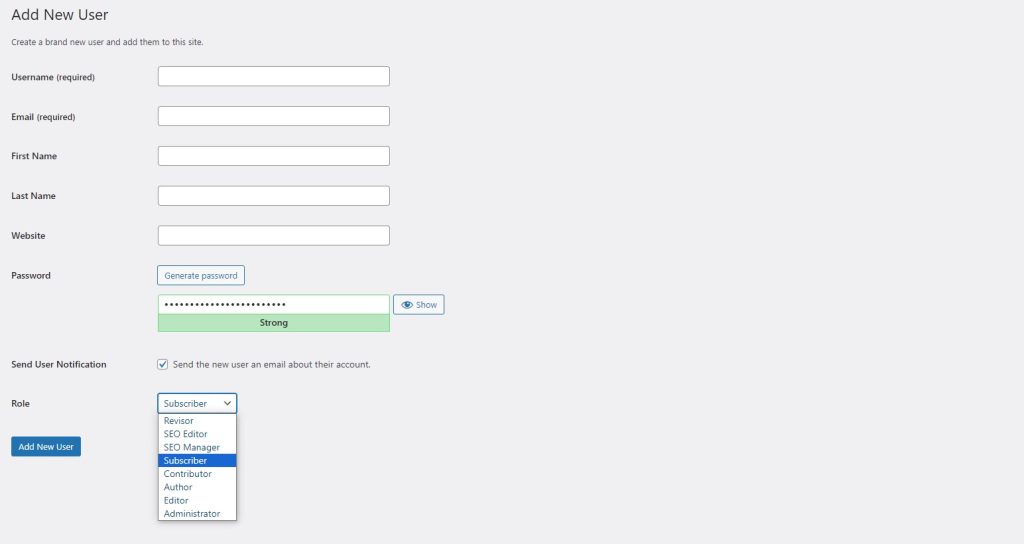
WordPress websites have built-in features to control access for different users. Assigning WordPress user roles allows site owners to define permissions and limit what users can do.
A registered user in WordPress is someone with login credentials to access the site’s dashboard and restricted areas. Users can be added to help with things like:
- Writing guest posts
- Troubleshooting site errors
- Accessing members-only content
However, giving full access to a WordPress site can be risky. The site owner needs a way to control permissions.
This is where user roles come in. Roles define what a user can and cannot do in WordPress. Site owners assign roles to each user.
WordPress has default user roles to choose from. Roles can also be customized as needed. Proper user roles help keep WordPress sites secure.
Understanding the 5 Default User Roles
WordPress comes with 5 default user roles. These cover typical needs for most sites. Here’s an overview of each role and its capabilities:
Administrator
The administrator has full control over the WordPress site. They can:
- Add, edit, and delete any posts, pages, attachments.
- Moderate, edit, and delete comments by all users.
- Add, edit, delete users. Change user roles and passwords.
- Install, customize, and delete themes/plugins.
- Access and change all site settings.
Editor
Editors manage content on the site. They can:
- Add, edit, publish, and delete posts and media.
- Moderate, edit, and delete comments.
But they cannot access site settings or users.
Author
Authors can write and manage their own posts. They can:
- Create, edit, publish, and delete their own posts/media.
- View and delete their own comments.
Authors cannot edit others’ content or access site settings.
Contributor
Contributors can write their own content but not publish it. They can:
- Add and edit their own posts/media (but not publish).
- Cannot upload files or add media.
Subscriber
Subscribers can only log in and view content. They can:
- Log into the WordPress site.
- Edit their account profile and password.
But they cannot view the admin dashboard or post content.
This covers the basics of default user roles. Now let’s see how to customize them.
Customizing User Roles in WordPress
The permissions for default WordPress user roles work well for most sites. But sometimes customization is needed.
For example, you may want to:
- Limit authors to editing only their own posts.
- Prevent authors from publishing posts.
- Create an entirely new user role.
WordPress allows site owners to customize user roles and permissions. Capabilities can be added or removed from a role.
Some membership plugins like MemberPress also let you restrict content access by user role. This is useful for premium content.
With the proper user roles and permissions, you can keep your WordPress site secure. User roles help control access and prevent unintended changes.
More Details on Customizing User Roles
Let’s go a bit deeper on how to customize user roles and permissions in WordPress. There are a few ways to do this:
Plugin for Custom Roles
A plugin like User Role Editor makes it easy to customize default roles or create new ones. You can add or remove specific capabilities with a simple interface.
Code Modifications
For advanced users, roles can be customized by adding code to the theme functions.php file or a custom plugin. Hooks like ‘init’ and ‘admin_init’ are used.
Role Scoper Plugin
The Role Scoper plugin focuses on content restrictions by role. You can limit role access to categories, tags, post IDs, and more.
Membership Plugins
Membership plugins like MemberPress have built-in features to restrict content access to paying members. This works hand-in-hand with user roles.
Taking the time to properly set up user roles and permissions will keep your WordPress site secure. It protects against unintended access or malicious actions as your user base grows.
