Do you want to increase your GreenGeeks account security? Set up two-factor authentication!
Two-factor authentication means access to your account is only granted when a password and an authentication code are provided. Your mobile device generates the authentication code.
How does that increase security? For a hacker to gain access to your account, they would have to have your password and your phone. A far less likely scenario than a typical password compromise.
How to Enable Two-Factor Authentication
To use two-factor authentication on your GreenGeeks account, you’ll have to install an authenticator app on your mobile device.
If you already have one, great. If not, check out Authy, Google Authenticator, LastPass, or Microsoft Authenticator. Any authenticator app should work.
Log in to GreenGeeks. On the top right, click on your profile information in the top right corner. In the drop-down that opens, click on the My Profile option.
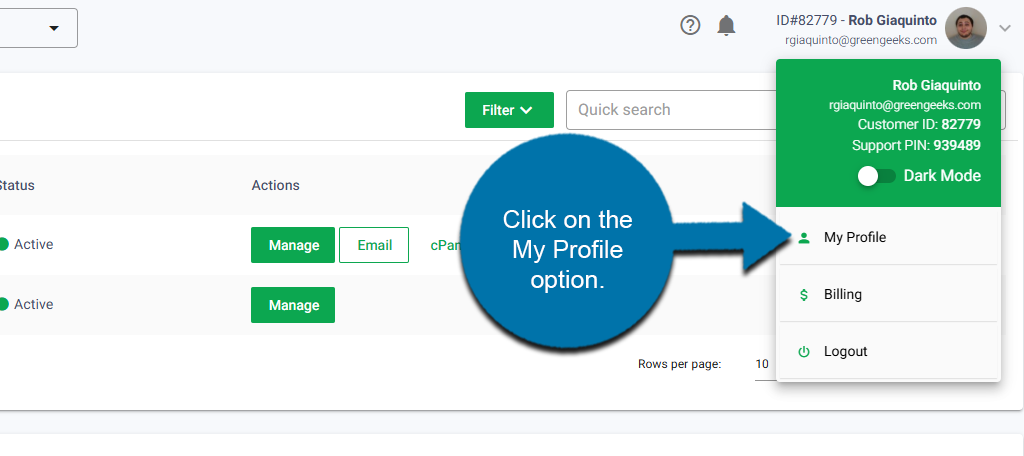
Click on the Security tab.
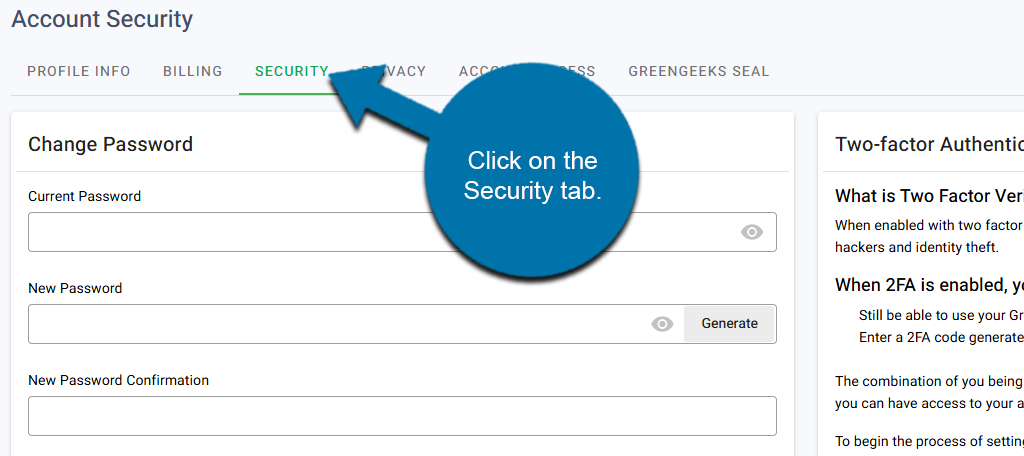
Click on the Enable Two-Factor Security button.
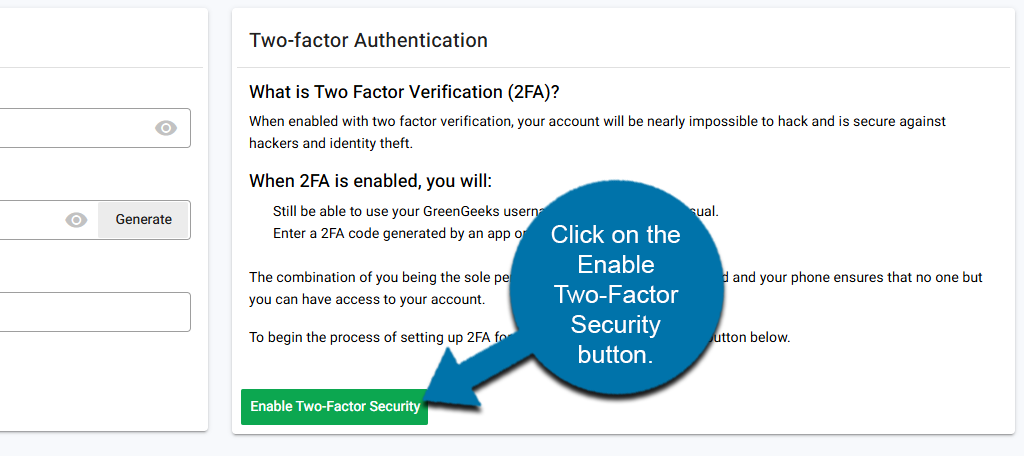
A QR code will be displayed. Use your authenticator app to scan the code.

Your GreenGeeks account will be added to your authenticator app, which will now generate authenticator codes. Enter the one it generates into the Code text box.
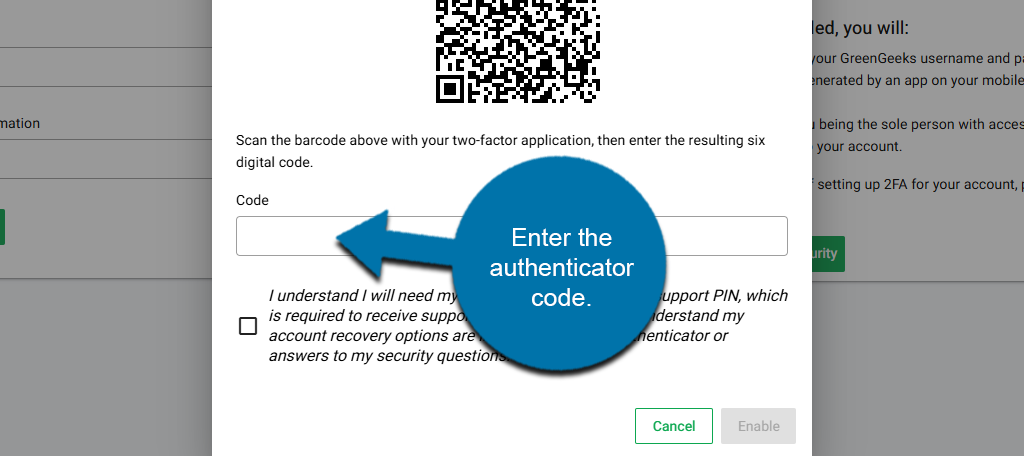
Next, you’ll check the box for the “I understand” disclaimer, but make sure you read it first. It’s short, but it’s important. Click on the Enable button.
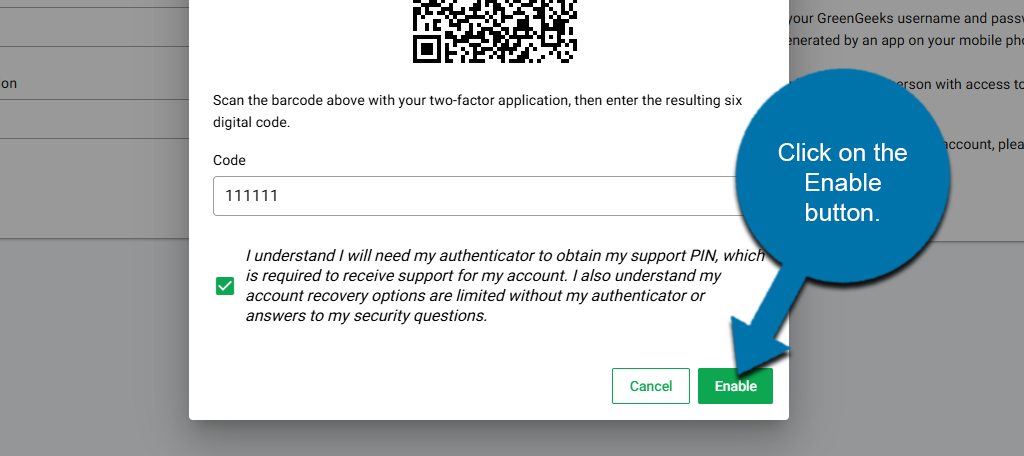
Two-factor authentication is now set up on your account. You will now see a list of recovery codes. These codes allow you to enter your account in the event that you lose your phone. As such, be sure to store these codes in a safe location that you will have access to in that event.
That’s all there is to it. Now, each time you log in to GreenGeeks, you’ll be asked for your authenticator code, which is the six-digit number generated by the authenticator app.
Set Up a Pair of Security Questions and Answers
With two-factor authentication enabled, a new section will appear in the Security tab. This section allows you to create security questions for your account.
You can use these security questions to help recover your account if you lose your phone and do not have the recovery codes.
In the Change Security Question section, use the drop-down menu to select a question.
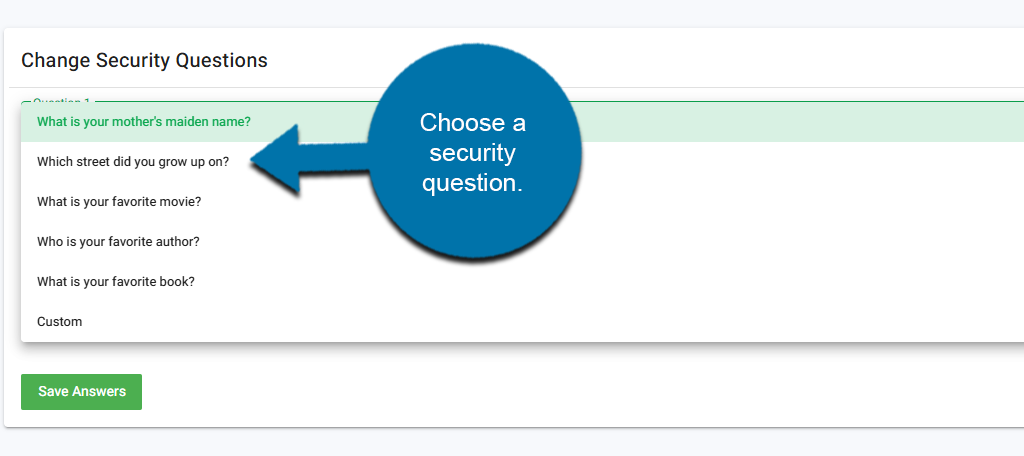
Enter the answer to your question in the following box. Repeat this for the second security question. Click on the Save Answers button when you are done.
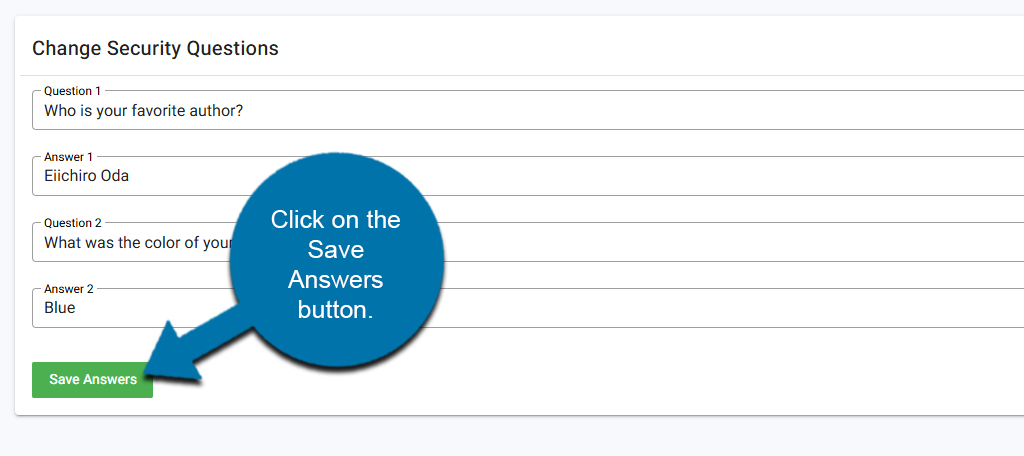
And that’s it. Make sure to remember the answers you entered.
How to Disable Two-Factor Authentication
If you ever need to disable two-factor authentication, you can do so at any time.
Return to the Security tab. Click on the Disable Two-Factor Security button.
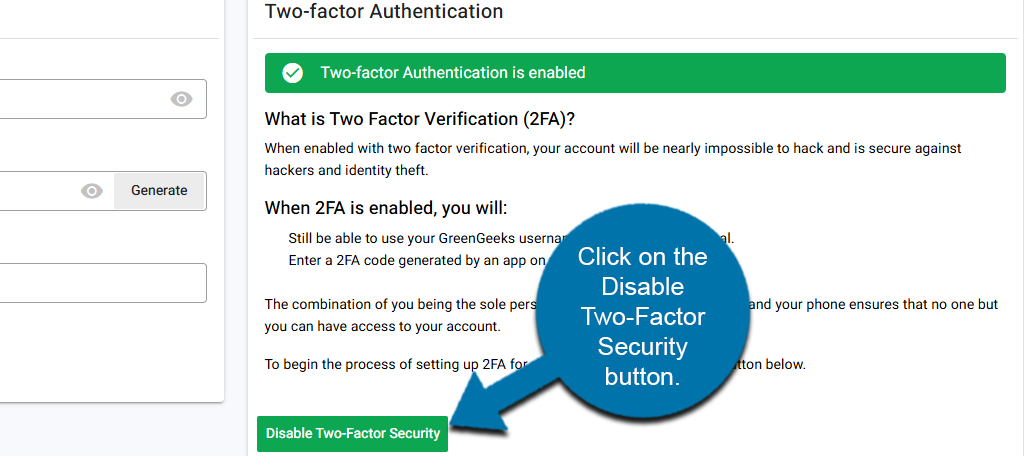
Enter the code from your Authenticator App.
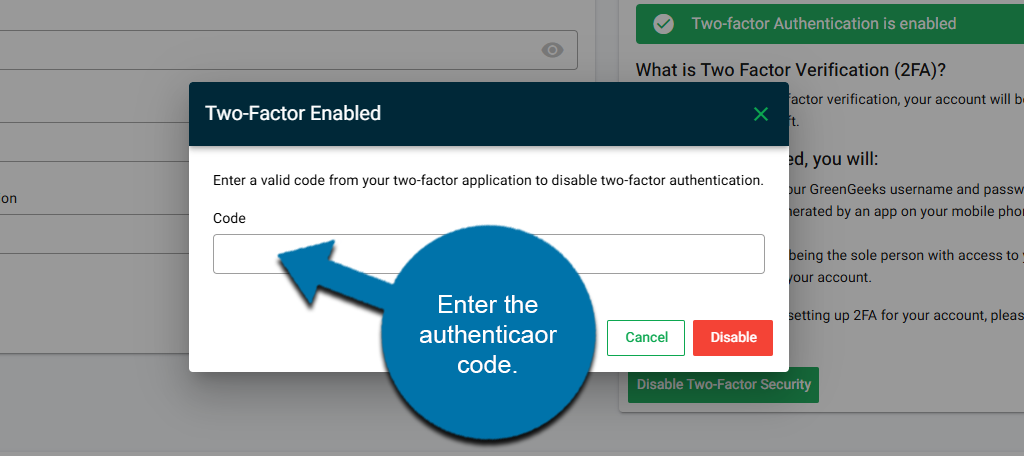
Click on the Disable button.
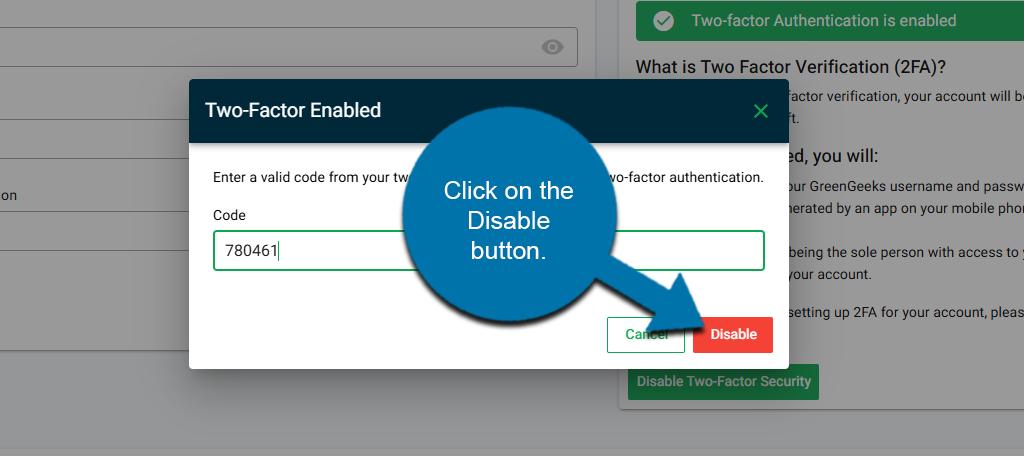
This will disable two-factor authentication on your account. It will also remove the security questions you have created.
If you no longer have access to your authenticator (lost phone, broken phone, etc.), then this approach will not work. Instead, when you try to log into your account, you’ll need to enter one of the recovery codes that were given to you when you enabled 2FA.
If you have any questions about two-factor authentication—or any other aspect of GreenGeeks account security—feel free to contact us by opening a ticket in GreenGeeks.
