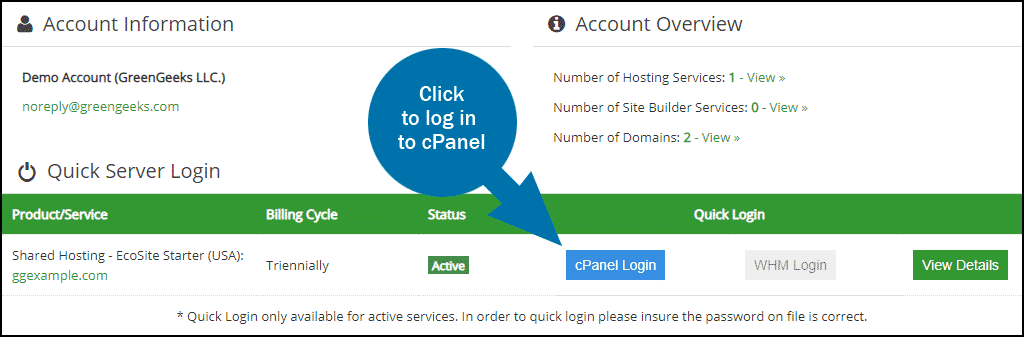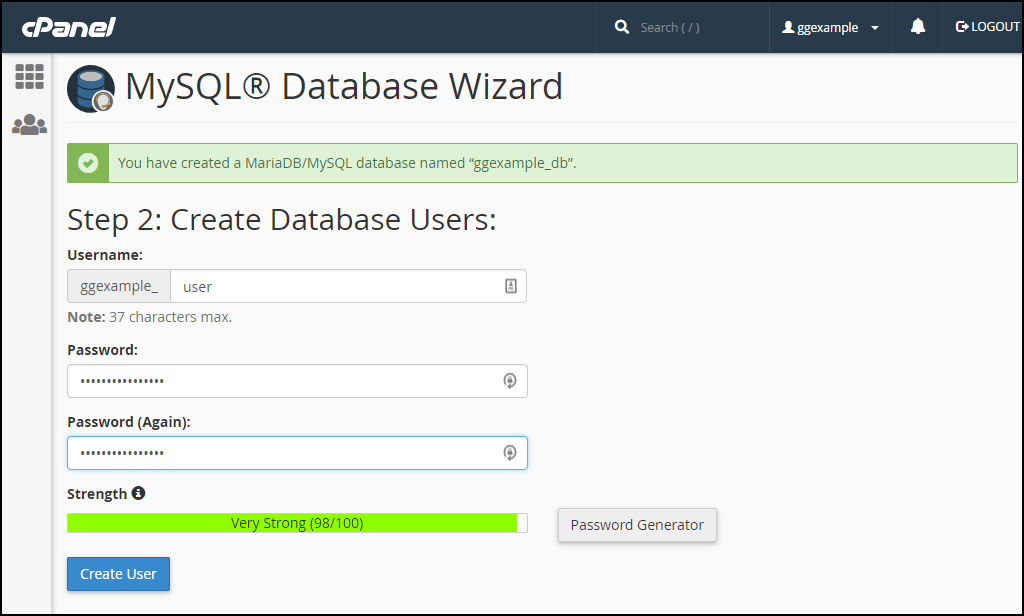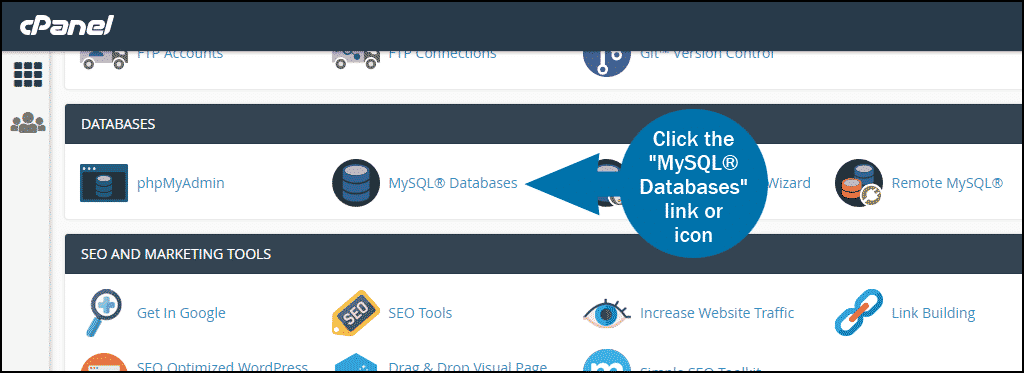There are two ways to create a MySQL database and user in cPanel, this article will take you through the steps for the quickest method, using the MySQL® Database Wizard.
Log in to GreenGeeks and go to cPanel by clicking the “cPanel Login” button in the “Quick Server Login” section.
In the “DATABASES” section, click the “MySQL® Database Wizard” link or icon.
Create the MySQL Database
Under “Step 1: Create A Database” in the “New Database” field, enter the database name and click the “Next Step” button. A prefix (ggexample_) is required and the prefix field is pre-populated. Your database name will include the prefix and underscore.
Create the MySQL Database User
Under “Step 2: Create Database Users” in the “Username” field, enter the database user name. A prefix (ggexample_) is required and the prefix field is pre-populated. Your database user name will include the prefix and underscore.
Enter a password or passphrase. Note that the system will analyze your password or passphrase and reject it with a “password strength” error if it is too short or not sufficiently complex.
Click the “Create User” button.
Add the User to the MySQL Database and Grant User Permissions
You can select individual permissions for the new database user, but for most common applications you will want to give the user all permissions. To do that, check the “ALL PRIVILEGES” box and click the “Next Step” button.
That’s it. You can now connect an application to the database.
To manage your database(s) and user(s), log back into cPanel, and in the “DATABASES” section, click the “MySQL® Databases” link or icon.