You can delete files from your GreenGeeks account using an FTP program, but if you prefer a web-based alternative, there is a File Manager built into cPanel.
To access the File Manager, log in to GreenGeeks and access your cPanel. Locate the Files section, and click the File Manager option.
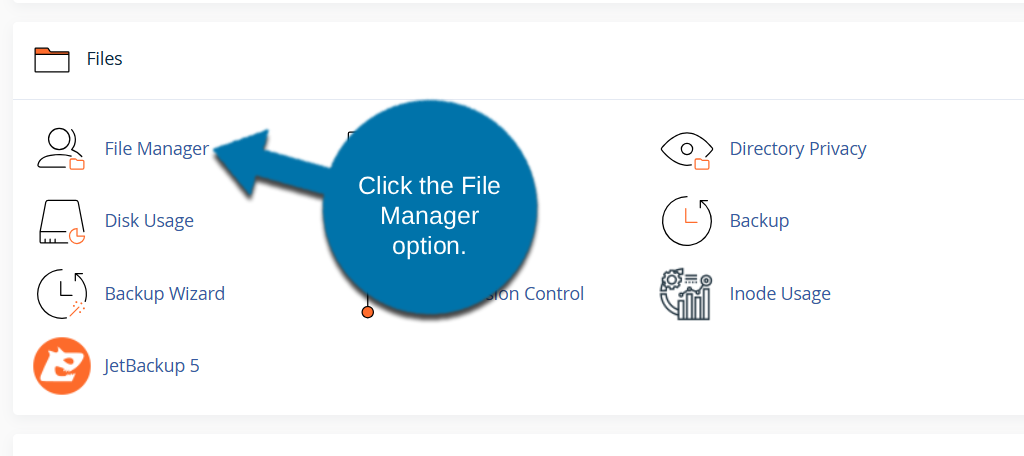
When you log in to the File Manager, you will be in the root directory for your account. Most of the time, you’ll be working with website files, and they are located in the “public_html” directory.
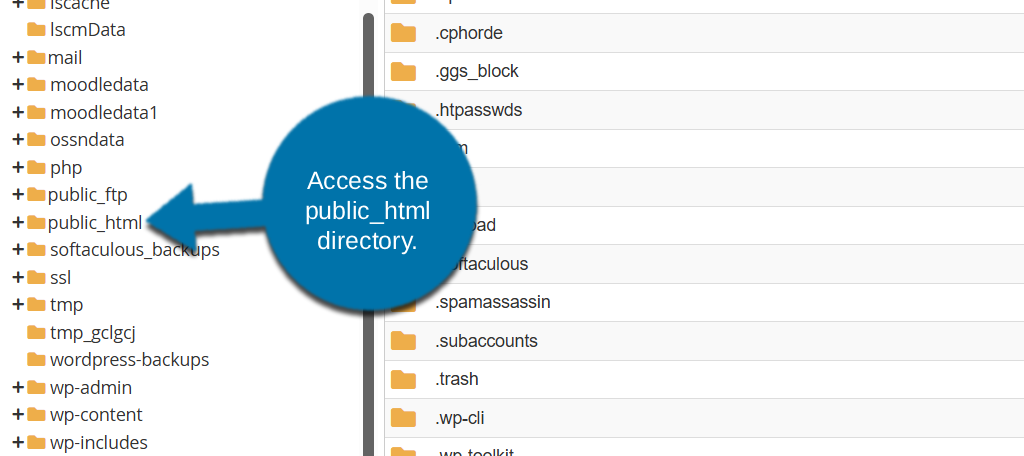
To Delete a File Using the cPanel File Manager
Right-click on the name of the file you wish to delete, and click the Delete option.
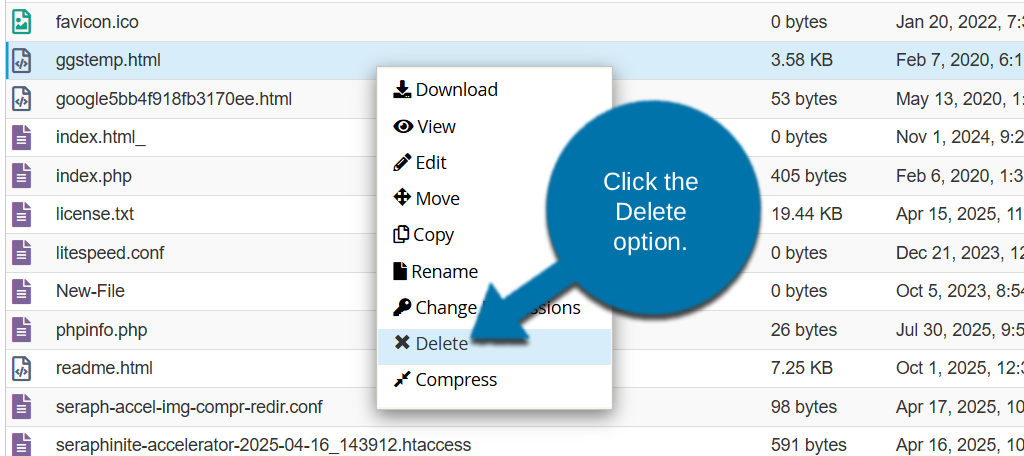
Alternatively, you can select the file and click the “Delete” button in the top toolbar.
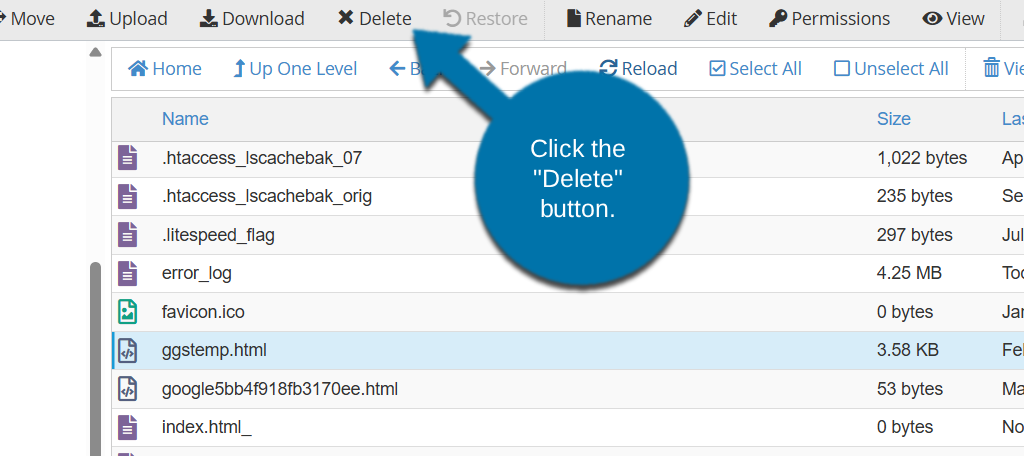
Other File Manager articles:
