While GreenGeeks provides all customers with access to cPanel for advanced management, we recommend using the enhanced GreenGeeks Dashboard whenever possible.
GreenGeeks’ Dashboard offers nearly all the same features as cPanel, with a more streamlined and user-friendly experience designed to make managing your account easier and faster.
If you do need to access cPanel for the advanced management features it offers, begin by logging into your GreenGeeks web hosting account.
cPanel Access
When you first log in, you will see a table with all of your Accounts.
Shared Hosting
Locate the Website that you want to access the cPanel on, and click on the “cPanel” button next to it to proceed to the cPanel.
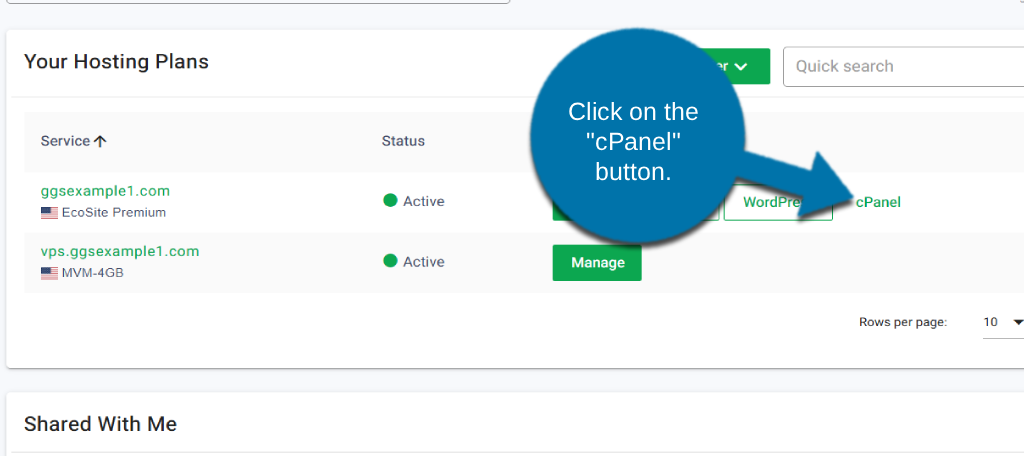
Alternatively, if you access the Website Dashboard, you can click on the cPanel link to access it.
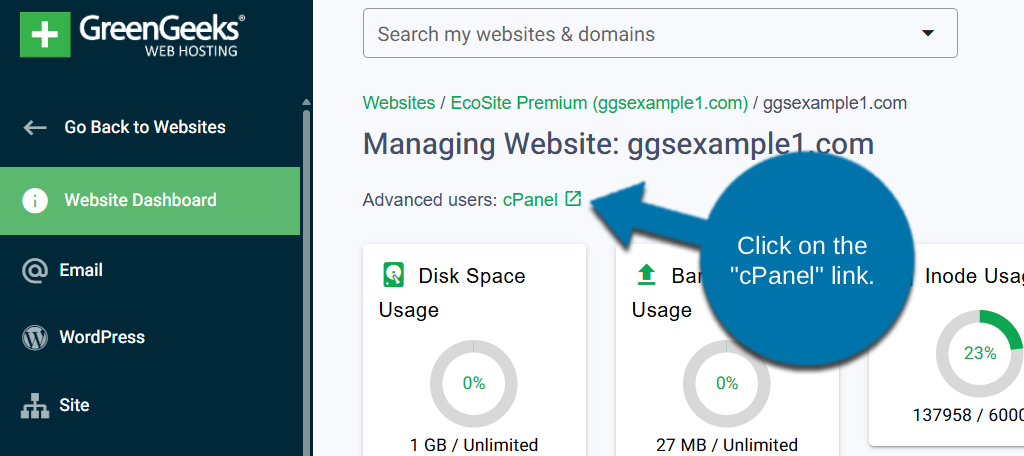
In addition to the above methods, the cPanel is also accessible on the sidebar menu, under “+ Advanced Options”. Click on the “+ Advanced Options” option.
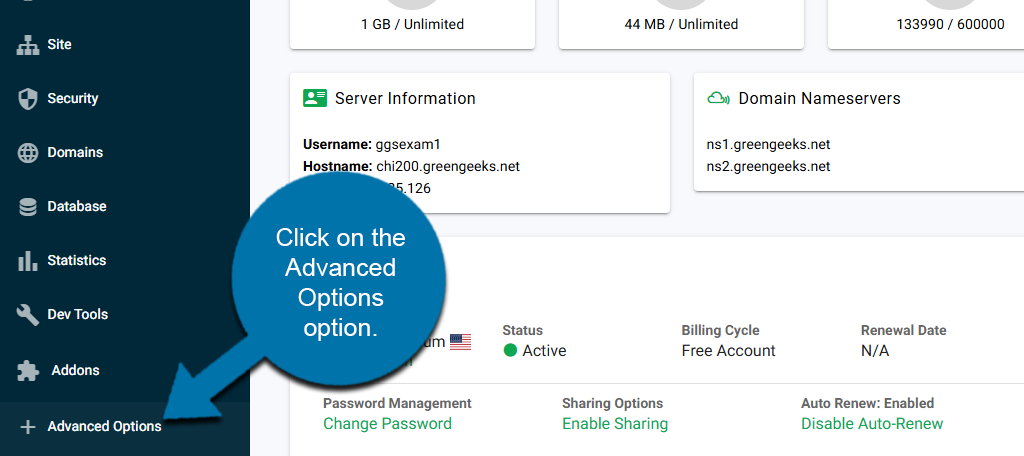
This will reveal the cPanel Access option. Click it to access the cPanel.
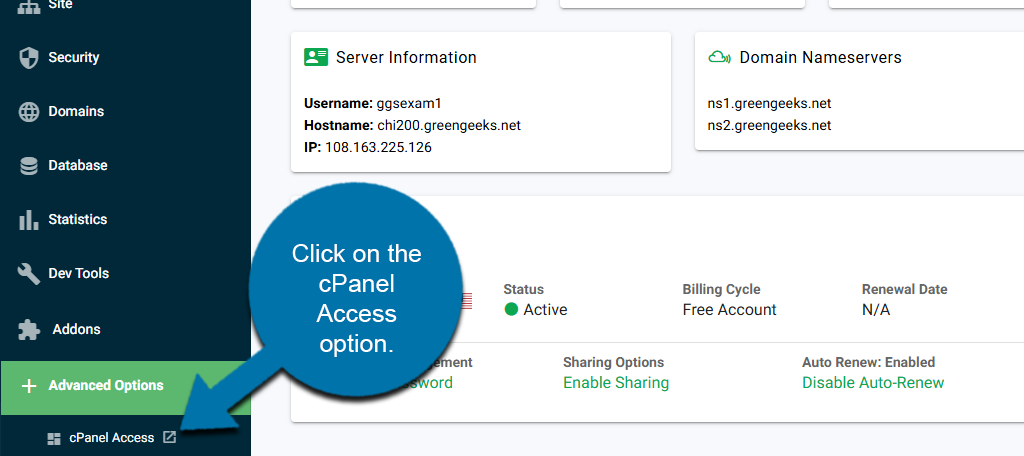
Reseller
Click on the “Manage” button next to your Reseller account.
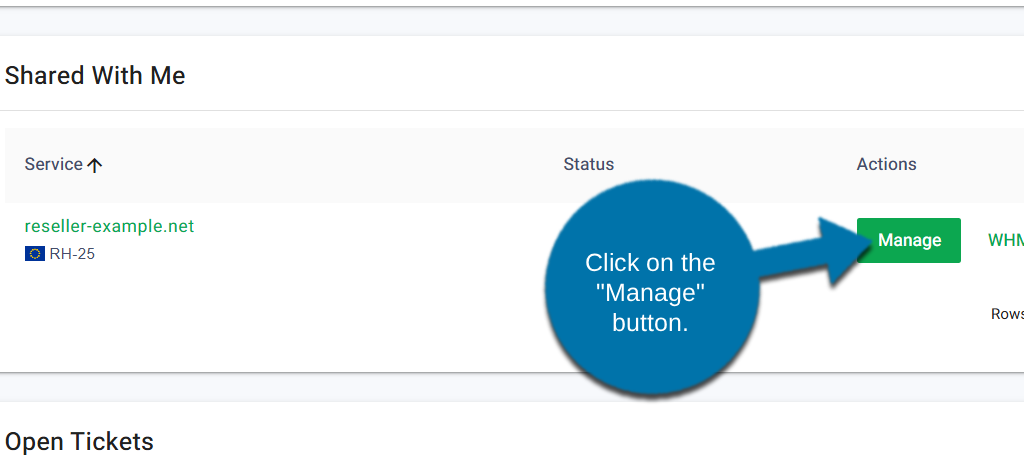
On the Reseller Dashboard, you can click on the cPanel link to access your cPanel.
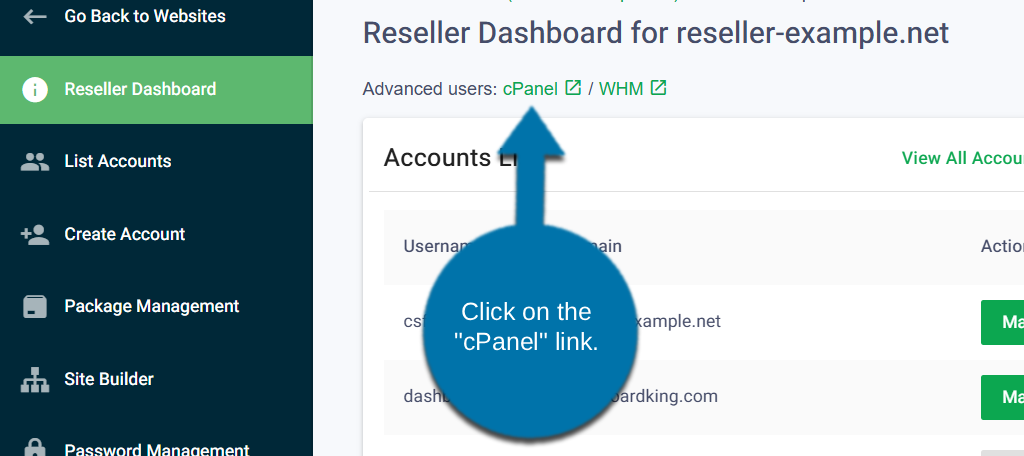
Alternatively, the cPanel & WHM login links can also be found in the sidebar menu.
Click on the “+ Advanced Options” option to reveal the cPanel & WHM Access buttons, then click on the “cPanel” button to access the cPanel.
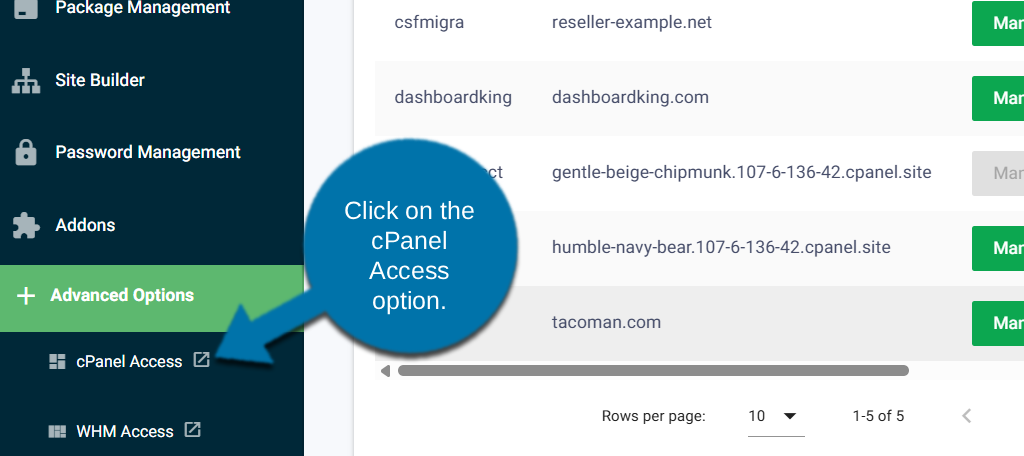
WHM Access
Although all GreenGeeks accounts come with optional cPanel access, only Reseller & VPS services have access to the WHM panel.
Resellers
From the Home page in the Dashboard, select the primary Reseller website that you want to access the WHM from and click on the “Manage” button next to it.
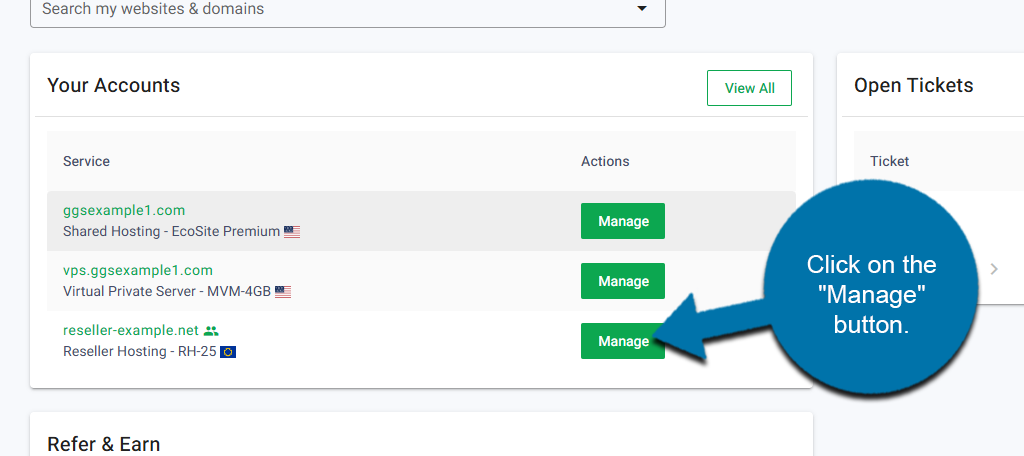
Within the Reseller Dashboard, there’s an “Advanced users:” section with links to both cPanel & WHM, near the top of the page.
Click the WHM link to access the WHM.
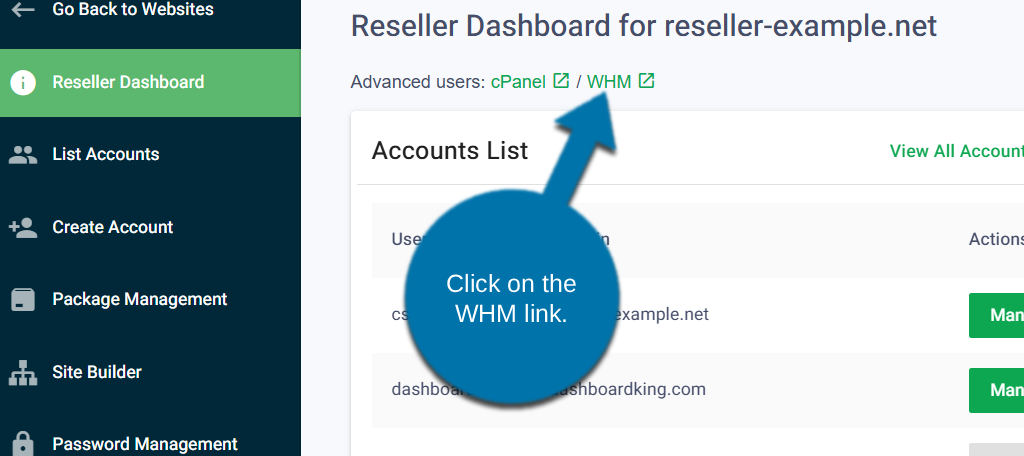
Alternatively, the WHM login link can also be found in the sidebar menu.
Click on the “+ Advanced Options” option to reveal the cPanel & WHM Access buttons, then click on the WHM Access link to access WHM.
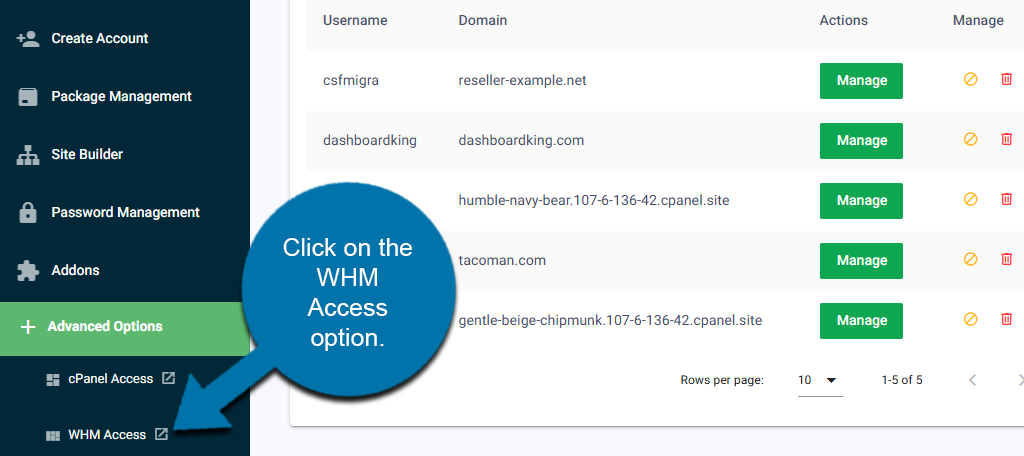
VPS
Select the website that you want to access the WHM from and click on the “Manage” button next to it.
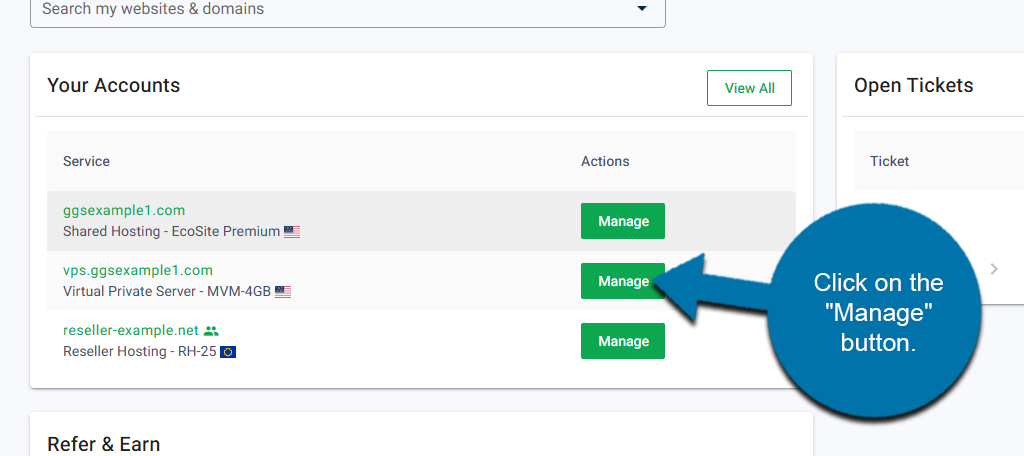
Click on the WHM tab to access your WHM.
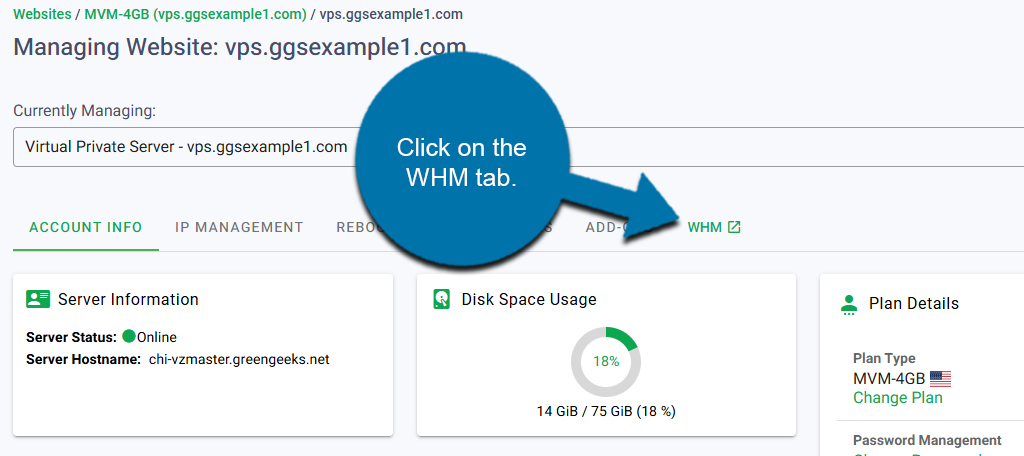
And that’s it. If you have any further questions, contact our support team for additional assistance.

The links in my account are not working. A new tab opens but nothing loads.
Hi Don. If cPanel doesn’t open in the new tab try logging out of GreenGeeks, closing both tabs, then logging back in. If that doesn’t do the trick, contact support and they can help you out.