FTP user accounts have access to your website’s files and can upload, download, delete, and change permissions on most files in the directories they have access to.
You can also create FTP users that have restricted access to only the directories you specify so that you can give an FTP user access to one part of a site, but not others.
In this tutorial, I’ll show you how to set up FTP accounts in cPanel.
Creating a New FTP User Account in cPanel
Log in to GreenGeeks and access your cPanel. Once inside, locate the Files section and click on the FTP Accounts option.
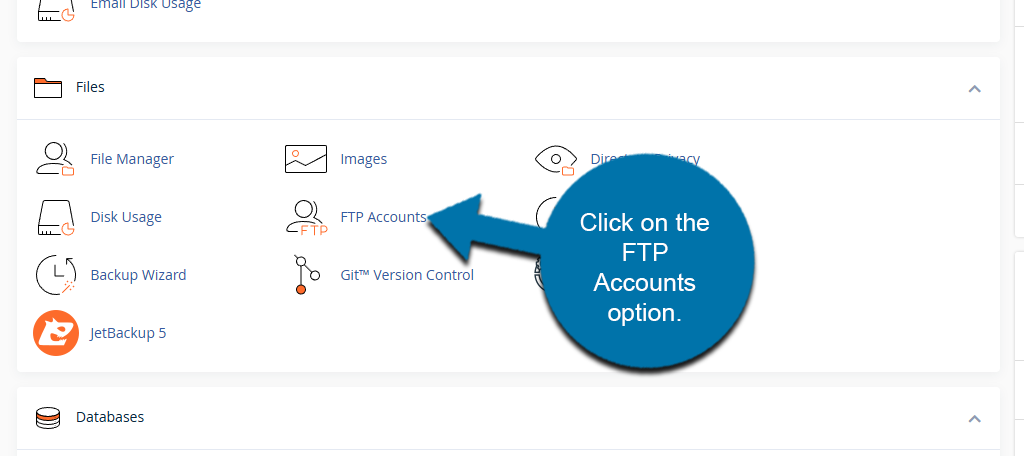
Here you can enter a username and create a password for the user. Be sure to re-enter the password in the appropriate box.
Note: You must use a strong password or the system will reject it.
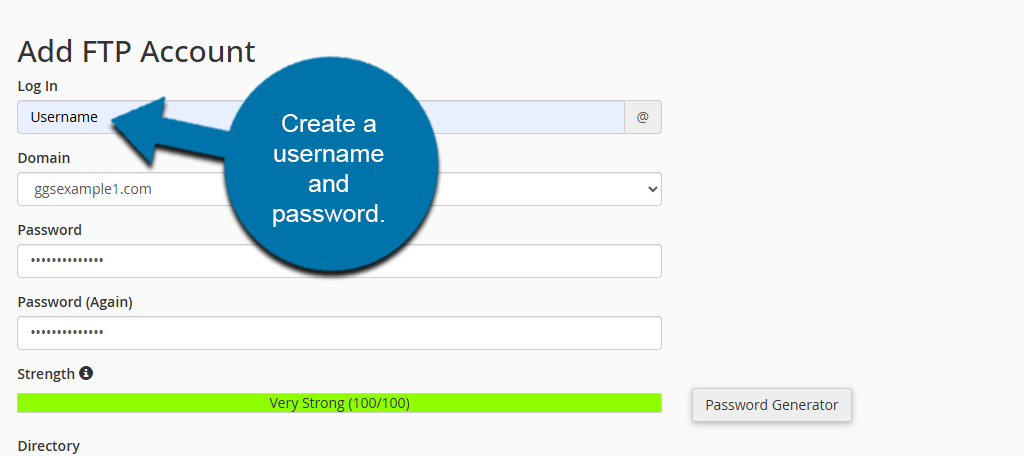
The “Directory” field is automatically populated with public_html/domain.tld/ftpuser (ftpuser is the username that you entered in the “Log in” field, and domain.tld is the cPanel account domain).
The user you are creating will not have access to any directories above what is set in the “Directory” field. So you have to change the default entry if you want the new user to have access to your root directory.
If you want full access, simply remove the username from the directory field.
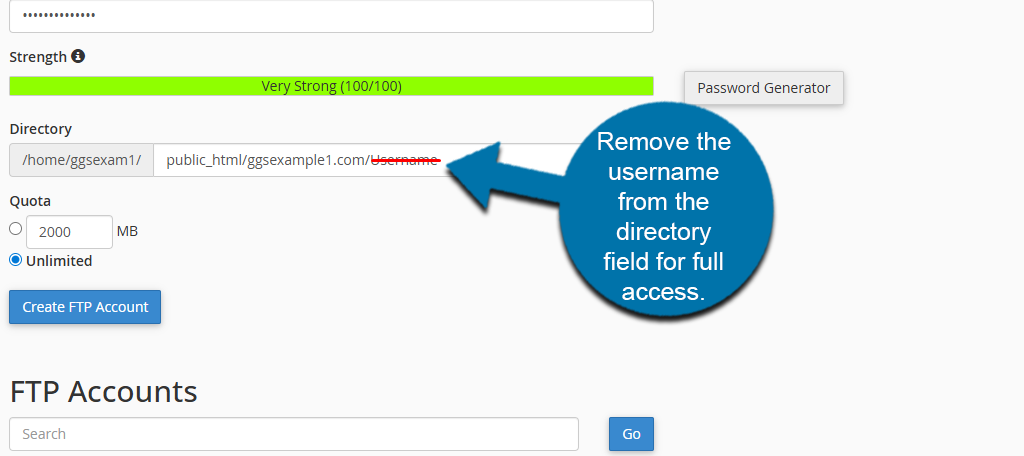
Alternatively, if you intend to create a user that has restricted access to only a specific directory, replace /ftpuser in the “Directory” path with the name of the directory you wish to allow the user to access.
Note: The subdirectory does not have to exist; cPanel will create it for you when the FTP user is created.
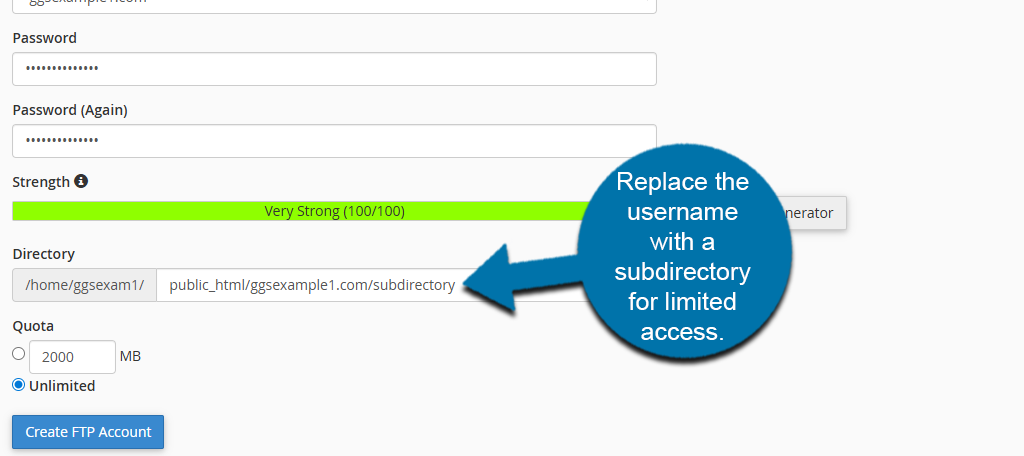
Below this is the Quota section. Setting a quota for the user will prevent them from uploading files once the quota is reached. To prevent that problem, leave the “Quota” set to “Unlimited.”
Click the “Create FTP Account” button to finish creating the FTP account.
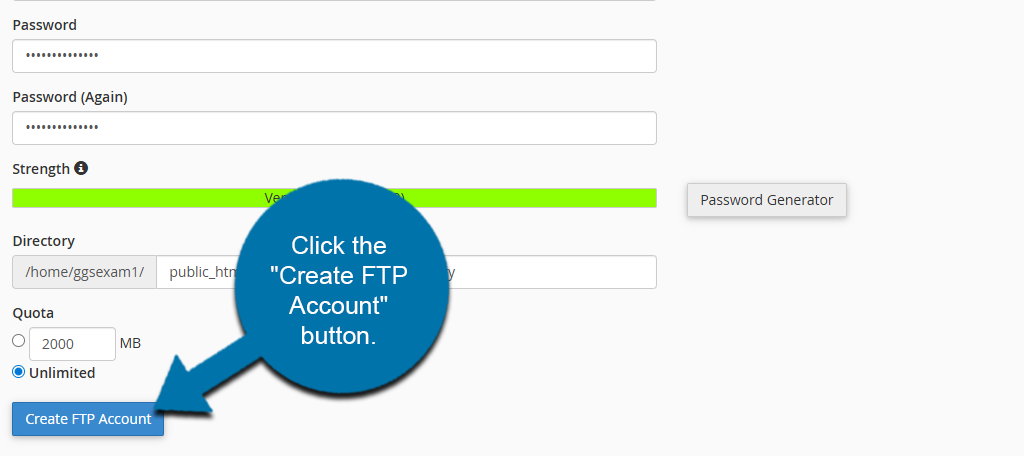
When the user is created, you will see an “Account Created” success notice.
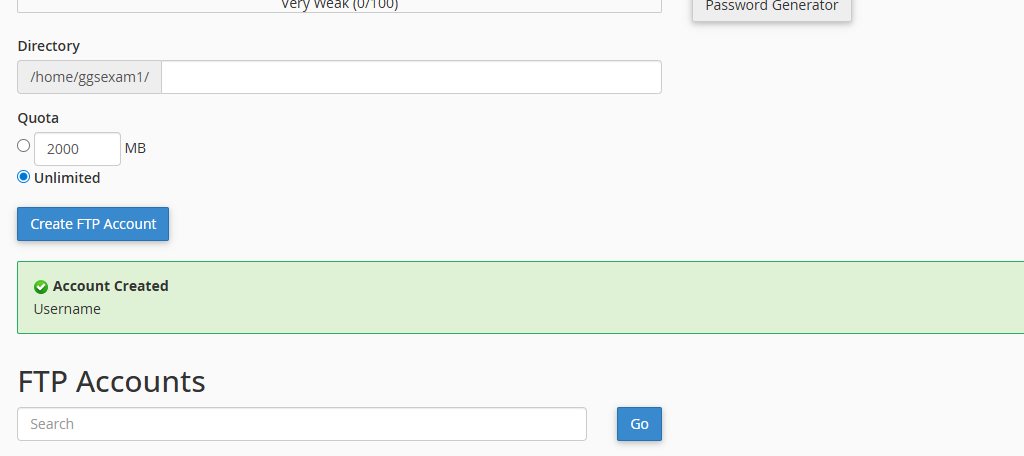
Logging in to an FTP User Account
Once the FTP account is set up, scroll down to the FTP Accounts section of the page and click on the Configure FTP Client option.
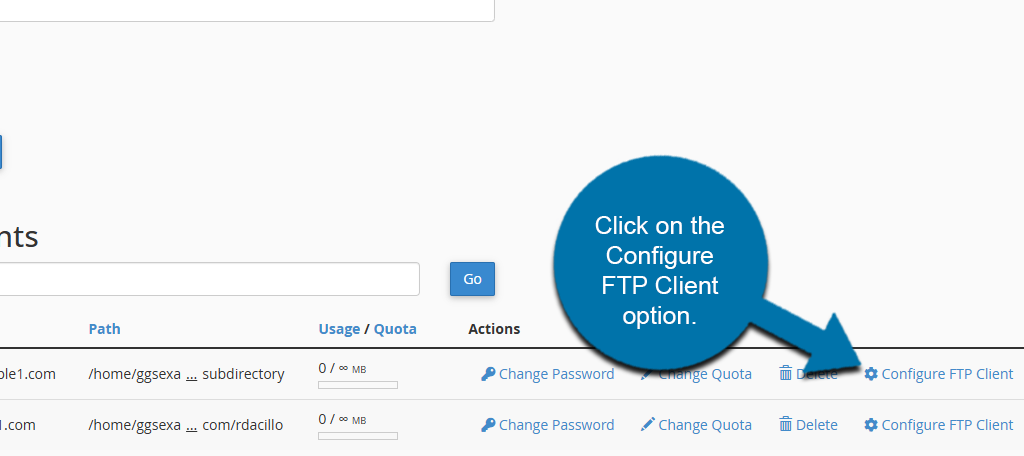
The manual FTP settings and downloadable configuration files for popular FTP programs such as CoreFTP for Windows and Cyberduck for Mac will be shown.
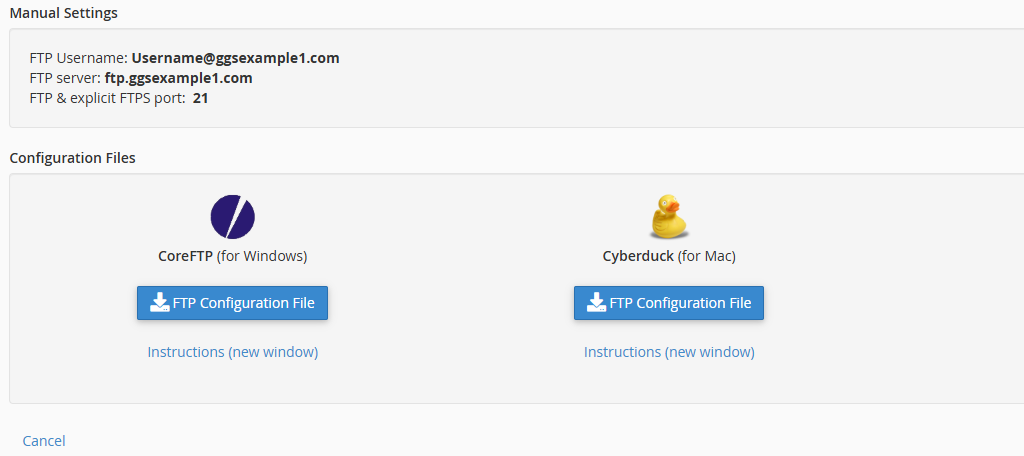
Download the files for your program of choice and use them to configure the tool.

for migrating sites, rathe give FTP address and not FTP server name.