You can create additional FTP accounts in cPanel. Additional accounts are typically used to connect directly to an Addon domain directory or to grant a user FTP access to one domain within an account, but not to the others.
Creating an Additional FTP User Account
Log in to GreenGeeks and access your cPanel. Once inside, locate the Files section and click on the FTP Accounts option.
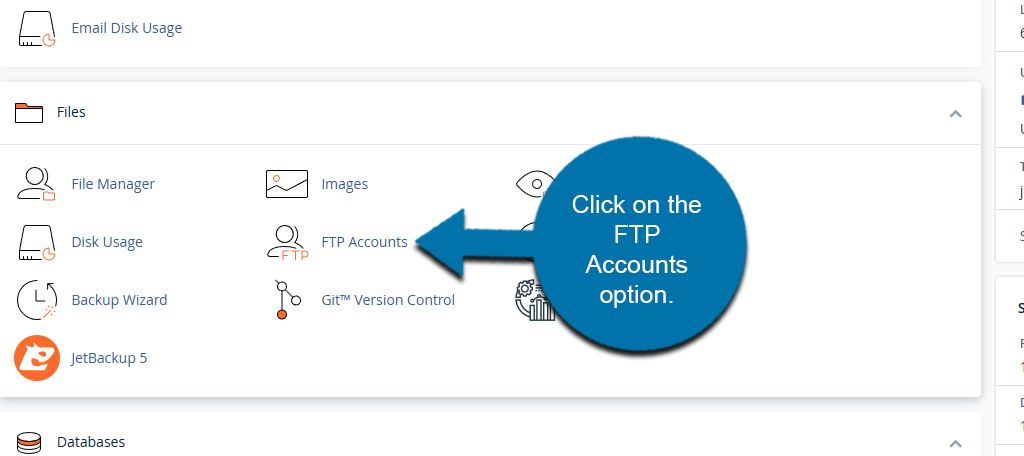
Enter the username you wish to use and create a strong password. If you have multiple domains, ensure you select the correct one using the drop-down option.
The directory field allows you to determine what the FTP user has access to. By default, the directory will be set to the user name you just created. For full access to the directory, delete the username from the Directories field. Alternatively, replace the username with the subdirectory you want it to access.
When you are finished, click on the “Create FTP Account” button.
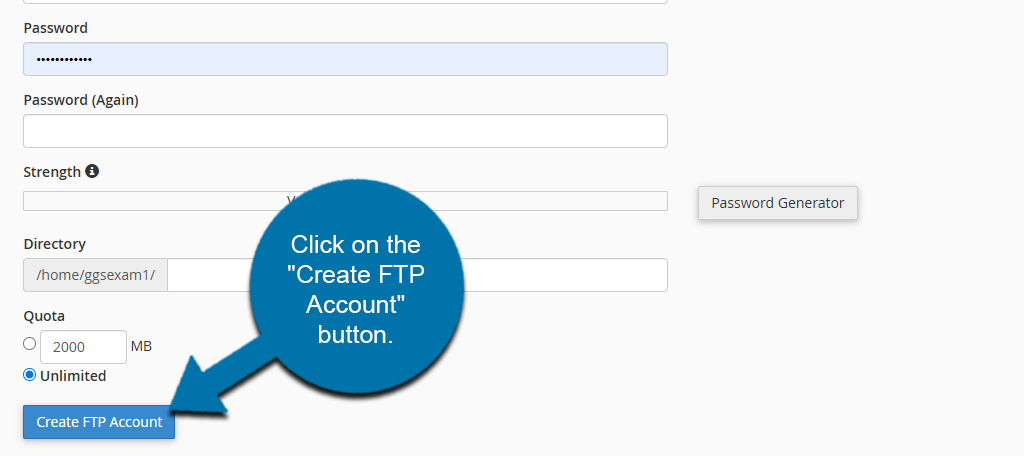
After a few moments, your new FTP user account will be created.
Logging in to an Additional FTP User Account
Once the additional FTP account is set up, scroll down to the FTP Accounts section. Locate the FTP account you just created and click on the Configure FTP Client link next to it.
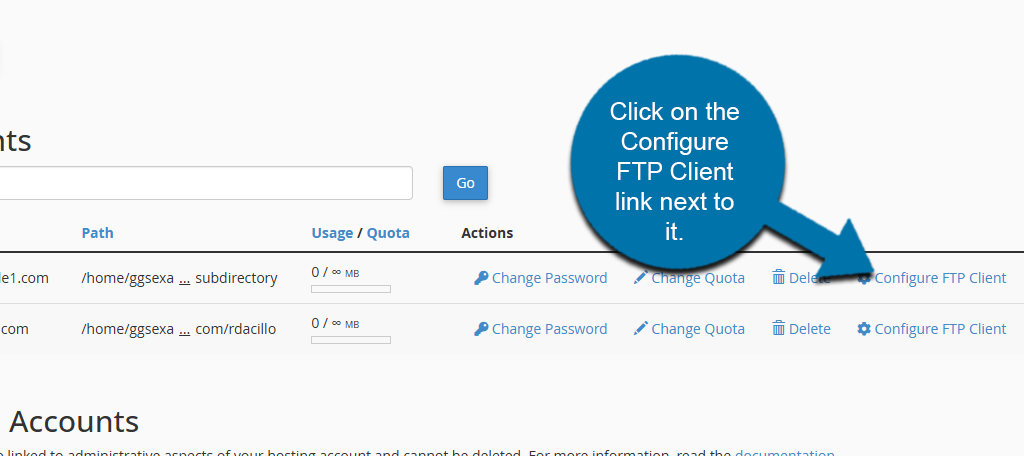
FTP settings and downloadable configuration files will be shown.
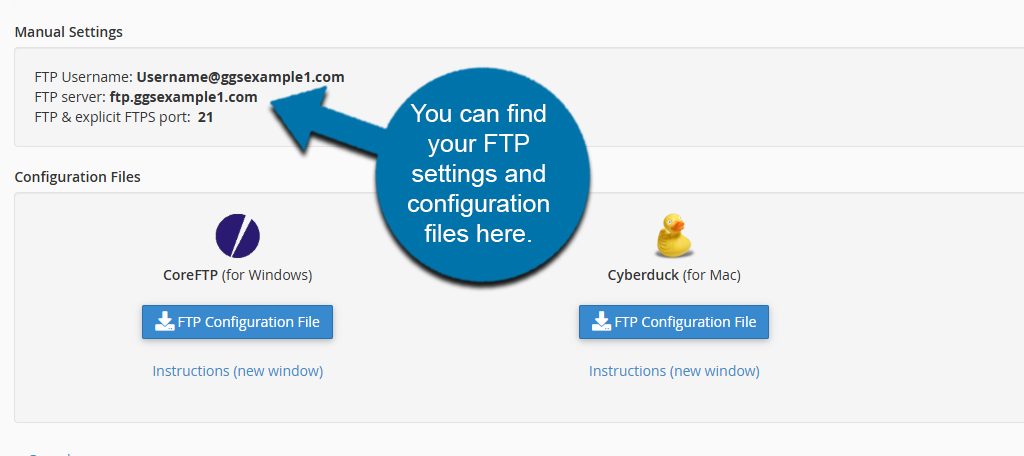
With this, you can begin using the FTP client for the user you just created.
