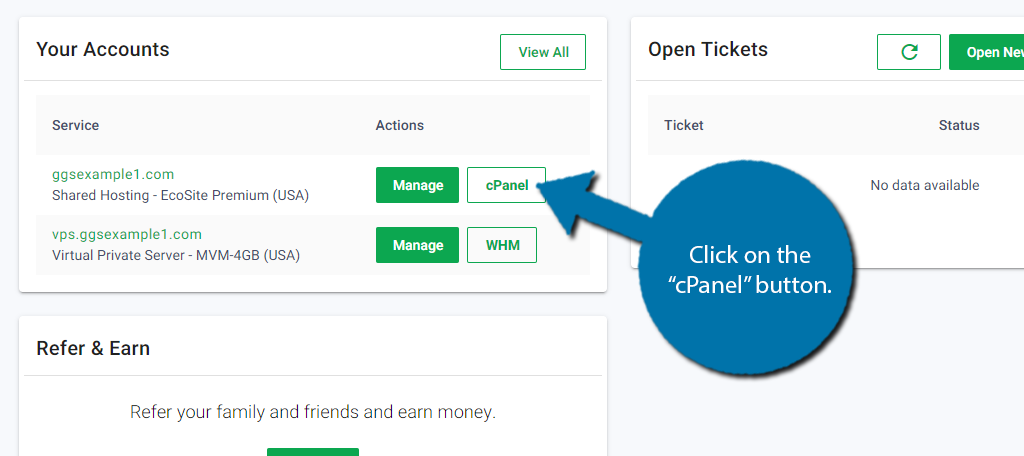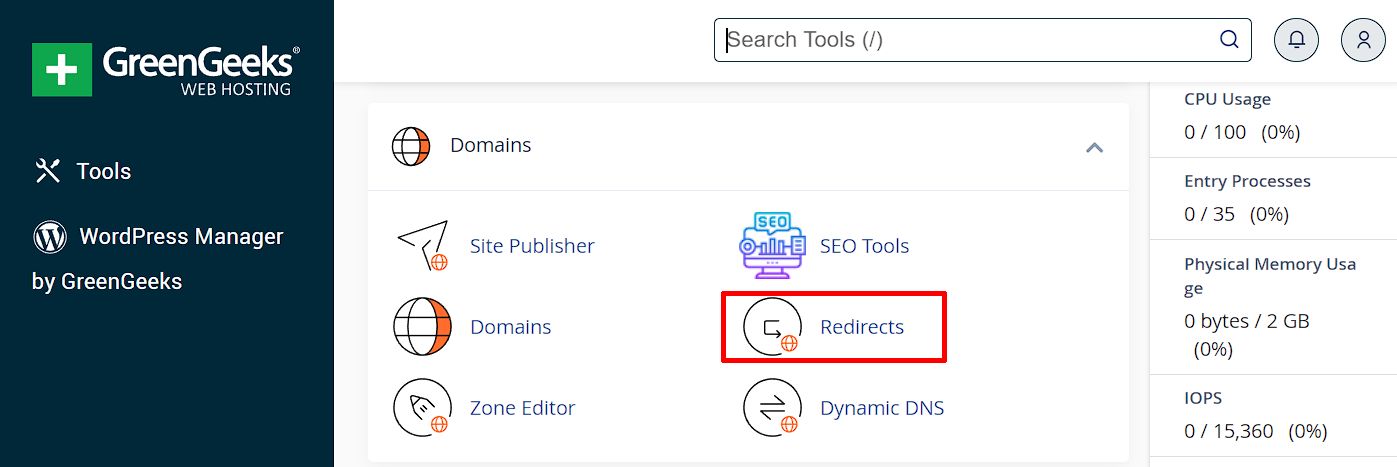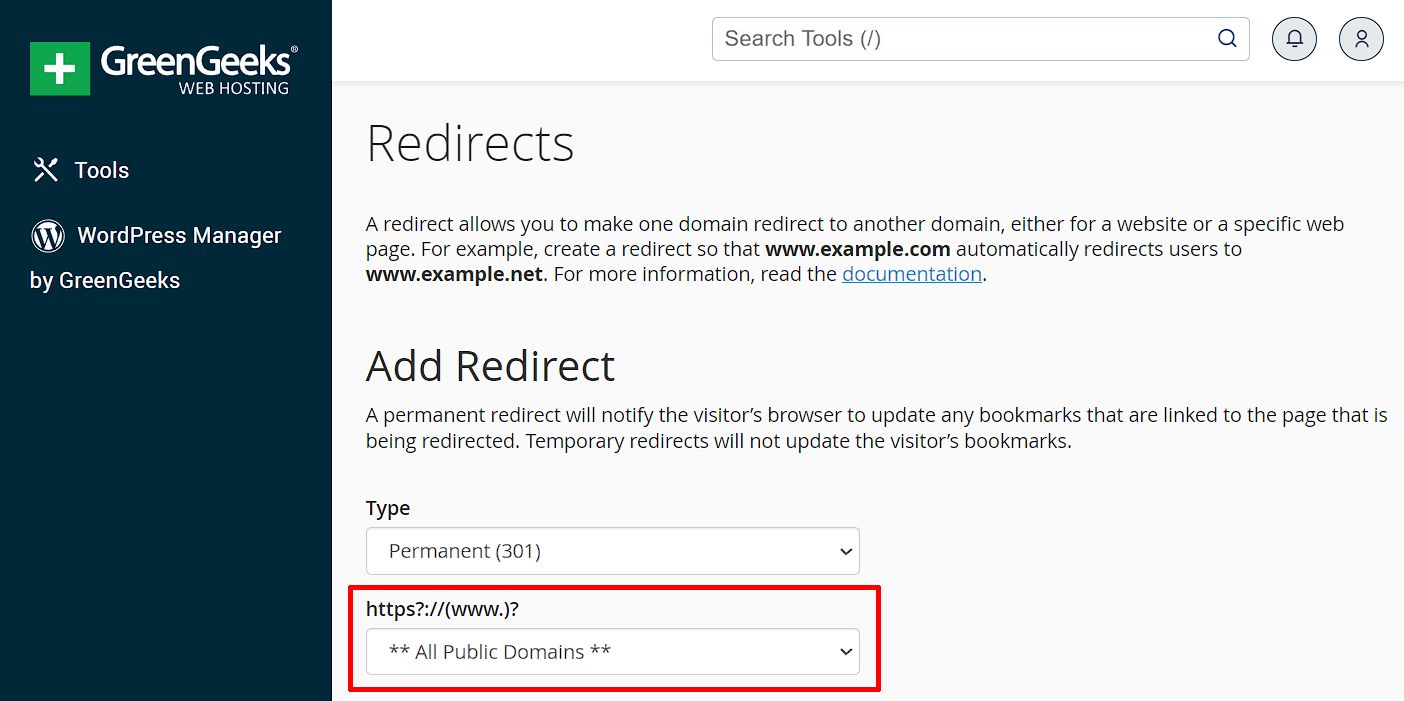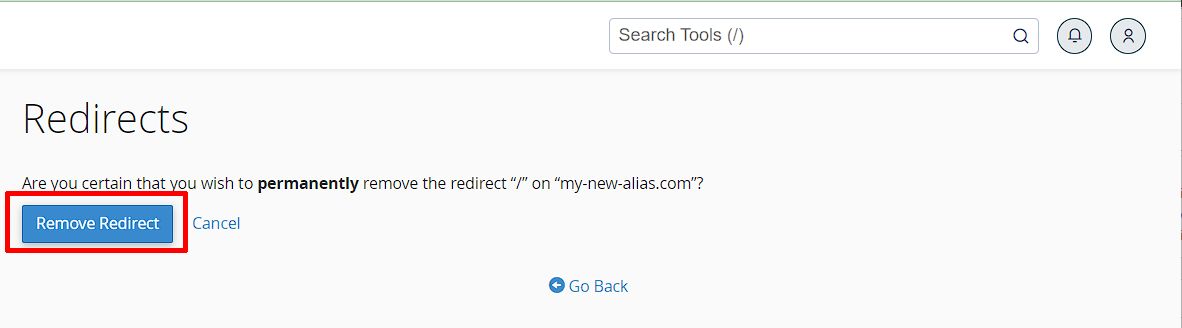Note that older versions of cPanel used the term, “Parked Domains” rather than “Aliases.” Functionally they are the same thing. Only the name has changed.
By default an Alias(Parked Domain) will re-direct to the Primary Domain configured in cPanel, they share the same document root path.
Enable an Alias Domain Redirect
- To configure a re-direct on an Alias to another domain, aside from the Primary Domain, log in to GreenGeeks and go to cPanel by clicking the “cPanel Login” button on the Dashboard, or the Hosting page.
- In the “DOMAINS” section, click the “Redirects” link or icon.
- On the Redirects page, using the drop-down box, select the Alias Domain you wish to re-direct, or select ** All Public Domains ** to create a re-direct for all domains on the account.
- After selecting the domain to be re-directed, enter the re-direct destination URL into the Redirects To text box.
- Verify the Type of Redirect(301/302), the Domain to be re-directed, and the Redirect To destination are accurate, then click the “Add” button at the bottom.
Once the process is complete, a verification notification will be shown, indicating the redirect locations.
To Disable an Alias Domain Redirect
- Log in to GreenGeeks and go to cPanel by clicking the “cPanel Login” button in the “Quick Server Login” section.
- In the “DOMAINS” section, click the “Redirects” link or icon.
- On the bottom of the Redirects page, existing redirects will be listed under the “Current Redirects” heading.
- Click the Delete button next to the redirect you wish to remove.
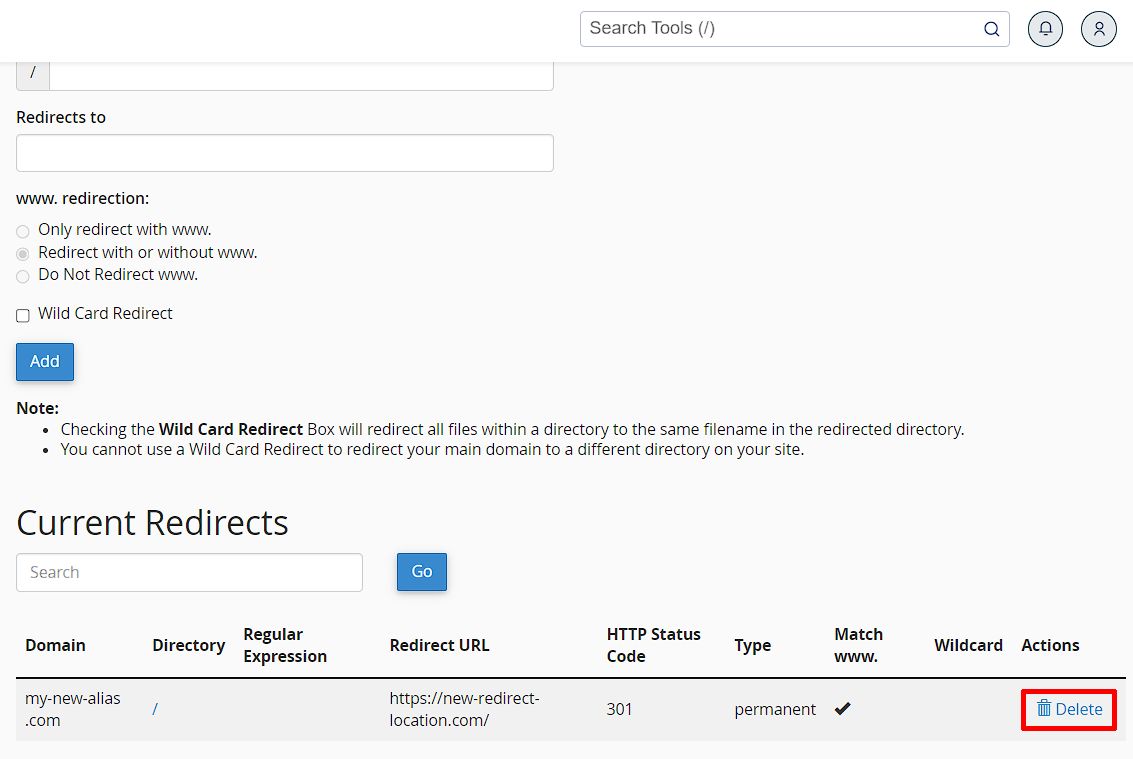
- After clicking Delete, you will be asked to Confirm that you wish to remove the redirect selected, click the Remove Redirect button.
- After clicking Remove Redirect, allow 60-120 seconds for processing.
- Once the redirect is completely removed, a confirmation notification will be shown in cPanel.
Further Troubleshooting
If you receive an error while adding or removing a redirect, or a redirect is not working as expected, please open a new Support Ticket Request from your GreenGeeks Dashboard and our Technical Support team will be happy to look into the situation for you.