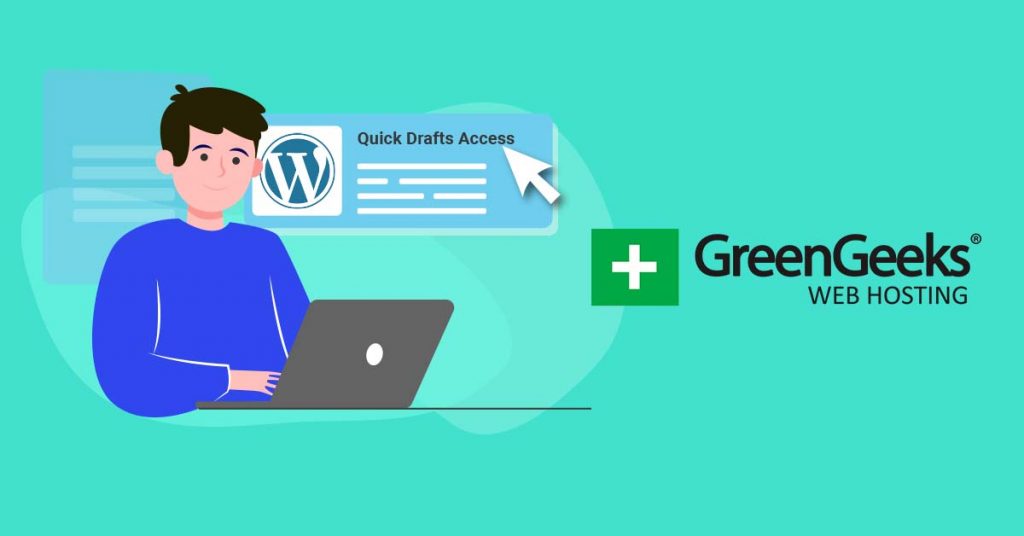Recent years have brought a range of artificial intelligence tools to WordPress plugin development. AI can generate code, offer boilerplate templates, automate routine tasks, and help write technical documentation. Current tools, such as ChatGPT, Claude, GitHub Copilot, and Cursor, allow both experts and beginners to work faster by converting natural language instructions into plugin code. AI can write custom post types, meta boxes, hooks, filters, directory structures, and more from prompts. Many use AI to accelerate prototyping, quickly draft plugin MVPs, and ask for explanations of unfamiliar code.
Debugging is also easier with AI. Developers can paste error messages into an AI tool and receive code corrections and explanations. AI helps bridge skill gaps for those new to plugin development, making it possible to build and explain basic logic with fewer technical steps. Many full-time engineers also use AI to handle repetitive work, request code reviews, and receive reminders about security and performance checks. However, human review is still necessary to ensure the results are correct and secure.
Planning Your Plugin, Define Goals & Features
Identifying Core Functionality
Planning starts with a precise definition of the problem your plugin will solve. Begin by stating what your plugin must do and who will use it. This focused approach helps prevent mistakes when setting up prompts for the AI and keeps your work on track. For example, instead of just deciding to make an “events plugin,” specify that it should “allow admin users to create and list events with titles, dates, locations, and RSVP status on the front end.”
Setting Scope for an MVP
Next, outline only the most important features for your first version. An MVP, or minimum viable product, should have the minimum set of functions needed to be useful. AI can help identify and list features but limit your first build to essential actions, such as creating, displaying, and editing events. Avoid adding extra functions now to ensure the basic version is stable and reliable. AI can also research competitor plugins and highlight common features and missing elements.
Designing Prompts for AI Assistance
Most artificial intelligence tools work better with specific instructions. Instead of asking “create a plugin,” describe each task in detail. For example, use prompts like: “Generate WordPress plugin code that registers a custom post type called Event, includes start and end dates, and adds a settings page under Tools for default location.” Each task or feature should be a separate, clearly worded request. This approach improves the quality of the output and keeps your project organized.
Set Up Your AI‑Enhanced Environment
Choosing Tools
Several AI coding tools have become useful for WordPress plugin work:
- ChatGPT: A web-based tool for writing code, explaining functions, and giving structured replies to code problems. Used for one-off requests or long explanations.
- GitHub Copilot: An assistant that integrates directly into Visual Studio Code, JetBrains, and Neovim. It gives real-time code suggestions, autocompletes functions, and continues code snippets in context.
- Claude: A system developed by Anthropic. Useful for handling long prompts, reviewing large sets of code, refactoring files, and getting code explanations in plain language.
- Cursor: An IDE with AI built in for tight code collaboration and deep prompts with project context.
Some use a single tool, while others combine several to match their preferred working style.
Preparing a Local WordPress Setup
A local environment lets you work safely on plugin code before sharing it or deploying it. Choose one of the following:
- LocalWP: One-click tool for setting up WordPress sites without extra system configuration. Features an organized interface and common developer tools.
- XAMPP: Works across operating systems, installing Apache, PHP, and MySQL for custom local sites. Use for more control over settings.
- GreenGeeks Staging: A managed hosting platform with staging environments. Good for plugin testing in a cloud setup that matches production.
Pick a setup that fits your workflow and test on more than one if needed.
Integrating AI into Your IDE
Most tools have plugins for major editors (VS Code, JetBrains, Neovim). Add your selected AI assistant to your code editor. Set up any required API keys or credentials for ChatGPT, Claude, or Copilot. Test that AI suggestions and code completion are working. Read through the output for each suggestion and keep track of where AI code is being merged into your work. Always review the code offered before using it.
Generate Plugin Boilerplate via AI
Prompting AI for Header, Directory Structure, Basic Functions
Next, use your AI tool to create baseline code. A typical starting prompt is:
“Create the header for a WordPress plugin called ‘Simple Book Manager’ with fields for plugin name, description, author, version, license, and text domain. Set up directory structure: /includes, /admin, /public, main plugin PHP file.”
AI can also initialize code for settings pages, shortcodes, widgets, or custom post types using similar prompts. Adding specific requests (like coding standard compliance or PHP version) gives more reliable results.
Reviewing and Refining Output
Carefully review all AI-generated code. Check the main file for the correct header and hooks. Look at the folder structure, ensure no duplicates or unnecessary directories. Watch for unique slugs, text domains, and properly namespaced functions. Compare the output to official WordPress samples and the Plugin Handbook for consistency. Make small adjustments to match your project’s preferences or to resolve version mismatches.
Build Key Plugin Features with AI
Hooks and Filters: Generating Code via AI
WordPress hooks and filters add flexibility. Ask AI to create function templates for actions and filters that fit your plugin’s requirements. For example:
“Write code to create a custom post type Books on WordPress init using add_action. Also, generate an add_filter to change plugin admin menu text.”
Provide details to control how the AI writes code. Check the placement, hook names, and registration method.
Settings Pages & Admin UI Elements
AI can draft admin interface code. A specific prompt is:
“Create a settings page for a plugin with an API key text input and an enable logging checkbox. Place under Settings menu.”
AI outputs the code for menu registration functions, section and field markup, and validation callbacks. Review these for naming errors, inconsistent text domains, or missing permissions checks. Adjust placement as needed.
Front‑End Components with AI‑Generated JS/CSS
Ask the AI to draft JavaScript for AJAX handlers or dynamic front-end features, and style sheets for user-facing pages. Example prompt:
“Write JS for submitting a form using AJAX to a WordPress handler, then update the page with the result. Add CSS for a two-column event list.”
Test generated scripts in several WordPress themes and browser versions. Clean up any layout or compatibility issues.
Test, Debug & Iterate
Activating Plugin on GreenGeeks Staging
Before public release, upload your plugin to a staging environment. GreenGeeks staging provides a safe area that closely matches your production site. This step lets you activate and configure the plugin, run through the main features, and see what real users would see.
Detecting Errors and Asking AI for Fixes
If issues arise, enable debug logging by adding these lines to wp-config.php:
define(‘WP_DEBUG’, true);
define(‘WP_DEBUG_LOG’, true);
define(‘WP_DEBUG_DISPLAY’, false);
Check the wp-content/debug.log for errors and paste those into your AI tool. Useful fixes often come with code explanations so you can learn where issues appear. Always confirm the proposed fix is suitable for your version and does not introduce new bugs.
Version Control & Code Review
Use a version control system like Git. Commit in regular steps, write meaningful messages, and reference issues when fixing bugs. Code review remains necessary, especially with AI-generated code. Cross-compare code snippets, look for unused functions, and maintain consistent style.
Security, Performance & Standards
Sanitization, Permissions, Nonces
All plugin inputs must be sanitized and validated. Use AI to produce code with sanitization and escaping built in. For example:
“Add sanitization and permission checks for a WordPress settings page text input. Include WordPress nonce in form and validation in handler.”
Check that only authorized users can access actions. Use nonces to protect forms and AJAX handlers from cross-site request forgery. Check the code for mistakes in capability checks or data handling.
Optimizing DB Queries and Asset Loading
Performance matters most when handling database calls and loading resources. Ask the AI for efficient query methods (such as WP_Query with proper arguments) and for code to load scripts and styles only on needed pages. Review queries to avoid repeated requests or unindexed meta queries. For asset loading, request enqueuing scripts and styles only when page conditions match.
Checking WordPress Coding Standards
WordPress has clear coding standards for PHP, HTML, CSS, and JavaScript. Use AI to reformat the plugin to WP or PSR-12 standard. Validate output with PHP_CodeSniffer using the WordPress ruleset. Correct all flagged violations. Examine for use of deprecated functions or practices.
Prepare for Launch
Creating Readme.txt and Documentation
Use AI to draft supporting files. A complete readme.txt should include a summary of the plugin, install steps, basic usage, support/FAQ, and changelog for reviewers. Cross-check descriptions with the main plugin functions and features.
Packaging & Deployment on GreenGeeks
Organize the final plugin code into the required folder structure. Remove test files and logs. Check file permissions and owners. Zip the folder or use the built-in tools on GreenGeeks staging to deploy. Run installation tests on a fresh staging site to confirm success.
Post-launch Monitoring and AI‑Assisted Maintenance
Set up log monitoring using server tools or WordPress plugins. Some AI tools can monitor error rates and logs, alerting you to problems. Use these features to detect deprecated functions or breaking changes after core updates.
AI‑Powered Maintenance & Enhancements
Using AI for Updates, Bug Fixes, Feature Expansion
AI can help generate update patches, add new features, or fix bugs when users or WordPress introduces changes. For example, prompt the AI to adjust deprecated hooks or rework database queries for performance. Some tasks include generating detailed changelogs or update notices for users.
Testing Compatibility with Future WP Versions
When new versions of WordPress release, use AI to compare your plugin functions and hooks against any breaking changes. This can include scanning for deprecated functions and suggesting alternatives, based on the latest core documentation.
When to Rely on AI vs Manual Coding
Ideal Scenarios for AI Prototypes
AI works well for:
- MVP code generation and prototyping new ideas
- Writing repetitive administrative code (settings pages, post types)
- Creating shortcodes, widgets, and basic UI patterns
- Initial test coverage, doc generation, and setting up folders
When Human Expertise Is Essential
Manual coding is necessary for:
- Business logic that is complex or changes based on special rules
- Hooks, filters, and API integrations that need hand-tuned performance or reliability
- Security-sensitive features or where the release must pass external code audits
- Custom interface steps, advanced accessibility requirements, and performance targets
Most practitioners use a mixed approach. AI tools offer fast prototyping, while developers focus on reviewing critical sections, accessibility, unique flows, and ensuring the product aligns with business requirements.
FAQs
1. Can I build a complete plugin entirely with AI?
AI can produce all code for basic or moderately complex plugins, such as those with standard settings, custom post types, and author pages. However, human review is needed for bug checks, performance adjustments, and handling edge cases or unusual user actions.
2. Which AI tool is best for plugin development?
ChatGPT and Claude are commonly used for prompt-based code writing and corrections. GitHub Copilot gives real-time code suggestions inside editors. Some developers switch between these tools depending on the plugin section or need.
3. Do I need programming skills to use AI effectively?
Extensive programming skills are not needed for small tasks or prototypes. Basic knowledge of PHP, WordPress coding practices, and plugin folder structure helps validate output and spot mistakes. More skill is needed for debugging and advanced logic.
4. How do I write effective AI prompts for plugin code?
State exactly what you need, specify types, names, and coding style requirements, and break requests into single steps. Add any custom requirements or restrictions. Use short prompts for specific tasks and test before moving to the next part.
5. Can AI guarantee secure, production-ready code?
No. AI follows patterns and models, but cannot guarantee full security. Always check outputs for validation, user permission checks, and correct use of nonces. Use WordPress security plugins and static analysis for extra checks.
6. What’s the fastest way to set up a plugin scaffold?
Use AI prompts to generate the code header, directory folders, main file, and placeholders for key sections. Some use ChatGPT or Claude for instant scaffolding, then refine by hand.
7. How do I test and debug AI-generated code?
Create a local setup with LocalWP or XAMPP. Deploy to a staging environment (like GreenGeeks) before releasing publicly. Use debug logging and plugins (such as Health Check or Query Monitor) for troubleshooting. Paste any error messages into your AI tool to request fixes with explanations.
8. Does integrating AI slow down the development process?
In most cases, AI speeds up the writing and prototyping phase, especially by automating repetitive code and template creation. Extra time is still needed for code review, testing, and manual adjustments.
9. How do I maintain AI-generated plugins over time?
Monitor plugin function with logs and monitoring plugins. Use AI to prepare update patches, changelogs, and resolve compatibility problems after WordPress updates. Manual review remains important to keep pace with new security practices and platform changes.
10. Should I use AI for complex plugin functionality?
AI tools are suitable for routine setup, templates, and early drafts of feature code. For complex business rules or security features, rely on manual work. Review all critical flows before deployment, using AI as support rather than a replacement for expertise.
By planning well, using specific prompts, following coding standards, and reviewing all generated code, AI can organize and speed up WordPress plugin projects across many use cases. Combine both automation and skilled review for the most secure and maintainable results.