You have two methods for setting up email through your GreenGeeks account: from your account manager screen and through cPanel.
Method 1: Setting Up Email from the GreenGeeks Dashboard
Log in to your GreenGeeks account.
Locate the domain you wish to set up an email account for, then click the Manage button next to it.
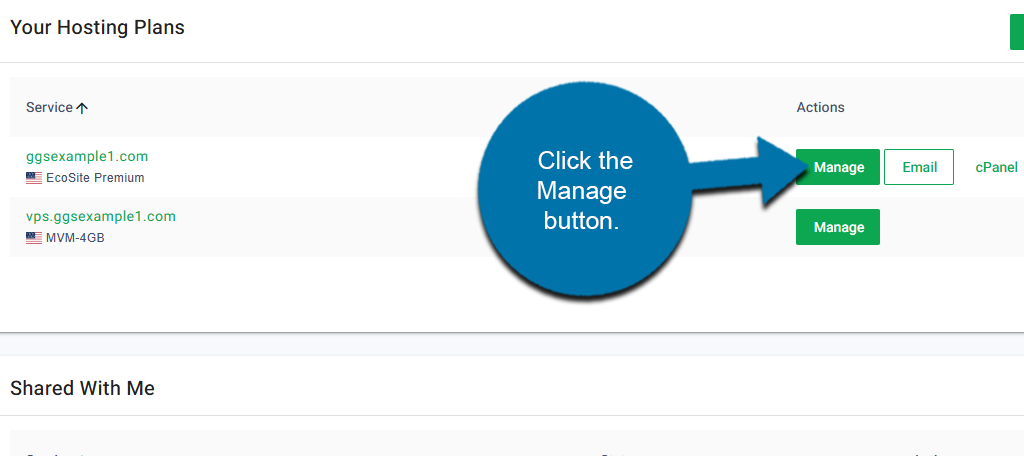
On the left-hand panel, click on Email.

This will reveal additional options. Click on Accounts.

In the Create An Email Account section, enter the email address and password you wish to use for the account. Below this, there is an option to send a welcome email with instructions. This will send helpful information to help set up email in third-party apps like Outlook.
Click on the Create Account button when finished.
Note: If you have multiple domains associated with your account, you can use the drop-down option to change the domain you want to use.
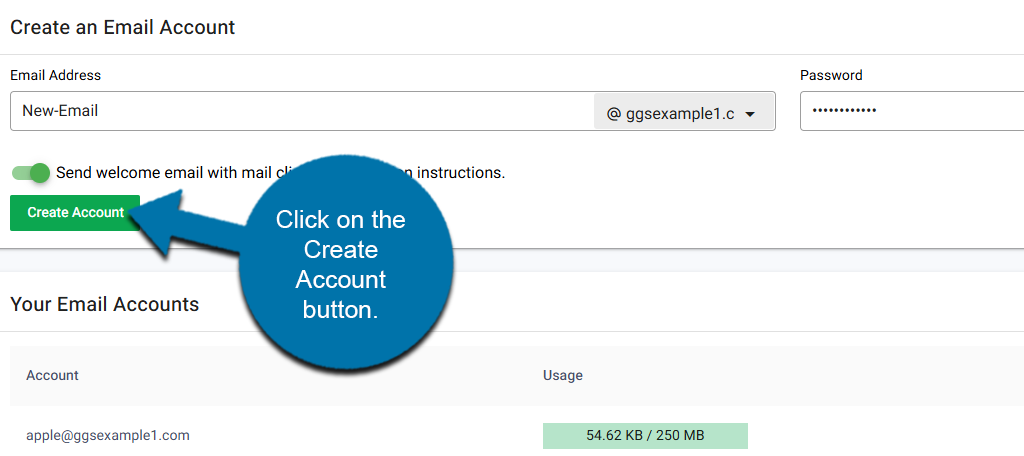
The email account will be generated and ready for use.
Method 2: Setting Up Email through cPanel
When you create an email account through your GreenGeeks cPanel, you will be able to access email via IMAP, POP3, or Webmail. To create an email account, log in to GreenGeeks and go to cPanel.
Locate the Email section, and click the Email Accounts option.

This will show you a list of all email accounts you have created. This is where you’ll access those in the future if you need to make modifications or remove the email addresses.
On the right side, click the Create button.
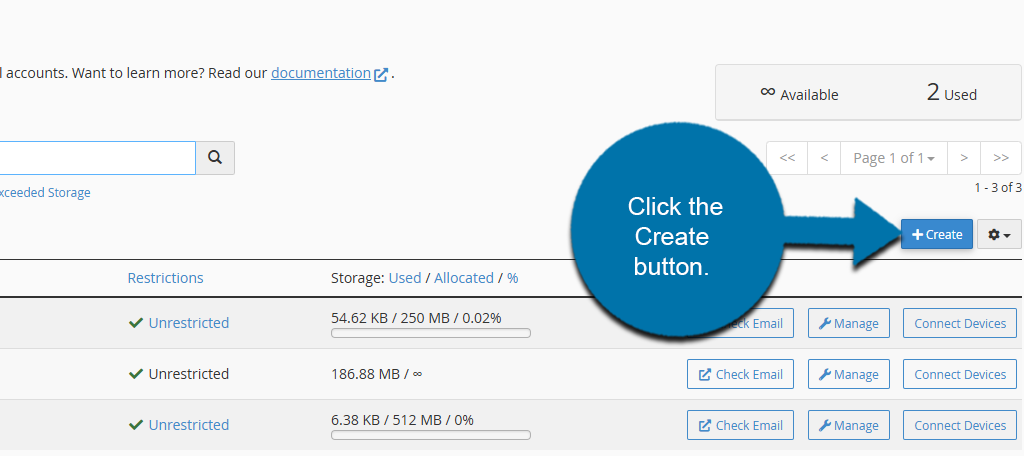
Use the drop-down window to select the domain name for the account. If you only have one website, it should be selected by default.
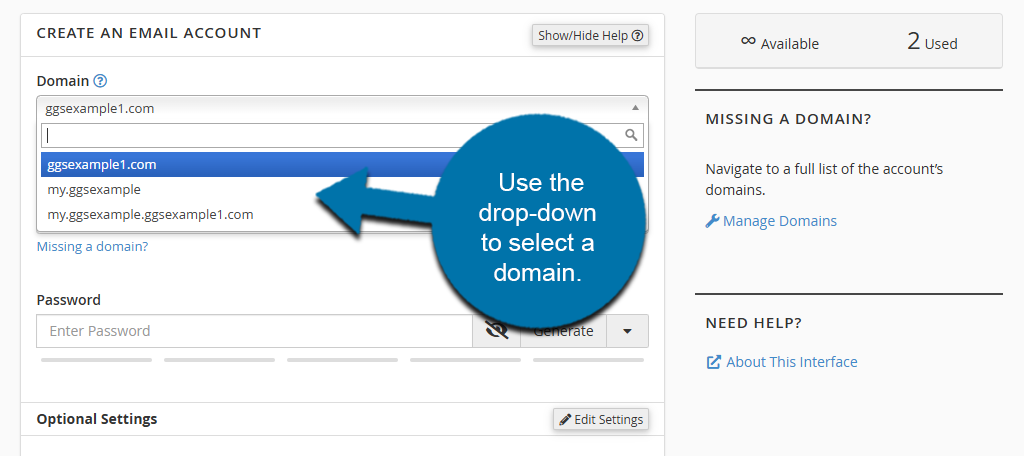
Input a username for the email address. This is the address others will use to contact you. For example, for “[email protected],” the username would be “you.”
Next, create a password for the email account. If you want to create a very strong password, use the “Generate” button on the right.
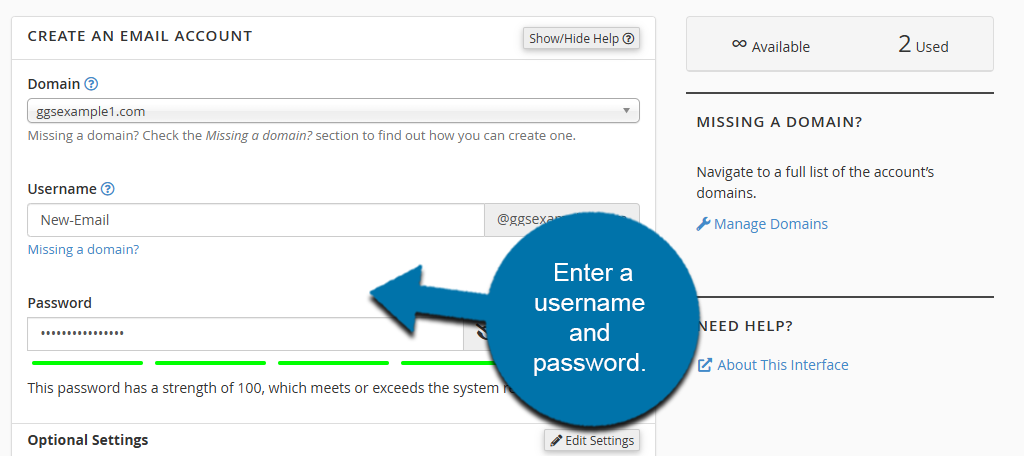
Underneath this are some Optional Settings. You can view them by clicking on the Edit Settings button. However, this is purely optional.
Here you will find options to set the storage space that the account has access to. By default, it is 250 MB, so change it to meet your needs. There is also an option to make it unlimited.
Note: If the account exceeds the quota specified here, mail delivery may fail, so plan accordingly.
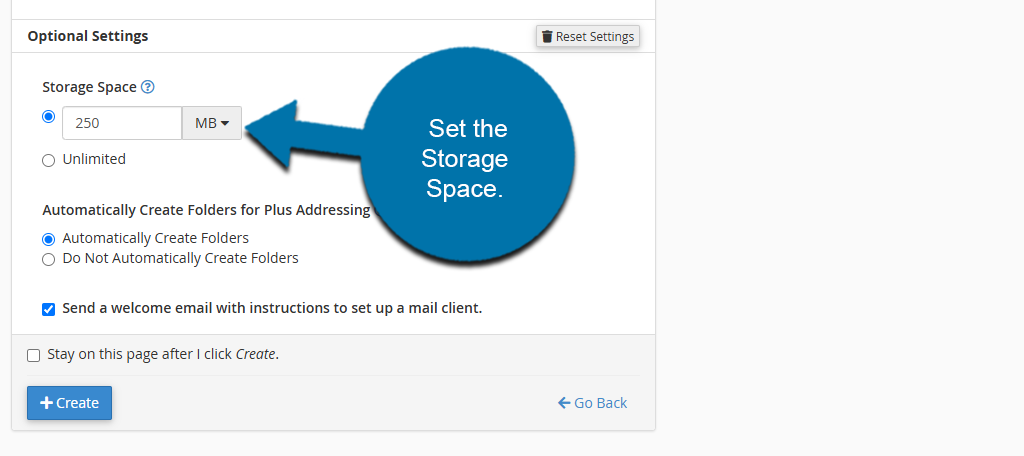
You can also change whether to create folders automatically or not. I suggest leaving this option on by default unless you have a specific need.
It’s a good idea to leave the “Send a welcome email with instructions to set up a mail client” checked. This will give you a message that helps with setting up platforms like Outlook or Thunderbird email clients.
Once you’re done with these options, click the Create button.
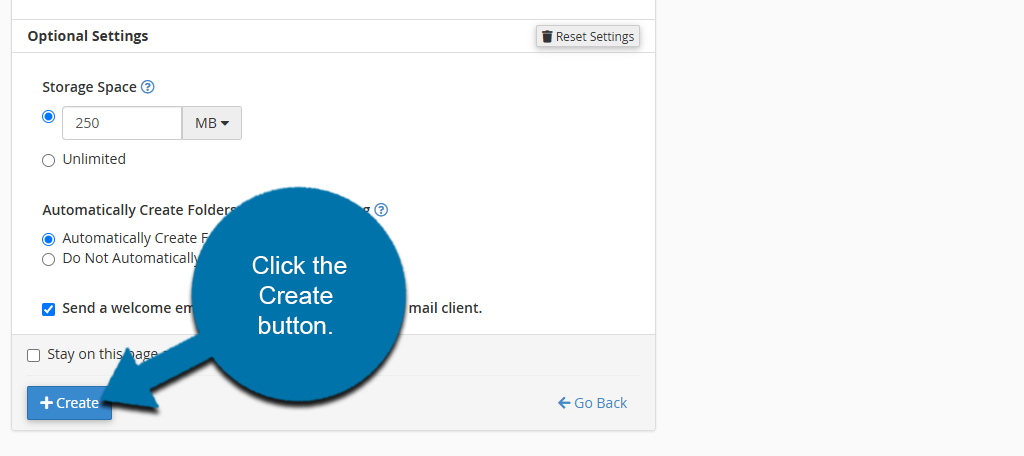
If you leave the “Send welcome email with mail client configuration instructions” option checked, a configuration email will be sent to the account. That message can be accessed via webmail.
You can also consult our Knowledge Base articles on setting up popular email clients such as Microsoft Outlook, MacMail, Thunderbird, and iPhone and iPad.

The link
https://www.greengeeks.com/clients/knowledgebase.php?action=displayarticle&id=88
is thoroughly broken.
Thank you, we’ve updated the links!
I can’t find where to log into cPanel.
Hello Katie,
You can login to your cPanel account from inside your GreenGeeks Account Manager. You can learn more at: https://www.greengeeks.com/support/article/how-to-use-quick-login-to-access-your-hosting-services/
Hi,
I’ve a VPS at DigitalOcean, and a domain at google domains.
My idea would be to transfer the domain from google to green geeks, and configure custom dns resolvers with digitalocean’s ones.
Would I still be able to set up email accounts with that scenario?
BG
https://www.greengeeks.com/support/article/how-to-use-gmail-for-a-domain-hosted-at-greengeeks-or-anywhere-else/
Doesn’t matter, just found this, that it’s what I’m already doing ATM.
Thanks a lot.
BR*
I have a really silly question. I have a domain on namecheap.com. I would like to set up my email on my GreenGeeks account for that domain. It’s just easier. Do I need to transfer the domain to GreenGeeks and what is the cost?
Hi Bev. You don’t have to transfer the domain to GreenGeeks to use email. As long as your domain points to GreenGeeks (which it does if your website works).
You can transfer a domain to us if you’d like. There’s no additional cost, but a minimum of a one-year domain renewal fee has to be paid any time a domain is transferred. But that year is added to the registration period, so in essence, transfers are free.
If you decide to transfer to us, here are some details.
I’m NOT a web/email expert. I’m trying to get my GG hosted email set up on my outlook account. Every time I try to enter the POP/IMAP info it won’t allow outlook to set up correctly. Show cannot connect to incoming POP server, session has timed out. Any help would be great.
Hello James, here is an article we wrote on How to Setup Email on Outlook. If you’re still having issues, do not hesitate to contact our support team via e-mail, live chat or telephone.
Is it possible to set up [email protected] on my hosting plan, and have it forwarded to yahoo mail, gmail etc?
Before clicking the “Create Account” button (which is now “+CREATE”), the instructions here are missing this part:
Automatically Create Folders for Plus Addressing
Automatically Create Folders Do Not Automatically Create Folders