There are two options for backing up your GreenGeeks website.
If your account is under 10 GB in size, you can use the cPanel backup tool. For larger accounts, you can make a backup yourself.
Option 1: Use the cPanel Backup Tool
If your account is over 10 GB in size, this option will not be available. Please see the section on making your own backups.
Log in to GreenGeeks and access your cPanel. Locate the File section and click on the Backup option.
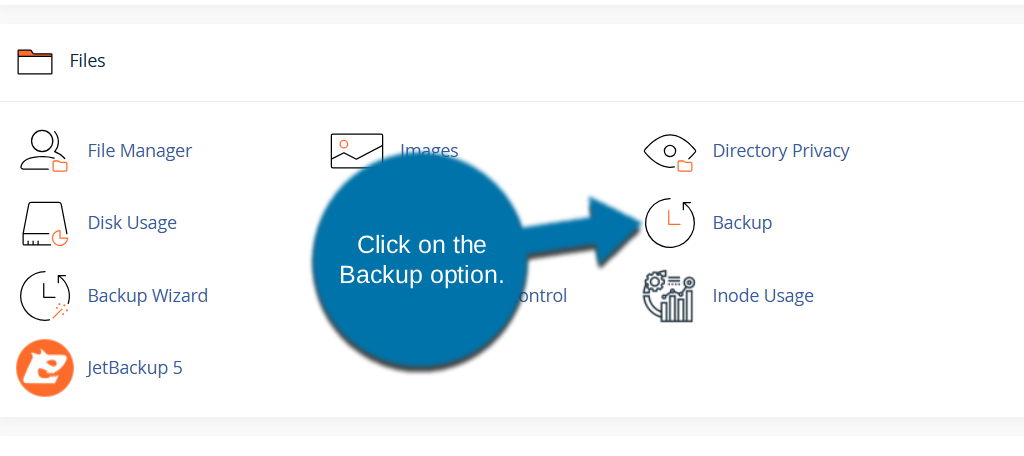
If you need a backup of your entire account, click the “Download a Full Account Backup” button.
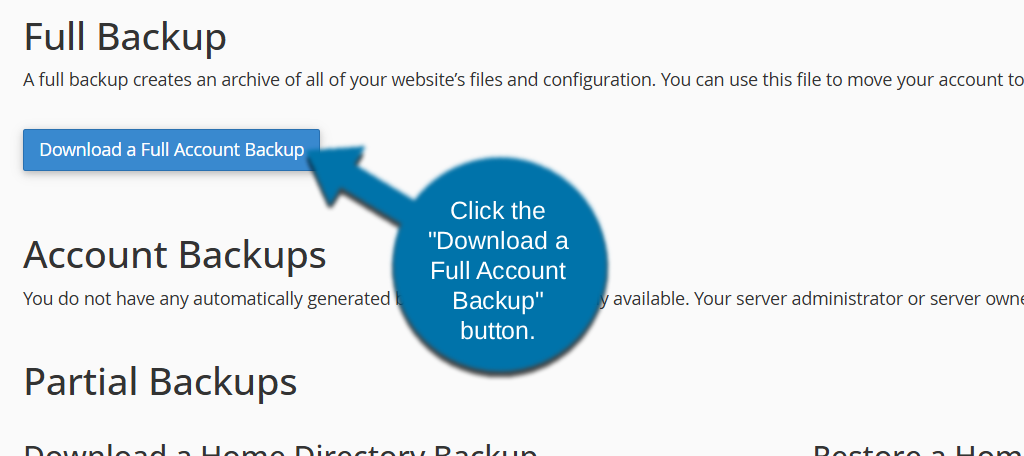
Click the “Home Directory” button to download a backup of your website home directory.
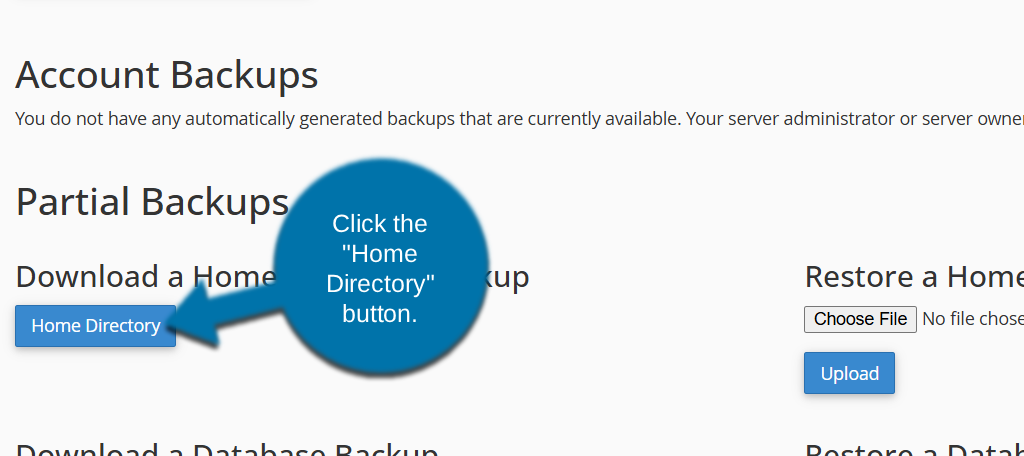
If your website uses a MySQL database, download a copy of the database by clicking the database name in the “Download a MySQL Database Backup” list.
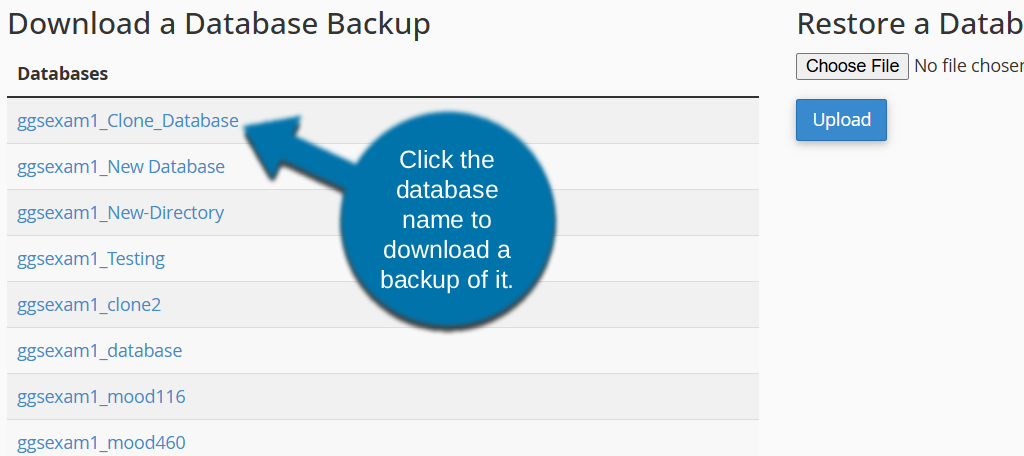
cPanel backups saved to your home directory will be automatically deleted after 48 hours. Once you’ve generated a backup, please download it to your local computer as soon as possible.
cPanel backups are disabled for accounts greater than 10 GB in size. For accounts larger than 10 GB, follow the backup instructions below. Alternatively, you can request that GreenGeeks generate a full cPanel backup. There is a $5 fee (per cPanel) for backups performed by GreenGeeks.
Option 2: Make Your Own Website Backups
If you’re running a content management system, such as Drupal, WordPress, or any website that runs a database, you’ll have to back up the database as well as the website files. If you’re running a simple website, you’ll just back up the website files.
Backing up Website Files
We recommend using an FTP program such as FileZilla to back up your files. Copy the entire /public_html directory from your web hosting account to your local PC. If your email is also hosted with GreenGeeks, you can back it up by downloading the /mail directory.
Backing up Databases
Log in to GreenGeeks and access your cPanel.
Locate the Databases section, and click the phpMyAdmin option.
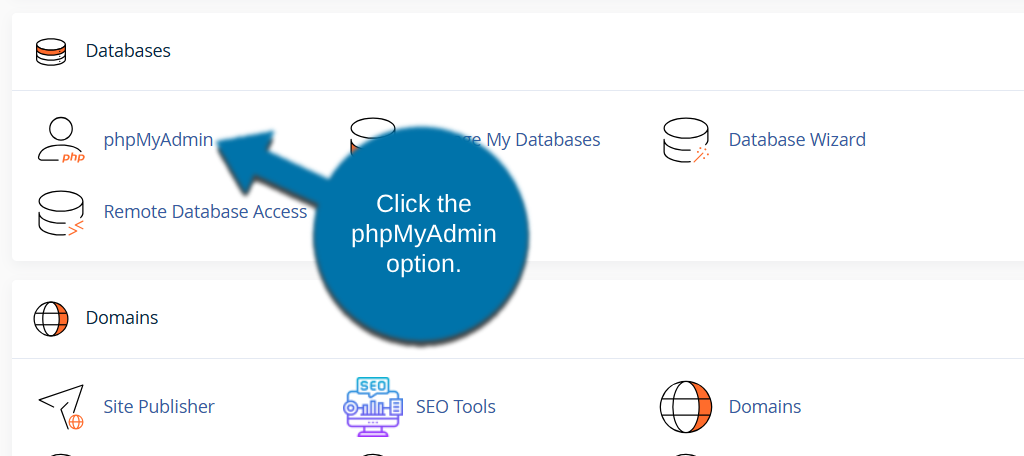
Click the name of the database you want to download.
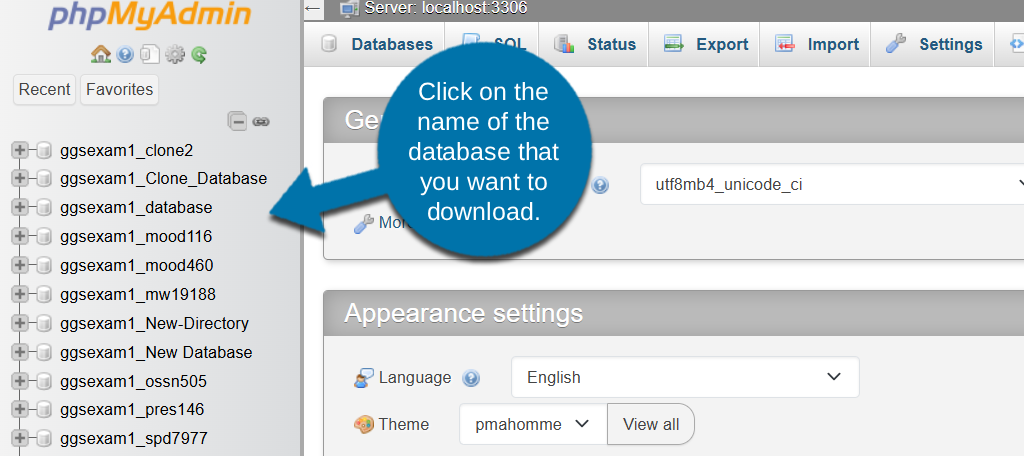
Click the Export tab.
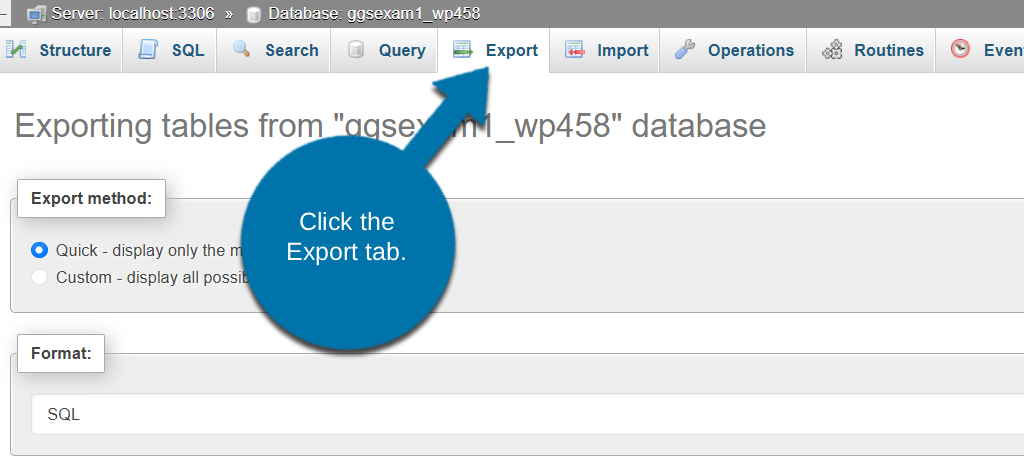
For most common applications, such as preparing a backup that will also be imported using phpMyAdmin, the default settings within the Quick export method are sufficient.
To select only specific tables, or to export the database structure, etc., select the Custom export method. You will see a full list of every table within the selected database that you can choose from.
Once everything is in order, click the “Export” button to start the backup.
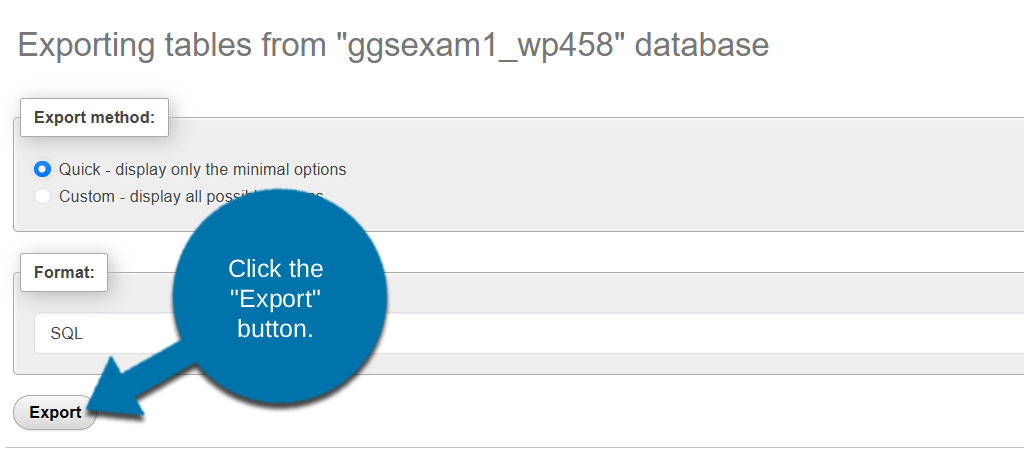
The backup will be downloaded to your computer as a .sql file.

The backup system is fine if you live in the states. But living in New Zealand and doing a backup with ftp is more than a laugh.
I have done once the backup of one of the sites (www.tease2please.co.nz) and that took me about 10hrs.
How do you imagine if I need to do a daily backup of 5 sites?
It would be good if you offer a special backup tool
Hello Marianne, thank you for choosing GreenGeeks. You can request a from our staff who will create a full backup for you on your behalf. To learn more, visit: https://www.greengeeks.com/support/article/greengeeks-backup-policies/. With that being said, we are working on a more efficient way to allow customers to backup their own websites using a single click. The current cPanel method is quite resource intensive and can cause performance and reliability issues on production servers and this is why we do not have the default option of cPanel backup enabled.
How about rsync? Would that be a better option for downloading a backup from GG to a local machine? If so, then what would the command be?
Thanks.
Hey Jeff,
You can definitely use rsync to backup your website to a local machine. You’ll need to ensure that you have SSH access enabled first. As for the actual command, simply contact our support team and they’ll be able to help you with the command.
I have been using Backup and Restore plugin. It is safe and convenient for website backup.
@Marianne backup and restore dropbox plugin do not have any geographical restriction, means you get to use it from any part of the world.
You do not have the backup tool activated. I want to leave and I can not do the backups. I ask for help and they tell me this:
Nick V. 13:06
There will be a cost of $ 5 per cpanel account, if you want to create a backup for you.
– No, I do not want them to do backups for me, I want to do them and I want to do them for free.
Hi Jose. The article you’re commenting on shows you how to do the backups yourself for free.
This is a horrible way to do a back up. I have 9667 failed transfers of 19490. Not exactly what I call a complete back up. And you guys got rid of the old system so now when my website is down I don’t have a recent back up which i recall was automated very nicely.
Hi Sean. If those failures are via FTP, they may be due to a network problem somewhere between the server and you. That’s a large percentage of failures. If you’re using Filezilla you can try going to Edit > Settings > Transfers and reducing the simultaneous transfers or concurrent connection values.
But you may be interested to hear that we are working on a new backup system and it should be available soon.
I’m looking forward to a simpler backup alternative. I’m a little concerned, though, since there’s a 5 year disparity between Kaumil and Michael mentioning it. Is there any ETA of when we can expect the new backup system?
FTP? Seriously? Wow, in the 21st century this is a really archaic way of backing up a large website (with hundreds of high res images and large pdfs). If you guys have server issues you shouldn’t penalize your clients because of it but should instead offer a user-friendly (my client would never understand this process) way to archive and backup as one downloadable file. Keeping them for 24 hours only means if someone’s site is hacked and they don’t discover it until two days later, then they’re hooped. I guess it’s time to host elsewhere if this policy continues.
I’m also incredibly disappointed that I have to resort to using an outside FTP program to do my backups. If your file manager in cPanel can download ONE FILE AT A TIME, I don’t see why you won’t give us the ability to download entire folders or directories. This is the only web host I’ve ever used where simply downloading directories and/or backing up a site isn’t fast and easy. What am I paying you guys for? I’m also majorly disappointed that you were discussing creating an easy one click method 5 YEARS AGO and still, nothing.
I’m sorry but this is unacceptable from any webhost to not give us the easy ability to download entire directories or create easy backups on OUR OWN COMPUTERS.
Not happy, I recommend you because your hosting packages state automatic backups as one of the features, you do not make it clear that these are only held for 24 hours and that you only allow 1 free restore a month and charge $25 for subsequent ones.
I have only just discovered this when I needed to restore.
You should make this much clearer on your pricing page.
I feel a little mis-sold.
No website Backup Tool? Really????
Please figure out a way to get that added in the cpanel?
Even if you put ALL backups into the NIGHT – that would work most of the time.
Its pretty much a standard feature on most every other web host.
My old web host did this for free, twice a day. Backups were easily restored by any user in localised cPanel views, and these twice-daily backups were stored for a months’ time. This isn’t encouraging in looking for something similar to be in place at GreenGeeks. You don’t have to do this twice daily for a month’s time. but you do need to practically offer this, so please get on with it. This original post was published seven years ago. I don’t think you managed to solve Marianne’s problem in 2014. By 2019, you’re still saying that you need to do something about this. Please, then – get on with it. If you want to get good or great reviews from your users, then at least offer commensurate service.
OK. I set up automatic backups for the WordPress sites that I’ve migrated to GreenGeeks in Dropbox (using a free plugin called WPvivid). Perhaps that’s the best temporary solution that I can find to date.
I recommend you because your hosting packages state automatic backups as one of the features,
I’m seriously thinking about leaving GreenGeeks. It is incredible that such an important issue as backups is not automated. A few months ago there was an effective and simple backup tool because I have been using it. Why the change?
A quick reply that may address the problem…
I am a new user and I was told that the Softaculous App, which is available for free in cPanel does backups automatically, daily, weekly, monthly, and will keep 3 versions.
GreenGeeks > Login > WHM > CP > Softaculous
You can import WordPress sites into Softaculous and then manage.
To import WordPress into Softaculous please follow this guide: https://www.greengeeks.com/tutorials/article/import-a-cms-into-softaculous-and-why/
It’s sad that you are asking a hefty fee for a feature your peers are offering for free. I don’t want to name your competitors but your prices are definitely higher in comparison and yet you want more money… Just posting the response I got from live chat support agent.
“The backup tool that is provided by cPanel is very resource intensive, that often causes outages to other customers due to high I/O usage during the compression of files. This was disabled for the best interest of service uptime and reliability
You can take the backup by yourself using any FTP client.
This is the FAQ on how you can take the backup: https://www.greengeeks.com/kb/2198/how-do-i-create-a-backup-of-my-site/
Also, if you have installed scripts using softaculous on your hosting account, you can automatic backup option from there.
And if you would like us to provide you the backup link then it will cost you $5/cpanel backup.”
Nice way to make money 🙂
GreenGeeks is basically holding our accounts hostage unless we pay the ransom fee instead of offering the same backup service that every other hosting company that I have used offers free.
Are this for real? I’m a reseller.
I’m not asking for hourly or daily backups. I just need this ONE backup ONE time so my client can migrate the complete cpanel to another provider. Doing this manually would take twice or three times longer.
It is incredible that GreenGeeks charge for it… since all other hosting companies do it for free…
So now I have to tell my client, that in order for him to migrate to another server/provider… he will have to pay me 5 USD per account? Or worse, I have to assume the cost/lost of 5 usd when a client decides to move to another provider??? That is outrageous
This is a customer lock down, as reseller it is very hard to migrate my all accounts via FTP, please find an alternative for this so than your client will be able to get the backup easily.
Hosting companies do this free of cost, or they have plugins like Jet Backup or other alternative.
Support for backup and most important issues at GreenGeeks is complete trash.
I was first sent to this documentation where my cPanel does not have the backup option only to be told I need to request the feature.
An email was sent to support to please enable the feature.
I was told the feature should be enabled so I check my clients cPanel and no backup option available.
I email support again as I still do not have the feature enabled and this was what I was told.
“As was mentioned, this feature should have been enabled for the accounts with a size less than 10 Gb. If your accounts are larger a full cPanel backup can be generated for $5 per account.”
What type of customer service is this? “It should have been enabled.” How hard is it for your service team to ensure something is done rather than say someone might have done it?
I specifically stated the feature wasn’t enabled.
Rather than a sleazy sales push to get customers to pay for a backup, charge upfront or offer the service for free.