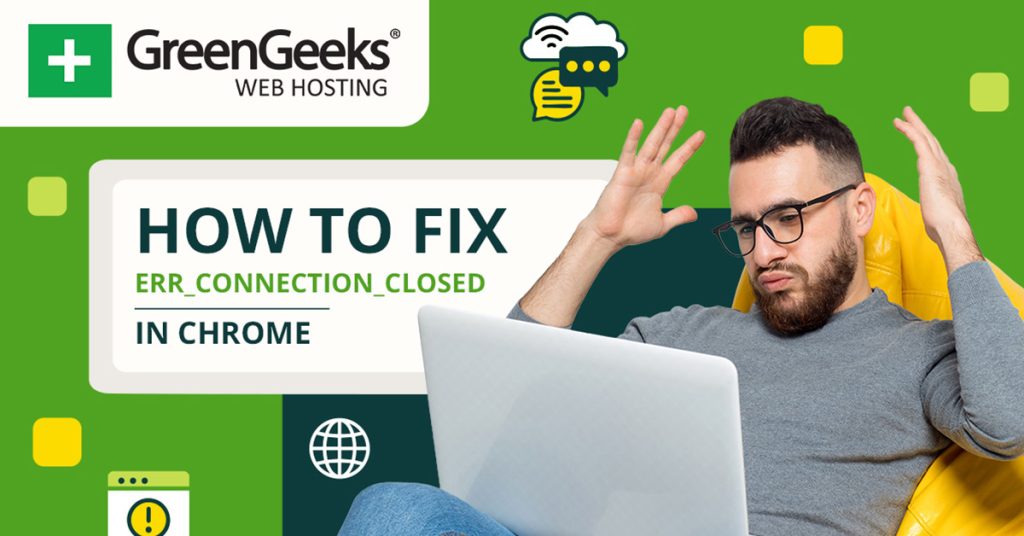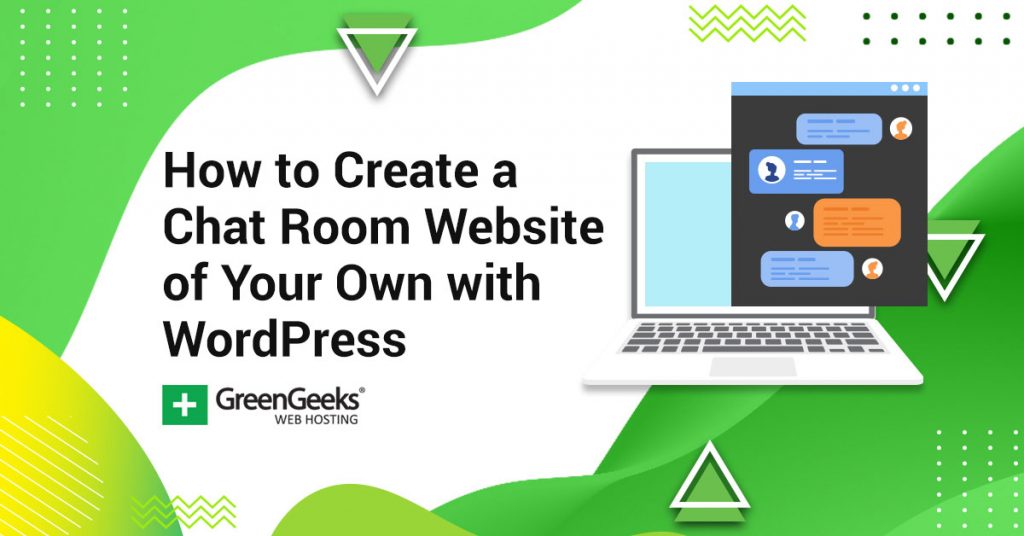ERR_CONNECTION_CLOSED in Chrome appears when the browser cannot finish a connection to the web server. This happens before or during the TCP handshake or while trying to keep the connection open. The error comes from issues between Chrome and the server or something in the user’s system disrupting connectivity.
Technical Causes
Chrome shows ERR_CONNECTION_CLOSED if it receives a closure from the server instead of an expected response. This can be because the server closes the connection, firewall or antivirus software blocks the data, or a local network device interferes with traffic. VPN services, proxies, or browser extensions can also force Chrome to terminate connections.
Common reasons:
– Dropped or blocked packets at the firewall or router
– Incorrect or unstable DNS settings
– Expired or invalid SSL certificates
– Overloaded hosting resource limits
– Outdated or misconfigured browser extensions
Chrome logs such events in its net error reporting system. Each event matches a category of network errors visible under chrome://net-export or chrome://network-errors.
Steps to Fix ERR_CONNECTION_CLOSED
1. Check Network and Clear Issues
A basic step is to switch to another website in Chrome. If only one site fails, the problem could be server-side. If all sites fail, check Wi-Fi or cabled connections.
If using a public or corporate network, try a different connection to rule out firewalls or filtering systems. Resetting the physical router might help when home routers have locked connections.
2. Reset TCP/IP Stack and Flush DNS
Corrupted TCP/IP settings or old DNS data can break connections.
Reset Windows Network Stack
netsh int ip reset
netsh winsock reset
Restart the system after running these.
Renew macOS DHCP Lease
Open System Settings
Go to Network
Select your active connection
Click TCP/IP
Click “Renew DHCP Lease”
Flush DNS Cache
Windows:
ipconfig /flushdns
macOS:
sudo killall -HUP mDNSResponder
For macOS Ventura and Monterey, also run:
sudo dscacheutil -flushcache
3. Change DNS Servers
Switch to public DNS servers such as Google DNS for more reliable resolution.
Windows
netsh interface ip set dns “Ethernet” static 8.8.8.8
netsh interface ip add dns “Ethernet” 8.8.4.4
macOS
networksetup -setdnsservers Wi-Fi 8.8.8.8 8.8.4.4
4. Review Chrome Extensions and Settings
Disable all browser extensions, then enable one at a time to find which may trigger the error. Access via chrome://extensions.
Go to chrome://settings/clearBrowserData, choose cache and cookies, set range to All time, then clear.
Visit chrome://settings/reset if you need to restore Chrome’s defaults.
5. Turn Off VPN and Proxy
VPN or proxy services might block or terminate connections. Disable or disconnect VPN/proxy services and attempt to revisit the site.
Go to Chrome’s settings, select System, then open proxy settings. Ensure proxy is off or set to auto-detect.
6. Firewall and Antivirus
Open the firewall or antivirus software settings. Add Chrome and the target website to the exclusion list or temporarily turn off protection. Test the connection, then turn protection back on after testing.
On Windows you can make an exception using:
New-NetFirewallRule -DisplayName “Chrome” -Direction Outbound -Program “C:\Program Files\Google\Chrome\Application\chrome.exe” -Action Allow
7. Scan for Malware and Update Chrome
On Windows, use Chrome’s built-in Cleanup tool at chrome://settings/cleanup to search for unwanted software.
Check for updates. Go to chrome://settings/help to force Chrome to update.
8. Server Security and Configuration
If you host the site, make sure SSL certificates are not expired. Use:
openssl s_client -connect example.com:443 -tls1_2
Check that you see “Verify return code: 0 (ok)”.
Web servers could close sessions too quickly. In Apache, check KeepAliveTimeout and MaxKeepAliveRequests. In NGINX, look at client_body_timeout and client_header_timeout values.
If you use a CDN like Cloudflare, confirm that security or anti-DDoS layers are not failing for real visitors.
Real-World Cases
Users have reported the error when switching VPN connections with mismatched protocols, such as OpenVPN or WireGuard. Others fixed ERR_CONNECTION_CLOSED by clearing DNS cache because a local resolver returned outdated addresses. Chrome users found that some ad-blockers or security extensions forcibly closed connections to certain scripts, causing the error.
Some hosting clients on shared plans see ERR_CONNECTION_CLOSED during traffic spikes or resource depletion. Changing to a more dedicated cloud instance resolved the downtime. Development issues can also occur when connecting to localhost with mismatched SSL states or after updates to Chrome’s handling of security certificates.
Updates and Related Changes
With Chrome version 122 and above, stricter TLS 1.3 validation is enforced. Servers that only offer older cipher suites or outdated TLS versions might now trigger ERR_CONNECTION_CLOSED more often.
Windows 11’s 2024 update changed default network behavior, prioritizing IPv6 over IPv4. Some users resolved new errors by removing or disabling IPv6 in their adapter settings.
Chrome periodically updates its network error system and security protocols, so some fixes may change as browser code evolves.
Related Chrome Errors
- ERR_CONNECTION_RESET: Chrome tries to connect, but the server resets the connection forcefully, stopping the session during data transfer.
- ERR_SSL_PROTOCOL_ERROR: Indicates Chrome cannot complete the TLS handshake and fails before the connection even begins.
ERR_CONNECTION_CLOSED is a persistent indicator of a closed link between Chrome and the web server. Combining connection checks, DNS and network resets, browser troubleshooting, and reviewing hosting environments will resolve most root causes.