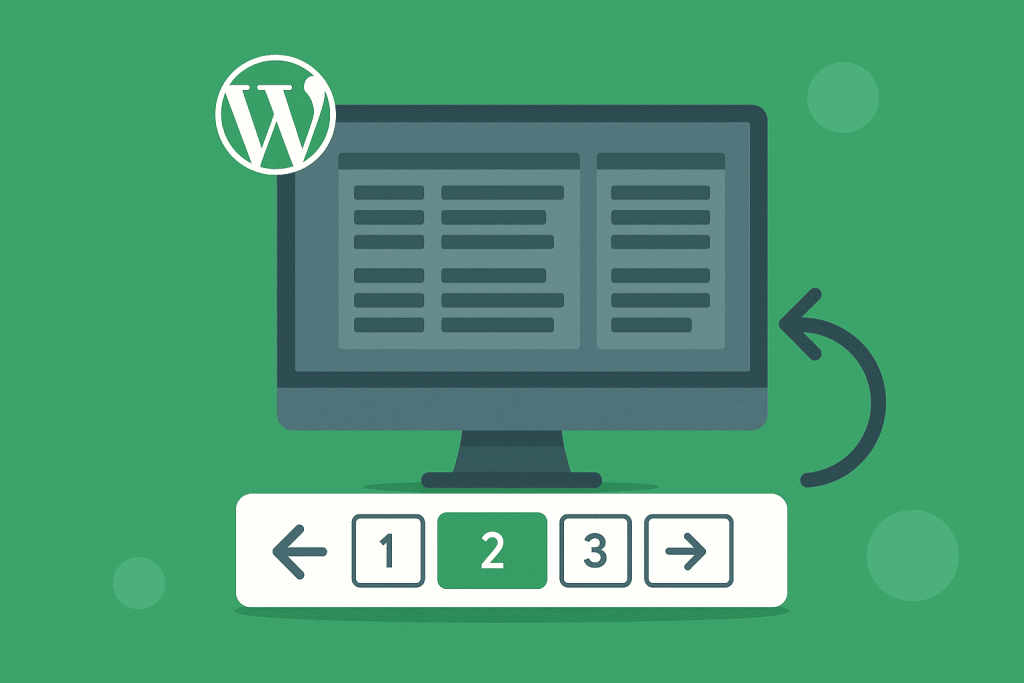WordPress powers 43.4% of all websites globally, which translates to over 541 million sites running on this content management system. When you’re dealing with long lists of blog posts, product catalogs, or archive pages, pagination becomes a practical necessity. Breaking content into smaller, manageable chunks helps visitors find what they need without scrolling through endless pages, and it reduces the load time for each page view.
Pagination serves three main purposes on WordPress sites. First, it improves site performance by limiting the number of items loaded at once. Second, it makes content easier to browse, particularly on mobile devices where 50% of WordPress traffic occurs. Third, proper pagination helps search engines crawl and index your content more efficiently.
Manual Pagination Using WordPress Core Functions
WordPress includes several built-in functions for adding pagination to your theme templates. Before making any changes to your theme files, you should create a child theme. Editing parent theme files directly means losing all modifications when the theme updates, which happens regularly for security and compatibility reasons.
The simplest pagination function is posts_nav_link(), which generates basic navigation links for older and newer posts. You place this function in your template files after the main content loop:
“`php
“`
For more control over the link text and placement, WordPress offers previous_posts_link() and next_posts_link(). These functions let you customize the text that appears in each link:
“`php
“`
WordPress 4.1 introduced the_posts_pagination(), which creates numbered pagination links. This function provides a more modern approach compared to simple previous/next links:
“`php
“`
The mid_size parameter controls how many page numbers appear on either side of the current page. Setting it to 2 means visitors see two page numbers before and after their current position.
Setting Up a Child Theme for Pagination Changes
Creating a child theme requires a few straightforward steps. First, make a new directory in /wp-content/themes/ with a name like yourtheme-child. Inside this directory, create a style.css file with the following header:
css
/*
Theme Name: Your Theme Child
Template: yourtheme
*/
Next, create a functions.php file to enqueue the parent theme’s stylesheet:
“`php
“`
After activating your child theme through the WordPress admin panel, copy the template file you want to modify from the parent theme. Common files include index.php for the main blog page, archive.php for category and tag archives, or custom post type templates.
Open the copied file in your child theme directory and locate the end of the posts loop. This typically appears after endwhile; but before any else statement. Insert your chosen pagination function at this point. Save the file and test the pagination by viewing your blog or archive pages.
Custom Query Pagination
When you create custom queries using WP_Query or get_posts(), pagination requires additional setup. The paginate_links() function works well for these situations, but you need to pass the correct paged parameter:
“`php
“`
Styling and Placement Considerations
Pagination controls typically appear below the main content area and above the footer. This placement follows standard web conventions that users expect. On pages with sidebars, keep pagination within the main content column rather than spanning the full page width.
For mobile devices, pagination links need sufficient spacing to prevent accidental taps. Current accessibility guidelines recommend a minimum touch target of 44 pixels. Add padding to your pagination links through CSS:
css
.pagination a {
padding: 10px 15px;
margin: 0 5px;
display: inline-block;
}
Color contrast matters for readability. Use contrasting colors between pagination links and backgrounds. The current page number should look different from other page numbers, helping users understand their location within the content series.
Consistency across your site helps users learn your interface once and apply that knowledge everywhere. If you use numbered pagination on your blog, use the same style for product archives or search results.
Plugin Solutions for WordPress Pagination
WordPress offers over 70,000 plugins, and pagination plugins remain popular because they eliminate the need for coding. These tools provide extensive configuration options through user-friendly interfaces.
WP-PageNavi ranks among the most established pagination plugins. After installation through the WordPress admin panel, you activate it and replace your existing pagination code with <?php wp_pagenavi(); ?>. The plugin adds a settings page where you control the number of page links, text labels, and styling options. For page builder users, WP-PageNavi includes widget and shortcode support.
Pagination by BestWebSoft supports both traditional numbered navigation and modern approaches like infinite scroll. The plugin includes a color selector, mobile layouts, and customizable labels. You access these options through a dedicated settings panel after activation.
Ajax Load More focuses on infinite scroll functionality, loading new content as users reach the bottom of the page. This plugin works through shortcodes, making it compatible with most themes and page builders. You configure the loading behavior, animation effects, and fallback options for users with JavaScript disabled.
Plugin Installation and Configuration
Installing a pagination plugin follows the standard WordPress plugin process. From your admin dashboard, go to Plugins, then Add New. Search for your chosen plugin by name. Check that the plugin shows recent updates and has positive reviews from a substantial user base. Plugins with over 10,000 installations and ratings above 4.5 stars typically indicate reliable solutions.
After clicking Install and Activate, most pagination plugins add a settings page under the Settings menu. Here you select your pagination style: numbered links, previous/next buttons, load more buttons, or infinite scroll. Many plugins offer live preview features, letting you see changes before applying them to your site.
Color options, font sizes, and label text can usually be modified without touching code. Some plugins integrate with the WordPress Customizer, providing real-time visual feedback as you adjust settings. After saving your configuration, refresh your site and check that pagination appears correctly on all relevant pages.
If you use caching plugins, clear your cache after installing or updating pagination plugins. Cached pages might continue showing old pagination styles until the cache refreshes.
Troubleshooting Common Pagination Issues
Pagination problems often stem from incorrect placement or conflicts with other plugins. If pagination doesn’t appear, verify that the function call or shortcode sits outside the posts loop but within the appropriate template section. The pagination code should execute after all posts display but before the template closes.
Duplicate pagination controls sometimes appear when themes include built-in pagination and you add a plugin. Disable one pagination method to resolve this issue. Check your theme documentation to find and remove existing pagination code if you prefer the plugin approach.
Styling conflicts occur when theme CSS overrides plugin styles. Browser developer tools help identify which styles apply to your pagination elements. You can then add custom CSS with higher specificity to achieve your desired appearance.
Infinite scroll implementations may conflict with other JavaScript functionality on your site. Test with other plugins temporarily disabled to identify conflicts. Some gallery plugins, sliders, or animation libraries can interfere with scroll detection.
SEO Best Practices for Paginated Content
Search engines need to crawl and understand paginated content to index your site properly. Always use HTML anchor tags for pagination links. JavaScript-only navigation without server-rendered fallbacks can prevent search engines from discovering your deeper pages.
While Google stopped using rel=”next” and rel=”prev” link elements in 2019, other search engines still reference them. Including these attributes in your pagination helps smaller search engines understand the relationship between pages:
html
<link rel=”prev” href=”https://example.com/archive/page/1″ />
<link rel=”next” href=”https://example.com/archive/page/3″ />
Canonical tags require careful handling on paginated pages. Each paginated page should canonicalize to itself, not to the first page of the series. For example, /blog/page/2/ should have a canonical tag pointing to /blog/page/2/, not /blog/. Canonicalizing all pages to page one tells search engines to ignore deeper pages, which defeats the purpose of pagination.
Paginated archive pages should remain indexable when they contain unique content. Each page typically shows different post excerpts or product listings, making them valuable for search traffic. SEO plugins like Yoast SEO or Rank Math handle these canonical tags automatically when configured correctly.
Page titles should indicate the user’s position within a paginated series. Instead of repeating the same title across all pages, use descriptive formats like “Blog – Page 2 of 10” or “Product Category – Page 3”. This approach helps both users and search engines understand the content structure.
Performance Optimization for Paginated Content
The number of items per page affects both user experience and server performance. WordPress defaults to 10 posts per page, which you can adjust in Settings under Reading. Showing too many items slows page load times, while too few items creates excessive pagination.
Consider your content type when setting items per page. Image-heavy content like product galleries might work better with fewer items per page. Text-based blog posts can handle more items without performance issues. Monitor your page load times after adjusting these settings.
Database queries for paginated content can impact performance on large sites. Custom queries should use proper pagination parameters to avoid fetching unnecessary data. The posts_per_page and paged parameters in WP_Query ensure WordPress only retrieves the required posts from the database.
Caching strategies help reduce server load from paginated pages. Most caching plugins handle paginated URLs correctly, creating separate cache entries for each page. Configure your caching plugin to respect query parameters used in pagination to maintain proper functionality.
Mobile Responsiveness and Accessibility
Mobile users make up over half of WordPress traffic, making responsive pagination essential. Test your pagination on various screen sizes to ensure links remain tappable and text stays readable. Pagination controls might need to adapt on smaller screens, showing fewer page numbers or switching to a simplified previous/next format.
Screen reader users rely on proper HTML structure and ARIA labels to understand pagination. Add descriptive text to pagination links beyond simple numbers. Instead of bare “2” or “3” links, include context like “Go to page 2” using screen reader-only text or aria-labels.
Keyboard navigation must work smoothly through pagination controls. Users should be able to tab through links in logical order and activate them with the Enter key. Focus indicators should remain visible to show which link is currently selected.
Loading states matter for AJAX-based pagination. When content loads dynamically, provide visual feedback showing that new content is arriving. Include text alternatives for loading animations so screen reader users know something is happening.
Testing and Quality Assurance
Before deploying pagination changes, test across multiple browsers and devices. Check that all pagination links lead to the correct pages and that the current page indicator displays accurately. Edge cases like the first and last pages sometimes behave differently and need specific attention.
URL structure should remain consistent and logical throughout pagination. Verify that paginated URLs follow a predictable pattern like /page/2/, /page/3/, or use query parameters consistently. Mixed URL formats can confuse both users and search engines.
Search functionality on paginated archives needs testing. When users search within a category or tag archive, confirm that search results display with appropriate pagination. The search should work within the current content scope rather than searching the entire site unless that’s the intended behavior.
Form submissions on paginated pages require special attention. If your paginated content includes comment forms, contact forms, or filters, test that form submissions work correctly and return users to the appropriate page after processing.
Content counts should match expectations. If you set 10 posts per page and have 47 total posts, you should see 5 pages with the last page containing 7 posts. Verify these calculations work correctly, especially with custom queries or filtered content.
Integration with other site features needs verification. Social sharing buttons, related post widgets, and advertising placements should function normally on all paginated pages. Some plugins might not account for pagination in their functionality.
WordPress pagination setup, through manual coding or plugins, improves site usability and performance when implemented correctly. Following these guidelines helps create pagination that works well for visitors, performs efficiently, and maintains search engine compatibility. Regular testing and monitoring ensure your pagination continues meeting user needs as your site grows and evolves.