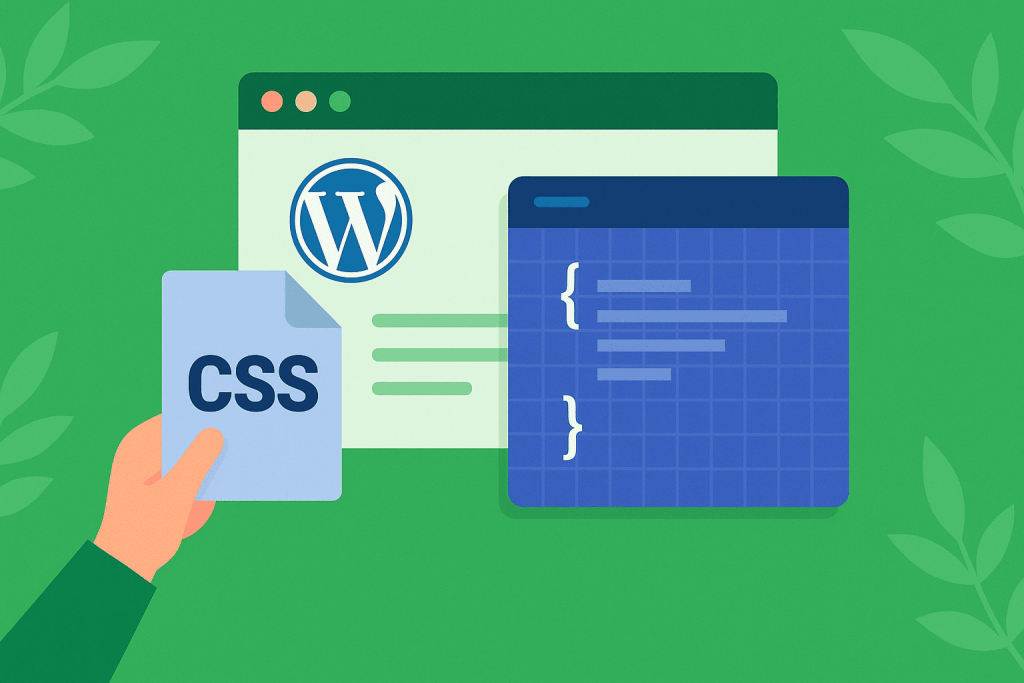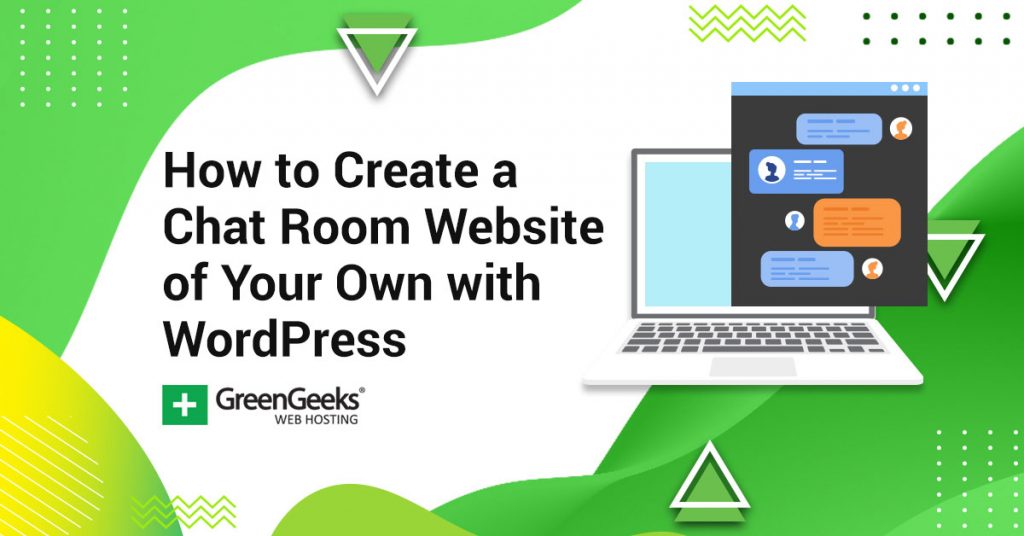WordPress provides multiple methods for adding external CSS to your site, and each approach serves different purposes based on your technical skills and the scope of changes you need to make. You can use the WordPress Customizer for quick adjustments, create a child theme for permanent modifications that survive updates, or rely on plugins if you prefer avoiding code altogether.
Using the WordPress Customizer for CSS Addition
The WordPress Customizer offers the most straightforward path to adding CSS without accessing files or using FTP. You’ll find this option by going to your WordPress dashboard, clicking Appearance, then Customize. At the bottom of the customization panel, you’ll see an Additional CSS section.
Once you open the Additional CSS panel, you can type or paste your CSS code directly into the text area. The preview pane shows your changes immediately, which helps you see exactly how your styles affect the site before you publish them. You can include @import statements here to pull in external stylesheets, though this method works best for smaller amounts of code rather than extensive style libraries.
The Customizer approach works well when you need to override a few specific styles or test changes before committing to them. Since the CSS you add here loads after your theme’s main stylesheet, your custom rules will typically override the default styles without requiring high specificity selectors. The code you add stays intact even when you update your theme, which makes this method safer than editing theme files directly.
There are limitations to consider with this approach. The Additional CSS section becomes harder to manage when you have hundreds of lines of code. Large CSS blocks can slow down the Customizer interface, and organizing complex styles becomes difficult without proper file structure. If you need to manage multiple stylesheets or organize your CSS into separate files for different site sections, you’ll need a more robust solution.
Creating and Using Child Themes for CSS Management
Child themes represent the standard approach for making substantial CSS modifications to WordPress sites. A child theme inherits all the functionality and styling from its parent theme while allowing you to override specific aspects without touching the original theme files. This separation means theme updates won’t erase your customizations.
To create a child theme, you’ll need to make a new folder in your wp-content/themes directory. The folder name typically includes the parent theme name followed by “-child” for clarity. Inside this folder, you need at minimum a style.css file with a proper header that tells WordPress this is a child theme.
Your style.css file should start with a comment block that includes essential information:
css
/*
Theme Name: Twenty Twenty-Five Child
Description: Custom CSS for update-safe modifications
Author: Your Name
Template: twentytwentyfive
Version: 1.0
*/
The Template line must match the folder name of your parent theme exactly. After this header, you can add your custom CSS directly to the file. WordPress automatically loads this stylesheet after the parent theme’s styles, so your rules take precedence.
For linking external stylesheets from CDNs or other sources, you’ll need to create a functions.php file in your child theme folder. This file lets you properly enqueue stylesheets using WordPress’s built-in system:
php
function my_custom_styles() {
wp_enqueue_style(‘external-css’, ‘https://example.com/my-styles.css’, array(), null);
}
add_action(‘wp_enqueue_scripts’, ‘my_custom_styles’);
This code tells WordPress to load your external stylesheet at the appropriate time in the page rendering process. The wp_enqueue_style function accepts parameters for dependencies, version numbers, and media types, giving you precise control over when and how your styles load.
Plugin Solutions for Non-Technical Users
Plugins offer a code-free way to manage CSS in WordPress. Options like Simple Custom CSS and WP Add Custom CSS provide user interfaces for adding styles without touching theme files or writing PHP code. These tools typically create their own database entries or files to store your CSS, keeping it separate from theme updates.
Page builders such as Elementor and WPBakery include CSS management features within their interfaces. These builders often allow per-page CSS in addition to global styles, which helps when you need specific modifications for individual pages or posts. The CSS you add through these builders usually loads only on pages where it’s needed, which can improve site performance.
When selecting a CSS plugin, check its update history and user reviews. Plugins that haven’t been updated recently might have compatibility issues with newer WordPress versions. Some plugins inject styles at the end of the stylesheet queue, which can cause priority issues if your theme or other plugins use highly specific selectors.
CSS Organization and Best Practices
Organizing your CSS properly makes maintenance easier as your site grows. Group related styles together and use comments to mark different sections of your stylesheet. If you’re working with a child theme, consider splitting your CSS into multiple files based on functionality, then importing them into your main stylesheet.
CSS variables help maintain consistency across your styles. Define colors, fonts, and spacing values as variables at the top of your stylesheet:
css
:root {
–primary-color: #2c3e50;
–secondary-color: #3498db;
–base-font-size: 16px;
–header-height: 80px;
}
These variables make global changes simpler. Changing a color scheme requires updating only the variable definitions rather than searching through hundreds of lines for every color reference.
Media queries should follow a logical structure. Start with your base styles for mobile devices, then add media queries for larger screens. This mobile-first approach aligns with how most users access websites and helps ensure your styles work well on all devices:
“`css
.container {
padding: 15px;
}
@media (min-width: 768px) {
.container {
padding: 30px;
}
}
@media (min-width: 1200px) {
.container {
padding: 45px;
max-width: 1140px;
margin: 0 auto;
}
}
“`
Performance Optimization for External CSS
Loading external CSS files impacts your site’s performance, so optimization matters. Minimize the number of external stylesheet requests by combining related styles into single files when possible. Each additional HTTP request adds latency, particularly for users on slower connections.
Minification reduces file sizes by removing unnecessary whitespace, comments, and formatting from your CSS. Most caching plugins include CSS minification features, or you can use build tools to minify files before uploading them. A minified stylesheet loads faster and uses less bandwidth.
Consider hosting critical CSS files on your own server rather than relying entirely on external CDNs. While CDNs offer speed advantages for popular libraries, they introduce dependencies that could affect your site if the CDN experiences downtime. Keep fallback options for essential styles.
Browser caching helps returning visitors load your site faster. Set appropriate cache headers for your CSS files, typically through your .htaccess file or server configuration. Version your stylesheet URLs when making updates to ensure users receive the latest styles despite browser caching.
Troubleshooting Common CSS Issues
Specificity conflicts occur when your custom styles don’t override existing ones. WordPress themes and plugins often use highly specific selectors that require equally specific or more specific selectors to override. Check the computed styles in your browser’s developer tools to see which rules are winning and adjust your selectors accordingly.
Cache-related problems frequently prevent CSS updates from appearing immediately. Clear your WordPress cache if you’re using a caching plugin, purge any CDN caches, and refresh your browser cache. Adding version parameters to your stylesheet URLs forces browsers to download fresh copies when you make changes.
Some themes load their stylesheets after custom CSS, causing unexpected behavior. In these cases, you might need to increase your selector specificity or use the !important declaration sparingly. Better solutions include adjusting the priority parameter in wp_enqueue_style or working with the theme’s designated customization methods.
File permission issues can prevent CSS files from loading properly. Ensure your CSS files have appropriate read permissions (typically 644) and that directories have execute permissions (typically 755). Your hosting provider’s file manager or FTP client lets you check and modify these permissions.
Maintaining CSS Across WordPress Updates
Regular audits help keep your CSS lean and functional. Remove styles for features you no longer use, consolidate duplicate rules, and update deprecated properties. Browser developer tools can identify unused CSS rules, though be careful not to remove styles that apply only under specific conditions.
Document your CSS modifications, especially complex selectors or workarounds for specific issues. Future maintenance becomes easier when you understand why certain rules exist. Include comments explaining non-obvious code and noting any dependencies on specific theme or plugin versions.
Test your CSS after major WordPress, theme, or plugin updates. While child themes protect your customizations from being overwritten, updates might change the HTML structure or class names your CSS targets. Keep a staging site for testing updates before applying them to your live site.
Creating backups before making CSS changes provides a safety net. Export your Additional CSS from the Customizer, save copies of your child theme files, and maintain version control if you’re working with complex customizations. These precautions let you quickly restore working styles if something goes wrong.