A mortgage calculator is a handy tool for certain kinds of websites. Real Estate and mortgage company websites can benefit from making a mortgage calculator available to visitors. As such, it is common to add a mortgage calculator in WordPress.
A calculator boosts visitor engagement and retention. Any kind of interactive site content can do that. Keeping visitors on the site and giving them a reason to return is the best way to grow your website.
Today, I will demonstrate how to add a mortgage calculator in WordPress.
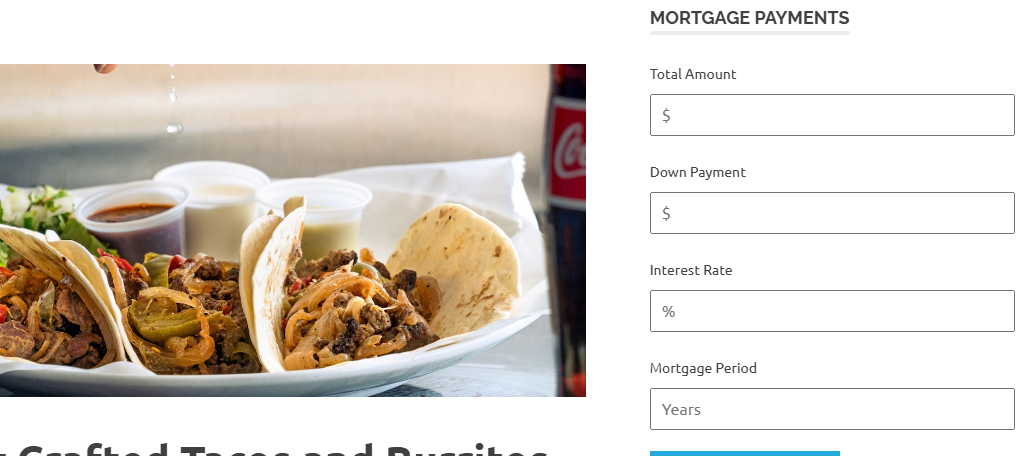
This tutorial is for:WordPress 6.8.1Plugin: Mortgage Calculator v1.3.0
Why Add a Mortgage Calculator?
First of all, mortgage calculators give your visitors estimated mortgage payments. That kind of information lets your visitors quickly calculate property-related costs.
Another reason to add one is that it has the potential to boost yourself or the brand as an expert. The more you can offer the target visitor, your reputation increases. As a result, he or she may come back for more information.
You could build a calculator yourself if you enjoy writing custom code. If you aren’t a coder or simply want to make quick work of the job, a WordPress plugin will do the trick. This, above all, will make the job much easier.
In this tutorial, I’ll show you an easy way to add a mortgage calculator to any WordPress-hosted website.
How to Add a WordPress Mortgage Calculator
The Mortgage Calculator plugin is a WordPress calculator widget that specializes in home mortgages. The plugin adds a customizable widget to your website to display the calculator on your sidebar or footer area.
It’s straightforward to install and configure, which makes it excellent for beginners.
As a result, you can have a calculator up and running in minutes. Let’s begin by logging into your WordPress admin panel.
Step 1: Install the Mortgage Calculator Plugin
Let’s start by clicking on Plugins and selecting the Add Plugin option on the left-hand admin panel.
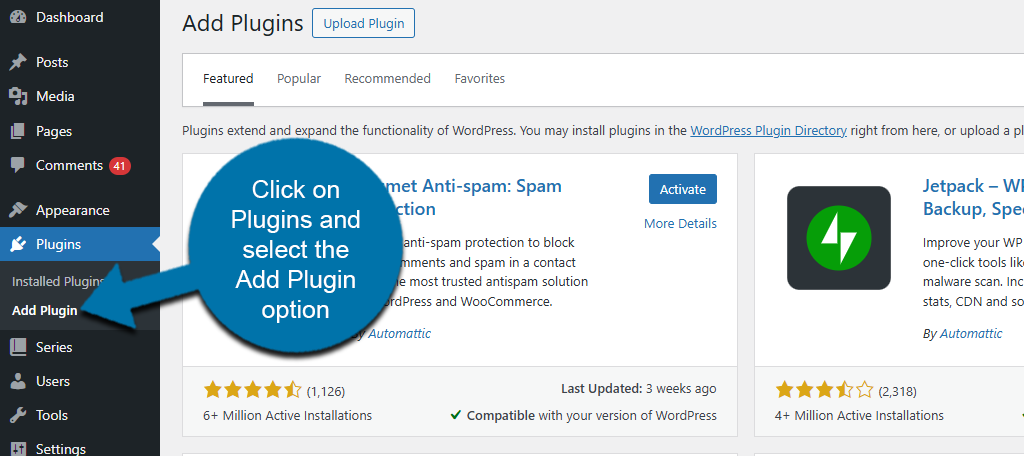
Search for Mortgage Calculator in the available search box. This will pull up additional plugins that you may find helpful.
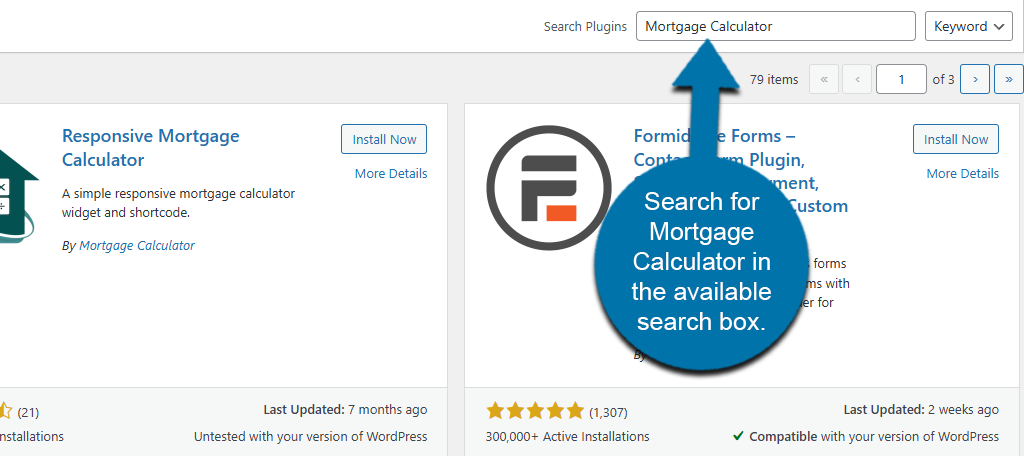
Find the Mortgage Calculator plugin, click the “Install Now” button, and activate the plugin.
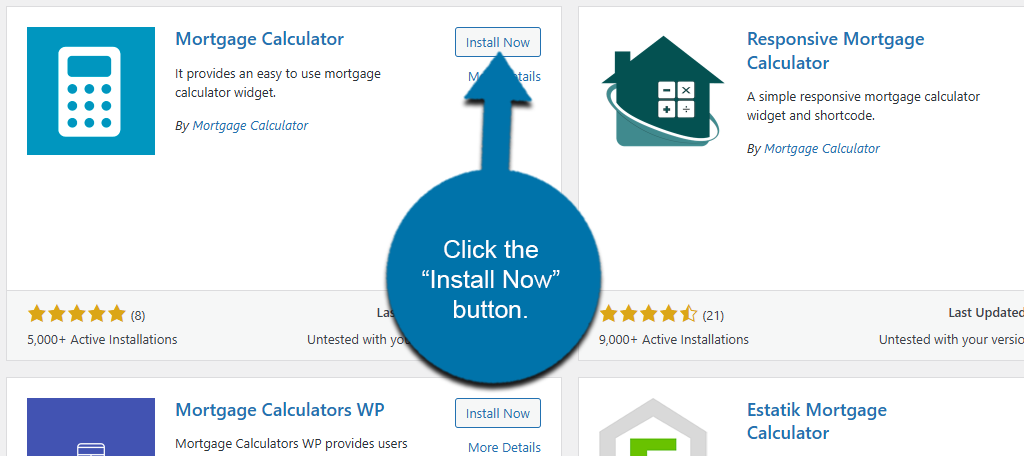
Step 2: Configure the Mortgage Calculator Plugin
So, now we’re ready to configure the tool. There are a few things we’ll need to go over, but it’s not a difficult task.
To begin, click on the Settings on the left-hand admin panel and select the Mortgage Calculator option.
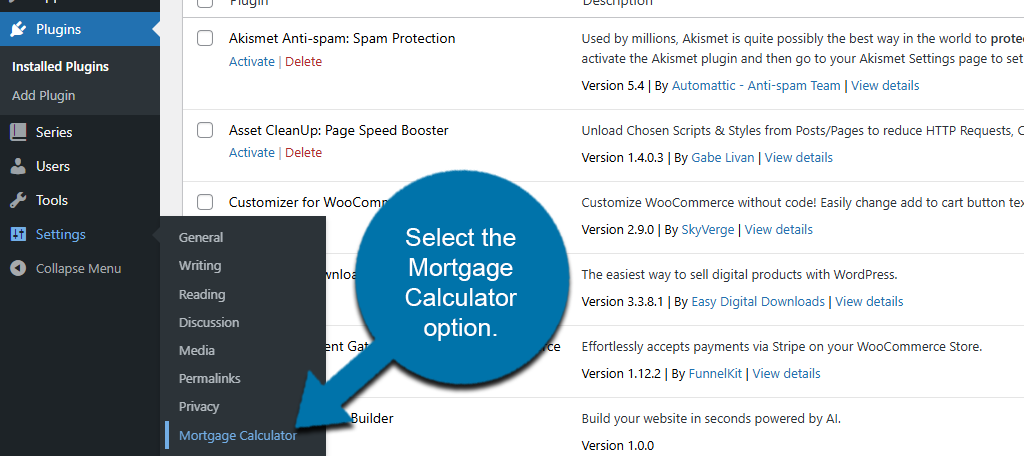
The settings are divided into three tabs that include Price Format, Settings, and Default Values. Let’s do a quick summary of each.
The Price Format tab allows you to customize the way prices are displayed. The options include:
- Currency Sign
- Currency Sign Position
- Thousand Separator
- Decimal Separator
- Number of decimals
The default settings will give you a typical North American and British currency display: $1,234.56. As such, you can probably ignore these options as they don’t need to be changed, but the option is there if needed.
The Settings tab allows you to alter the displayed text within the calculator. These options include:
- Principal Amount
- Years
- Monthly Payment
- Balance Payable With Interest
- Total With Down Payment
These are standardized terms, and most likely do not need to be changed, but you are free to doas you please.
Finally, the Default Values tab allows you to decide what the preset values in the mortgage calculator fields are. These include:
- Total Amount
- Down Payment
- Interest Rate
- Mortgage Team
Simply enter the numeric values you want to place in these fields. Once this is done, be sure to click on the “Save Settings” button to finish. With that, the plugin is set up and ready to use.
Step 3: Display the Mortgage Calculator
As I said at the beginning, the plugin creates a widget. You can use it in the sidebar, footer, or any widget area on your site.
On the left-hand admin panel, click on Appearance and select the Widgets option.
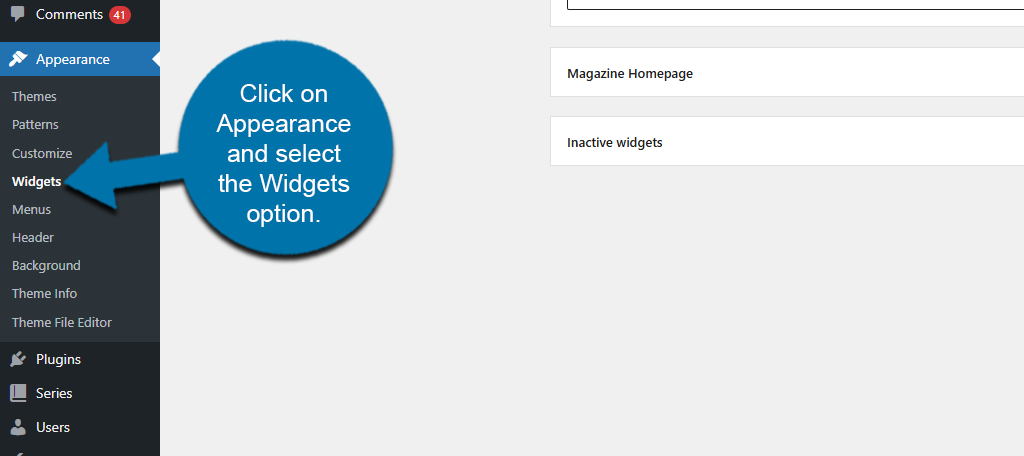
Each theme has different widget areas you can choose from. The three most common include the sidebar, header, and footer. In my case, I will add it to the sidebar. To do so, click on the “+” button to add a new block.
Then search for Mortgage Calculator and select it.
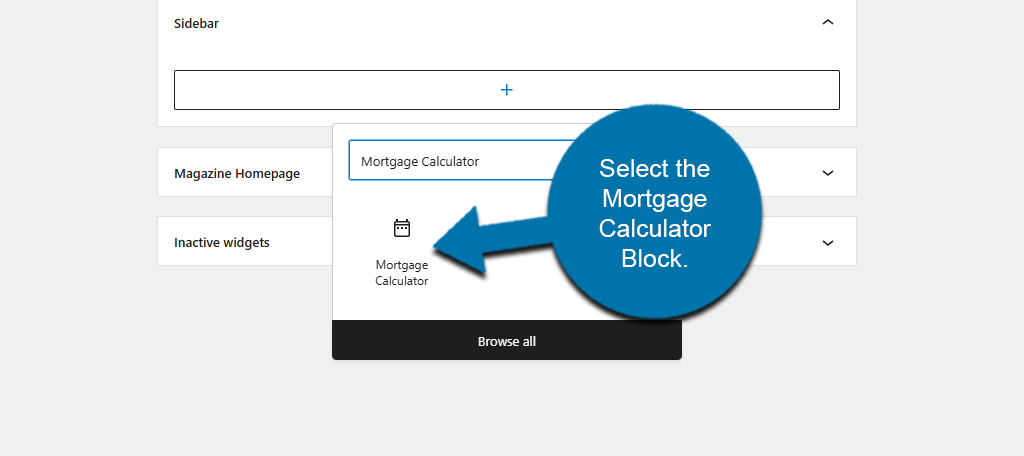
The block will now appear in the widget area. You simply need to fill out the fields as you see fit, but they should be good if you have already gone through the settings in the previous step.
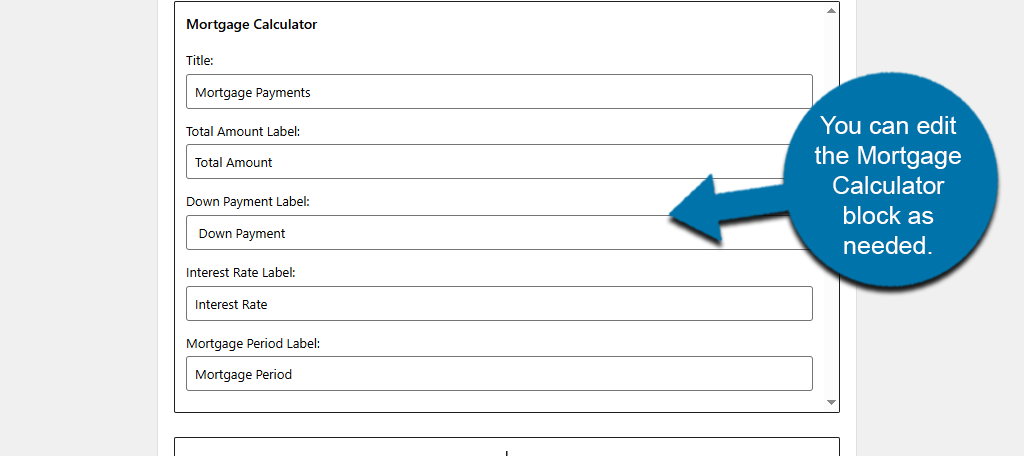
When you are done, click on the “Update” button to save the changes. This will add the Mortgage Calculator to your live site. Take a moment to view the front of your site and verify it is there.
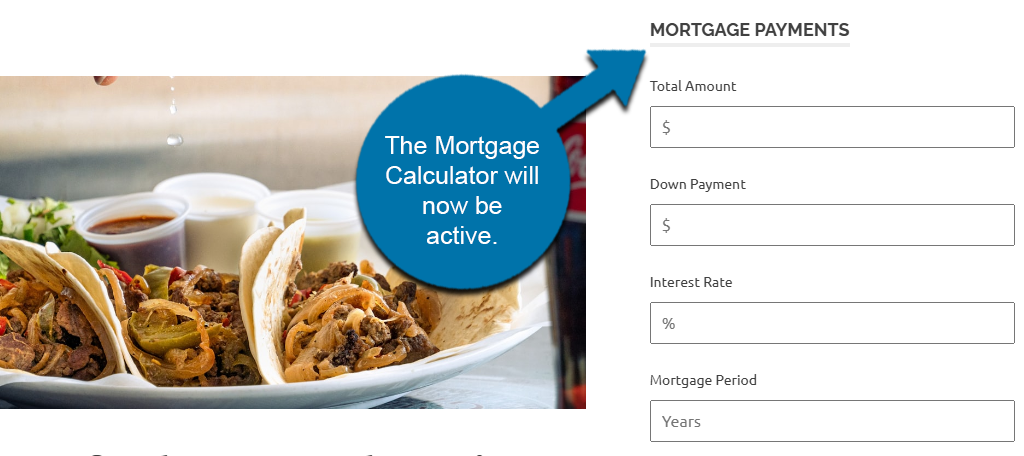
And that’s it. USers can now enter the values into the calculator and get the results. This is also a valuable tool for real-estate agents on the go. Just be sure to regularly update the interest rate with the current average, as that will change multiple times through the year.
If You Don’t Want the Mortgage Calculator on Every Page of Your Site
By default, widgets are visible on every page of your site. This can be a problem if your website doesn’t focus exclusively on home mortgage calculations. Luckily, WordPress has another plugin you can use to fix this shortcoming.
The Widget Context plugin allows you to control what sections of your website the widget will appear on.
Note: That plugin will work for any widget.
So, you could hide the widget on the home page but make it visible on general posts. Alternatively, you could make it visible in specific categories, like finance. It opens up a lot of possibilities for your website.
What Happens if You Uninstall the Mortgage Calculator Plugin
If you uninstall the plugin, the widget will be removed. The mortgage calculator will no longer be displayed on your website. If you choose to reinstall it, you will have to configure the settings once again, but since it’s so simple, it’s not a big deal.
Other Mortgage Calculators You Can Try
The mortgage calculator we installed is very simple, which is great for most applications. But if you want something with more display or configuration options, check out these alternatives.
While most have similar capabilities, it’s all about finding a tool that works with your needs. And WordPress is full of valuable tools in the form of plugins.
NOTE: If you use shortcodes to show the calculator, those lines of “coding” will show within the content if you remove the plugin. As a result, it can make the content look poor and confusing.
WordPress Mortgage Calculator Estatik
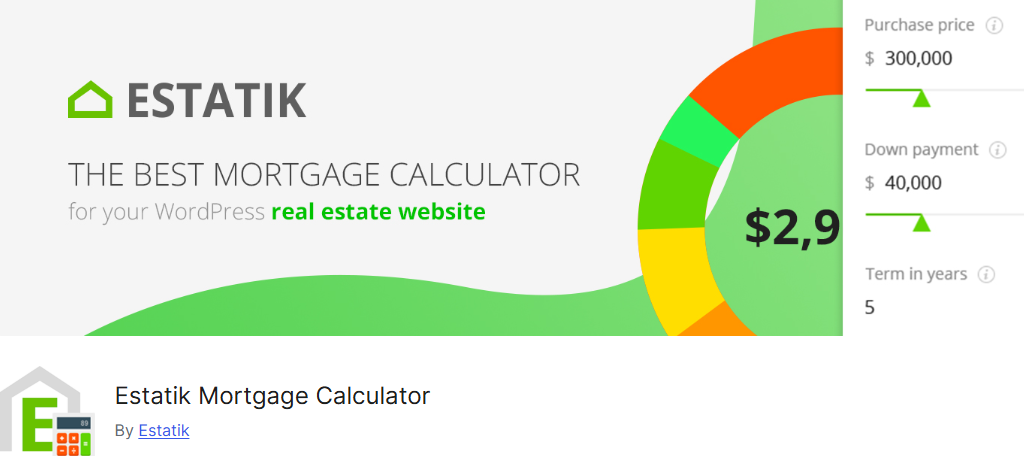
WordPress Mortgage Calculator Estatik is another easy-to-use calculator. It uses a modern modal pop-up window to display results. You can configure it to do simple calculations or include advanced options.
This includes things like home insurance, property taxes, and PMI. The colors are also configurable.
CC Canadian Mortgage Calculator
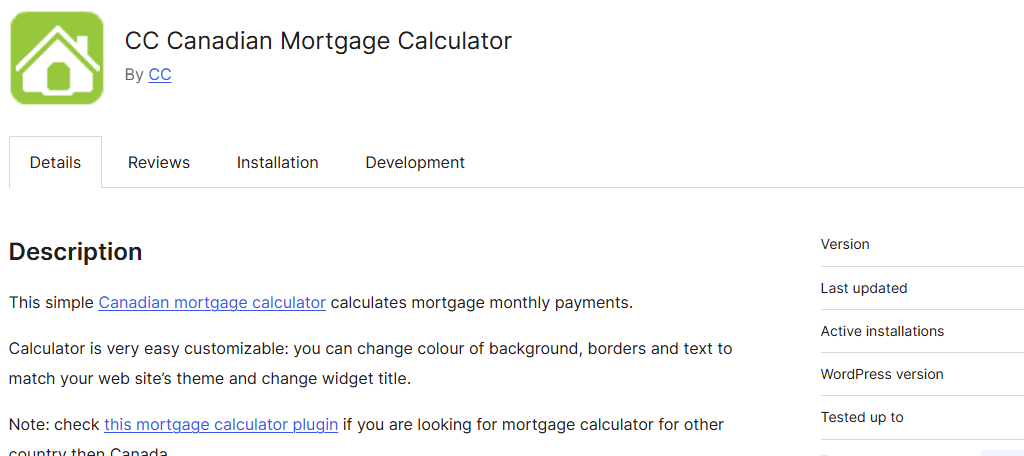
Our North American friends might also appreciate the CC Canadian Mortgage Calculator plugin. Like the plugin in this tutorial, the Canadian Mortgage Calculator creates a widget.
Why is there a separate calculator for Canada? Usually, this is because of the differences between Canadian mortgages and those in the United States. Canadian mortgage interest is compounded semiannually. That’s a significant difference from the United States and some other countries, where it’s compounded monthly.
As a result, a different set of rules applies to Canada.
Help People Plan Ahead
If your website is real estate or relates to personal finance, providing a mortgage calculator is an essential service. It helps people plan their finances and narrow down their home search. Your visitors can find mortgage calculators on a lot of websites.
Don’t give them a reason to look elsewhere!
Have you ever built your own mortgage calculator? Could a WordPress mortgage calculator plugin be useful on your website?
