Have you ever wanted to give your website visitors an easier way to contact you than the traditional contact form? Well, now you can if you add an online chat option to your Joomla website. Here is how to easily add a Joomla chat option to engage your visitors.
Why Add Online Chat in Joomla?
Adding Joomla live chat to your website only enhances the features you already have. It gives website visitors an easy way to talk to you for various reasons.
This can be very important when it comes to sales questions regarding your product or service. Offering real-time sales support is a great way to keep potential customers interested. If they are able to see that they can talk to someone right away, they are probably going to take advantage of it.
This gives you a reliable way to connect with customers as well, as you are able to answer all their questions in real-time directly from your website. You can use the online chat function to connect it with other public channels as well. This gives you the ability to answer questions via Facebook, Twitter, email, and more.
Let’s take a look at how to create a Joomla chat function on your website.
Paldesk
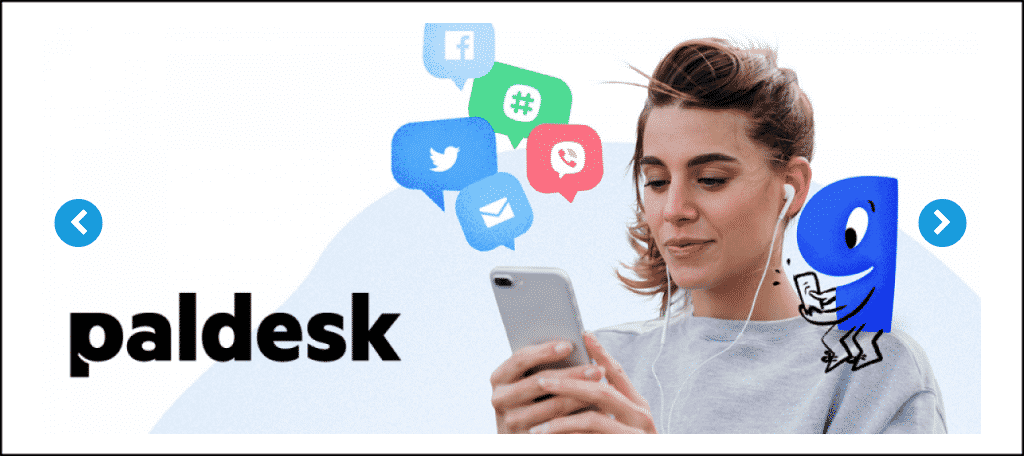
Paldesk is a very powerful and easy to use Joomla live chat extension. Its main goal is to allow you to offer real-time sales support directly from your website. That being said, you can use Paldesk as any type of Joomla chat function you want.
You see, you can connect and talk to any website visitor about whatever they need. This cuts down on back and forth emails that are not necessary and saves both you and the customer a lot of time.
Not only does Paldesk allow you to connect with site visitors in real-time, but it also allows you to offer customer service from other available channels. Some of these include:
- iOS Apps
- Android Apps
Furthermore, this particular Joomla online chat extension has other great features that make using the extension easy. These include:
- The ability to create pre-defined answers.
- Set up your working hours as you see fit.
- Enable Smart Chat routing that assigns chats to the best available agent.
- A very customizable chat widget.
- Compatible with the four major browsers.
This Joomla chat extension is very easy to install and activate and get up and running. Let’s go through it together.
Install and Activate Paldesk
In order to use the Paldesk extension to create a live online chat feature, the extension needs to be installed and activated. You can easily install and activate the extension by downloading it from the extension homepage onto your machine.
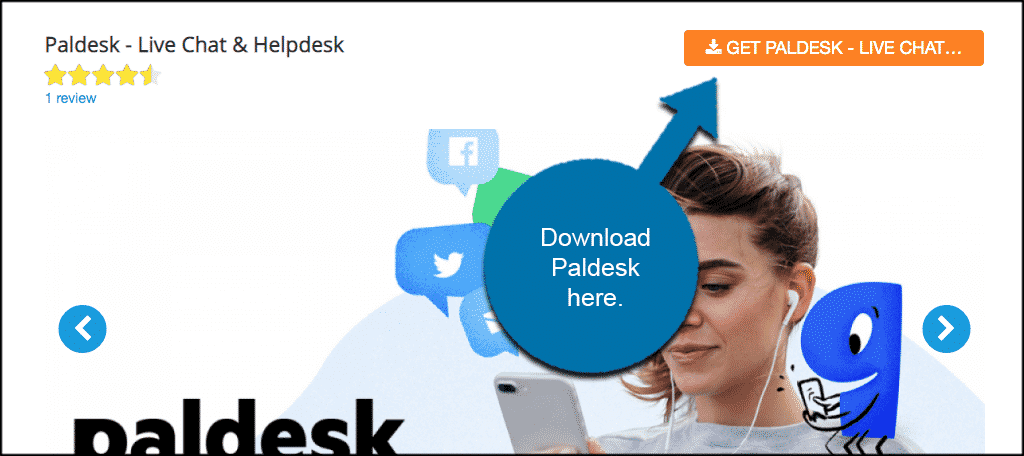
Note: Oftentimes when you download a Joomla extension, you will be taken to another page. However, Paldesk allows for a direct download using the button above.
Once you have downloaded the extension to your machine, drag and drop it into the file upload box located in your Joomla control panel area. You can access this area by clicking on the “Install Extensions” tab located on the left side menu.
Note: You can also browse for the file and upload it that way if you prefer. Joomla also gives options to install from a folder or from a URL, but the process below is easiest.
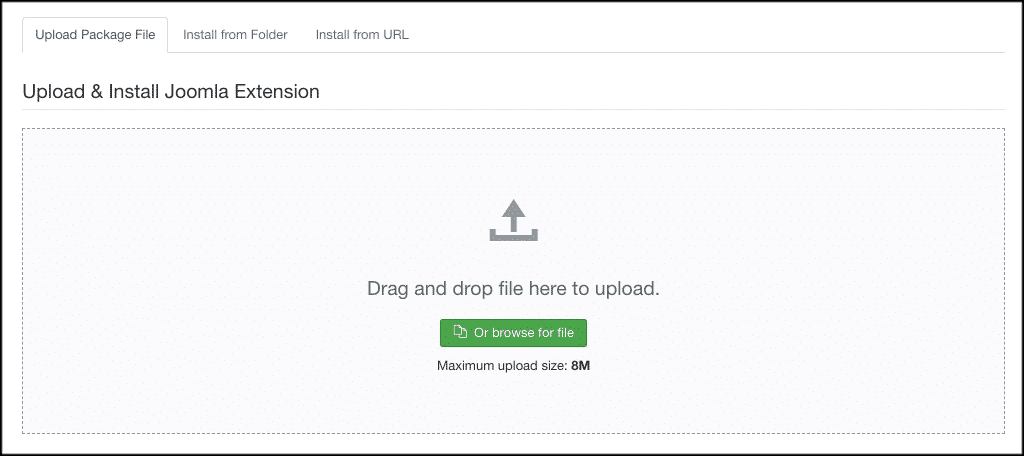
Once the extension has been installed, you will get a green box detailing the installation and letting you know it was successful. In this case it is just a simple message letting you know the extension is installed.
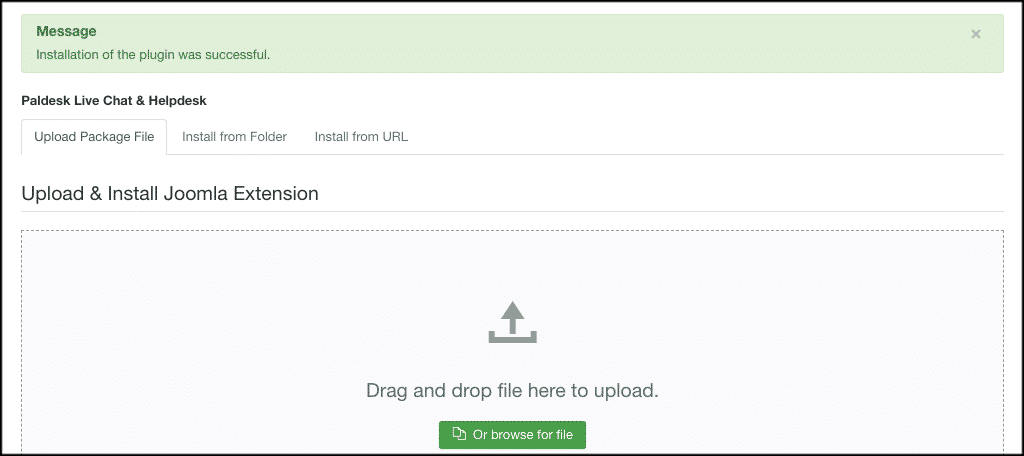
Now that the extension has been installed, you have to activate it. On the top menu bar click on Extensions > Plugins. This is located on the top menu of your Joomla website admin area.
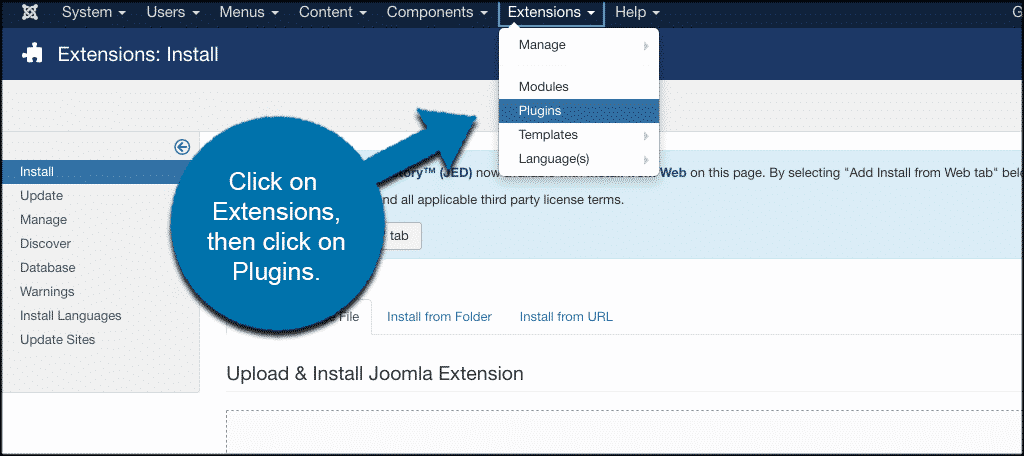
You will see a list of your plugins. Search for the “Paldesk” extension you just installed. If it has a red circle with a white “x” in it, click the icon to activate the plugin.
If the icon has a green checkmark, it means it’s already activated and the extension is live on the site.
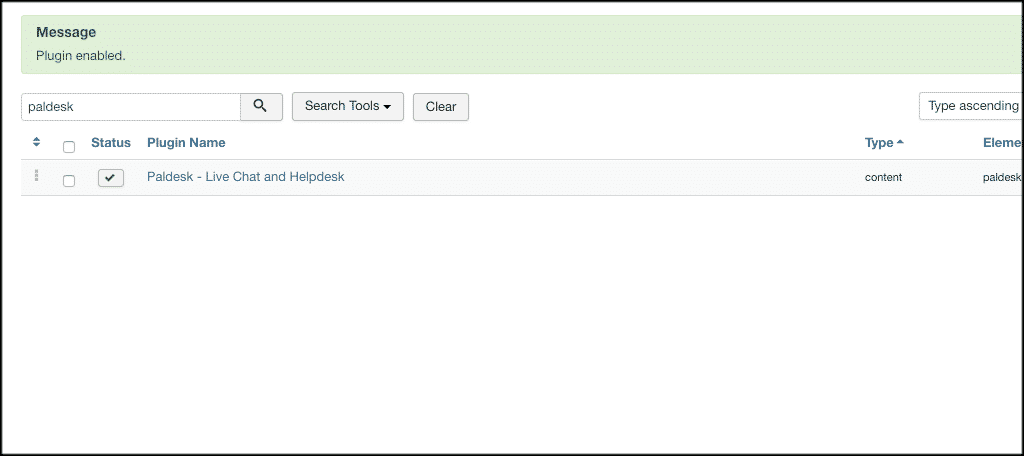
Go ahead and click on the extension link and let’s get the Paldesk online chat plugin set up in Joomla.
Set Up Paldesk Joomla Chat
The first thing you will see is a page telling you that you will need to register on the Paldesk website to activate and use the extension. Go ahead and click on the link and get the API keys that you need.
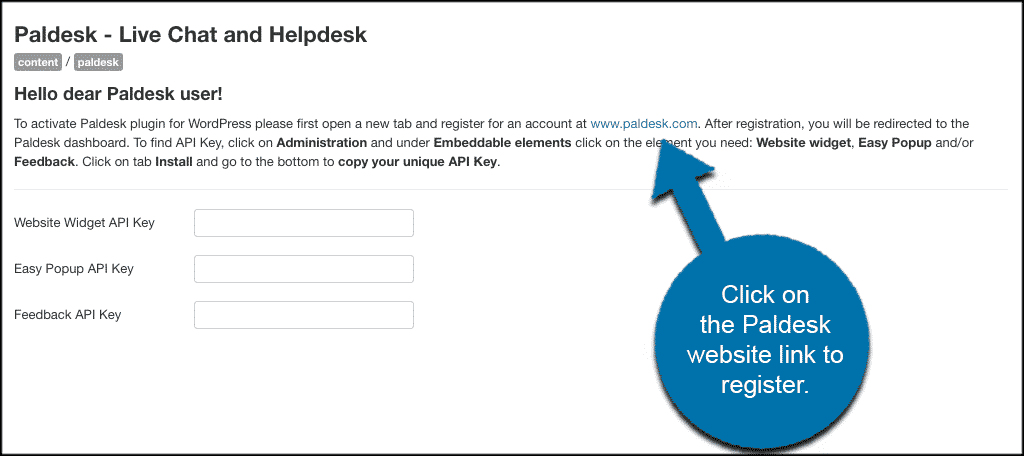
You will be taken to the Paldesk website where you need to sign up for free and get the correct API keys.
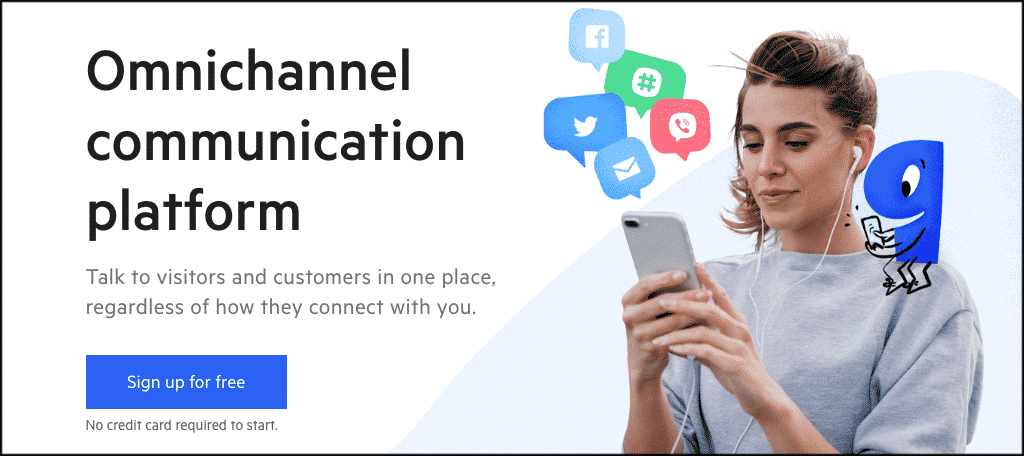
Once inside the Paldesk website, you will be directed to the main dashboard. The screenshot above tells you exactly what to do to get the right API Keys, but let’s go through it together.
First click on the “Administration” tab.
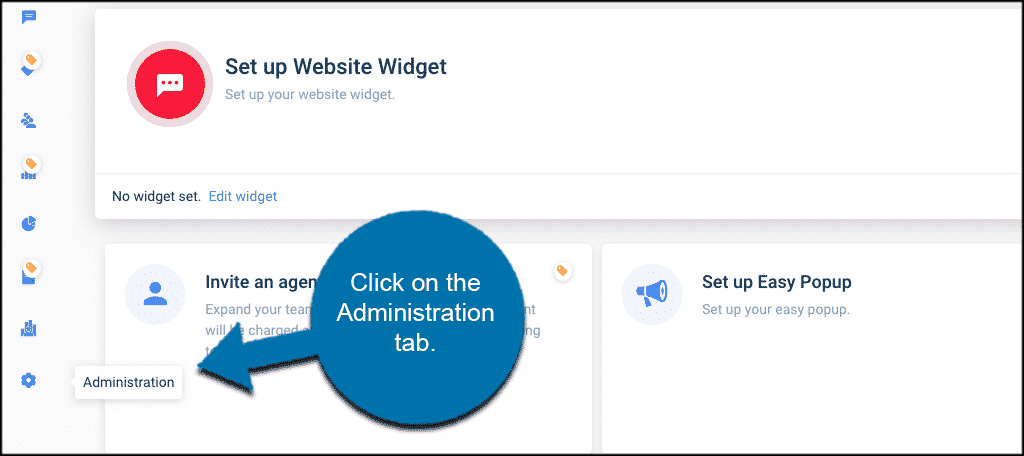
This will take you to the “Embeddable elements” page. You can scroll and find the element you want/need. In this case, we are going to click on the “Website Widget” tab to get that API Key. However, you can go find API keys for “Easy Popup” and “Feedback” as well.
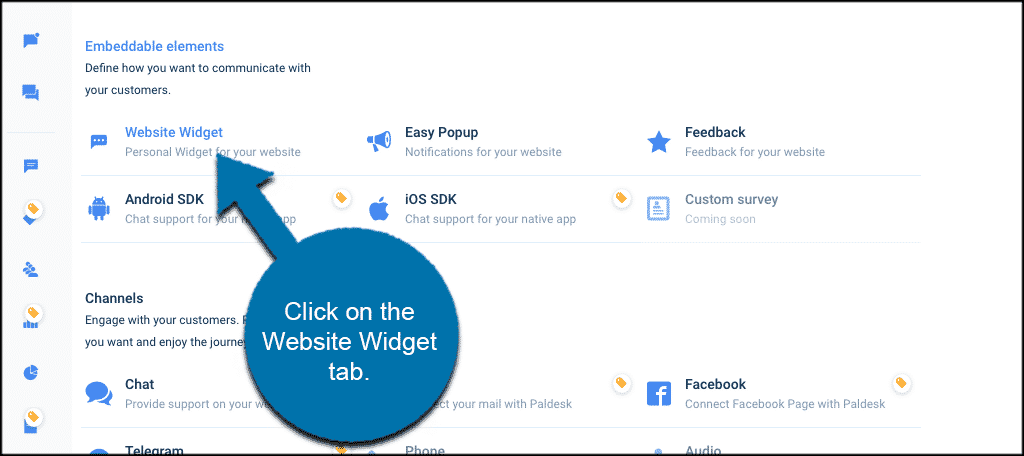
From here, you can set up the entire widget however you want. You will see a number of available tabs. These will include:
- General
- Install
- Channels
- Trigger
- Features
- Visibility
Go through all of these and fill out all the options and setup however you would like.
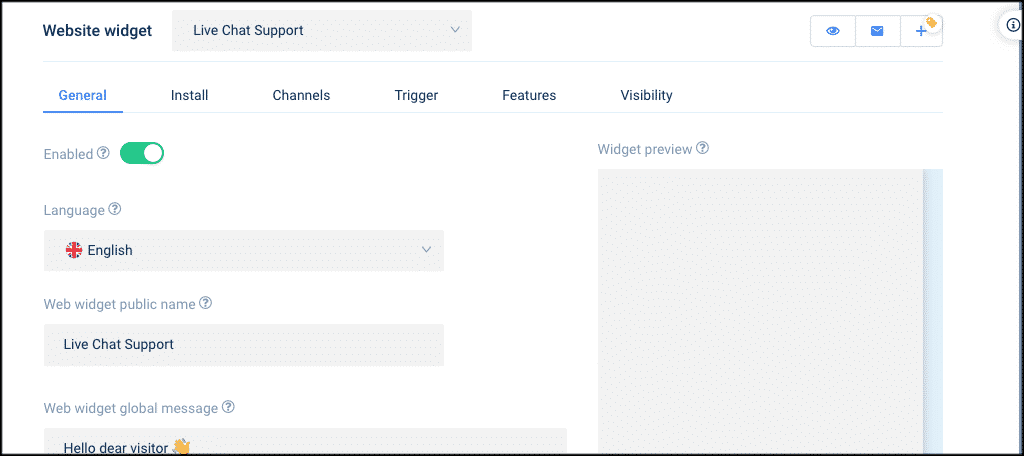
Note: You will be able to see a live widget preview, so you know what your widget will look like on your Joomla website.
Add API Key to Joomla Website
When your setup of the Joomla live chat website widget is complete, click on the “Install” tab. At the bottom of this tab, you will see the website widget API key.
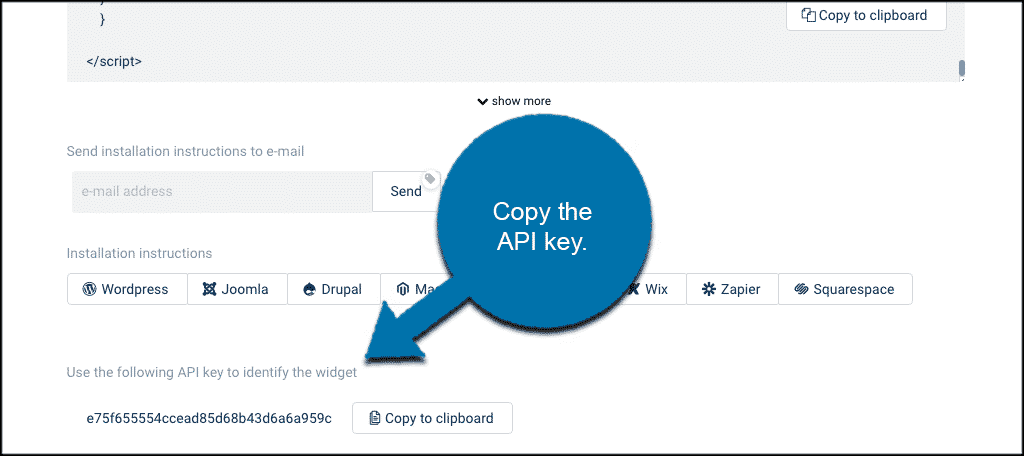
Copy this and head back to the Joomla extensions area of your website and paste the API key into the “Website Widget API Key” field.
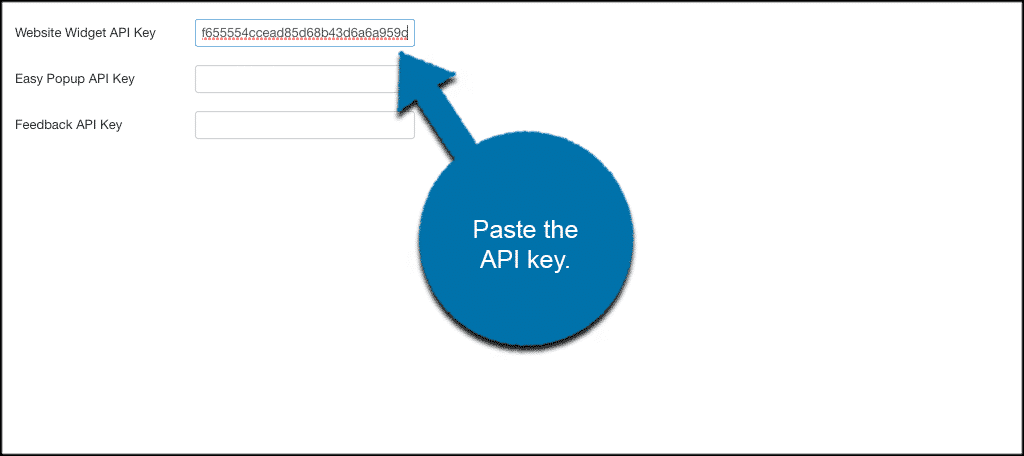
Now click on the “Save” button. That’s it! The Paldesk online chat widget is now live on the front end of your website. Visitors will now be able to communicate with you in real-time based on all the settings and configurations you put in.
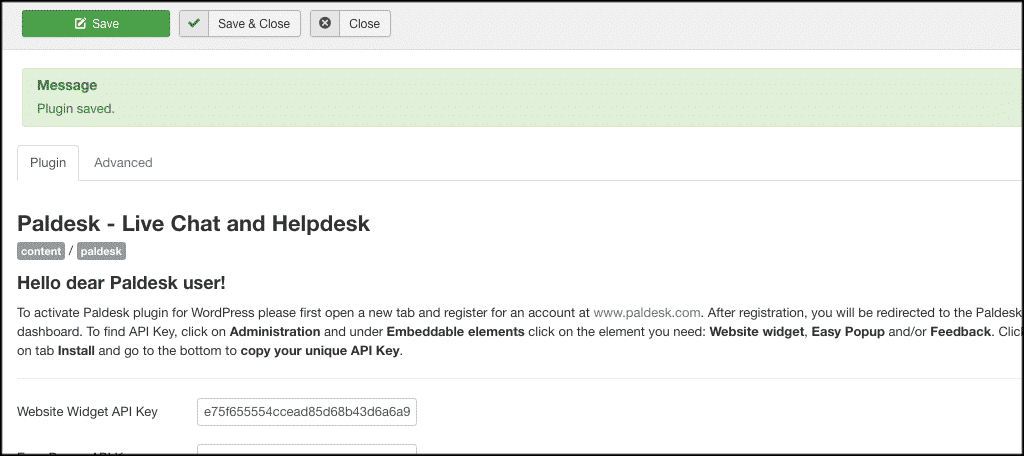
Note: You can perform all these same functions to set up a popup box or a feedback area on your website. Remember, your entire setup and management for Paldesk is actually run from your admin dashboard on the Paldesk website. Anything you do there will now auto reflect on your Joomla website since the API key has been put in.
Final Thoughts
While it seems like the setup of this particular Joomla live chat extension involved a lot of steps, they are actually very easy to perform in real-time. Once you have your setup in place, you can begin to interact with customers and answer any questions they may have regarding your products and services.
This will keep you a step ahead of your competitors because you are providing a more personable customer service experience. People love that. It is also a great way to optimize your Joomla site for visitors.
Have you ever tried this Joomla online chat extension? Do you find that controlling the interface from another area is easier once you get the hang of it?
