Though not as popular as some of the other major browsers, Opera still gets a lot of use and offers a ton of great features.
Just like the bigger browsers, Opera has an incognito function (private browsing window) that allows you to surf the web privately and securely. When you turn on incognito mode in Opera, it ensures the websites you visit are not tracked or recorded.
Opera incognito mode is great for opening a browsing window that is private.
If you want to use the incognito mode in Opera, it only takes a couple of easy steps.
Turn On Incognito Mode in Opera
Launch the Opera browser from your desktop. It resembled a red “O” for Opera. You can find it in your Applications folder on a Mac or in your Start menu on Windows.
Make sure you are running the latest version of Opera.
Once the Opera browser is open select click on “Menu.” This is located on the top-left of your screen. In the drop down menu, highlight and select “New Private Window.”
Note: On a Mac you will select “File” in the menu instead of “Menu.”
If you prefer the shortcuts to access the same functions they are Ctrl+Shift+N for Windows and Command+Shift+N for Mac.
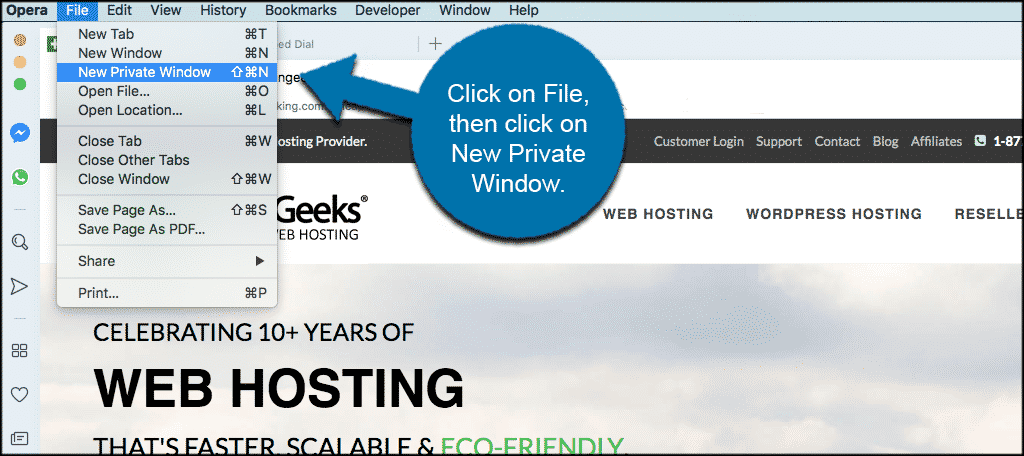
Selecting the functions above will open up a private window and automatically activate the Opera incognito function.
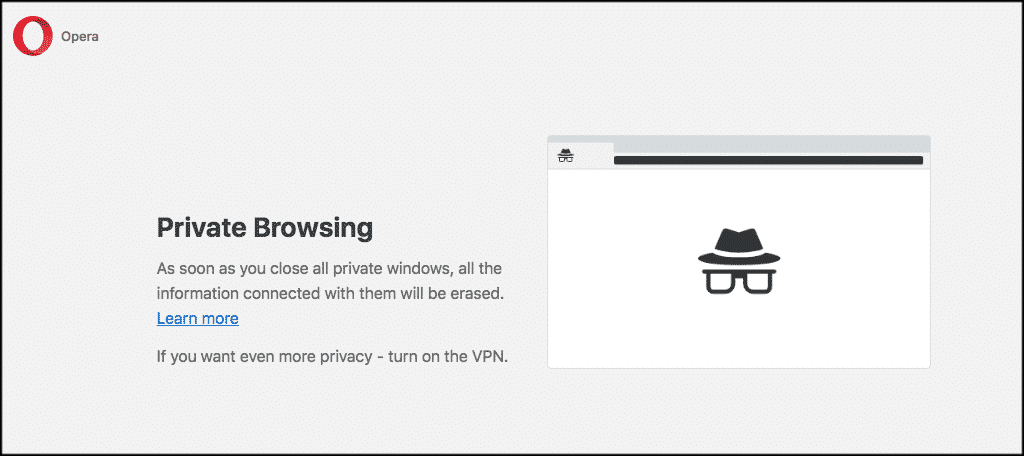
You can now freely browse the web and go where you want using incognito mode in Opera. When you are finished with your session and close all of the private browsing windows, Opera will not store history, data, cookies or cache.
For even more security and privacy you can also activate the built-in Opera VPN function.
