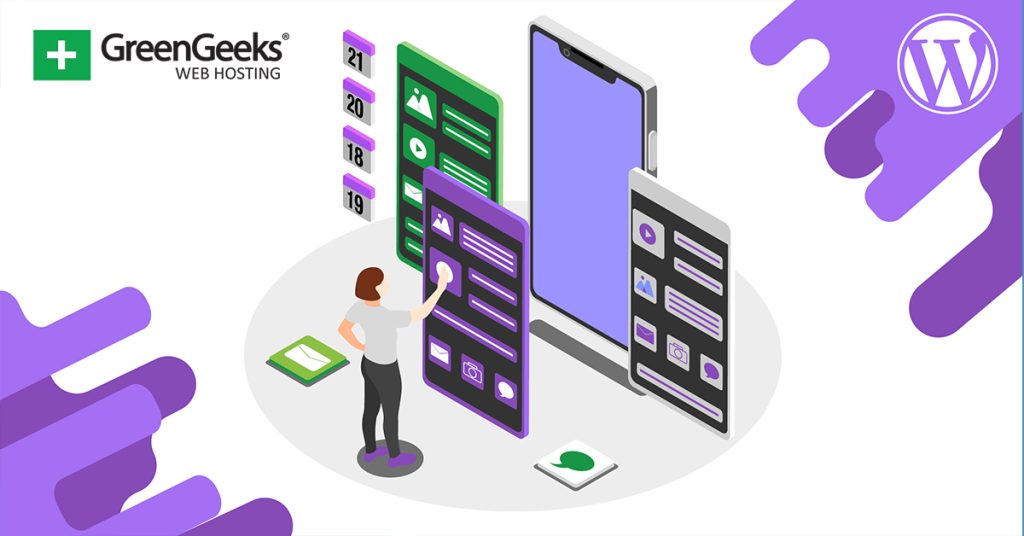As content ages, it becomes necessary to go back and edit it for various reasons from out-of-date information to following the latest SEO trends. As such, it may be useful to be able to sort your posts based on the last time they received an update.
By default, WordPress lacks the ability to sort post content by the last time it received an update. Thus, you are going to need to use a plugin. One such tool is the Recent Posts Widget Extended plugin.
This tool allows you to create a widget that contains multiple filters that you can use to sort posts in WordPress. It can do a lot more than just sort by the last update, which makes it a strong choice.
Today, I will demonstrate how you can sort post content by the last update with the Recent Posts Widget Extended plugin.
Note: Despite this plugin not being tested with the latest version of WordPress (version 6.5.3) the plugin still works flawlessly.
Why Update Older Content In WordPress?
Repurposing older content is a staple for most web developers nowadays. Failure to do so can hurt your SEO efforts, as older content will sometimes utilize out-of-date SEO practices that are no longer optimal.
Not to mention the more obvious problem with older content; the information may be out-of-date.
Unless you are talking about something that never changes, most content you write will ultimately need to be updated. For example, consider our WordPress tutorials. WordPress constantly updates, the plugins update, and even the themes update.
This means the content we create is bound to eventually become out of date if we do not take the time to go back and test these changes and alter content to reflect these changes. As such, we constantly have to update older pieces.
And that’s only one side of it. As website’s age, the design they utilize also changes.
For example, perhaps you have a specific watermark or company logo on all of your images that has been changed. Well, many sites will slowly go through all of their content to make these changes throughout the site.
It is a lot of work, which is why having more sorting features for your content can be a great asset for any website.
How to Use the Recent Posts Widget Extended Plugin
The Recent Posts Widget Extended plugin for WordPress is a simple tool that creates a widget, which gives you the option to filter your post content. While our focus is on the content that was last updated, you can also use it for other statistical sorting.
This includes sorting by most comments, taxonomy, custom CSS, if a shortcode is present, and much more. It can help you find content under a variety of conditions. And most importantly, it is extremely easy to use.
The widget just consists of checkboxes and drop-down menus. Thus, anyone can utilize this tool.
Step 1: Install Recent Posts Widget Extended
Let’s start by clicking on Plugins and selecting the Add New option on the left-hand admin panel.
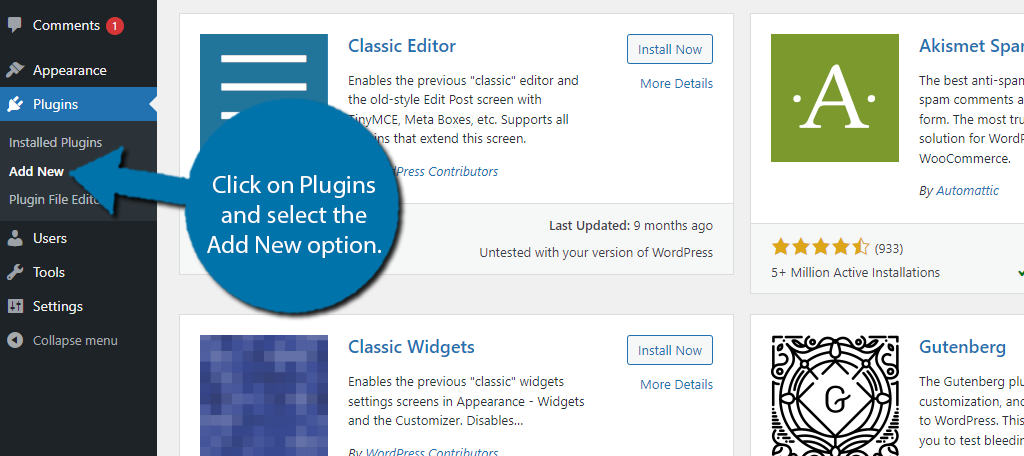
Search for Recent Posts Widget Extended in the available search box. This will pull up additional plugins that you may find helpful.
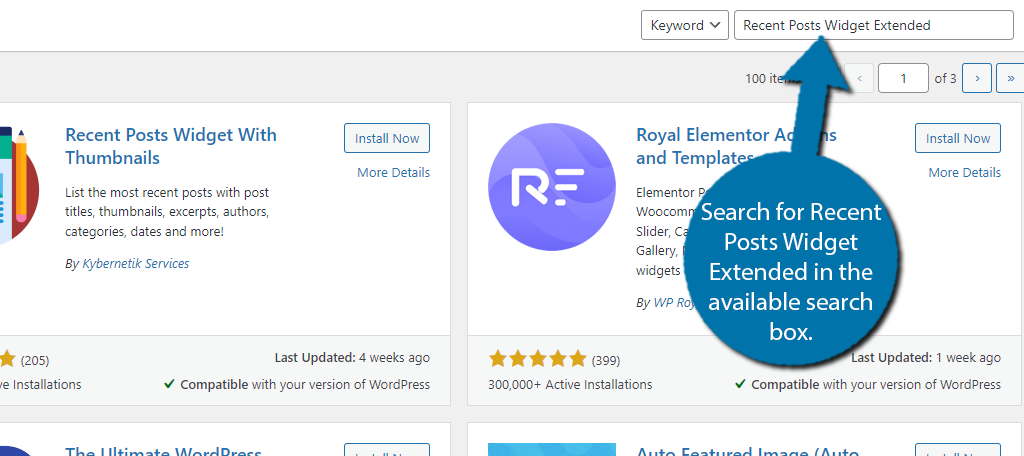
Scroll down until you find the Recent Posts Widget Extended plugin and click on the “Install Now” button and activate the plugin for use.

Step 2: Add the Recent Posts Widget
Upon activation, the plugin will add a new widget you can use: Recent Posts Extended. All of the settings are found within the widget, so we just need to add it to the desired area. To do so, click on Appearance and select the Widgets option.
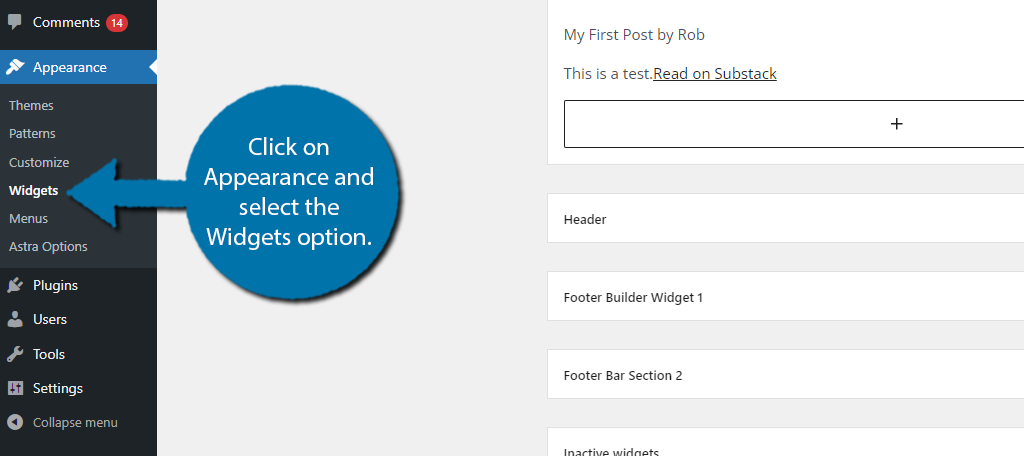
The widget areas you have available depend entirely on what theme you are using. Some themes may have multiple sidebars, headers, or footer areas, while others may not have any at all.
Go to the desired widget area and add the Recent Posts Extended widget.
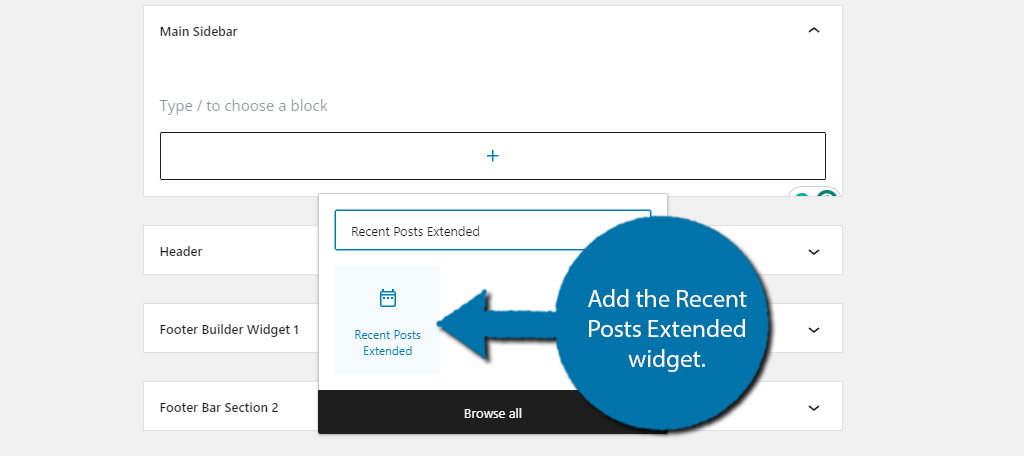
Step 3: Configure the Widget
The Recent Posts Extended widget has a lot of options. They are divided into 7 tabs. These include General, Posts, Image, Excerpt, Control, Style, and Support. Each tab has a lot of options to configure, which we will not cover.
Instead, we are focusing exclusively on how to set this widget up to sort posts by the last time they received an update.
With That said, I strongly encourage you to explore what this widget can do, as you may find it useful for your site. In any case, begin by clicking on the Posts tab.
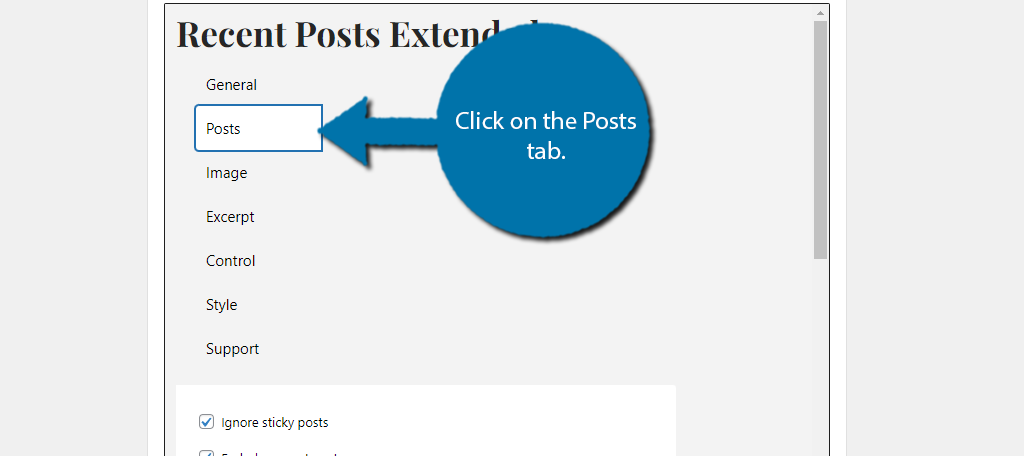
There are several options here you can configure. The first two are automatically enabled. They ignore sticky posts, and the post the user is currently viewing. It is recommended to leave these on.
Below this, you can select the post types. While I have only been talking about posts, it is worth pointing out that the plugin also works on pages and media on your site. In this case, make sure that Posts are selected.
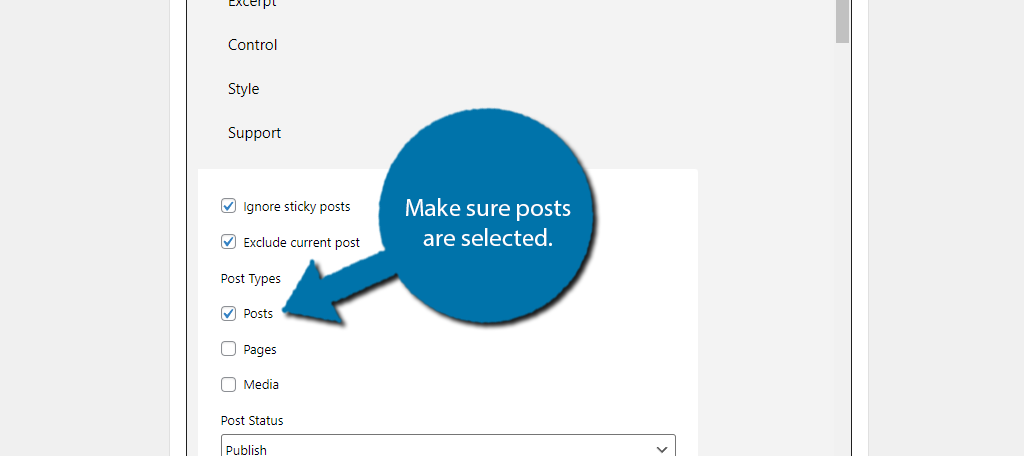
The next options help you sort your post content. In this case, we want the Post Status to be Published, the order should be ascending if you want to find the posts that have not been modified recently or descending if you want posts that have been modified recently to appear at the top, and the Orderby should be set to Modified.
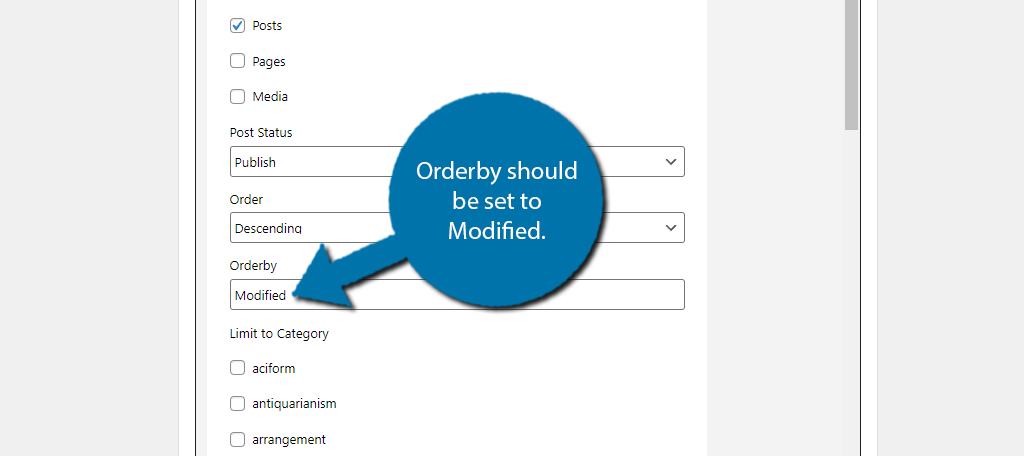
Below this, you can limit your choices to categories. You can also choose to not select any categories, and this will mean every post will be sorted by the modified date filter.
Adding Some Extras
If you want, you can spruce this up by allowing each post to show off more information. For example, you can make it so each post’s thumbnail is viewable as well as a small excerpt of the content.
You can find these options by exploring the Image and Excerpts tabs respectively.
How Often Should I Update Older Content?
You may be wondering how long you should wait before editing older content, and to be honest there is no correct answer.
It really depends on the nature of your site and what the content is about. For example, in the case of WordPress tutorials, when WordPress went from the Classic editor to the Gutenberg editor, every tutorial needed to be rewritten.
That is an extreme case, but it may happen in other fields as well. The point is that it should be done when there is a reason to do so.
If the content is out-of-date, has old media (logos, image formats, etc.), or just not performing well, it is probably time to consider revamping the content. Doing so can sometimes result in massive traffic gains.
A good rule of thumb is to review your content every year and make a list of what needs to be updated. Another approach is to use an SEO tool to locate older content that is not following the latest SEO trends.
These articles could be dragging your rankings down without your knowledge.
Help Older Content Find New Viewers
Older content can remain relevant for a long time, this is often referred to as evergreen content. That said, sometimes it can be difficult for such content to get the views it deserves as it can easily get buried by new releases.
One way to alleviate this issue is to update it and have it front and center on your site again. In many cases, the updates don’t even have to be dramatic, a simple image change is sometimes more than enough. Keeping an eye on your stats in Search Console can help determine what is working for you.
I hope you found this tutorial helpful for learning how to sort posts by their last update in WordPress.
How often do you find yourself updating older content? Do you notice more traffic as a result of the updates?