Are you looking to add co-authors in WordPress? If you have already started using multiple authors in WordPress, you will notice you are limited to one per post. This means that any content that uses multiple authors to create it will not be able to display all of the authors. By default, WordPress does not have the ability to add co-authors.
Thankfully, like most things in WordPress, this feature can be added with a plugin. Displaying multiple authors on your posts allows you to give the credit to all of the authors responsible for the content. Today, I will demonstrate how to add co-authors in WordPress using the Co-Authors Plus plugin.
Why Add Co-Authors in WordPress
Giving your authors the credit they deserve is a must for any website and to do so, you must add a co-author feature to WordPress. Not only is this useful for a multi-author website, but it is a great feature to have in place if you do collaborations with other websites.
For example, if website A and B do a collaboration event, you can display the author names from both websites. This will help promote both websites and encourage collaboration with other websites.
How to Add Co-Authors in WordPress
Today, I will demonstrate how to add co-authors in WordPress using the Co-Authors Plus plugin. The plugin has a sleek interface when you add authors to your posts, but it will require some minor code editing to work. If you do not edit your theme’s code, it will not display multiple authors on the website. It is easy to do, but it is theme dependent, so the file you need to change may be named differently.
Since you will be making some small code alterations, it is a good idea to backup your website. This will ensure that if anything goes wrong, you can use the backup to revert your website to before the mistake was made. Backups are always a good tool to use when you are making significant changes to your website.
Installing Co-Authors Plus
Let’s start by clicking on Plugins and selecting the Add New option on the left-hand admin panel.
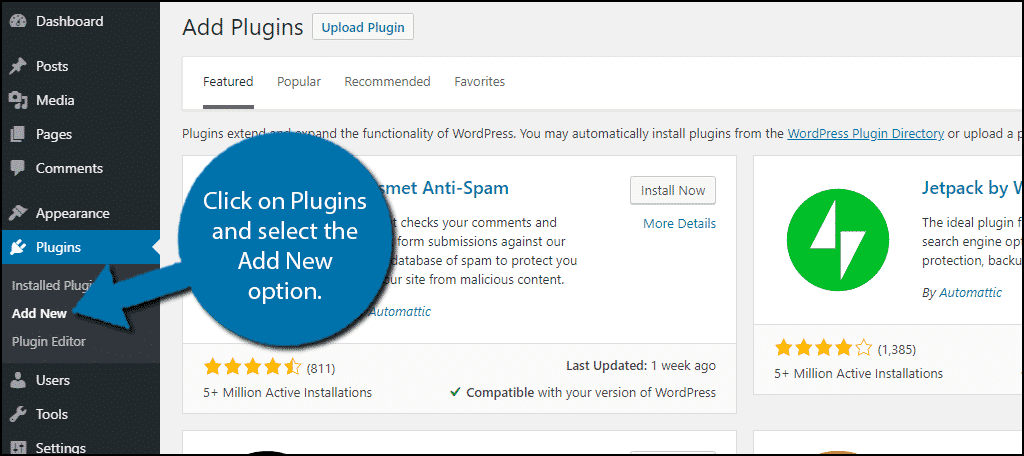
Search for Co-Authors Plus in the available search box. This will pull up additional plugins that you may find helpful.
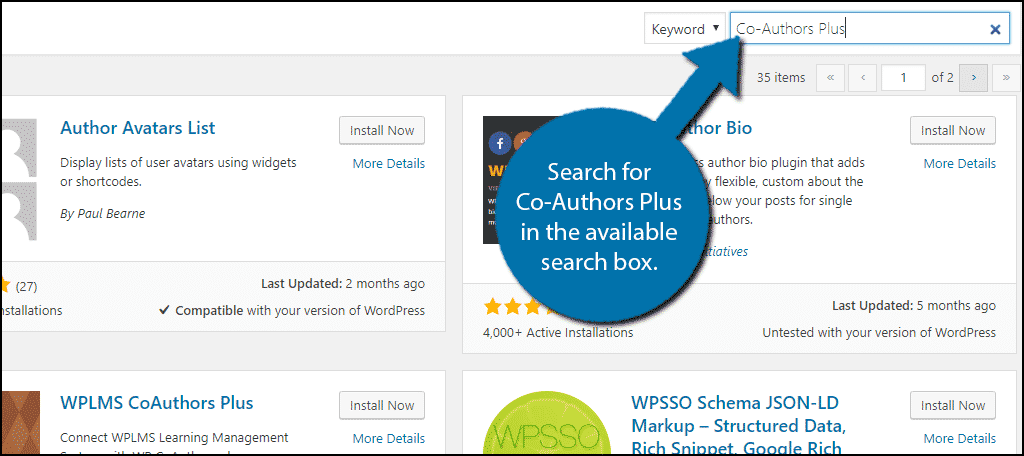
Scroll down until you find the Co-Authors Plus plugin and click on the “Install Now” button and activate the plugin for use.
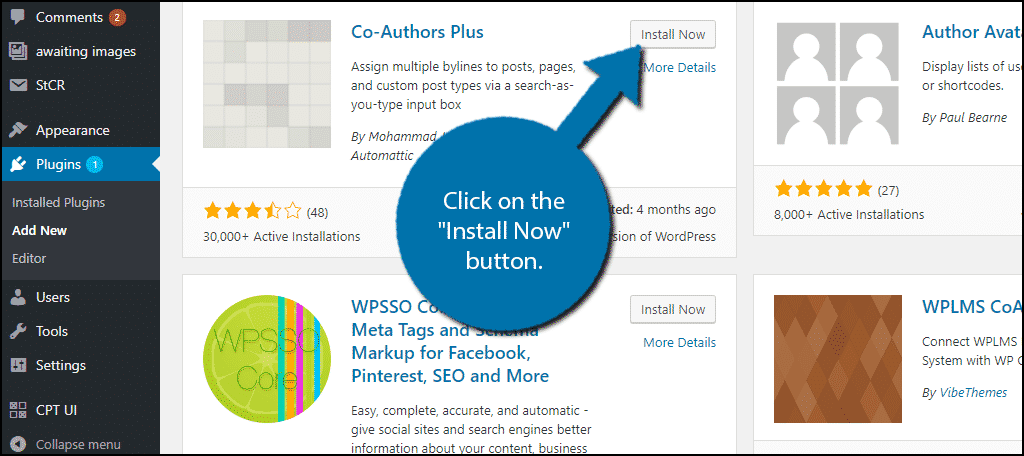
Unlike other plugins, there are no settings that need to be changed, instead, you will need to make a quick code edit that may change depending on your theme. You may choose to do the next two sections in either order. It does not matter, but if you choose to select your co-authors first, remember that they will not appear till you edit the code.
Editing Your Theme Files
It is very important to understand that every theme is different and file locations, code structures, and names can change. This is one of those instances where the location will definitely be different.
You need to locate where your theme’s code for authors names in posts is. This may be in your functions.php file, like most things theme related, but it can also be located in content.php, single.php, or any template tag files.
Regardless of where it is located, you are looking for the following function:[ht_message mstyle=”info” title=”” show_icon=”” id=”” class=”” style=”” ]get_the_author_posts_link()[/ht_message]
This name should not change, so using a CTRL + F on Windows or a CMD + F on Mac, should let you find the function quickly.
Once you find it, simply replace it with the following lines of code:[ht_message mstyle=”info” title=”” show_icon=”” id=”” class=”” style=”” ] if ( function_exists( ‘coauthors_posts_links’ ) ) {
coauthors_posts_links();
} else {
the_author_posts_link();
}[/ht_message]
Remember that if you are using a premium theme, contact your theme’s support and they should be able to direct you to the exact file you need to edit. You will only need to do this step once.
Now that the code is in place, you are ready for the last step, actually selecting co-authors.
Selecting Co-Authors in WordPress
This is the easy part and the only part you’ll need to do for your content with the code in place. Go to any existing post or create a new one. Scroll down below the text editor to locate the Authors section.
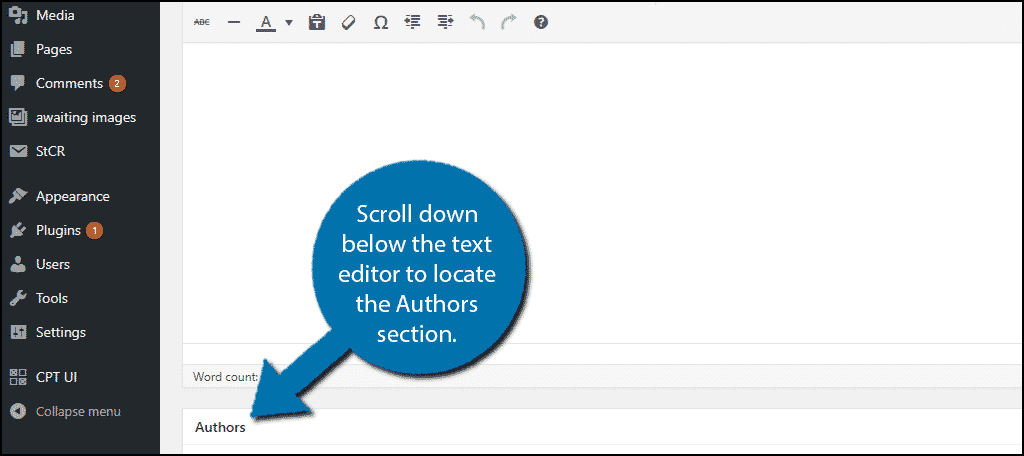
You should see the author that the existing post is under. To add another simply search for another author by typing their name in the search box and click on the name.
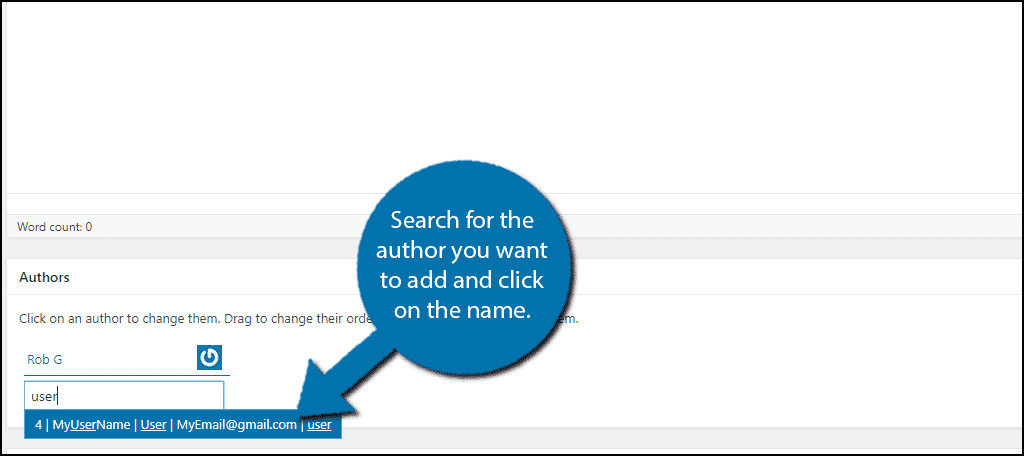
The author will now be added. You can add as many co-authors as you want. You can remove authors as well, by clicking on the Remove option next to the author name.
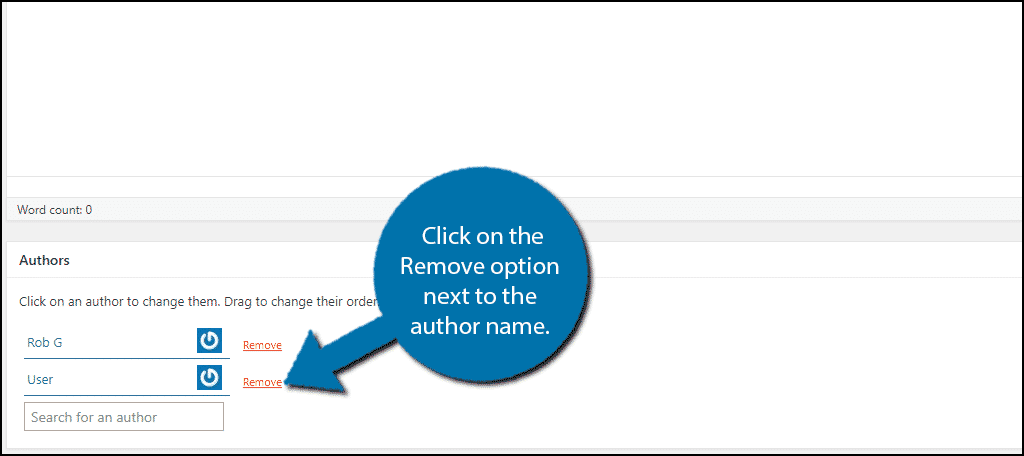
Congratulations, you have successfully added co-authors to your WordPress website. Remember that you only have to edit the code once and then you can add co-authors at any time.
Give Credit Where Credit is Due
The whole point of co-authors is to help share the credit for the posts your website makes. While this is not something you would probably need for a blog website, it is important for non-blog websites. Not giving credit where it is due can have negative consequences for staff members. Remember, your staff will work harder if their name is on the line.
Why do you want to add co-authors in WordPress? How easy do you find the plugin to use? What file do you need to alter?
