Are you still in the process of picking out the perfect WordPress theme for your website? If so, then one of the best ways to make that choice is to visit other websites that are built on WordPress and see what themes they are using. There are thousands of themes available. Some of them are free and some are paid.
Of course, most web developers will make some modifications to themes like changing the colors or adding widgets, which can make it very hard to identify the theme when you are just looking at it.
Thankfully there are some tools that you can use to make it quite simple to identify a theme.
Is It Wrong to Use the Same Theme?
Absolutely not!
There are already millions of websites created with WordPress and there are only thousands of themes. It doesn’t take a mathematician to see that there will more than a few websites that have the same theme.
What’s more important is what you do to the theme because the same theme can look very different in the hands of a different web developer. It’s also very likely that a similar website may have a theme that is perfect for your website as well.
Of course, you can also use some online tools and services to create your own custom theme. A very popular WordPress page builder is Beaver Builder. And if your goal is to be as unique as possible, then this is definitely the path to choose.
Keep in mind it is not a free product and there are plenty of free themes you can choose from and modify, but the choice is yours. Another one you can look into is Elementor. This is another solid page builder that allows form drag and drop building.
Today, I will demonstrate how you can discover which theme a website is using on the WordPress platform.
How to Discover Which WordPress Theme a Site is Using
Option 1: Use IsItWP.com
When you want to know which WordPress theme a site using, the best tool you can find is isitwp.com. Isitwp.com is a WordPress theme detector that tells you what theme a domain is using.
This makes it a very trivial task to discover the theme on a certain website. Sometimes the tool is not enough, and you will need to do some manual detective work to figure it out.
Let’s start with the easiest way. First, you will need a target website of which to discover the theme. Search the Internet until you find a website with a theme you would like to use.
Go to IsItwp.com. Once you are on the website, simply enter the domain name in the text box and click the “Analyze Website” button.
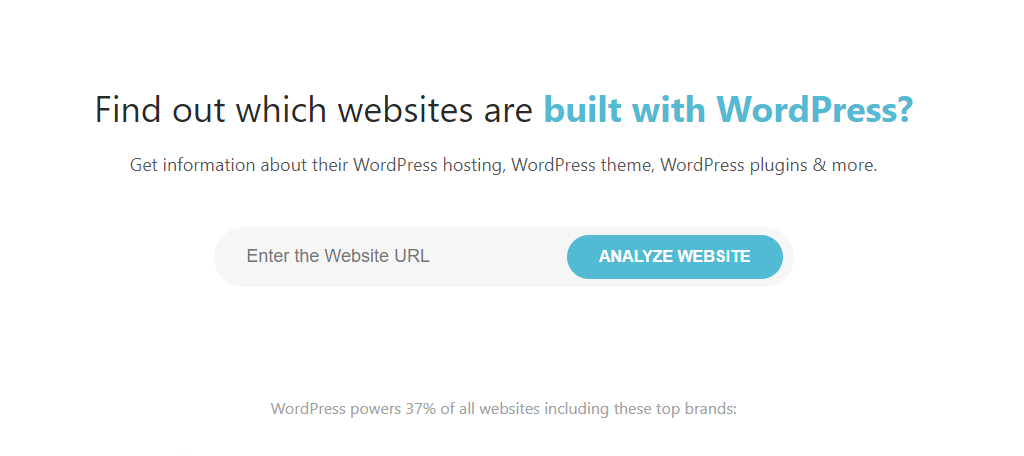
IsItwp will not only show you the theme the website is using, but also the plugins. You will get a detailed report of everything the website is using, as long as it is a WordPress website.
If it is not a WordPress website, then you will get a message stating that the website is not using WordPress. Now the reason this does not work every time is that web developers can change the name of the theme, which will confuse the tool. If this happens, a manual inspection of the Page Source information is required.
Option 2: Use What WordPress Theme Is That?
What WordPress Theme is That is another website tool that allows you to view what theme is being used on a WordPress website. Like the tool above, it will also give you a rundown of what plugins are being used on the site as well.
All you do is go to the website and put a URL into the search field. Click on the green “Search” icon button and the program will return a theme name and details, along with all the plugins that are being used on the site in question.
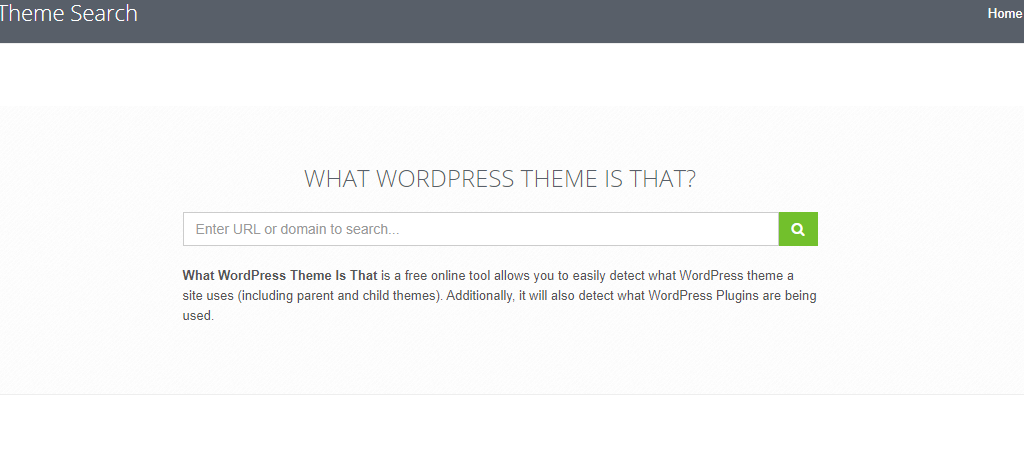
This tool will show both parent and child theme names. It is free to use, so search for as many website URLs as you want.
Option 3: WPThemeDetector
Another excellent tool to use for checking which theme a website is using is WPThemeDetector.com. Similar to the last two, it’s another website dedicated to figuring out which theme is in use on a specific website
The information is revealed includes the theme currently in use, the theme version and the description, and stats about the popularity of the theme. It also shows some of the plugins it can detect and their respective information.
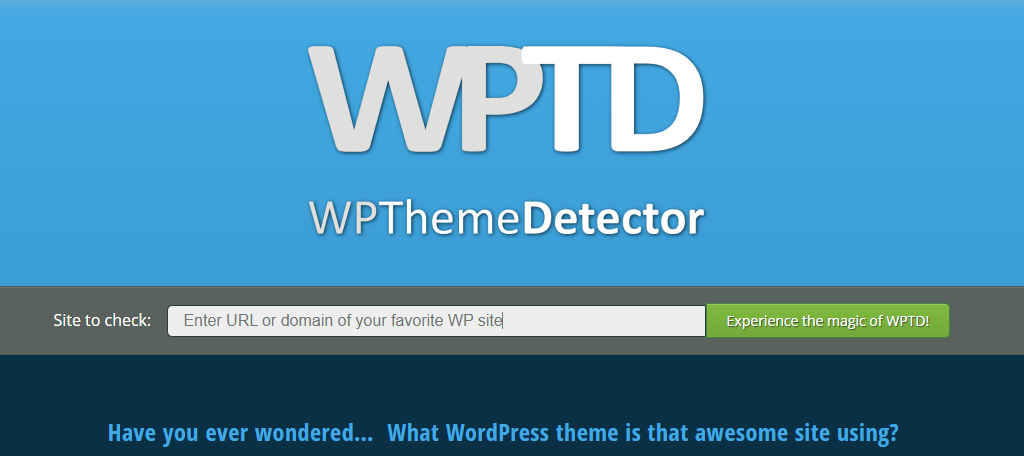
And like the others, the tool is completely free to use, thus you can check out as many websites as you want to help build a list of potential themes.
Option 4: View Page Source
It is very easy to locate the information even if you are not code-savvy. Go to the desired website and right-click the page and select the “View Page Source” option.
Note: Keep in mind if the website is using a custom theme, which is what almost every big name website uses, there is no way to determine it.
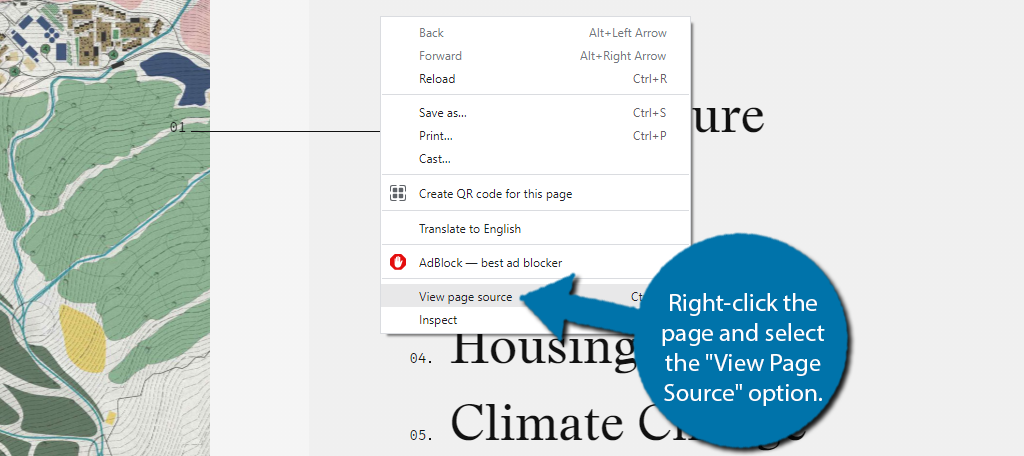
Use the “Ctrl + F” to search for “Stylesheet” and you should find some results. For example, this is the code I found on the https://www.gsd.harvard.edu/ page:
[ht_message mstyle=”info” title=”” show_icon=”” id=”” class=”” style=”” ]rel=’stylesheet‘ id=’gsd-theme-css‘ href=’https://l87r32c95dp1hz05tig4px11.wpengine.netdna-cdn.com/wp-content/themes/gsd-wp-theme/style.css?ver=1.10.0′ type=’text/css‘ media=’screen‘ />[/ht_message]
By clicking on the hyperlink, you should be opening a new tab. This new tab will contain the information you are after. Look next to Theme Name to find the name of the theme.
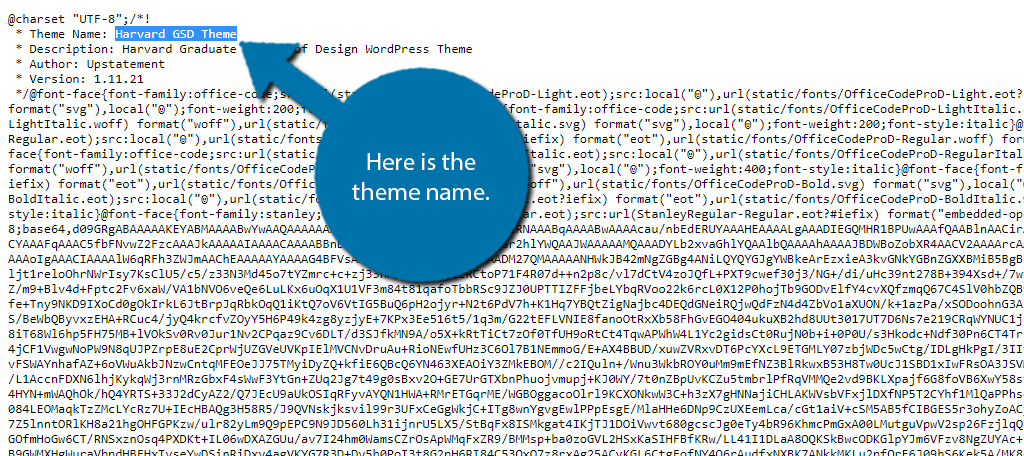
Congratulations, you now have three tools you can use to find out which WordPress theme a website is using. Keep in mind that larger websites will not make it easy to identify the theme they are using.
If this happens, your best option is to Google what theme the site is using. If that still doesn’t work, pick a different theme or build a custom theme similar to the one you like.
Customize Your Theme
As I said earlier, there are too many websites for everyone to have a unique one. Thus, you need to customize the website.
Don’t get me wrong, sometimes a theme looks great out of the box and you might want to keep that aesthetic, but a thousand other websites might feel the same. Making sure your website is unique is just as important as making it look good.
You can achieve this in a variety of ways with the most common three being adding widgets to your sidebar or footer areas, using Custom CSS code to tweak the appearance of certain areas, or using a page builder plugin to create pages not possible within the theme.
In reality, serious websites will do all of these things to ensure that their website looks great.
Frequently Asked Questions
How Can You Tell if a Website is WordPress?
If you right-click on any page and select the View Source option, you can analyze the source code of the website. Once inside the source code, search for the terms WordPress or wp-content. It is possible that the website owner changed the names around, but for 99% of cases, this will work.
What If the Theme Looks Very Different from Default?
Most developers will customize their theme with different types of widgets, menu design, and add a variety of custom CSS code. If the theme looks very different, it’s because the owner has customized it. Trying to figure out exactly what they did can be tricky without experience.
How Can I Test a WordPress Theme Without Going Live?
One of the best ways to do this is to clone your website onto a subdomain for testing. This enables you to see how your website will look without affecting the live pages. Once you make the changes and are happy with them, you can go back to your website and apply them to the live site.
Can You Tell If A Page Builder Was Used?
WordPress allows you to also utilize page builders to build unique pages that are not possible without them. While it is possible to figure out if a page builder was used, it requires a lot of work and coding knowledge. It is also a different process for each page-builder.
If a page looks very different from the rest of the site, they probably used a page-builder.
How Do I Find Out Which Plugins A Website Is Using?
Most of the websites listed above will also display some of the plugins it can detect. Another way to find out is to check the source code. If you search for terms like “wp-content/plugins” you should be able to see which plugins are in use.
Final Thoughts
WordPress has so many themes out there it can be hard to figure out which ones to use or which ones are being used. If you happen to come by a site and you like the theme, you now have the tools needed to find out which one is installed.
From there, you can search online and find out how to get that same theme and make it yours. Remember, using the same theme is not an issue, but you definitely want to design it differently and make it unique to your website.
I hope this article showed you how easy it is to find out what WordPress theme is being used with any of three great tools. Hopefully, the suggestions above will make finding themes much easier for you.
Which option did you use? Do you think a custom theme is something you would like your website to use?
