According to various search engines, such as Google, secure websites will be held in higher regards when determining rank. This means that your site could be rated higher if it begins with the “HTTPS:” prefix. This is because secure socket layers protect visitors from several types of fraud by encrypting the transmission of data. It makes it far more difficult to “snoop” and steal information in this manner.
When you want to protect your users while simultaneously improving the search ranking of your pages, installing a WordPress SSL certificate is one of the easiest and cost-efficient ways.
What is an SSL Certificate?
Before I show you how to install and SSL, let’s take a look at what exactly they are. An SSL certificate is actually a bunch of small data files that digitally bind a cryptographic key to an organization’s details.
SSL stands for Secure Sockets Layer, which is a global standard security technology. This enables encrypted communication between a web browser and a web server.
When you install one on your website (webserver), it activates the padlock and the https protocol. This allows secure connections from a web server to a browser. In year’s past. an SSL certificate would usually only be found on websites that were performing financial transactions and taking personal information.
As time went by, they became popular for all social media sites. Then, Google started encouraging all sites to have an SSL. At this point, it is highly recommended to have one. Essentially, an SSL certificate binds the following two things together:
- A domain name, server, or hostname.
- An organizational identity (like a company name) and a location.
How Much Extra Are SSL Certificates Per Year?
The actual cost of the SSL certificate will vary from one hosting provider to the next. You’ll also need to take into consideration which SSL you need. For example, a standard certificate for personal and business websites could be significantly less when compared to higher security offered for eCommerce.
GreenGeeks actually offers a free wildcard SSL with our hosting plans.
Features like multi-domain (SAN), domain validation, self-signed, SSL warranties, and other options will also play a role in cost per year.
Installing the SSL Certificate on Your WordPress Site
Installation of the WordPress SSL certificate is relatively simple. There is very little coding or changes involved on your side. In a very short amount of time, you can offer secure pages to your visitors while improving your online authority. While you could manually make changes for redirects, it’s much simpler if you utilize the right plugin.
Getting the SSL Certificate
To start, you need to purchase the SSL from your hosting provider or obtain your free Wildcard SSL Certificate from GreenGeeks. Some services will allow you to transfer the certificate from third parties.
However, it’s probably a good idea to make sure you don’t already have one available. If you have a different hosting plan, you could have been set up with the SSL as a default. You find this out by contacting your web hosting provider.
Installing the SSL Certificate
Once you have purchased the SSL, it needs to be installed. This is done by deciding which domain will have the certificate. If you have a hosting account with unlimited domains and maintain more than one website, you’ll need to choose which is getting the new SSL.
If you have a hosting plan with us, then you can do it fairly easily from your account admin area. We have a one-click installer that is simple to use.
Using a Plugin to Make the Necessary Changes
Using a plugin can take a great deal of the work out of using the SSL for your site. Many of these will automatically make the necessary changes once your certificate has been purchased.
Some will set up the site just by activating the plugin without requiring additional input from yourself. Here are a few of the best SSL plugins for WordPress. You can search for and access all of the plugins below from the plugins page of your WordPress admin dashboard.
Simply search the plugin name and install and activate it right from there. Once the plugin has been installed and activated you can go through the process you need by heading to the relevant settings page for each plugin.
Really Simple SSL
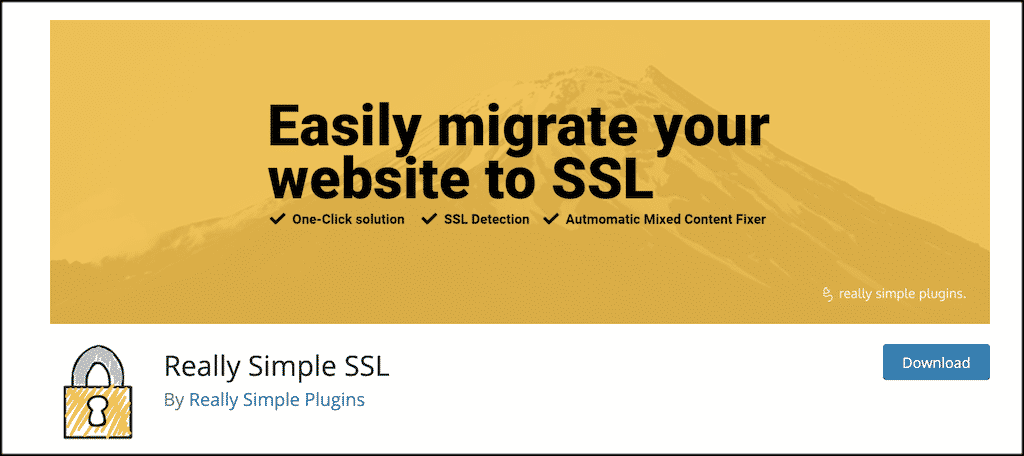
The Really Simple SSL plugin requires no additional setup outside of installation and activation. It will automatically make the changes to the .htaccess file if the SSL is detected on your site. You can also view the configuration settings of what has been controlled by the plugin.
This plugin is ideal for a smooth, clean, transition process to SSL.
Cloudflare Flexible SSL
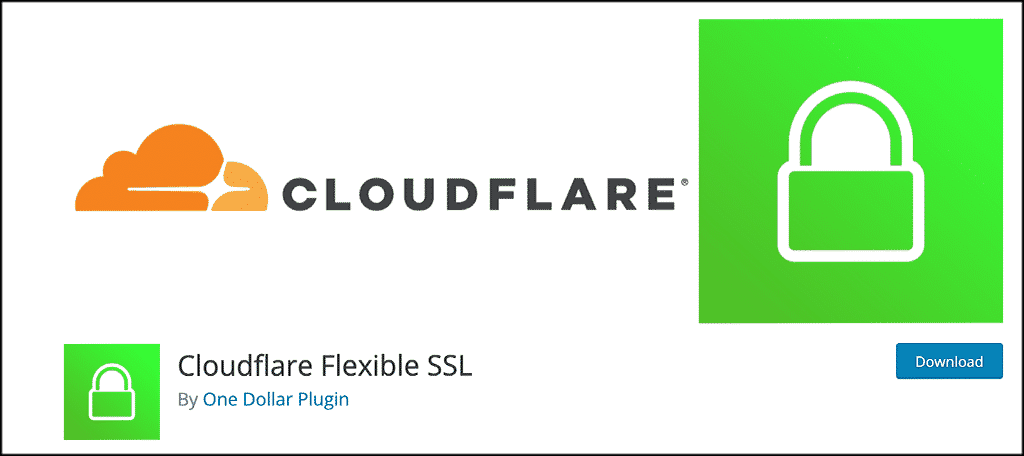
For those who use Cloudflare for their SSL, this plugin will automatically install all needed changes enabling Flexible SSL on WordPress and preventing infinite redirect loops when loading WordPress sites. This is another one of those plugins that will make the appropriate changes once it has been installed and activated.
The Cloudfare Flexible SSL is simply the best way to perform this process if you use Cloudfare for your SSL. Give it a look.
WP Force SSL
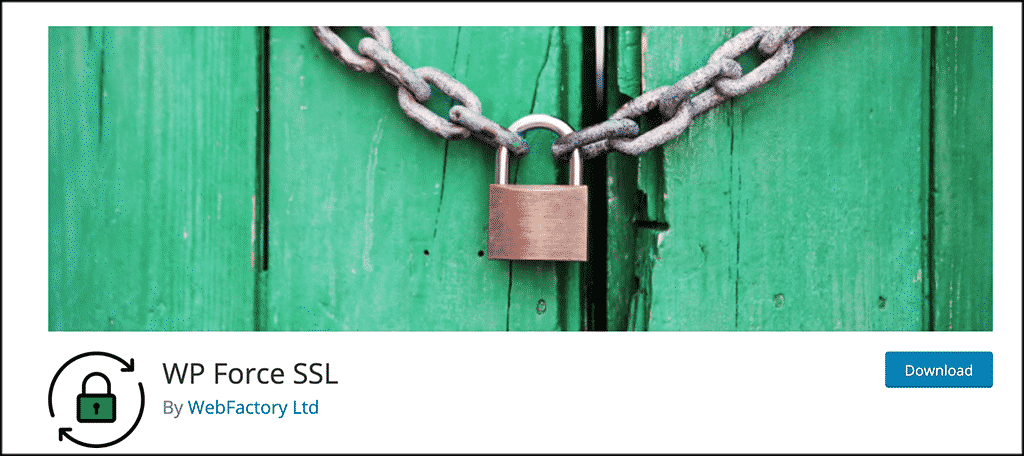
WP Force SSL is a plugin designed to prevent pages and posts from being accessed through HTTP rather than the secure HTTPS. It automatically redirects all traffic of your site to the correct certificate-driven content. This plugin will make the necessary adjustments for you.
All of the plugins above will help you easily transition to an SSL and go from the HTTP to HTTPS protocol. The one you choose may be based on personal preference, ease of use, or need.
Modifying Your WordPress Settings
After installing the plugin to govern your SSL, it’s time to change the settings in WordPress. The process isn’t difficult. From your dashboard, click on Settings > General.
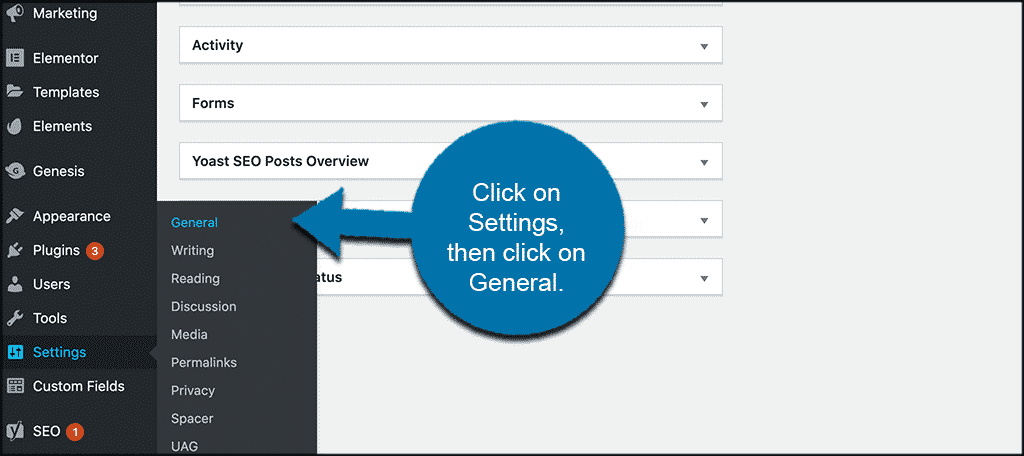
You will see a text box for “Site Address.” Make sure your domain’s prefix shows “https.” This will help the redirect of your secure content and will solve a few problems with posts and pages not showing correctly.
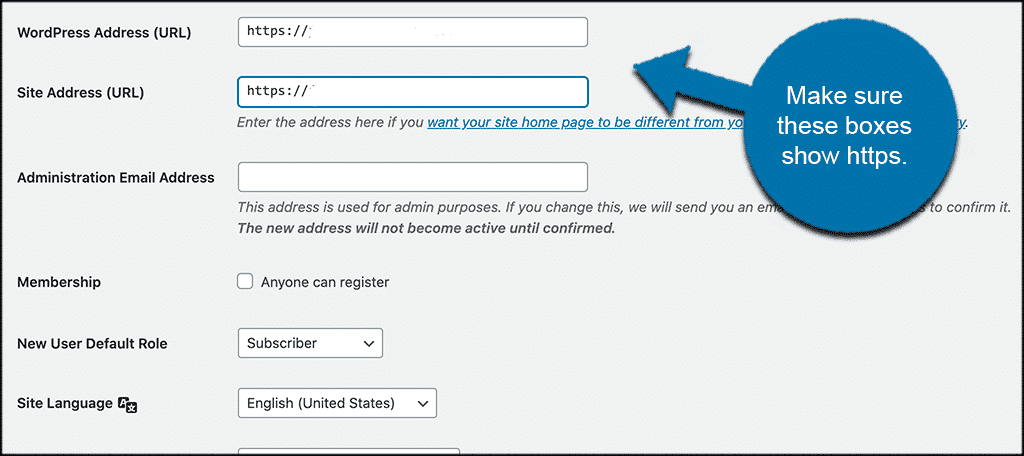
You can also modify the .htaccess page manually if you feel like doing it that way and understand how. Take a quick look at how to do this below.
Modifying the .htaccess Page Manually
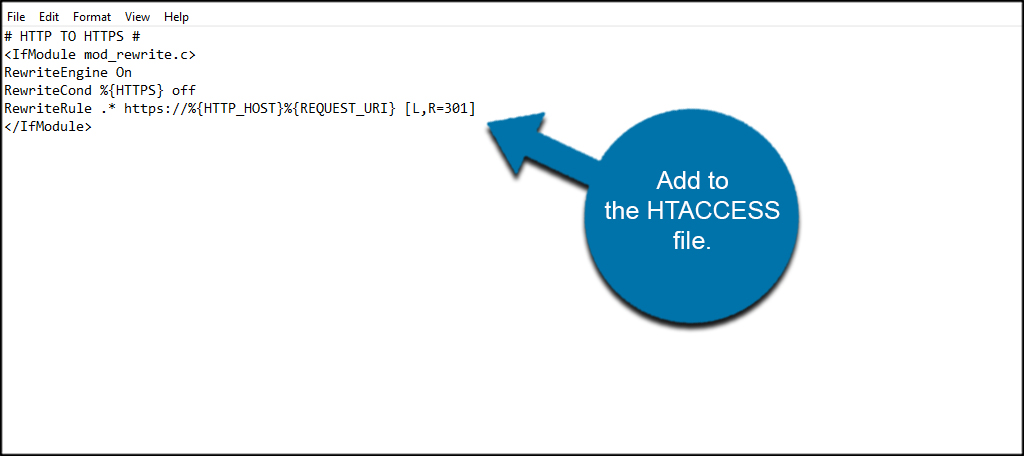
Should you want to modify the .htaccess manually, the coding is quite simple. Just open the file in an editor and enter the following lines:
[ht_message mstyle=”info” title=”” show_icon=”” id=”” class=”” style=”” ]
# HTTP TO HTTPS #
RewriteEngine On
RewriteCond %{HTTPS} off
RewriteRule .* https://%{HTTP_HOST}%{REQUEST_URI} [L,R=301]
[/ht_message]
Final Thoughts
Setting up a WordPress SSL certificate is less troublesome than what you might think. It can help visitors feel confident in your pages while enhancing how the world views your site in search engines.
Think of the expense as a way to enhance the marketing capabilities of your website. Your content could be more readily available in comparison to competitors just by having the SSL installed on the domain. Plus, since Google has started putting more weight and ranking on sites that carry an SSL, it is definitely a good idea to make the switch if you haven’t already.
What kind of security measures do you have on your WordPress site? Do you think the extra cost per year is worth the security and effort of the SSL?

To anyone wishing to cut-and-paste the above text into their htaccess file, beware that instead of an “I” as in “Italy” in the IF command, Josh typed a lowercase L… You have been warned… 🙂
Thanks so much 🙂
No problem, Ankit.
Thanks for this
No Problem Julio, glad you found this helpful!
Do u know how to install Rapis SSL. Having some problems with it
Hi Andy,
The best advice I can give you is to contact your web hosting provider, they’ll be able to assist you with this problem.
Hi, thanks for your post. I have a question: How I upload the certificate files to my server? I tried creating ssl folder inside etc folder, but it seems is forbidden from my hosting provider.
Hello Damian,
This is something that your web hosting provider can help you with. If you’re hosted with GreenGeeks, please get in touch with support team who will be more than happy to assist you with your issue.
slightly out of topic but … If I need to host on the same WP two differente sites (such as acme.de and acme.us) is it possible to have two different SSL certificates on the same WP? Thank you so much
There is literally no information in this blog as to how to install an SSL. It skips from buying one, straight to installing a plugin. How and where do I install the SSL before downloading a managing plugin?
Hi, thanks for the guide.
I believe the code should be:
…
instead of:
…
(it’s a capital i letter, not a 1)
Cheers
Thanks Yuan. Not sure how that happened, but it’s fixed now.
Doesnt tell me anything about actually installing an SSL certificate on a WordPress server. Only how to use plugins to make WordPress actually use it…
Hi Kaumil,
Great detailed article about SSL!. Being a dev team, We faced difficulty in generating Let’s Encrypt SSL certificate several times on an unsupported host and finally developed an easy to use WordPress plugin to generate free SSL certificate – https://wordpress.org/plugins/wp-letsencrypt-ssl/
As SSL installation on different hosts involves different process, Our main focus is atleast to help with the SSL certificate generation. If you find our plugin worth for non-techy WordPress users, please refer it in this awesome article and I would be very thankful!.
For anyone looking for help with SSL installation, you can easily generate SSL certificate using WP Encryption WordPress plugin, download them and install it on your server via SSL/TLS manager.
You need an SSL certificate before you could force HTTPS on your WordPress site. You can generate SSL certificate for your site with “WP Encryption” plugin. I hope this article would be incomplete without this.
Well written in-depth tutorial. I was perfectly able to setup SSL for my WordPress site but I used WP Encryption WordPress plugin to generate free SSL certificate and installed it on my Godaddy cpanel hosting.