Pricing tables give you a chance to show potential customers what you have to offer. Many will introduce comparative elements so consumers can pick the best option for their specific needs.
And adding a horizontal pricing table in WordPress makes this process much easier. Without knowing a single line of code, you can quickly set up a page to deliver an attractive layout to entice guests to act.
Many will use a pricing table as part of the landing page whether they are selling products, services or setting up affiliate marketing platforms.
In this tutorial, I’ll show you one of the easiest ways to add a horizontal pricing table in WordPress. In just a few minutes, you can start engaging customers and help them decide which option to purchase.
Using Pricing Table by Supsystic
Today, I am demonstrating the Pricing Table by Supsystic plugin. It’s a semi-popular tool that comes with a variety of themes and customization options to fit a wide range of purposes.
Plus, it’s a free pricing table generator that works exceptionally well. However, you do get a pack of premium templates and the option to restrict roles if you buy the pro version of the tool.
But if you’re looking for a WordPress product comparison plugin, this is a great option.
Install and activate, “Pricing Table by Supsystic.”
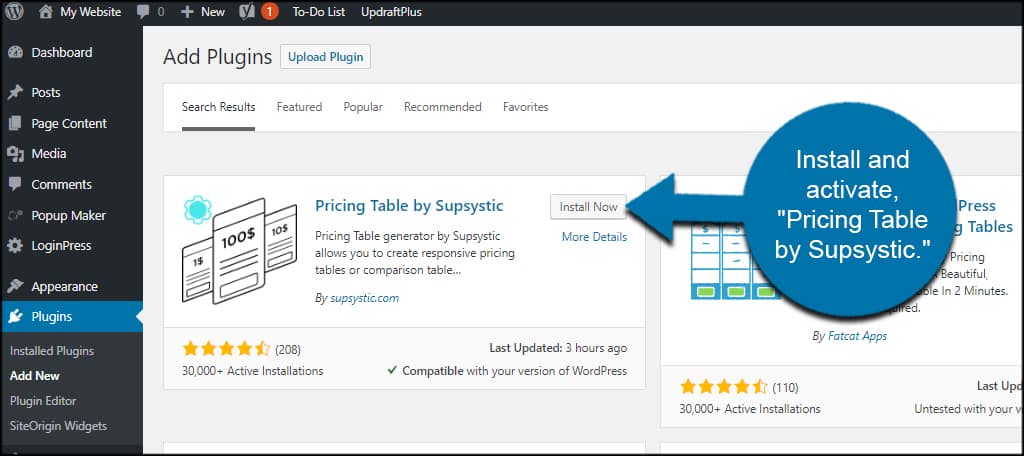
Click the “Pricing Table” option from the left admin panel.
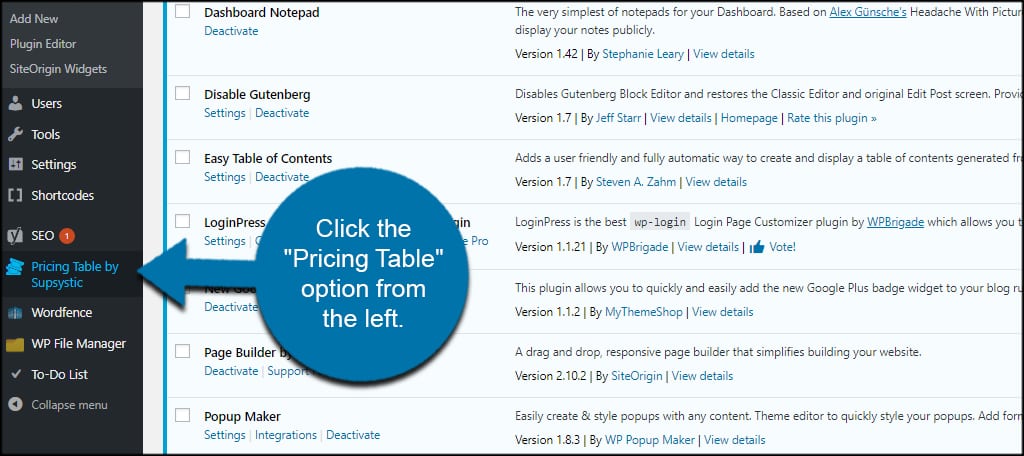
This screen will show you all of the tables you’ve created. Since this is a new install, you should see an empty screen.
Click the “Add New Table” tab on the left.
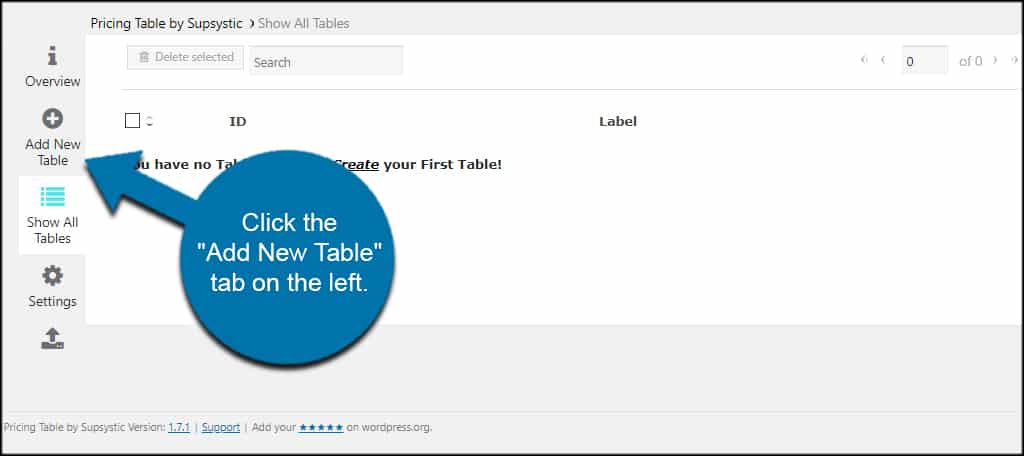
Input a new table name and select a template you want to use.
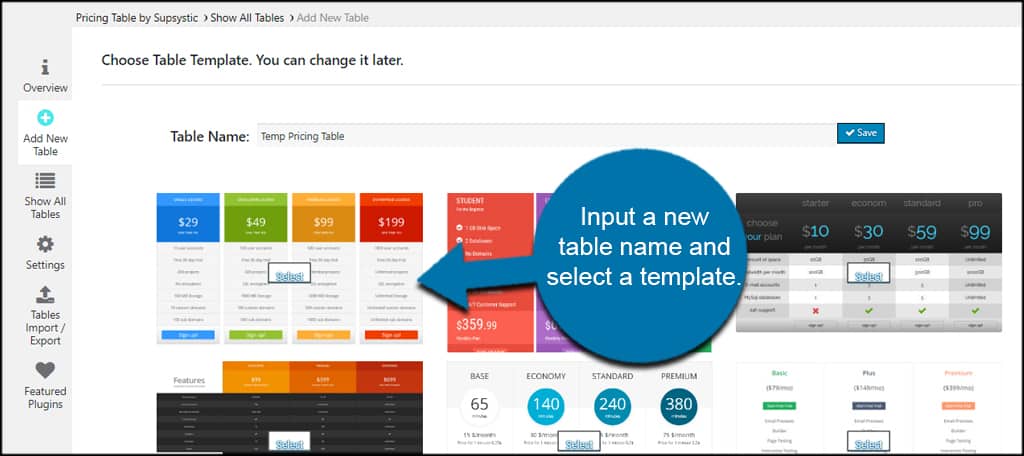
Click the “Save” button on the right of the Table Name.
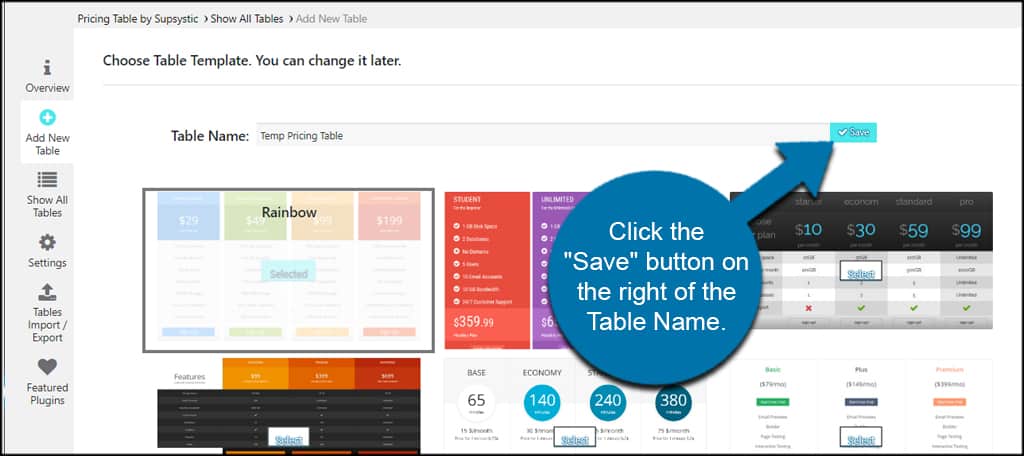
In this screen, you can customize the appearance of the table to suit your needs. This includes adding columns, rows, changing the table width and page alignment.
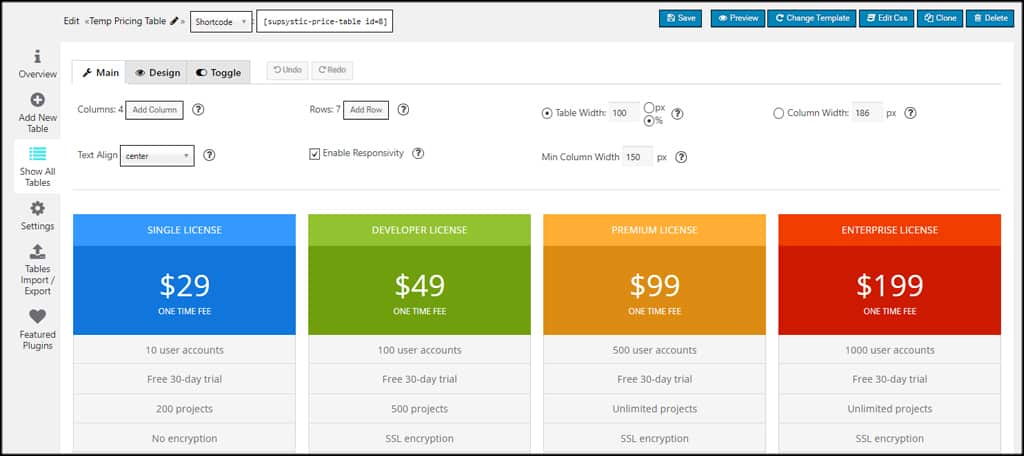
You can also click into various elements of the table and change things like typography, text and colors.
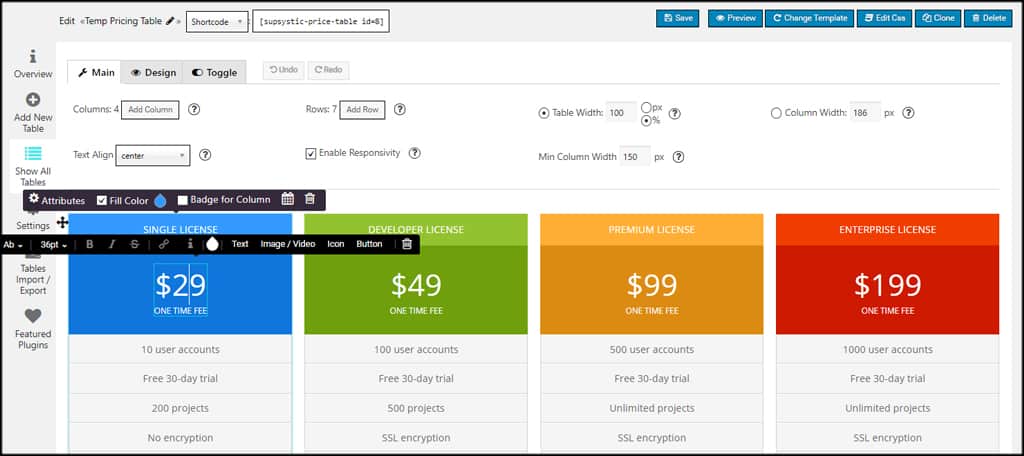
Design Options
When you click the “Design” tab on the top, you can make global changes to your pricing table. This includes the type of font used, text colors in headers, background colors, enabling certain rows and more.
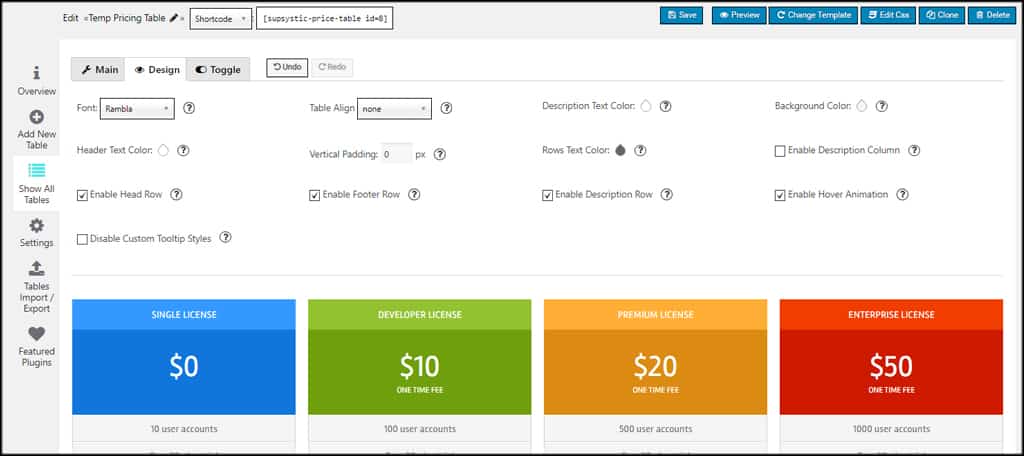
Changing Button Links
For guests to take advantage of your sales, you need to make sure the links are set up properly. This means you will need to modify the call to action buttons for your pricing page.
You will need to modify each button on your pricing table in this fashion.
Click the call to action button in the table.
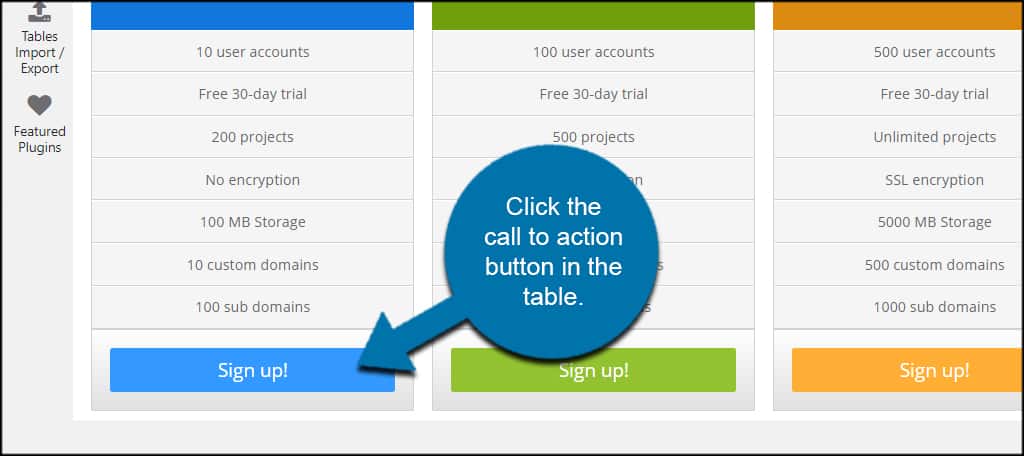
Click the “Link” option from the tool bar.
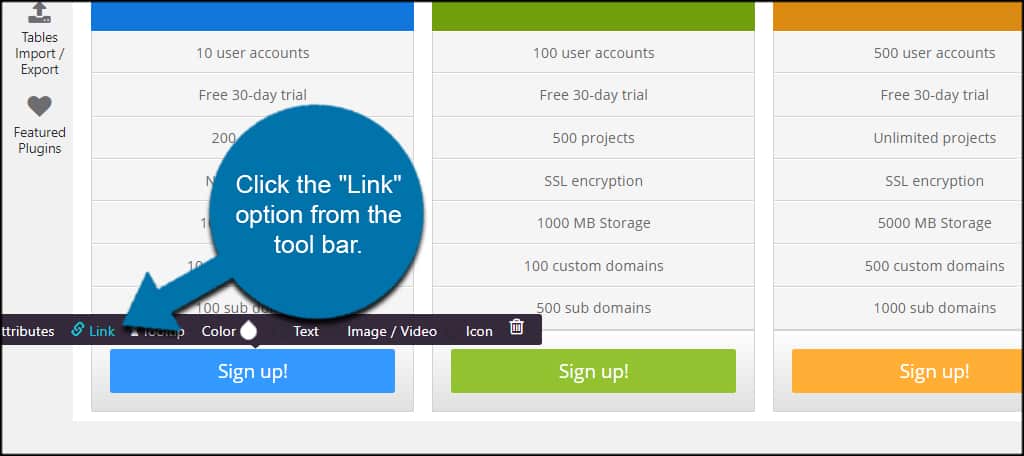
Input the URL of your link and select your options. For instance, you can choose to set the link to open in a new window or add a nofollow attribute.
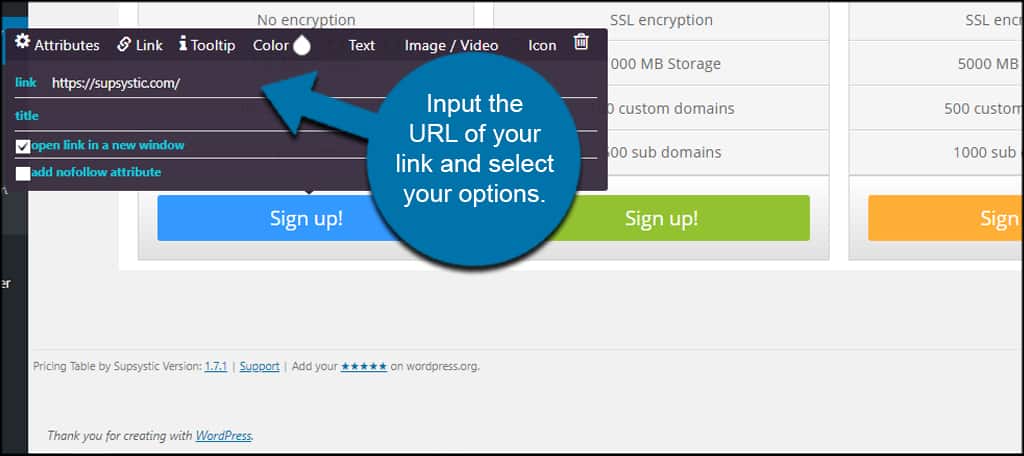
Scroll to the top and click the “Save” button.
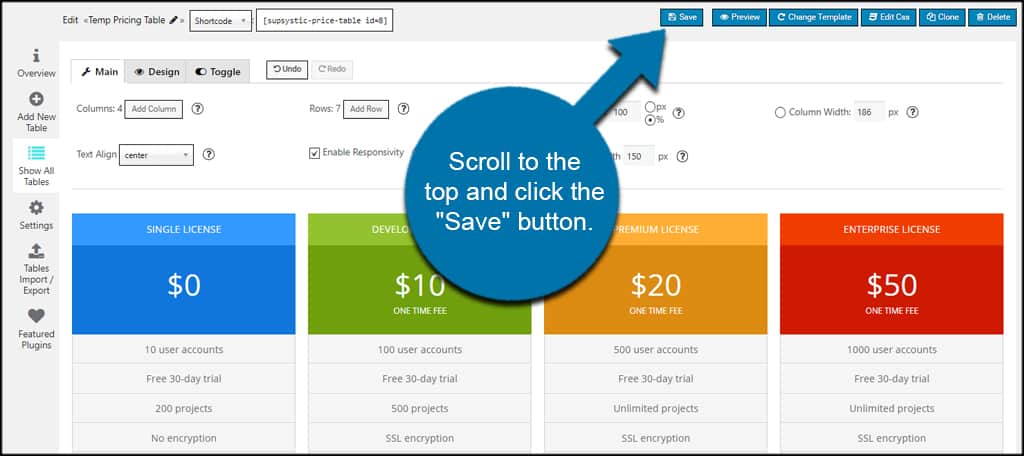
Add the Pricing Table to WordPress
The easiest way to use this plugin is probably to copy the shortcode and paste it into a page on your website. Of course with the shortcode, you can add this element to almost anywhere in WordPress, such as custom post types or even a sidebar widget if you choose.
Copy the shortcode of your pricing table.
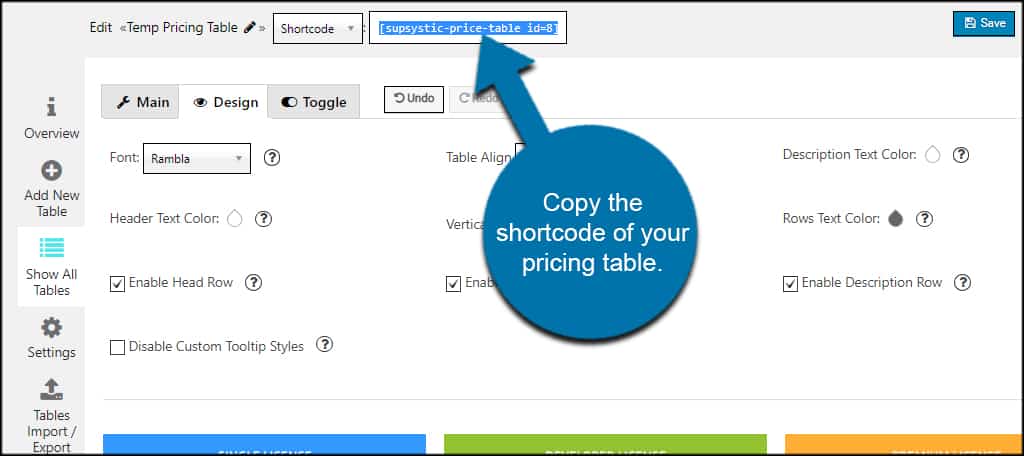
Create or open a page in WordPress.
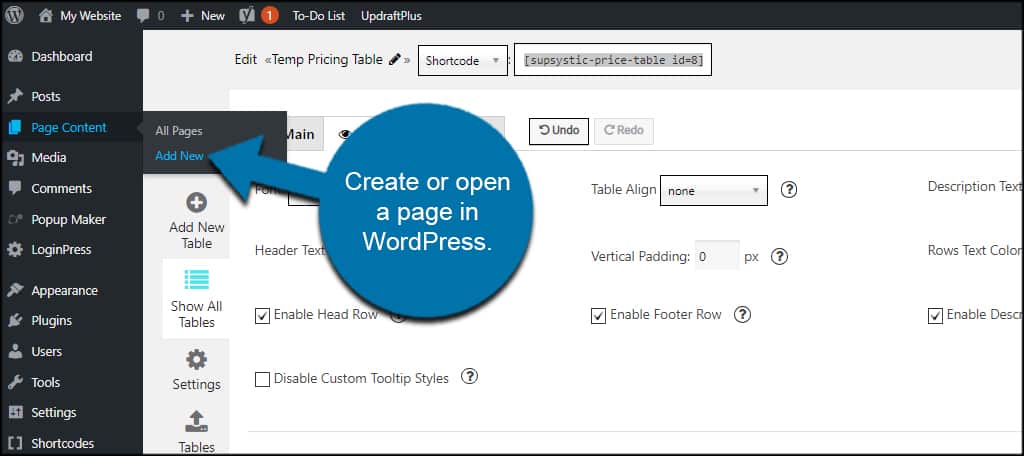
Paste the shortcode into the WordPress editor.
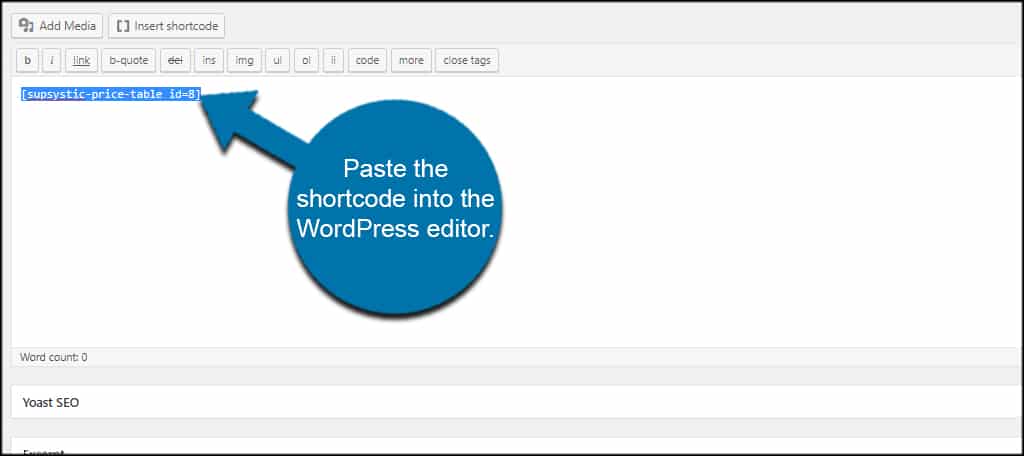
If you’re using the Gutenberg editor, you will add a shortcode widget block and paste the code there.
Once you publish or update the page, the pricing table will become live.
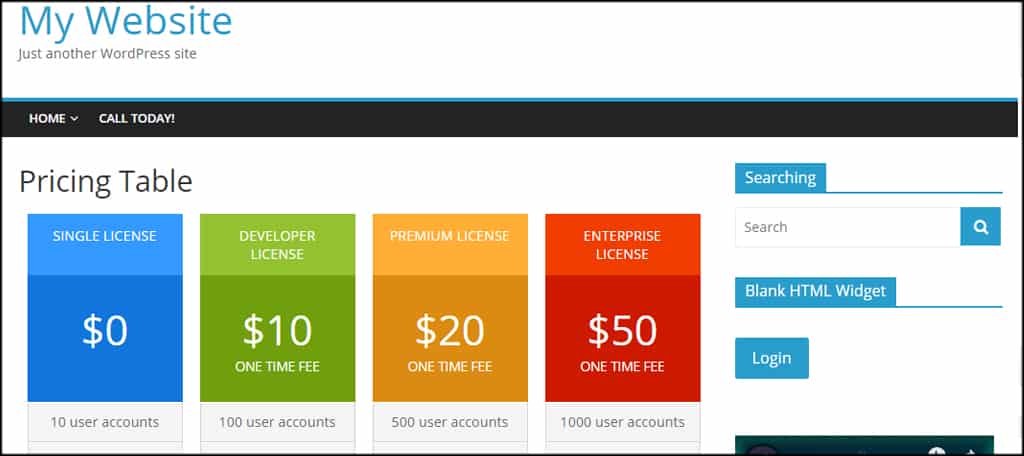
Notable Features of Pricing Table by Supsystic
This pricing table for WordPress plugin is quite elaborate in terms of customization. You can choose from a range of templates and fine-tune each to fit a specific purpose.
Some of the other notable features I found in the tool include:
- Scheduling Prices by Date
You can select a column and choose to show it according to specific dates. For example, what if you want to run a holiday special on pricing? You can choose the date to show that certain part of the table. - Huge Icon Library
You can insert icons to accentuate the layout of the pricing table. And this plugin comes with a good-sized list of small graphics you can add. - Drag and Drop Columns
Depending on the theme, you can drag and drop columns in the table to rearrange how it appears. Just hover over the column and grab the move option. - Adding Images and Video
Instead of text, you can opt to use images and videos within the pricing table. I was able to add a YouTube video quite easily by clicking into a column and choosing the “Image/Video” option in the tool bar.
For being a free pricing table for WordPress, this plugin is rich with functions and features to create a myriad of layouts. I found the interface easy to use and full of fun options.
Other WordPress Pricing Table Plugins to Try
Although the plugin above is easily one of my favorites, it’s not the only one available for WordPress. In fact, there are several free pricing table tools you can install right now.
Here are just a few of the more popular plugins I’ve found.
Easy Pricing Tables
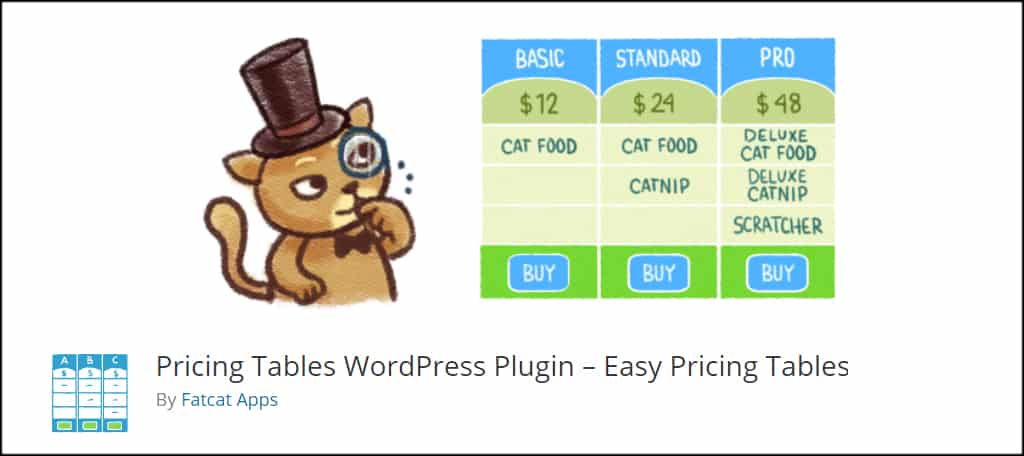
Easy Pricing Tables is a great alternative to the one I featured above. It comes with Gutenberg blocks for adding tables, built-in conversion rates for currency and the ability to add custom CSS coding for further modifications.
As it comes with a shortcode as well, you can add your tables to virtually anywhere in WordPress.
Responsive Pricing Table
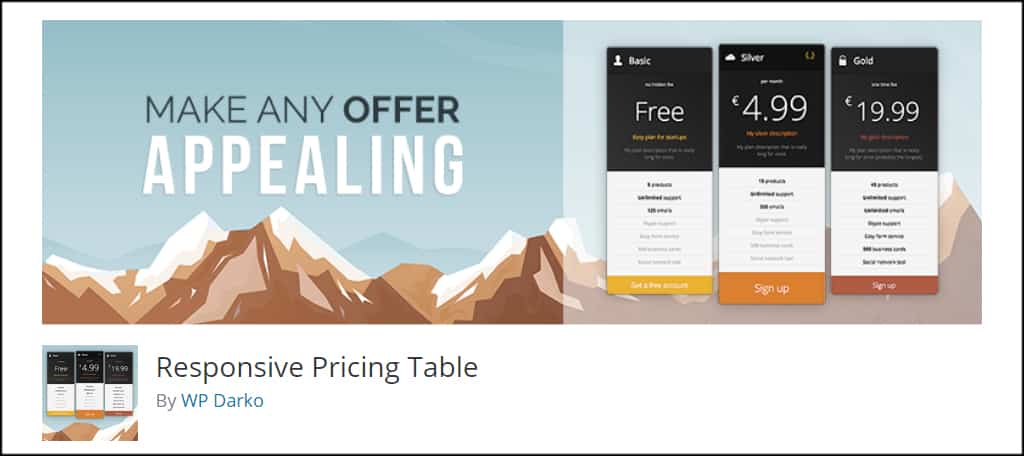
One of the attractions to Responsive Pricing Table is the free version does not limit what you can do with the tool. Instead, the paid pro version simply adds new skins, tooltips and an equalizer to make plans an even height.
You’ll have access to custom payment buttons for use with systems like PayPal, color controls, pricing and more.
Pricing Table by PickPlugins
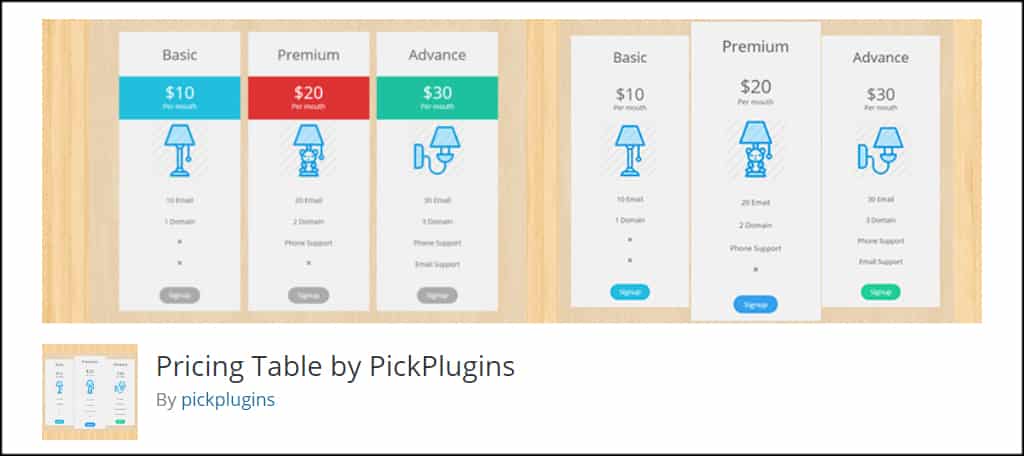
Although it might not have some of the more extravagant bells and whistles as the other larger tools, Pricing Table by PickPlugins does provide unlimited tables, columns and rows.
You’ll also have access to 25 themes, animations, sliders and carousels. Of course these features are only available in the pro version of the tool.
Make the Pricing Table Stand Out
Don’t set up your pricing format in a basic table looking like you pulled it directly from a spreadsheet. Adding more flair attracts the eye and improves engagement with visitors.
Impress your guests with a horizontal pricing table in WordPress. It may improve the effectiveness of your sales or landing pages.
What’s your favorite plugin for creating a landing page for showing price comparisons? What kind of A/B testing for colors and themes do you perform on your pricing pages?
