Have you ever wanted to add a YouTube subscribe button on your WordPress website? If so, I have some good news for you, because it is completely possible. Doing so will help you grow and integrate your YouTube channel with WordPress, which is a recipe for success.
And, if you already have one, you should already know how important it is to promote a YouTube channel in WordPress. Today, I will demonstrate how to add a YouTube subscribe button in WordPress using the YouTube Subscribe plugin.
Why Add a Subscribe Button for YouTube in WordPress?
Well, first I would like to propose a counter-argument.
Why would you not want a subscription button in WordPress?
There really is no disadvantage in adding one. Its purpose is easy to understand; it helps you build up your subscribers, alerts your visitors about the channel, and helps your brand grow faster than normal.
And with the changes to YouTube monetization requirements, getting those first thousand subscribers has never been more important. Thus, you can significantly speed up the process by utilizing the traffic from your website.
Installing YouTube Subscribe
The YouTube Subscribe plugin is very simple, but effective. It allows you to add your channel ID and allows you to place a YouTube subscribe button anywhere on your website. The button does come with some customization options, but ultimately, it will look like a YouTube subscribe button.
That’s it, there really isn’t anything special or complicated in setting it up, so let’s get right into it.
Note: When a visitor clicks on the button, they will be taken off of your website and be brought to your channel’s page on YouTube. If they click on a button when they are already subscribed, they will be asked if they want to unsubscribe.
Click on Plugins and select the Add New option on the left-hand admin panel.
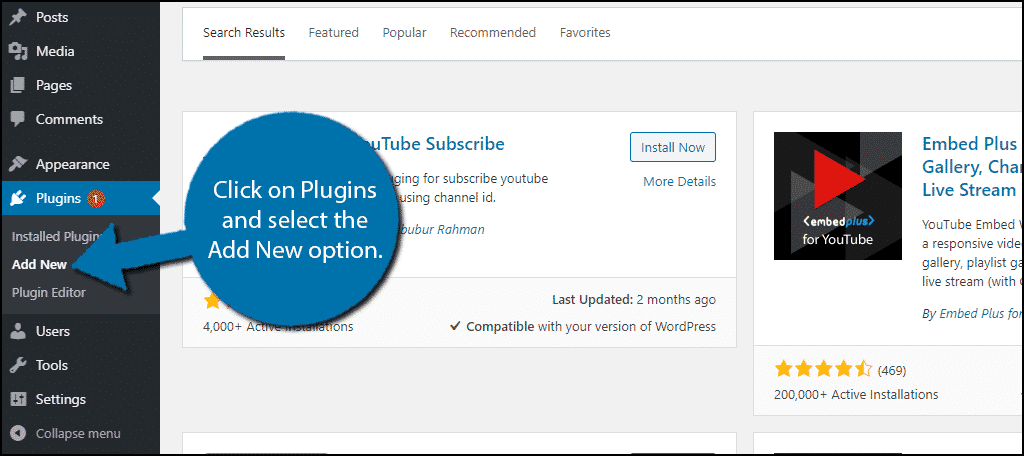
Search for YouTube Subscribe in the available search box. This will pull up additional plugins that you may find helpful.
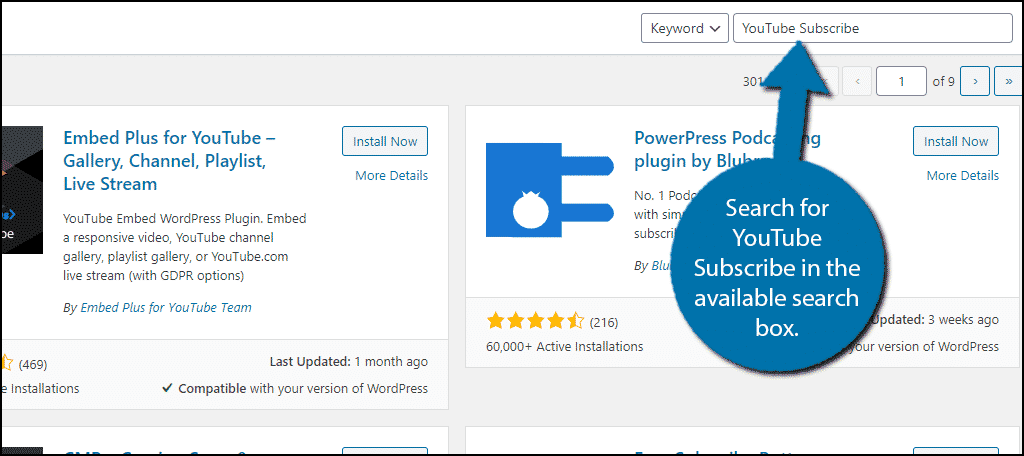
Scroll down until you find the YouTube Subscribe plugin. Click on the “Install Now” button and activate the plugin for use.
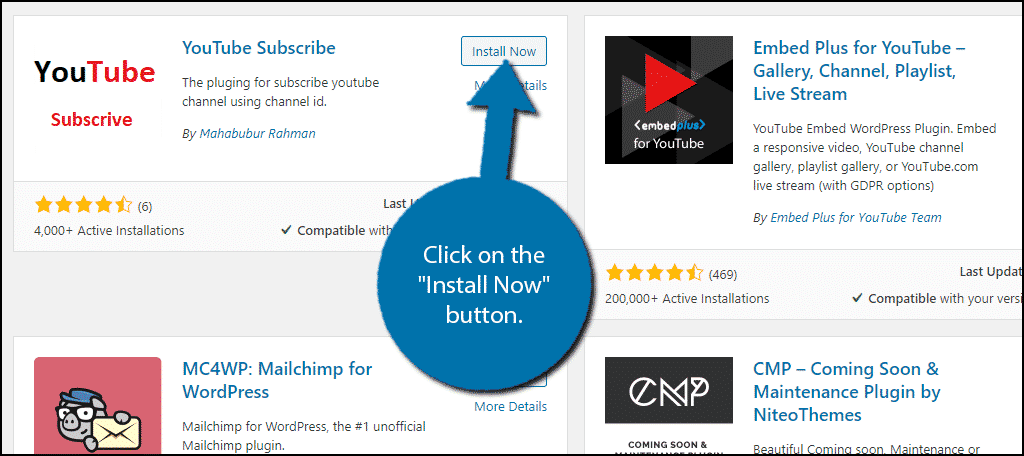
Setting Up
As I said, the plugin is extremely easy to set up. You will need to find your YouTube channel ID to use it. If you already have it, feel free to skip ahead.
To locate the channel ID on YouTube, log into Youtube, and click on settings. Click on the Advanced Settings option and you will see your user and channel ID. Simply copy the channel ID for later use.
Alternatively, if you click on a specific channel, the channel ID can be found in the URL. It will be the string of text and numbers. Or if the channel is eligible, you can use your custom channel ID.
Once you have your channel ID, you are ready to continue.
On the left-hand admin panel, click on Settings and select the SM YouTube Subscribe option.
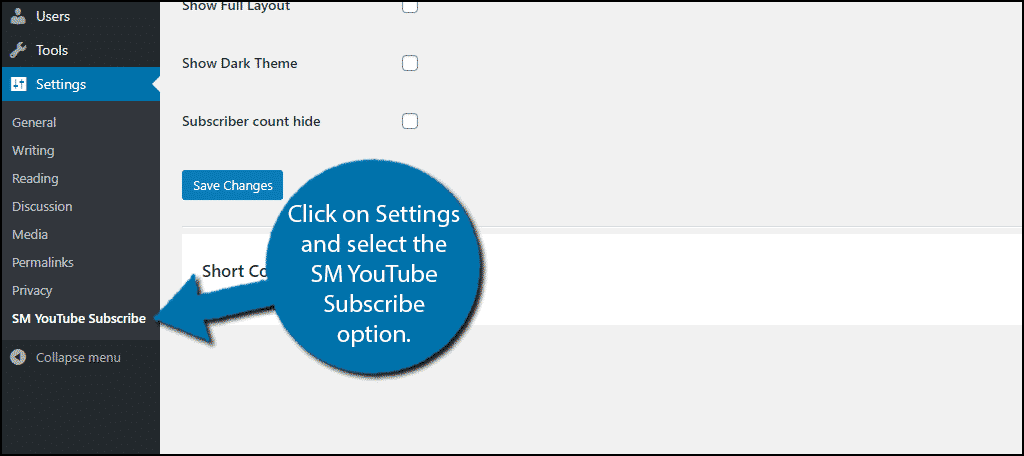
You can add a title for the subscribe button or leave it blank. I personally recommend leaving it blank, but you might find a reason to add a title. Just remember that the title will appear in Header 3, so it is very noticeable.
Paste your channel ID into the YouTube Channel ID text box.
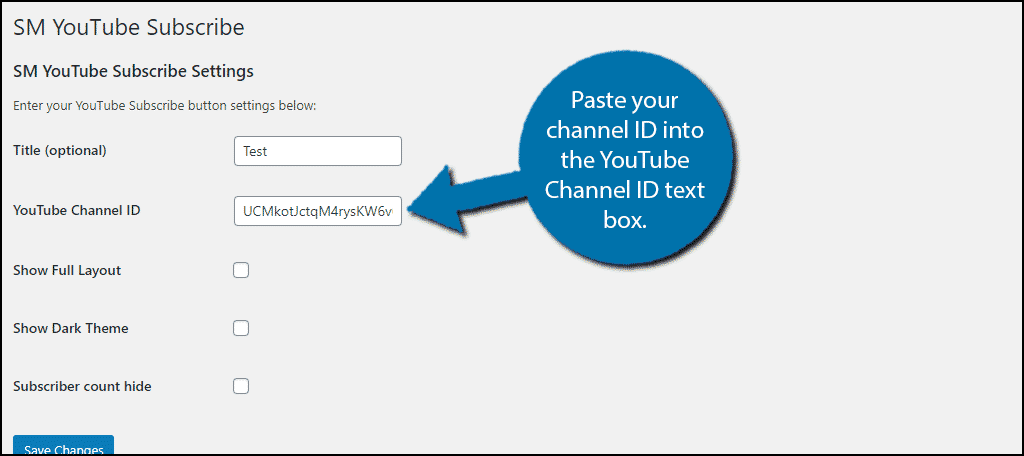
There are three options underneath this. They are Show Full Layout, Show Dark Theme, and Subscriber Count Hide. These all affect the appearance of the button and I suggest plying with them once you place your button on your website. Because you can not actually see what these options do at the moment.
Here is what each one does:
Show Full Layout: This will add your YouTube channel’s image and name next to the subscribe button.
Show Dark Theme: The background of the button will be in dark mode. Only use this if your website is also in dark mode. Otherwise, it will stand out in a bad way.
Subscriber Count Hide: This option simply hides the number of subscribers you have.
All of these options can be used in conjunction with one another, so there is some customization to consider.
Click on the “Save Changes” button when you are done.
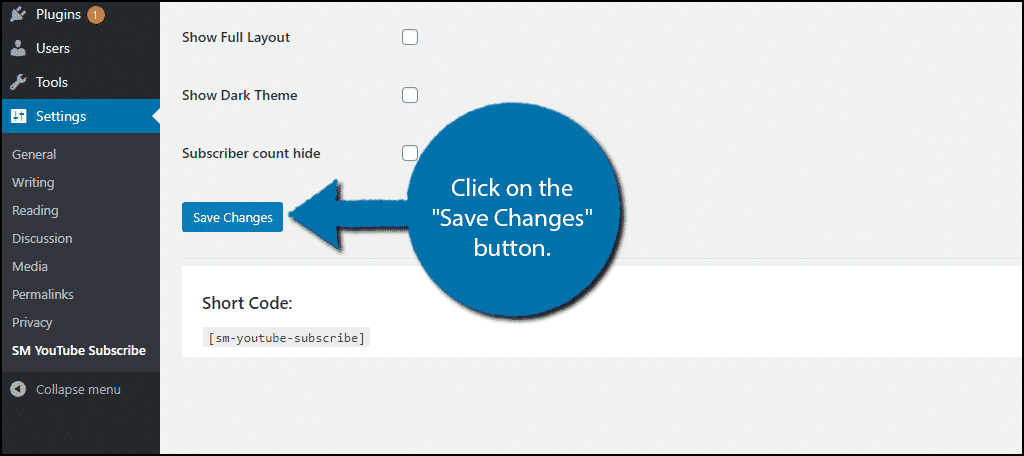
Adding The Subscribe Button in WordPress
All that is left to do is add the subscribe button to your website. The plugin utilizes a shortcode that you can place anywhere a shortcode can be placed. This means any post, page, or text widget is free game.
The shortcode is located at the bottom of the plugin’s Settings page.
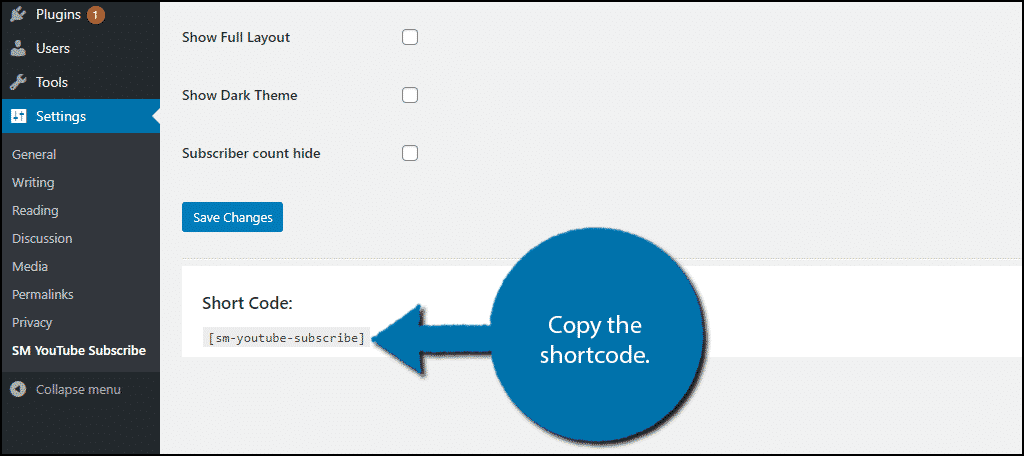
Paste the shortcode into any post or page using a text or shortcode block. Either block will have the same results.
If you planned to use it in your sidebar, you can add it in two ways. The first is to simply paste the shortcode into a text widget. The second is to use the pre-built YouTube Subscribe widget. Once again, the result is the same regardless of which one you use.
Here is what the final product should look like:
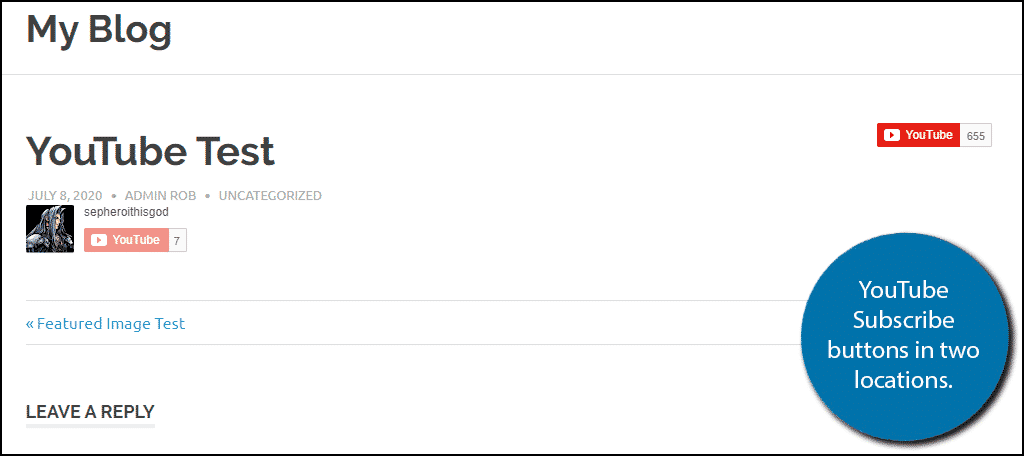
Important: In this image, you should notice that the one on the left is not clickable. This is because it is my own channel and I cannot subscribe to it. The one on the right is what it looks like if someone is not subscribed.
Alternatively, you can log out of the YouTube account you are on and log into a different one. This will allow you to see the view from a visitor’s point of view as well.
If someone has already subscribed, the button will now look like this:
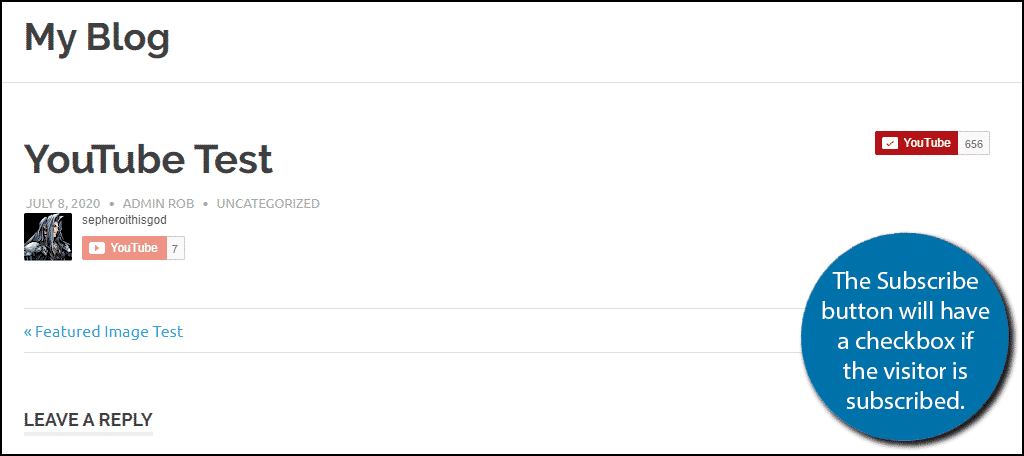
Congratulations on adding a WordPress subscribe button for your YouTube channel.
Add Other Subscribe/Follow Buttons
Growing your social media presence is a must for any website. You can give your YouTube subscribe button company by adding similar buttons for other platforms.
For example, you can add a Twitter follow button if you regularly post on the platform. There are actually quite a lot of plugins that specialize in adding a variety of share buttons for your various social media profiles.
One I can recommend is the AddToAny Share Buttons plugin, which supports just about every single social media platform available. It adds stylish buttons that look great and they can be found on most websites.
Further Integrate Your YouTube Channel
As the internet continues to age, video content continues to over-perform.
A big reason for this is the rise of mobile devices around the world. A staggering 75% of all video plays are on a mobile device. And many studies have already backed the idea that mobile users are more likely to watch a video than read text.
Thus, if you want to prepare for the future, you are going to need video content. And when it comes to this, YouTube is truly unmatched. As a result, it only makes sense to further integrate your channel and WordPress.
Here are some ways you can do that:
- Add Playlists
- Add YouTube Livestream Notifications
- Display Your Latest Videos
And much more. Adding video content also helps you rank better on search engines like Google (they own YouTube). You may have even noticed that videos appear at the top of search results.
Video content is the way of the future and the present, so make the most out of it.
Where did you add your subscribe button in WordPress? Are you planning to promote any channels that are not your own?
