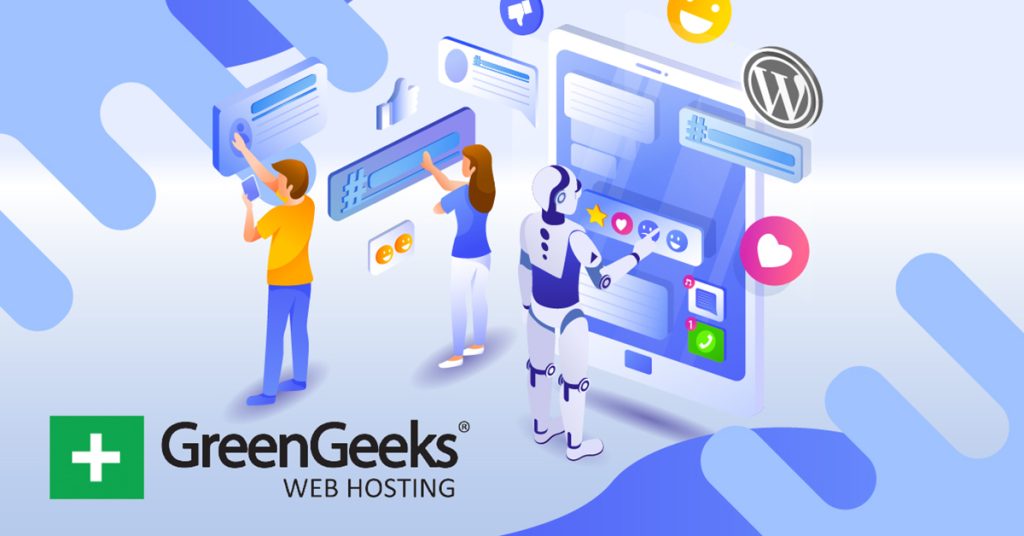Everyone is scrambling to learn how to incorporate AI into their website. There are a ton of applications for AI when it comes to WordPress and one of the best applications is to have AI choose tags in WordPress.
Choosing taxonomies like tags is quite simple, but there’s no denying that it can be tedious and easy to forget about. As such, it is the perfect task to assign to an AI. And surprisingly, many popular SEO plugins were already doing this.
In this case, we are going to utilize the AI Autotagger plugin by TaxoPress. This plugin can integrate with multiple AI engines like OpenAI, IBM Watson, Dandelion, and more. It is easy to use and can help ensure everything is tagged correctly.
Today, I will demonstrate how to choose tags with AI in WordPress.
This tutorial is for:WordPress 6.4.2Plugin: AI Autotagger v3.11.1
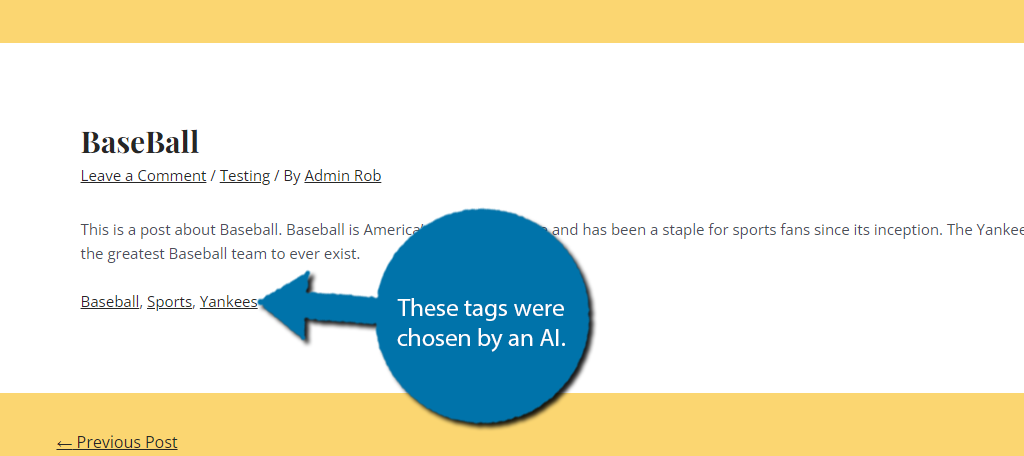
Why Have AI Choose Tags in WordPress?
Tags are a taxonomy just like Categories. These are designed to help users and search engine bots identify what kind of content they are looking at and allow them to easily find similar content that shares the same tags.
Adding tags is not a complicated task. It should only take a few seconds once you know what you are doing. However, adding tags, and other forms of metadata, is very easy to forget, but doing so can have a serious consequence on your site.
For this reason, using AI to assist with assigning tags for your post content is a great option for every site.
So how does AI accomplish this?
Well, simply put, the AI will scan your post content. Then, it’ll recommend tags based on the content when compared to the tags in your library. While this tutorial is only looking at tags, it can fill in other types of metadata.
Sadly, while AI has come a long way in a short amount of time, there are still hiccups, and the scanning is rudimentary.
For example, if you mention WordPress, it will probably recommend WordPress as a tag. This isn’t bad, but what happens if you mention WordPress as a passing comment and it has nothing to do with the post?
Well, the AI can’t recognize that nuance so it would still recommend that WordPress tag. As such, you need to review everything.
How to Choose Tags with AI in WordPress
The AI Autotagger plugin uses AI to scan your content and recommends using a tag if that word is used. It is extremely simple but can be highly effective, and help you save time when adding tags.
After a quick setup, learning how to use the plugin only takes a few minutes before the plugin will have everything running correctly. The plugin is ready for use immediately after activation.
That said, it has a lot of features, so we’ll need to tune it to our exact needs for a better user experience. Let’s get to it.
Step 1: Install AI Autotagger
Let’s start by clicking on Plugins and selecting the Add New option on the left-hand admin panel.
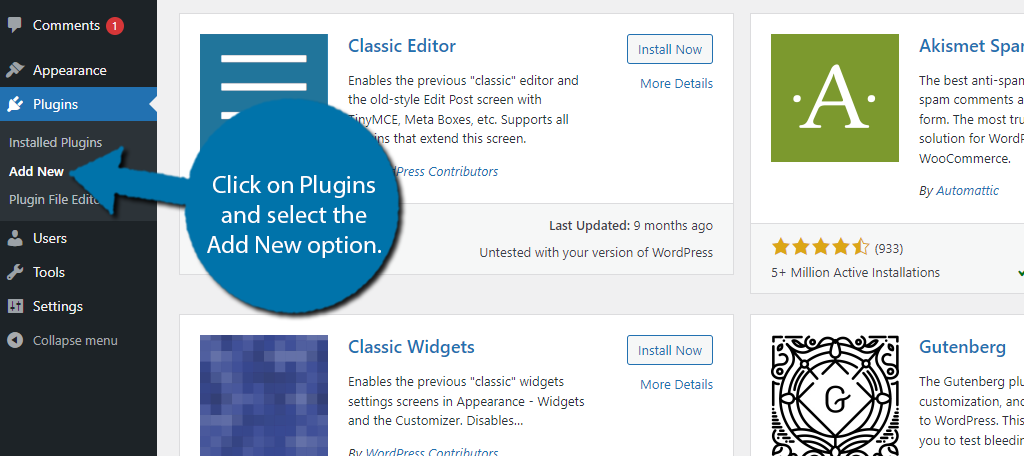
Search for AI Autotagger in the available search box. This will pull up additional plugins that you may find helpful.
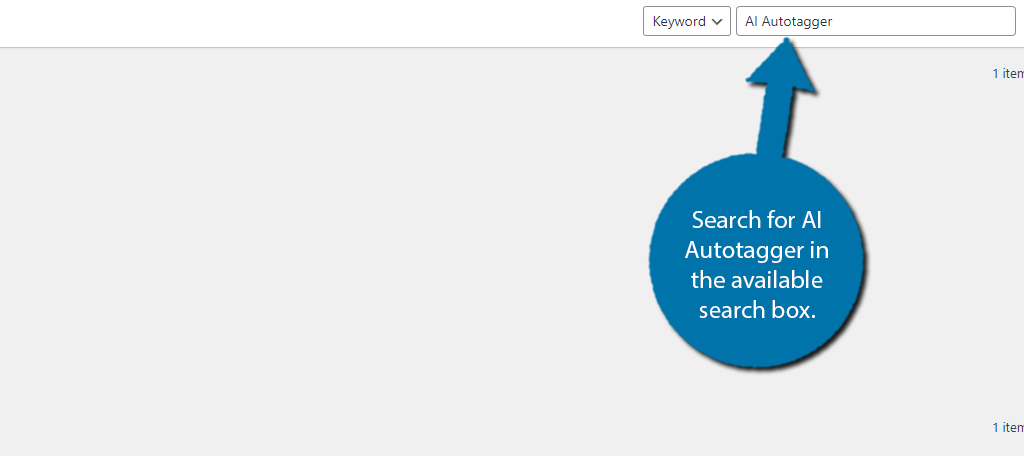
Find the AI Autotagger plugin and click on the “Install Now” button and activate the plugin for use.
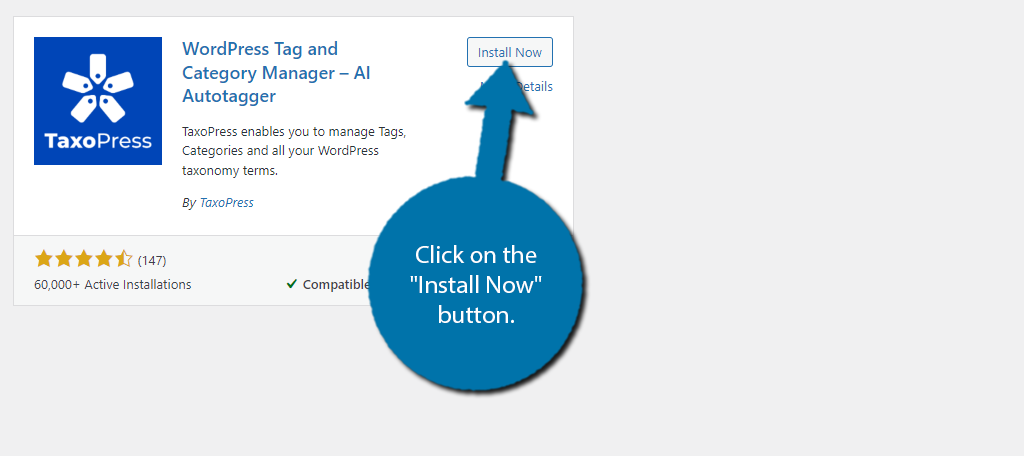
Step 2: Choose What Features Are Enabled
By default, everything is enabled, which can be great for many sites, however, it can also be a problem as it adds a lot of options you may not need. For this reason, the first thing you should do is choose what is enabled and what isn’t.
For this tutorial, I will only leave Taxonomies on, but feel free to use other options in this plugin if you desire.
These settings are found by clicking on TaxoPress and selecting the Dashboard option.
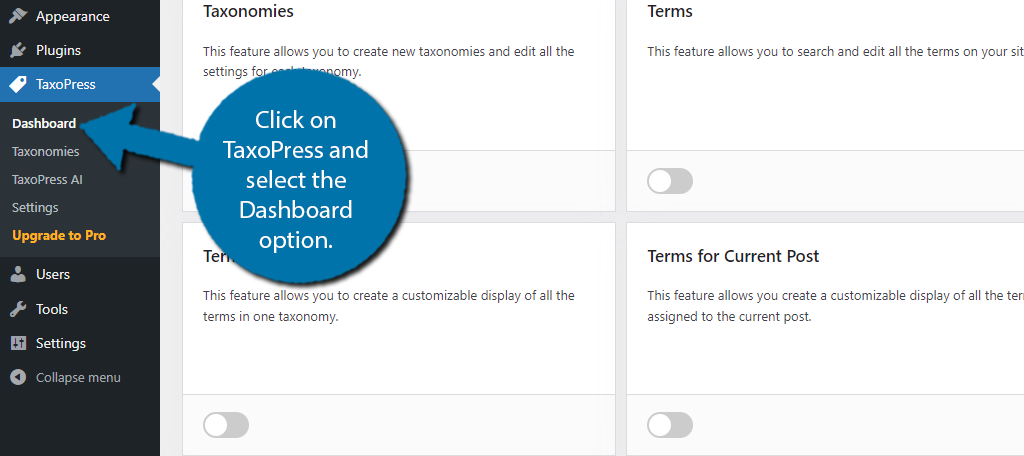
Again, by default everything is active. Disable the features you do not want by clicking the switch. Ensure that Taxonomies is enabled.
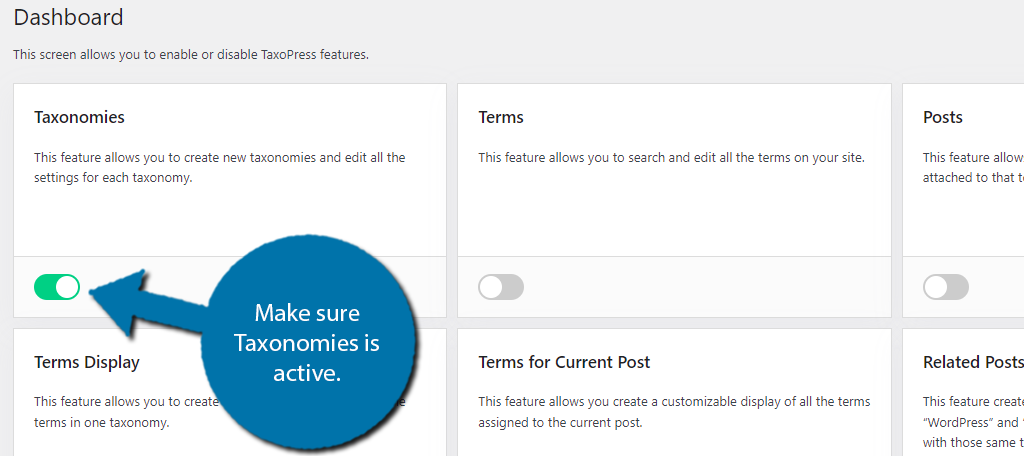
Note: There is a Settings section, but the default settings are recommended. You can use it to disable certain AI engines from being used and other things, but this is not necessary. Feel free to explore them.
Step 3: Create Tags
The plugin does not generate tags from scratch. Instead, it scans your content and will recommend tags from your existing tag library. This is great because it avoids the AI recommending weird options, as AI often does.
As such, you need to take some time to create tags for your site. If your site is already established, you have probably already done this and can skip this step. For those that still need to add tags in WordPress, continue reading.
To create tags in WordPress, click on Posts and select the Tags option.
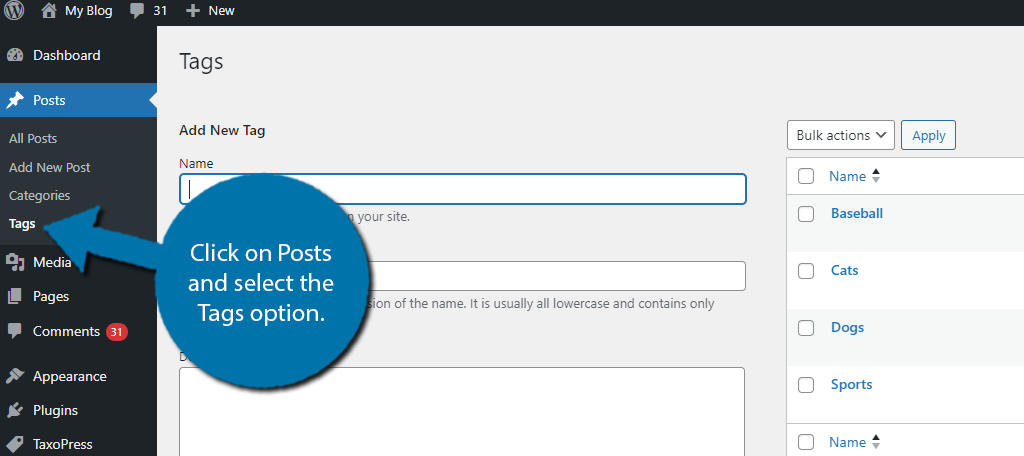
You can add as many tags as you want in WordPress. Again, the plugin will look at your existing tags, and if it believes it matches that tag, it will be recommended to you. You may be wondering what kind of tags you should make, and it depends.
For example, let’s say your website is focused on sports. It would make sense for the individual sports to have their own tags, thus you would end up with Baseball, Basketball, Football, Hockey, and so on.
Other tags for a sports site might also be the league names themselves like MLB, NBA, NFL, and so on. Teams would be another excellent choice. The point of a tag is to help identify and connect the content.
Use the Add New Tag section to create as many relevant tags as possible for your site.
Simply enter the tag name into the appropriate box and click on the “Add New Tag” button.
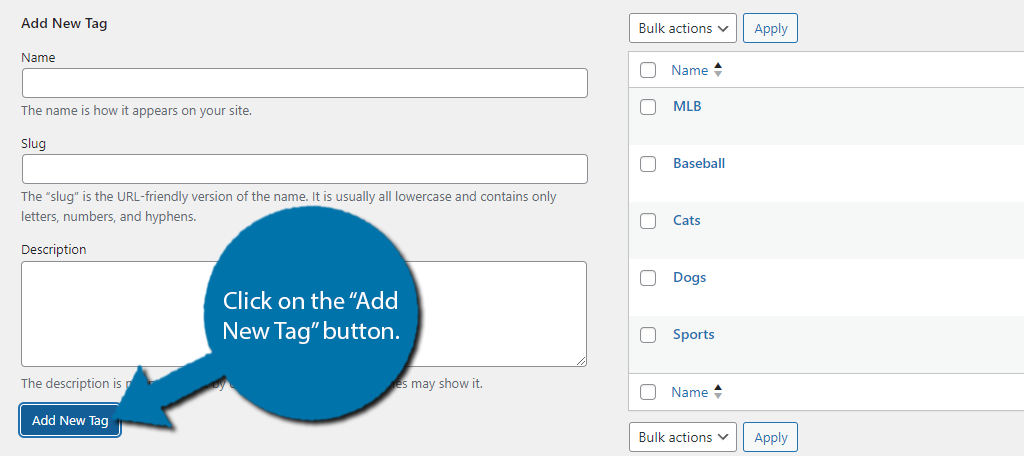
Step 4: Adding Tags to Posts
With all of that out of the way, view an existing post. The post must have some text in it for the AI to scan and make recommendations from. If it is blank, you will not get recommendations. Once you are in the post, scroll down to the TaxoPress AI section.
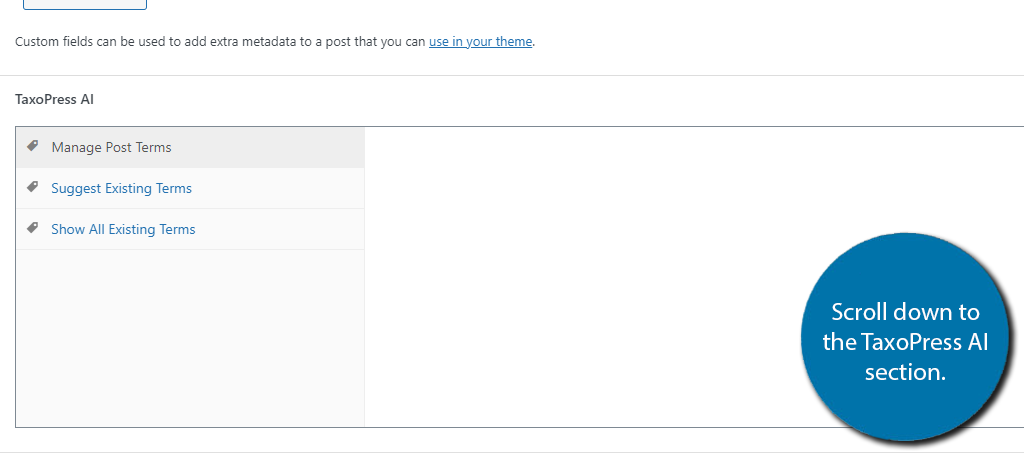
There is a small drop-down menu that you can use to select what the AI will be looking for. If you followed my advice and only left Taxonomies enabled, then the only options should be Tags and Categories.
Tags are the default option, but make sure that it is selected before moving on.
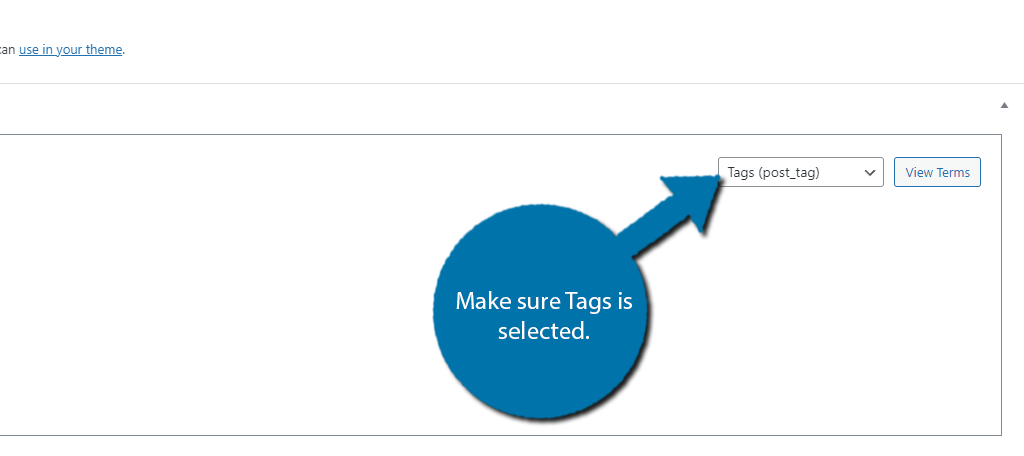
Click on the Suggest Existing Terms option.
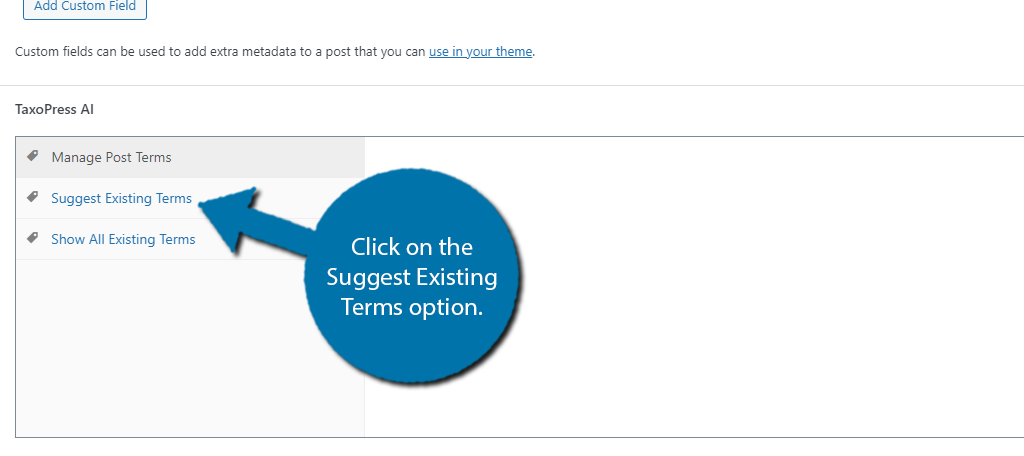
The AI will scan your writing and choose tags that were named in the post. So, for my example, here is the sample text I added:
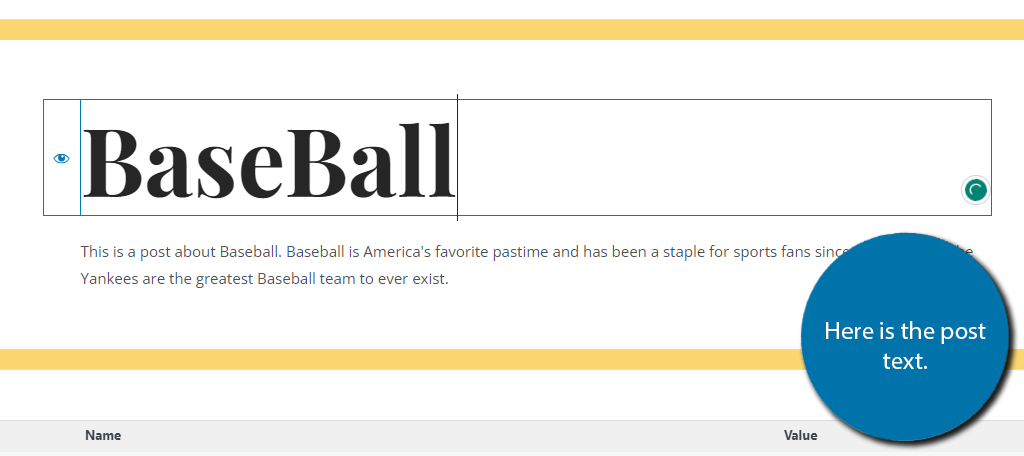
Here are the tag recommendations:
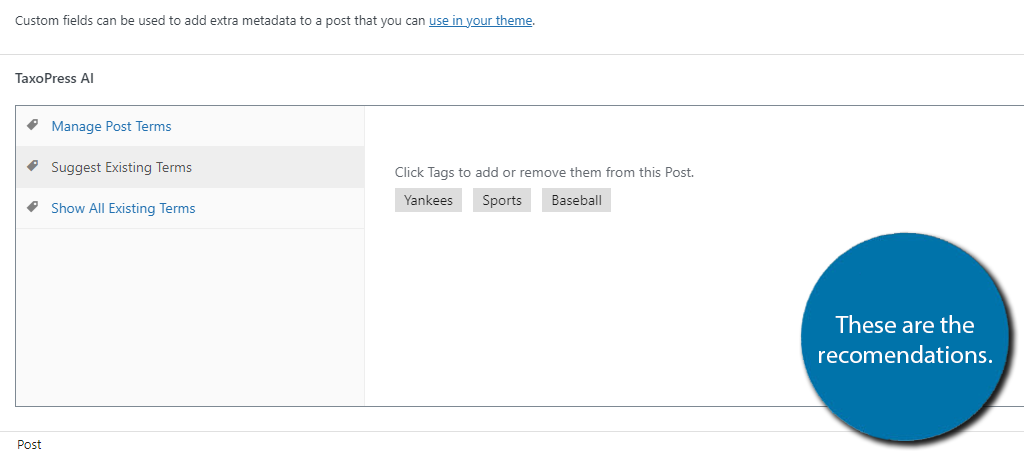
Because the words Sports, Baseball, and Yankees were used, they were recommended as tags. One thing to note is that I also have MLB as a tag, but that was not recommended to me even though it would be a good option.
Again, the AI does not understand what you are writing, but instead, only reads it and matches the words to your categories. As such, it is very rudimentary, and not always the best option. Thus, you should always use the recommendations lightly.
Simply click on the tag and it will be added to the post.
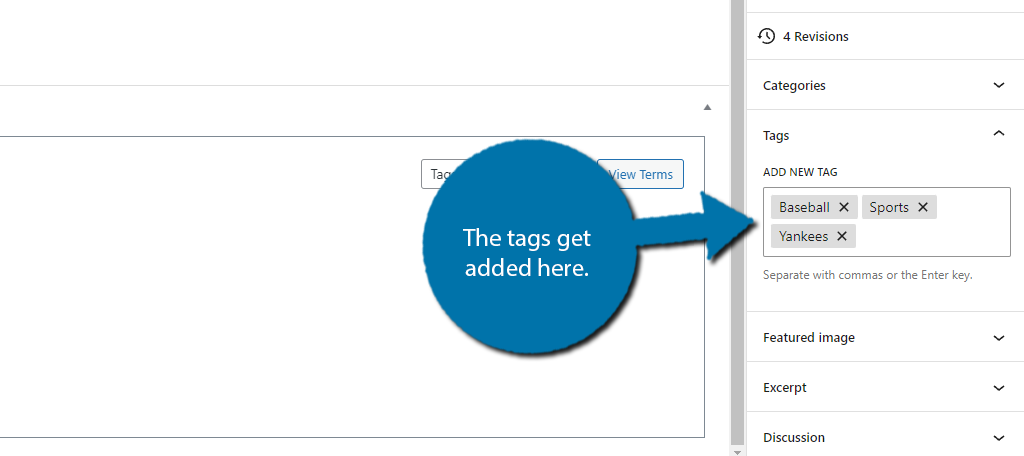
And that’s pretty much everything there is to adding tags with AI in WordPress with TaxoPress.
AI Is Not Perfect
There is no doubt that AI will revolutionize design in the future. However, we still have a lot of time before that happens.
Currently, we are in the infancy of AI. Not only is AI still learning, but we are still learning what applications AI is best used for. Helping you decide what tags you use is a great option. It can help jog your memory of what tags you have.
Yet, as this plugin has demonstrated it cannot understand what you have written. If it had, it would have recommended the MLB tag, but instead, can only match words to the tag library one-to-one.
This is true for most forms of AI as it currently stands. While there are plugins that can generate tags from scratch, the results are often not great. You would probably spend a lot of time deleting those tags as they end up too vague.
Or they simply do not apply to the post. Do not blindly trust AI as it will make mistakes.
AI FAQs
Yes. This tutorial just demonstrates a single use. Many plugins like SEO tools or security suites all utilize AI to run properly and have done so for a long time.
There are already sites that exist that allow you to generate usable code in WordPress. This code can add features, or unique designs that come from an AI. The list of options grows every day.
Not entirely, but they will significantly reduce the numbers each site will need. That said, it will take years before this becomes a reality, and as web development continues to advance, it will take longer for AI to catch up.
Kind of. It depends on the AI itself and what it is being used for. While you should always manually review what an AI generates, the truth is it will get it right a lot of the time.
For the most part, yes. While there are some premium options, most AI functionality can be found for free in many plugins.
Start Using AI Today
While AI still has a long way to go, it can help you save time and improve your workflow. You are probably using AI without even realizing it. Tools like Grammarly use an AI algorithm to check your spelling.
Many SEO tools that automatically fill your metadata, do so with AI. As such, if you are standing on the sidelines, be aware that it is probably already being used on your site without your knowledge.
I hope you found this tutorial helpful in learning how to have an AI choose your post tags in WordPress.
Do you think WordPress will ever introduce AI into the base install? What types of AI tools are you using?