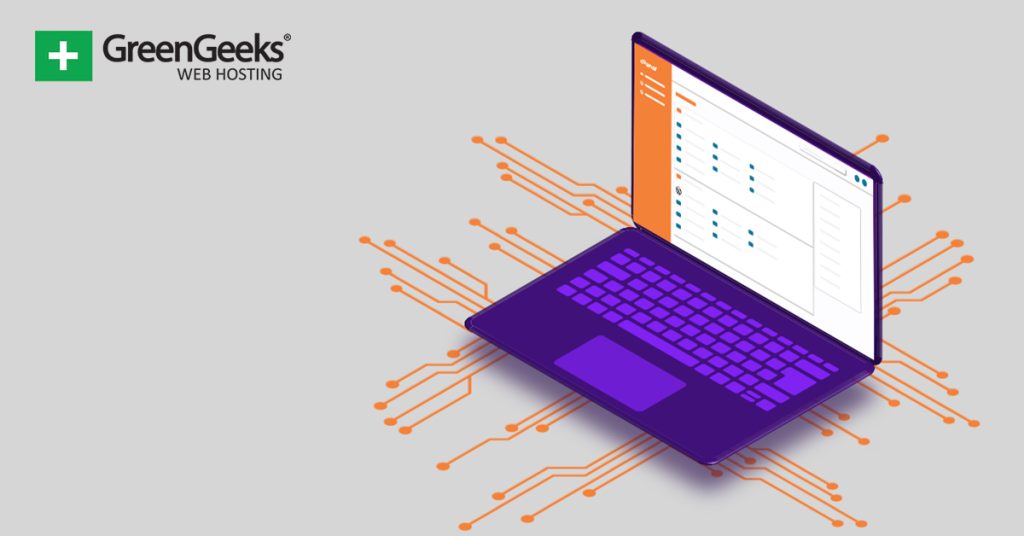As website’s grow over time, they may decide they want to expand their websites in new direction, and for many, using a subdomain is a great choice. You can easily create a subdomain through your cPanel account.
For example, let’s say you decide to add a member’s section to your blog where they receive content first, or exclusive content. Well, you would probably want to use a subdomain to house all of this information.
This will create a unique URL that uses the structure of https://subdomain.domain.com. This makes it easy for users to identify where they are, and easy for you to ensure the content is in the right area.
Today, I will demonstrate how to create a subdomain for your WordPress website using the cPanel.
What Is a Subdomain?
A subdomain is part of your primary domain name and acts as an extension of the domain name. It allows users to easily access different parts or areas of your website, like our member’s only example.
Another example would be for creating a shop for your site or creating a clone of your site for testing purposes.
When you create a subdomain, a record is added to your domain’s DNS zone and to the configuration file stored on your web server. This tells the server where to direct the subdomain traffic.
When Should I Use a Subdomain?
A subdomain is most commonly used when a website has a section that is separate from the primary site. Such as a blog, forum, online store, member’s area, and so forth.
Subdomains are also used for different regional or language versions of the same site. So, english.ggexample.com and spanish.ggexample.com, for instance. This can make it easier for visitors to find the right language.
For most personal or smaller sites, whether or not to use a subdomain is a matter of personal preference. Since the destination is the same whether you use a subdomain or the /directory URL, it’s really just a matter of choice.
How to Create a Subdomain Using cPanel
Creating a subdomain is quite easy through the cPanel. It is worth pointing out that creating a subdomain is free, so doing so won’t cost a penny. The process is simple and only takes a few minutes to go through.
Step 1: Locate the Subdomains Section
Start by logging into your web hosting account and accessing the cPanel. Once there locate the Domains section and click on the Domains option.
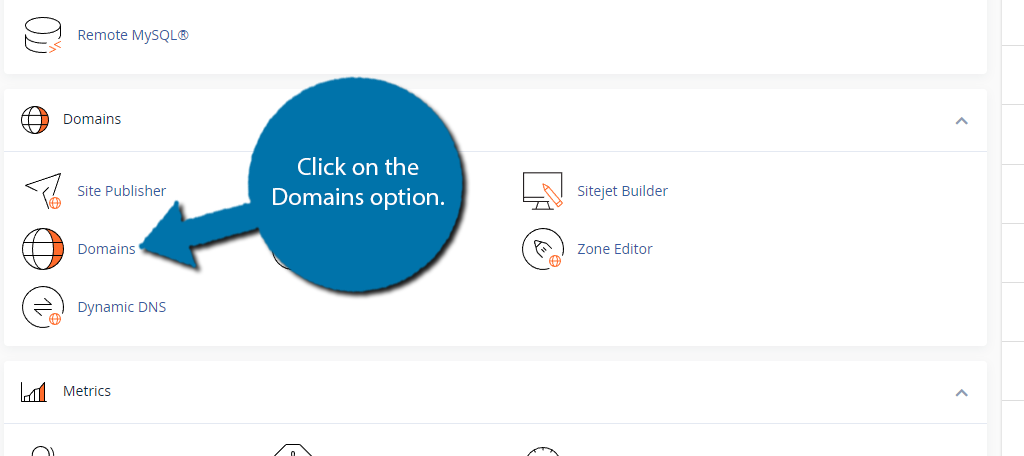
Step 2: Create A Subdomain in cPanel
This area will show you all of the domains attached to your web server. To create a new one, click on the “Create A New Domain” button.
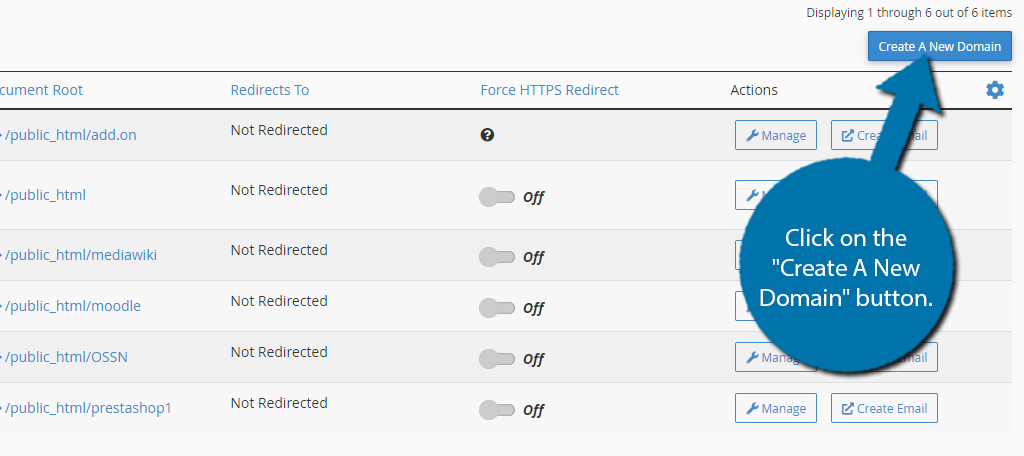
As I said earlier, subdomains follow the URL structure of https://subdomain.domain.com. In this example, my domain is https://ggsexample1.com, thus my subdomain will be https://test.ggsexample1.com.
Note: Do not enter “https://” as this will display an error.
Enter the subdomain into the available text box.
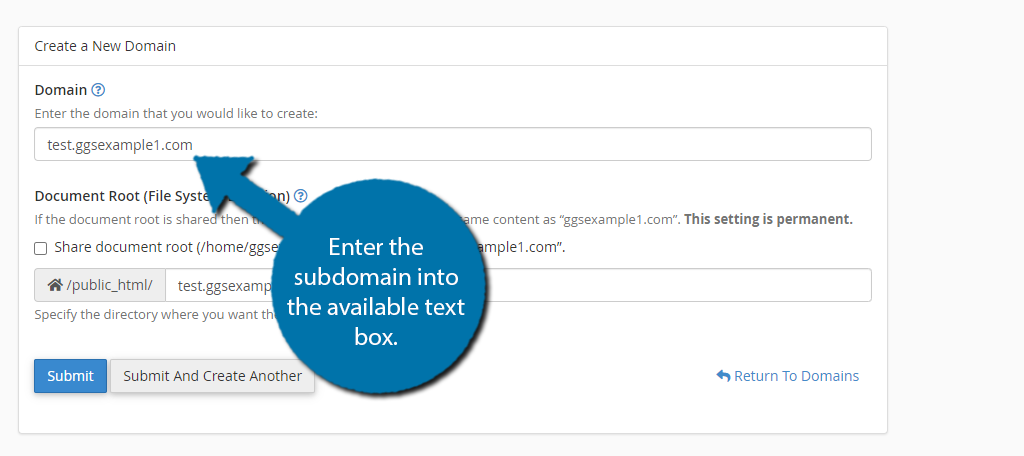
Below this, you will be asked if you want the subdomain to share the same root file. This is not on by default. What this means is that the files for the subdomain will be stored in the same location as the actual domain.
Since this can make things less organized, I recommend leaving the box unchecked.
Either way, check the box to enable it or leave it unchecked. The setting is permanent and cannot be changed.
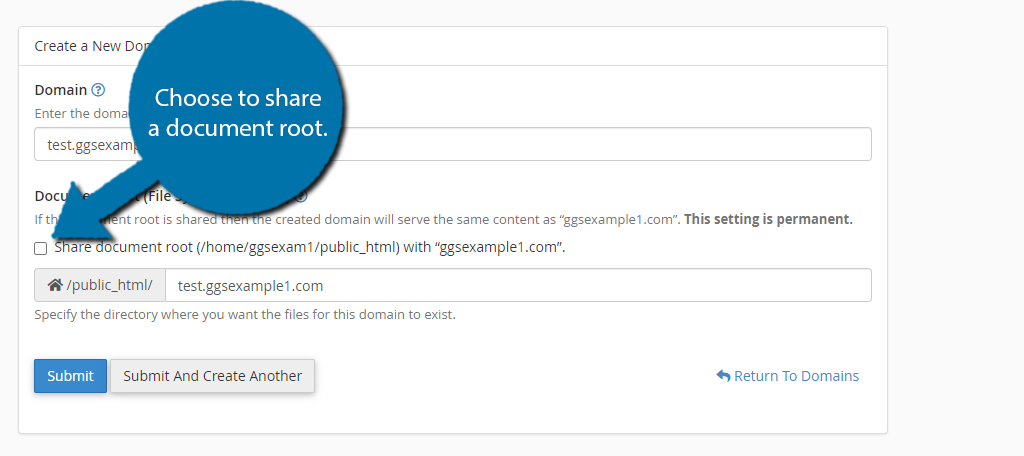
Finally, click on the “Submit” button to finish. After a few moments, your subdomain will be created. You will see the domain name in the list of active domains on your web server.
It is worth noting that the subdomain may not immediately be available. It may take a few minutes before it becomes available. And it may also take a few hours for the propagation period to complete.
Essentially, you’re telling the entire world that you have a new subdomain and it can take time for that to information to become available on servers across the globe.
Thus, if you run into errors like viewing a 404 page in WordPress, just give it some time and everything will clear up.
Step 3: Managing Your Subdomain
Now that your subdomain has been created, it is time to learn how you can manage it in cPanel. This includes deleting and redirecting it. All of this can be done directly from the Domain section of cPanel.
If you decide you need to delete your subdomain, simply click on the “Manage” button to access the settings.
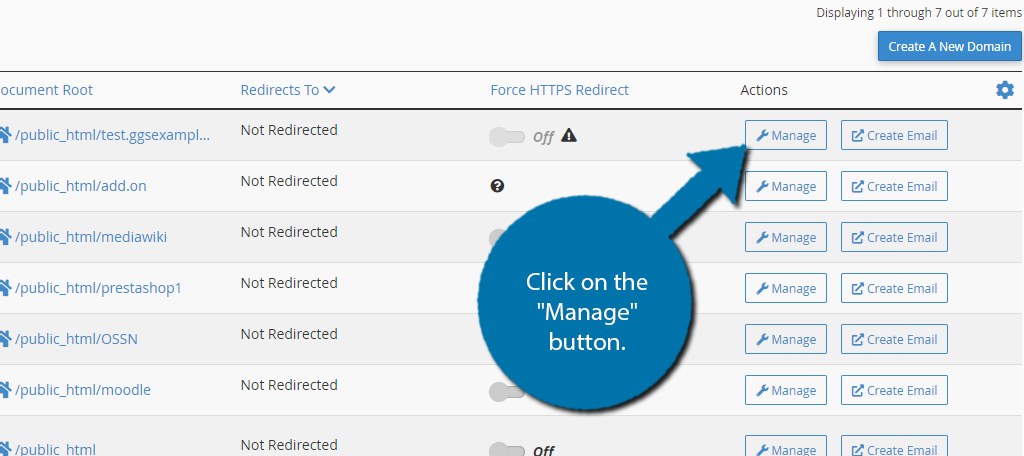
Click on the “Remove Domain” button to permanently delete it from the web server.
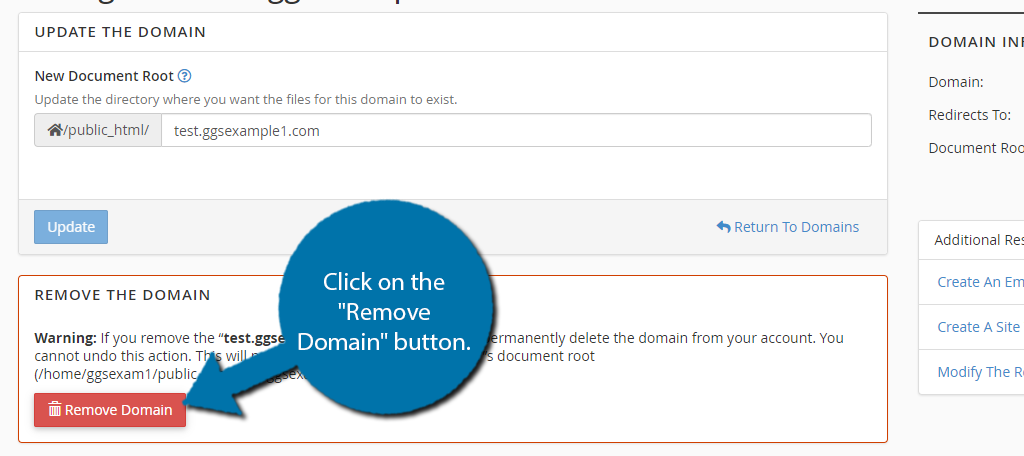
If you want to set up a redirection for your subdomain, click on the Modify The Redirects link on the right side of the screen.
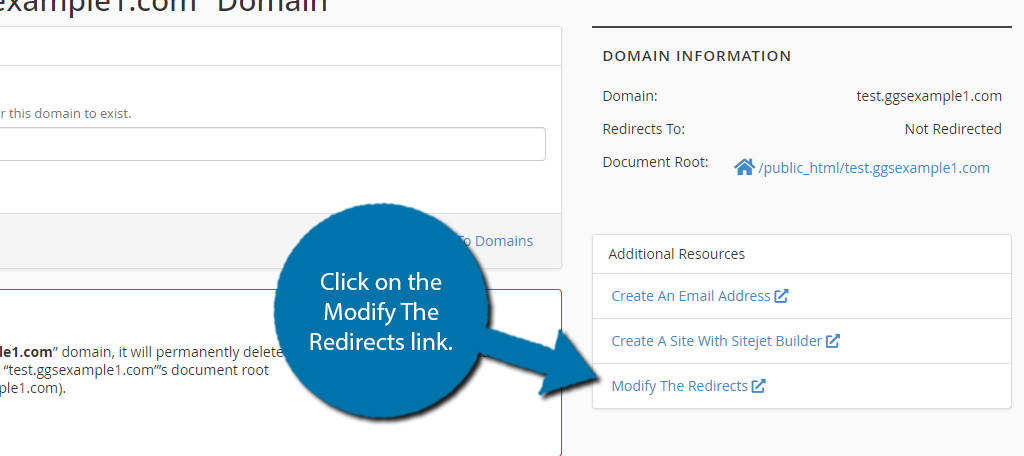
This will take you to the redirection section of cPanel so you can set up what you need. Other than this, the subdomain will work identically to your actual domain. You can find the files in the File Manager, which is usually labeled with the subdomain’s name.
Subdomain FAQ
Naturally, you probably still have a lot of questions related to subdomains, so let’s cover some of the most asked questions.
No. You will never need to use a subdomain and it is always a choice. You could build everything under a single domain name. Most choose to use subdomains to make file organizing easier.
Yes. Let’s say your domain uses WordPress for your blog. You could create a subdomain and use PrestaShop to handle your eCommerce needs. Or any other CMS for that matter. The subdomain is only connected by name, so it can be very different.
A wildcard subdomain is used if you want to point any subdomain of your domain name to a specific directory in your site. To create a wildcard domain, use the same method detailed above, but enter * in the “Domain” field.
No. The files will still be stored on the web server. You can go its root directory and delete them or transfer them at any time after deleting the subdomain name.
You may create as many subdomains as you need. Some web hosting plans may limit the number you can have, but for the most part, it is nearly limitless.
Yes. For example, let’s say you made your blog a subdomain and wanted it to be in multiple languages. Well, you could make each language a subdomain for that subdomain. The URL would look like this: english.blog.domain.com.
Kind of. Subdomains are tracked separately from your domain name. This means the clicks, views, and other statistics are separate from your main domain. This can be both good and bad but ultimately depends on your SEO strategy.
Create A Subdomain in cPanel Today
As you can see, creating a subdomain in the cPanel is incredibly quick and easy. The process only takes a few minutes with a few hours of wait time before it is fully usable. As such, anyone can create one.
Now whether that is something you should do or not is up to you. Subdomains are separate in terms of SEO, but it can sometimes negatively impact you when users are constantly leaving your site to go to your subdomain.
I hope you found this tutorial helpful in creating a subdomain using cPanel.
Why did you create a subdomain? How many subdomains does your site use?