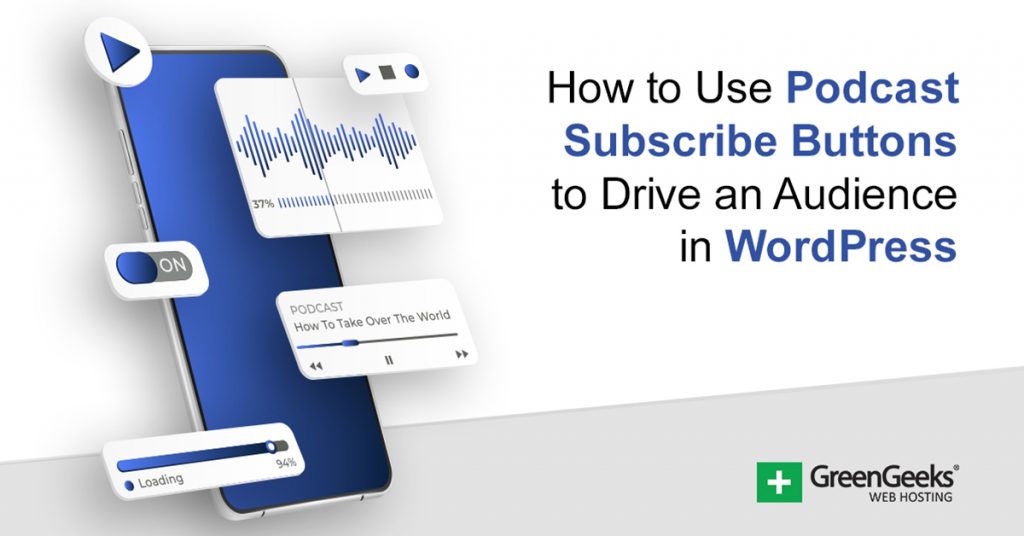If you run a podcast, you need to make sure your visitors can find it. One simple way to do that is to add podcast subscribe buttons to your website. These buttons allow your visitors to subscribe to your podcast on a variety of platforms.
And I have found the perfect plugin for the job: Podcast Subscribe Buttons. This plugin makes it easy to add a subscribe button to over 60 podcast platforms. Each one has a unique podcast icon and you can pick and choose which ones to use.
Today, I will demonstrate how to use this plugin to make WordPress podcast friendly.
Why Add Podcast Subscribe Buttons in WordPress?
The podcast industry is booming, and with it, a variety of platforms have been created that are dedicated to hosting podcasts. To make sure your podcast is reaching your audience on their favorite platform, you need to be on just about every single one.
This makes it difficult to advertise when there are well over 50 podcast platforms. Therefore, you need to make it easy to subscribe to your podcast in WordPress.
And there is no easier way than with podcast subscribe buttons. These work almost identically to social share buttons in that visitors click on them and they are subscribed to your podcast on that individual platform.
They are easy to set up and should help turn visitors into podcast subscribers.
How to Add Podcast Subscribe Buttons in WordPress
Step 1: Install Podcast Subscribe Buttons
The Podcast Subscribe Buttons plugin allows users to add subscribe buttons to over 60 different podcast platforms. These include all of the major ones like Apple, Google, Spotify, and many others,
If it hosts podcasts, it’s supported. These buttons can be added to nearly any location on your website, so there are a lot of options to consider. Overall, the process is simple and should only take a few minutes, but largely depends on how many platforms you choose to set up.
Let’s start by clicking on Plugins and selecting the Add New option on the left-hand admin panel.
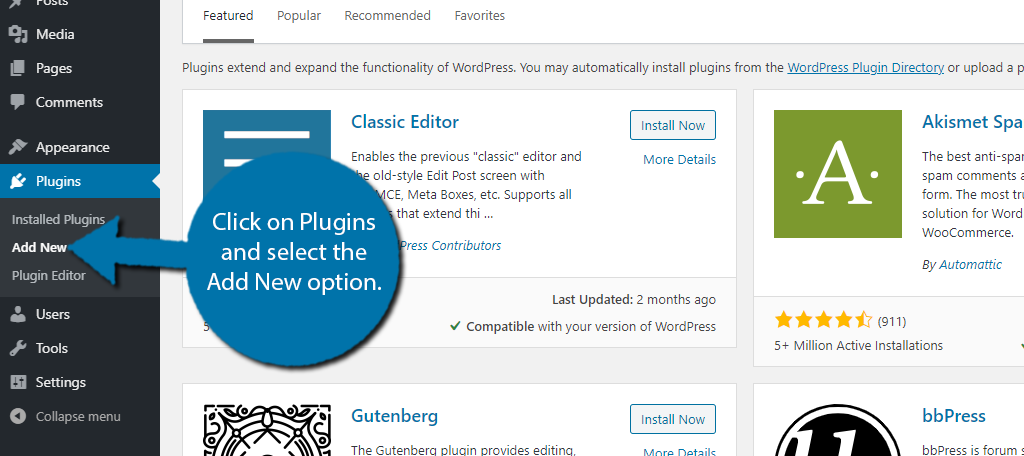
Search for Podcast Subscribe Buttons in the available search box. This will pull up additional plugins that you may find helpful.
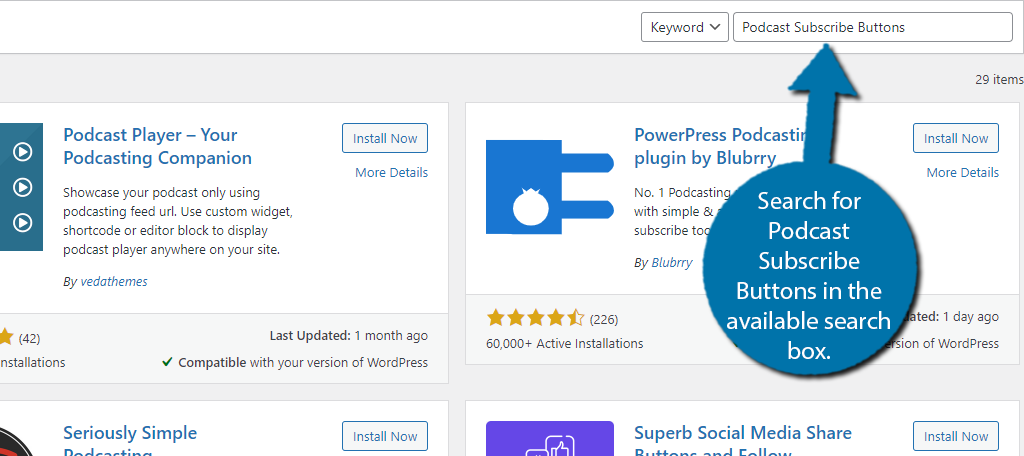
Scroll down until you find the Podcast Subscribe Buttons plugin and click on the “Install Now” button and activate the plugin for use.
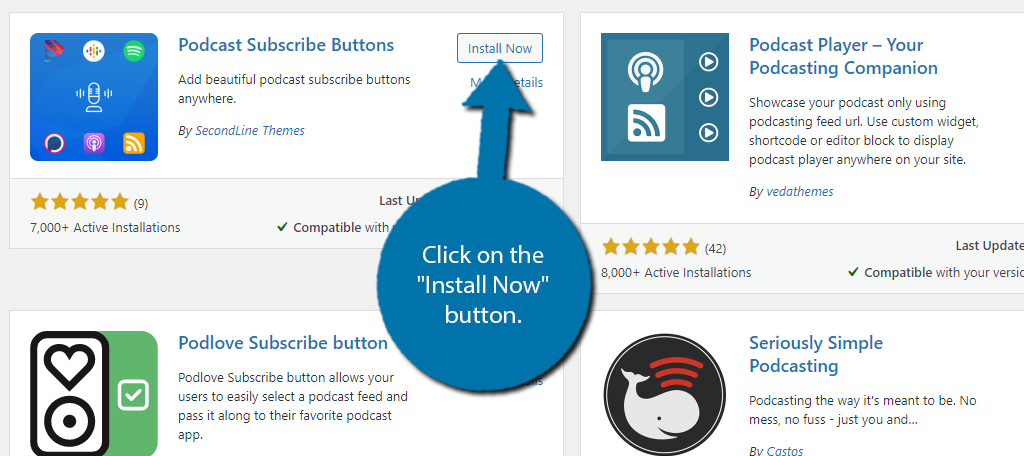
Step 2: Creating A Podcast Subscribe Button
Creating one of these buttons is quite simple. You pick the design style of the button, select the platform, and add a link. It should take under a minute to create a button, but it could take a bit if you plan to create multiple sets of them.
On the left-hand admin panel, click on Tools and select the Podcast Subscribe Buttons option.
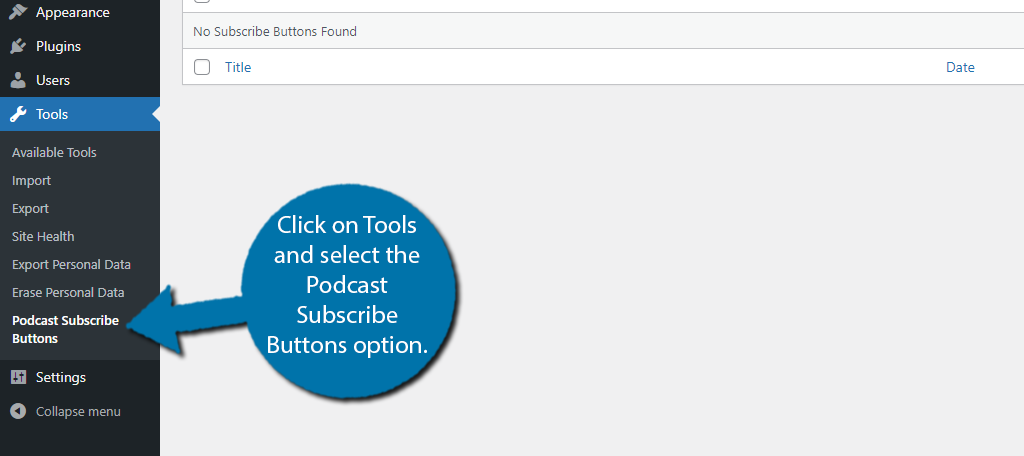
Click on the “Add New” button.
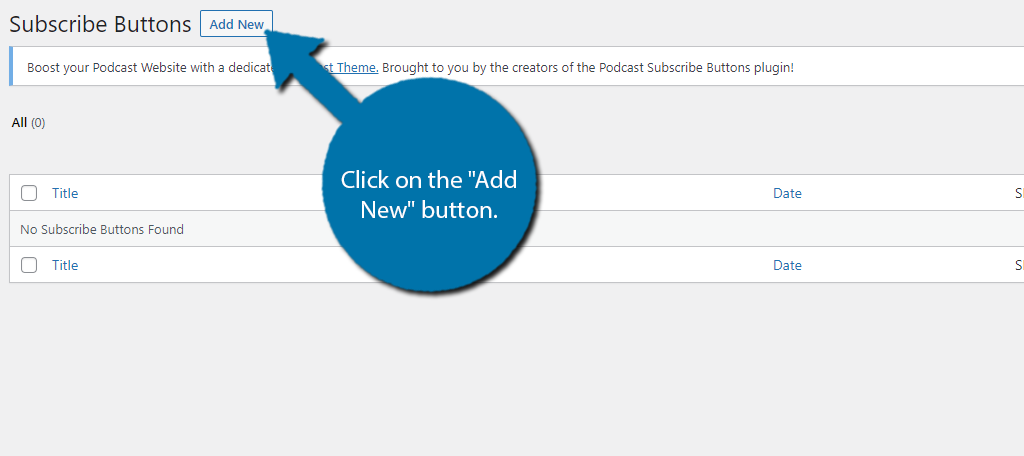
Style the Button
The first seven options you see deal with the style of the button. Here you can choose what the button says, type, style, along with the background, text, and hover colors.
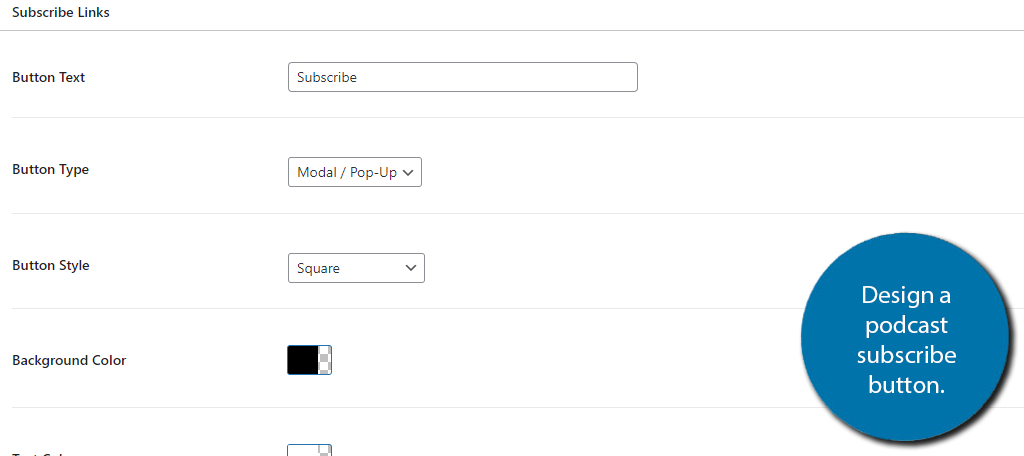
The Button Type option allows you to select to just use icons. These will display the most recognizable icons for each platform. If you choose this option, it is the only customization you need because no other settings will make an impact.
This is the recommended setup for the plugin because visitors will recognize the icons for the platforms they use.
The choice is yours, though.
Connect With Platform
Towards the bottom, you should see an “Add Subscribe Button Links” section. By default, it is set to Acast (alphabetical), click on it to expand the options.
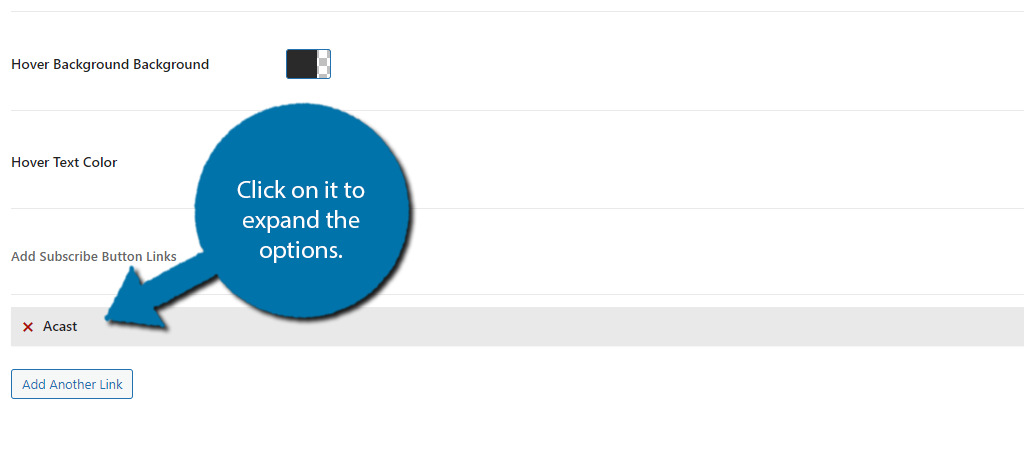
Use the drop-down box to select which platform you want to use. You must also enter an auto-subscribe link to make the button function. Sadly, with over 60 options to choose from, there is no way I can demonstrate all of them.
Instead, I recommend doing a quick Google search to find a guide. For instance, I found this helpful guide to find an Apple Podcasts subscribe link. The process is unique for each platform, but it is easy to do in every case.
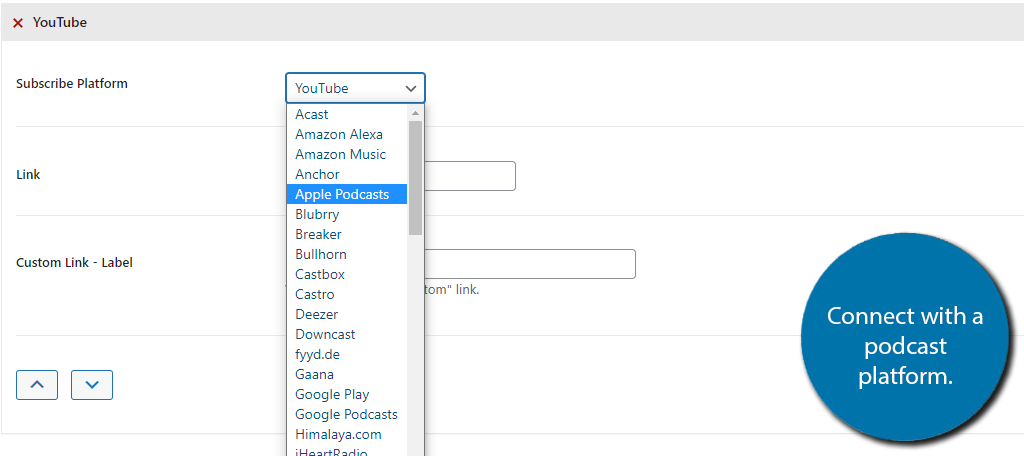
It is worth mentioning that you can add additional links to the button. This enables you to display multiple buttons that utilize the same style, but each links to different platforms with a single shortcode. This is your best friend when it comes to adding multiple buttons.
When you are satisfied with the changes, click on the “Publish” button.

Repeat this step to create multiple subscribe buttons for your favorite platforms. You might want to create a specific batch of buttons that are displayed in a widget for sites with less room, and perhaps one for regular posts and pages.
This gives you greater customization and allows you to properly size the buttons.
Step 3: Add the Subscribe Button to WordPress
With all of the subscribe buttons created, it’s time to actually add them to your website. Luckily, this is pretty easy to do. The plugin utilizes shortcodes to add buttons, thus you can add them to any post, page, or widget area on your website.
To find the shortcodes, go back to the Podcast Subscribe Buttons section in WordPress. You can see the shortcode, next to the buttons you created.
Copy the shortcode.
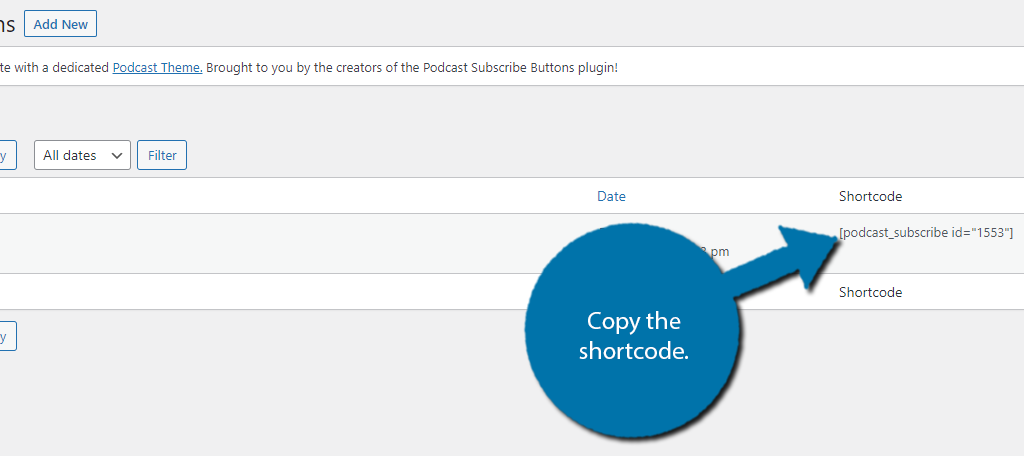
Go to any post, page, or widget and add the shortcode. Once you save the changes, you can view the buttons in action.
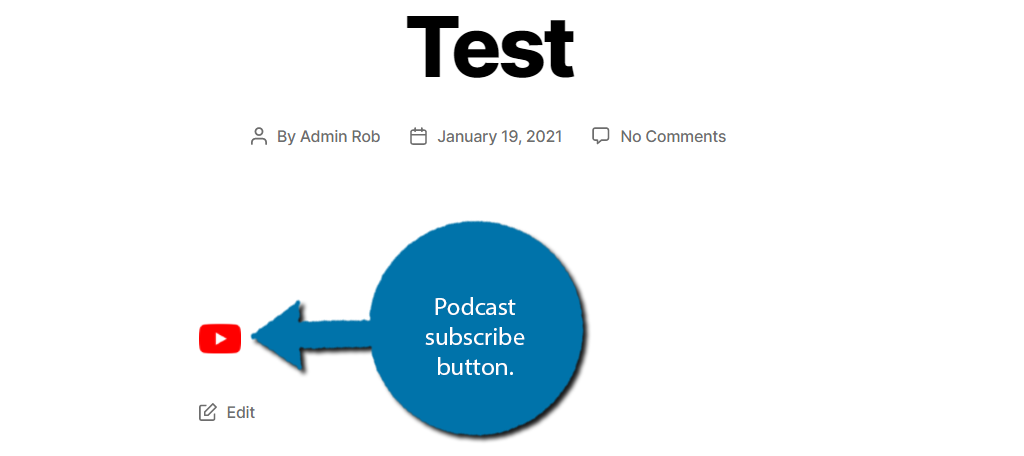
Congratulations on adding podcast subscribe buttons to WordPress. Remember to add the button if you put your podcast on a new platform. The plugin is constantly adding new options as the number of platforms grows.
Note: It’s likely that you already have social media share buttons in place. You should try to make it clear that these are for your podcast as they may look similar.
Make Sure It Matches Your Websites Design
If you chose to use the icon styles, you have nothing to fear. But if you chose to create a custom button, then you need to take a few minutes and make sure it matches the rest of your website.
It might seem like a small thing, but let me assure you, a badly designed button can work against you. For instance, did you create a black button and put it on a black background? Is the button font color hard to read?
If the button isn’t legible, no one is going to click it, thus defeating the entire purpose of adding one.
This might seem really obvious, but enough beginners make this mistake that it needs to be said.
Get Your Podcast Out There
Every single person is unique and the platforms they choose to listen to podcasts are as well. Getting your podcast on as many platforms as possible is the best way to make sure more people have access to your show.
That said, it’s also a lot of work maintaining accounts on so many platforms. However, in this case, the work is well worth the potential reward.
Growing your audience.
Making sure that visitors are aware there are other options to listen to your podcast is important, and that’s exactly what these buttons do. They help visitors find other places to listen to them.
Did you use another free subscribe button for a podcast WordPress plugin? How easy did you find this plugin to set up?