Do you want to know how to use categories and tags for pages in WordPress? Categories and tags are the most popular taxonomies in WordPress. They help organize your content for both visitors who read it and web developers who create it.
Unfortunately, WordPress only provides built-in support for both of these taxonomies for posts. Thus, you are going to need to get creative for your pages.
Luckily, WordPress is home to thousands of plugins and they can solve this issue for you. Making your content easy to organize and sort helps everybody and there is no reason not to do so.
Today, I will demonstrate how to use categories and tags for pages in WordPress by using the x plugin.
Installing Add Category to Pages
The Add Category to Pages plugin will do exactly what you want it to do. And don’t let the name deceive you, it also gives you the option to add tags to pages. This also adds the option to filter your pages based on the category, which will make it easy to find specific content.
Note: If you only have a few pages, adding this feature is unnecessary. Since adding a lot of plugins can slow down your website, it is best to only add what you need. Although, speed should not be an issue with proper web hosting.
Start by clicking on Plugins and selecting the Add New option on the left-hand admin panel.
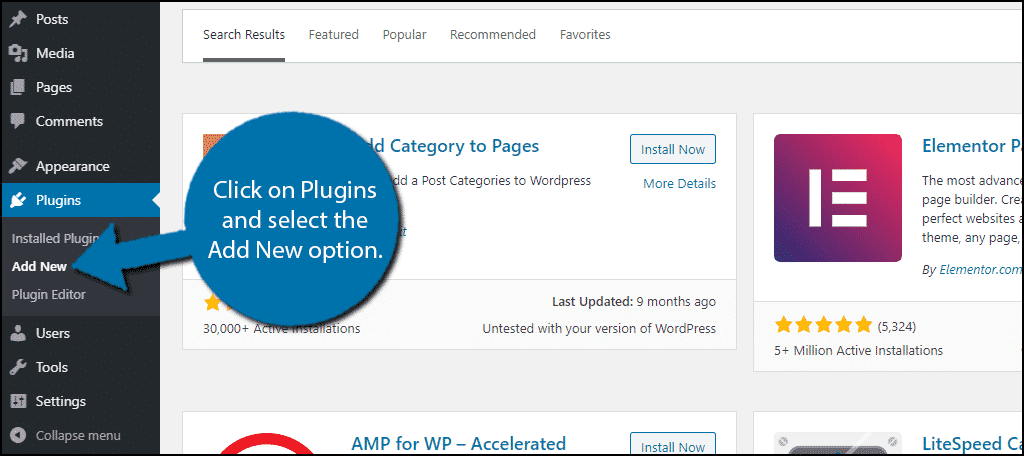
Search for Add Category to Pages in the available search box. This will pull up additional plugins that you may find helpful.
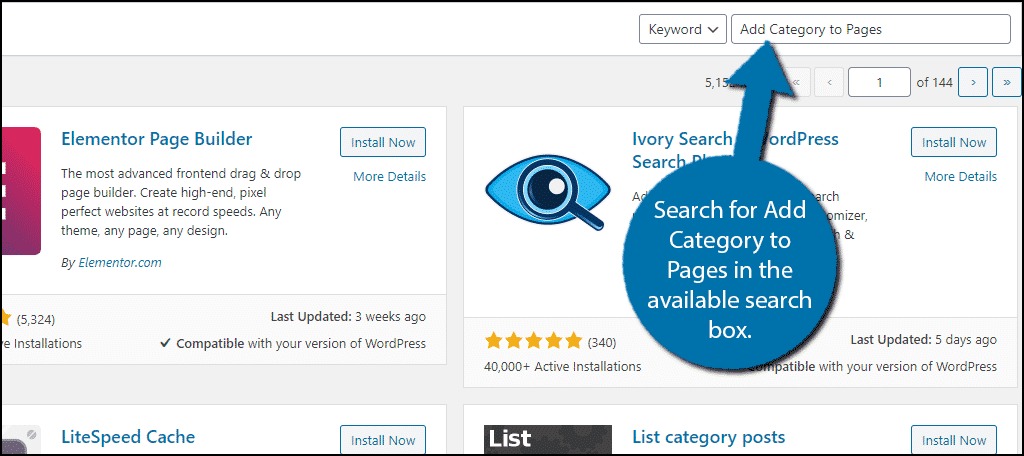
Scroll down until you find the Add Category to Pages plugin and click on the “Install Now” button and activate the plugin for use.
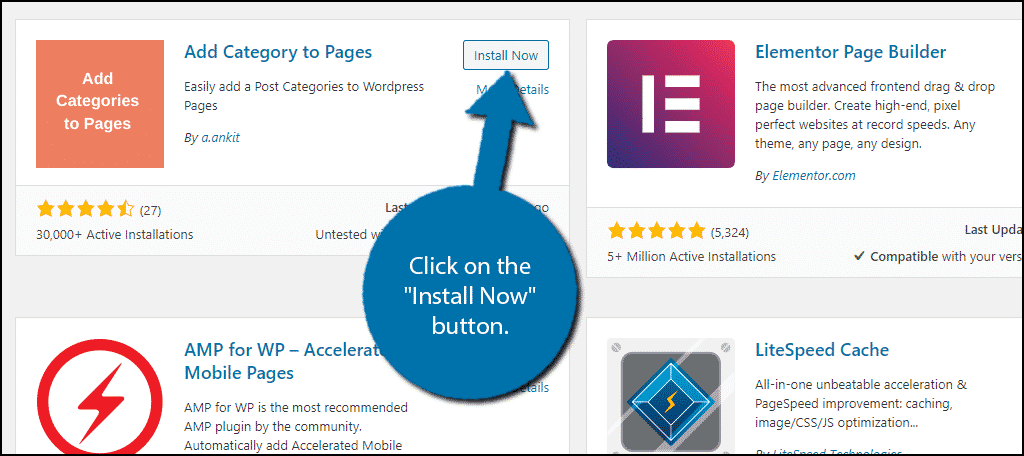
Categories and Tags for Pages in WordPress
This plugin works upon activation and there are no settings to change. And if you are familiar with how categories and tags work for posts, you already know how to do it for pages, since it is exactly the same.
In fact, they even share the same pool of categories.
On the left-hand admin panel click on Pages. Normally, you would only see the All Pages and Add New options. However, because you have installed this plugin, you will now see Categories and Tag options.
Click on either the Categories or Tags option. This will pull up the same categories or tags section you would see on a post.
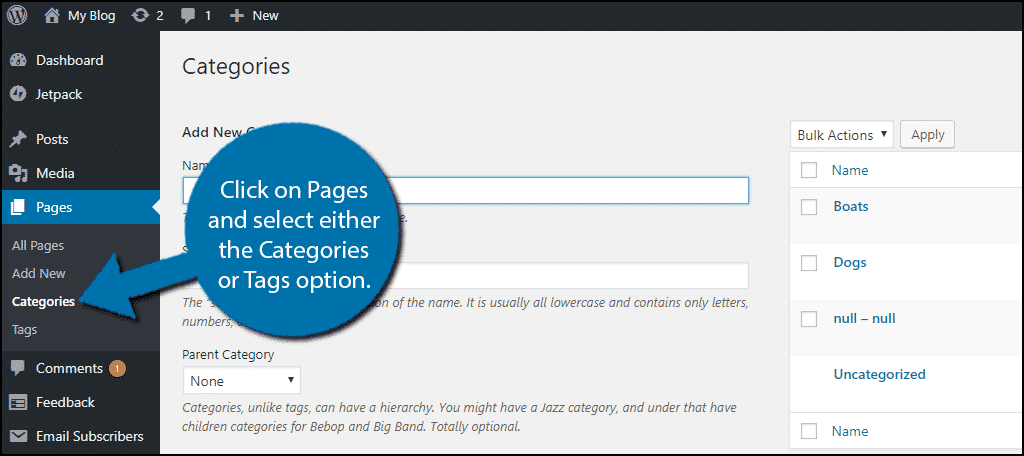
Adding taxonomies is exactly like adding them to post content in WordPress. You should see all of your current categories and tags that you have been using for post content on the right-hand side.
You can use them for your pages or create new ones exclusively for them. The latter option is my personal recommendation, but it is up to you. Take a few moments to decide and create what categories or tags you will need.
Note: You can also create a category while editing a page.
Once you have created any categories or tags you may need, it is time to add them to your pages.
Adding Taxonomies to Pages in WordPress
Unfortunately, you probably already have a good amount of pages, otherwise, you probably wouldn’t be looking for a way to sort them. Sadly, you are going to have to go into each page and assign them a category or tag.
This can take some time if you have a lot, but the actual process is very quick. It is different depending on if you are using the Gutenberg or Classic editor, so I will share both ways.
Gutenberg
On any existing page, click on the Settings button and select the Document tab.
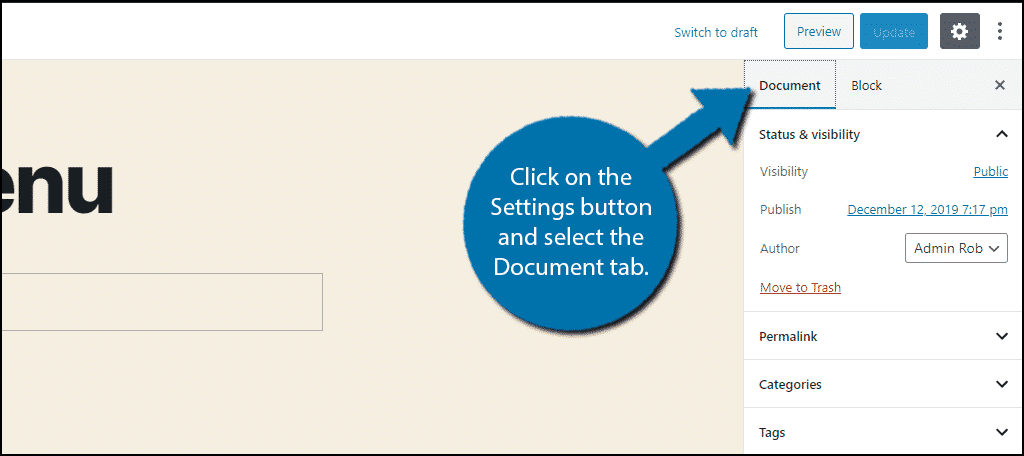
You will now see a Categories and Tag option appear in the settings. Simply click on one of them and you will be presented with the same options as a post.
Choose a category for your page.
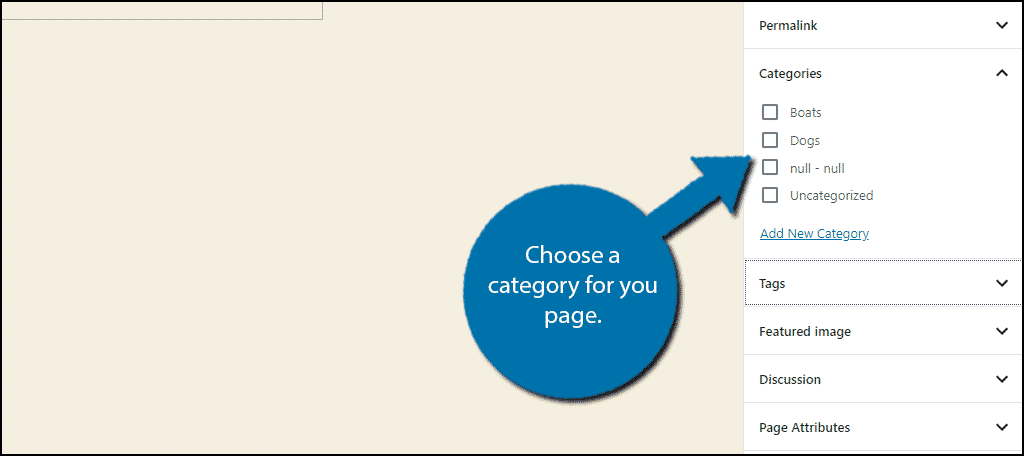
Click on the “Update” button and you can move on to the next page. Just make sure not go too fast and put the wrong page under the wrong category. Otherwise, you are just creating more work for yourself.
Classic Editor
Go to any existing page or create a new page to begin adding them. You will now see the Categories and Tags boxes. They should look familiar because they are exactly the same as their post counterparts.
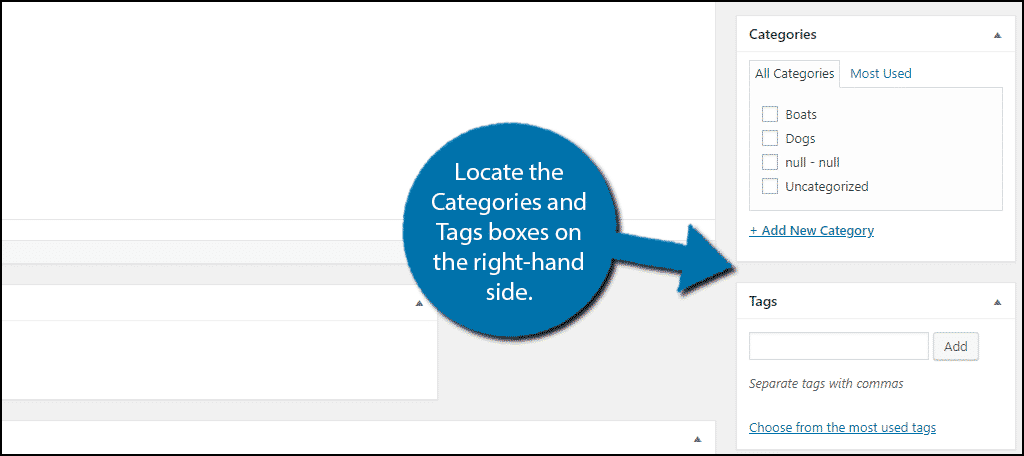
Simply choose which Categories and Tags you would like the page to use. Make sure they are appropriate and that they make sense. For example, don’t use a Cats tag on a page about Dogs, it is misleading to visitors.
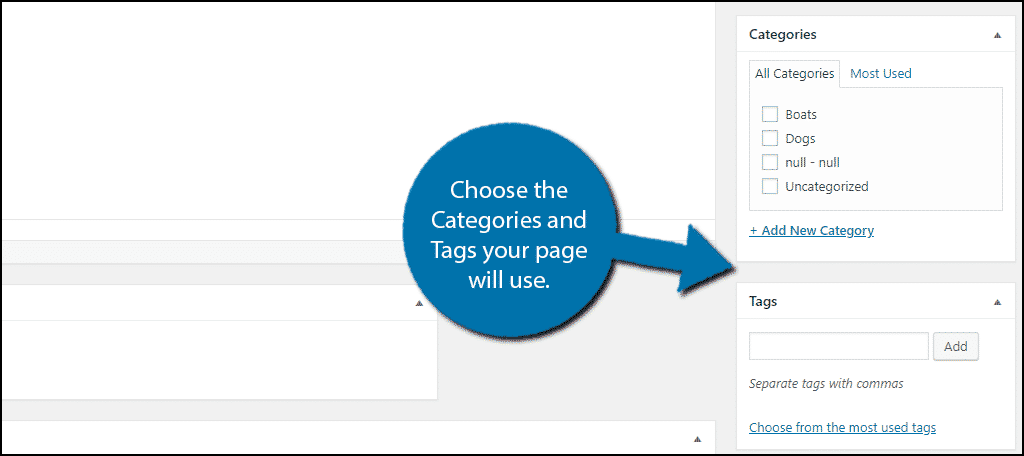
Click on the “Update” button to save the changes. Repeat this step for every page.
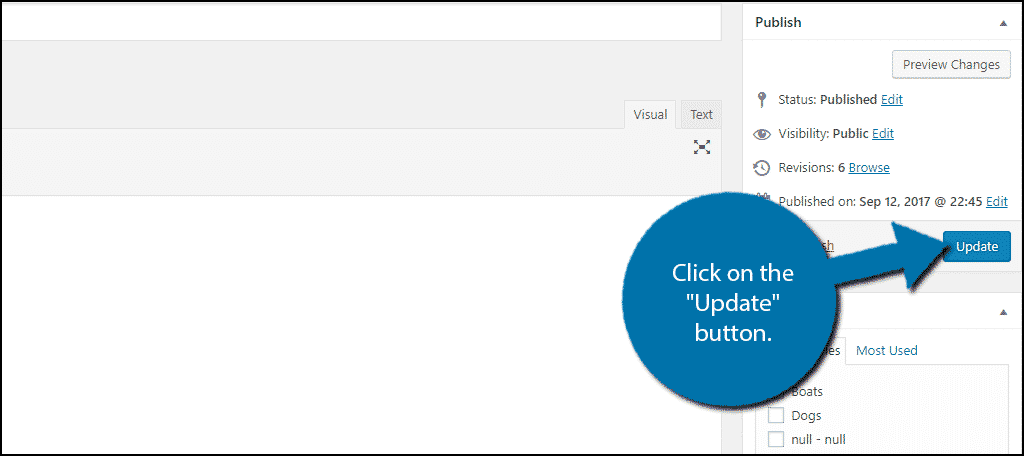
Filtering Pages By Category
Once you have categories and tags set on your pages, I am sure you want to know how to filter them. And once again, this works the exact same way as posts do.
Simply select the category you want to filter for and click on the “Filter” button.
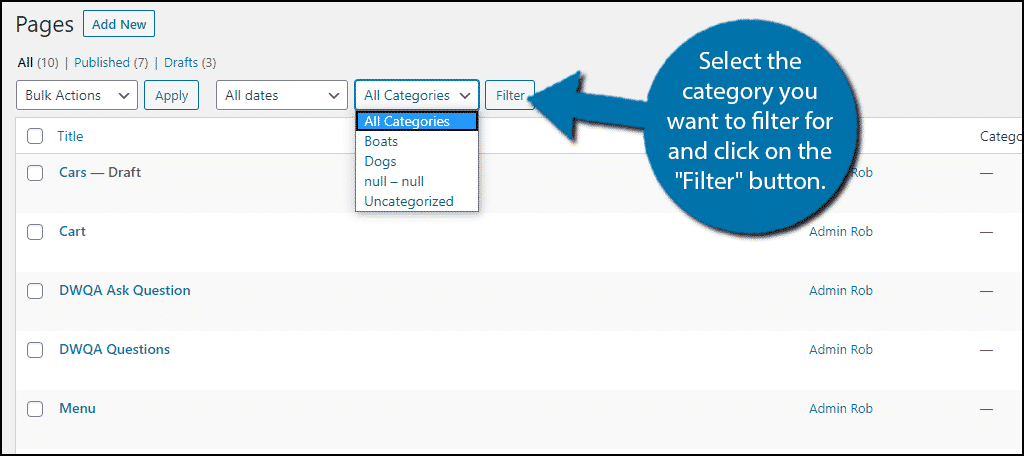
Congratulations, you have successfully added taxonomies to your pages in WordPress. This should help you easily organize your pages, but if you only have a handful, it probably won’t make it any easier than before.
Why Add Categories and Tags to Pages
Pages are designed to help visitors by providing specific information or help them find specific content on your website.
For a normal blog, you would probably not have many pages other than the more basic ones like Contact Us, About Us, Homepage, Privacy Policy, etc. The majority of your content will be in the form of a post and as such, a blog will not have much use for page categories.
However, let’s say your website is focused on business. Well, things become a lot more complicated. In many cases, you will have multiple sales pages to cover the various products and services your business offers.
In these cases, it can become tricky to locate the correct pages for specific things, as such, creating a category for them can help significantly.
For example, let’s say you have promotional pages for specific pieces of furniture. You can help customers and editors locate them quicker by creating categories like couches, tables, recliners, etc.
Thus, it can be very convenient to add categories to your WordPress pages.
Make Your Website Easy to Navigate
Organizing your content benefits both web developers and visitors alike. It saves precious time when trying to find the content you are looking for. Many visitors do not want to spend a lot of time on websites they are visiting for the first time.
Thus, it is important that a website is easy to use for everyone who visits it.
This includes advanced computer users and people accessing a website for the first time. As a result, your website can be used by a larger audience of people, which can help you gain traffic. Of course, just because a visitor can find your content does not mean they will like it.
Thus, you will still need to make sure the pages you create are of high quality.
How many pages do you have on your website? Do you feel that categories and tags have helped you organize your pages?

I have tried the above posibilities in both a new and an existing page to add a category to a page. I open a page, check a category and I update the page.
I am using WPBakery Page Builder. But I also used the standard editor to see if that is the problem.
No matter what I try, no category appears in my page.
What’s going wrong?
Thank in advance for your help!
Hello,
In this tutorial, we just used the standard pages in WordPress. Perhaps there is a conflict with WPBakery. You may want to contact them through the support link on the plugin’s page. We didn’t have any issues with it during the test.
having the same issue with WPBakery. Did you manage to solve the issue?