WordPress is a powerful blog and content management system with the potential to help your online presence thrive. But like much of technology that surrounds us, the more effort you put into it, the greater the rewards. When you’re new to the experience, you may make some common WordPress mistakes. Luckily, many of the most common mistakes are avoidable.
This article will expose some of the common roadblocks and pitfalls in order to help you sidestep them. Knowledge is power, so read on to make the most of your new WordPress website.
Avoid these Common WordPress Mistakes
There’s a lot of cogs in the machine that is WordPress. If you want a smooth, appealing, and functional website, you need to make sure they’re all turning correctly.
And although there is quite a bit to this platform, most mistakes are easy to avoid and simple to adjust.
1. The Wrong Platform Choice
Many of us who want to run our own blogs without selling anything will end up choosing a self-hosted WordPress website. That’s a WordPress download that runs on a hosting platform, like GreenGeeks. A self-hosted WordPress installation gives you complete control over development and recurring costs.
But that set up can be frustrating for someone who simply wants to run a blog for family and friends to read. If you’re interested in writing content for revenue, you’re subject to the same frustrations with the free version of WordPress.
This is one of the more common WordPress mistakes. It’s always best to make a comparison and choose the right platform from day one. That will prevent moving headaches and a possible domain name change in the future.
2. Falling for the Up-Sell
There are only two things you need to run your self-hosted WordPress blog: a domain name and web hosting. But a lot of web hosting companies try to sell you unnecessary add-ons or gimmicks. But those add-ons can be expensive and can even hinder your progress later down the road.
Look for a WordPress hosting provider that doesn’t try to sell you apps or features that you don’t need.
3. Not Deleting Sample Pages
In the world of common WordPress mistakes, failing to delete the sample posts and pages ranks up near the top. More than a million WordPress sites still have the default “Hello world” post and sample pages publicly available.
Those pages will show up when visitors browse, and worse, in Google search results for your site. They’re easy to delete, so be sure to remove them.
4. Not Replacing the Default Tag Line
Like the sample pages, WordPress also configures a default tag line, “Just another WordPress site.” That tag line is also indexed by Google, and odds are, that’s not how you want your site to be known.
It’s a common mistake for beginners, so be sure to change the tag to something relevant to your site. If you don’t have a suitable replacement for “Just another WordPress site,” it’s okay to leave the tag line blank.
5. Failing to Create WordPress Backups
This should be close to the top of your WordPress best practices list. Keeping backups of your WordPress website is essential.
You may never have to use a backup, but keeping a recent backup will prevent your work from being wiped out and lost forever.
Accidents happen, especially when working with a new or unfamiliar system. It’s possible to delete important data yourself, or you could fall victim to hackers or another disaster outside of your control. Whatever the cause, the result can be corrupt or lost data.
There are several backup methods you can use to save yourself a lot of grief later. You can use your web hosting service to back up your WordPress website or a third-party method.
But whichever method you choose, WordPress backups should be part of your routine.
6. Creating Too Many Categories
WordPress makes it easy to add new post or page categories to your website. It’s good to create some relevant categories to make your site easy to navigate. But having too many categories can make your site confusing, which can discourage readers from exploring.
Instead, start with a few broad categories. If you find that you need more specific labels to categorize content, explore what tags can do for you.
7. Changing the Website URL
Changing the URL, or address, of your site can lead to huge drops in traffic (and income). While in some cases, it can be beneficial, it’s best to avoid changing your site’s URL if you can. It’s easy to make a mistake when changing URLs, leaving readers, and search engines wondering what happened to your site.
If you have to change your URL, make sure you take the proper steps to avoid losing traffic. For example, using redirects properly will help you retain your visitor traffic.
8. Hard-Coding Theme or WordPress Core Changes
This one is important and is a common cause of WordPress problems. When we talk about “hard-coding,” it means editing WordPress core or theme files. Hard-coding changes or adding site content into themes or custom page templates seems like a convenient solution. But it will make it difficult to manage, well, everything, later on.
The WordPress editor (more on Gutenberg later) makes it possible to do a lot of customization in pages and posts. That can help you avoid directly editing any files.
And when it comes to themes, you can certainly customize, but always make your changes to a child theme.
9. Archive Lists That Are Too Long
If you create a lot of content, the archives widget on your site can become very long. Fresh content is always a good thing, but an out of control archive list isn’t a great look. If you display archives, you may want to consider collapsing the list or another way to make it more presentable.
10. The “White Screen of Death”
The WordPress “White Screen of Death” gets its name from the old Windows computer “Blue Screen of Death.” If your WordPress site shows only a blank white screen, you’ve got a problem. It’s not necessarily a problem that you created. It could be caused by a number of things.
Luckily there are several potential fixes for the WordPress white screen problem. Don’t panic. The error doesn’t mean WordPress or your WordPress database is corrupt.
It could very well be a quick and easy fix to get your site back up and running.
11. Not Moderating Comments
If you allow commenting on your posts, make sure to dedicate some time to monitor them. That means approving, replying, and getting rid of spam. If you don’t moderate, things can quickly get out of hand. Either by way of argumentative comments or an influx of spam.
One of the most common WordPress mistakes is leaving spam links in your comment sections. That will hurt your domain’s reputation with Google.
One way to help tame your comments sections is with a captcha challenge. They’re proven to reduce spam.
You can also disable comments completely in your WordPress admin dashboard, or disable them in selected areas using a plugin.
12. Writing Posts in Microsoft Word or Other Editing Software
Are you accustomed to writing in a desktop editor like Microsoft Word or iWork on a Mac? You may want to change your workflow when writing posts for WordPress. Copying and pasting from programs like those can cause formatting issues in WordPress.
If you’re nervous about typing your work straight into WordPress, rest easy. The WordPress editor has plenty of formatting functions, and it even saves your work automatically every 60 seconds.
When you can’t work directly in WordPress, it’s best to write in a plain text editor. If you have a favorite text editor, great, use it! Otherwise, there are text editors available on your computer, like Notepad in Windows or TextEdit on a Mac. Or even Vim in Linux, if you’re old school like that. 😉
13. Downloading a Theme from a Disreputable Source
One of the best tips for lots of beginners is how to choose a quality theme for your WordPress site. It can be a tough decision. The sheer number of available themes can be overwhelming. But a common WordPress mistake made by many new users is buying a theme from an inexperienced or shoddy developer. Or even worse, downloading a paid premium theme from a “free” pirate site.
A bad theme (whether it’s intentionally bad, as most pirated themes are, or inadvertently bad) can cause problems. Not the least of which is opening a backdoor that bad guys can use to exploit your site.
To avoid those kinds of issues, choose a theme from the WordPress theme directory or a reputable theme vendor.
14. Lack of a Contact Form
A contact form is a necessity for any website. Aside from shielding your personal contact information from the public, if you’re selling products, it can increase sales and leads.
A good contact form gives a professional impression, and some of them can even help keep inbound contacts organized.
15. Not Installing a Cache Plugin
As your site increases in popularity, you’ll want to prevent downtime and keep your site responding quickly. Caching website data can help achieve that goal. Your site speed affects both human visitors and search engines. Caching makes for a better user experience while giving you a boost with search engines like Google.
There are a number of WordPress plugins that can handle file caching for you. Take a look at plugins like WP Super Cache.
16. Not Paying Attention to SEO Settings
Search engine optimization is critical if you want people to find your content. Given the amount of competition on the internet, any SEO practices that you can employ are beneficial.
For instance, Yoast SEO can easily help generate traffic to your site with its tools and settings.
Another good SEO plugin to consider is Rank Math SEO.
17. Not Changing the Default Permalink Settings
Permalinks are useful for creating human-readable URLs, and they can also have an effect on your search results rankings. The default permalink settings for WordPress are okay, but maybe not optimal.
You can change the permalink structure by going to Settings in your WordPress admin dashboard and clicking Permalinks. You can learn more about permalinks in this article.
18. Not Having a Custom Favicon
Favicons are the symbols that appear in browser tabs. They’re a sign of your site’s identity. Unless you change it, your favicon will be the WordPress logo, which can make it seem that your site isn’t worth a look.
Favicons are also used when someone bookmarks a page on your site. A good favicon gives people a way to identify your site and pages by the image alone. Many companies use their logo as a favicon. Join them and boost your profile with an identifiable favicon.
19. Neglecting Updates
It’s easy to ignore updates, but doing so can leave your site vulnerable to hackers. Not to mention that failing to update means you won’t have access to the latest WordPress tools and features. The same applies to updates from plugin developers.
Unfortunately, this is still one of the most common WordPress mistakes. Keep your themes and plugins updated. Newer versions of WordPress make it easy to set automatic upgrades.
20. Believing You’ve Learned All There Is to Learn
We’re all guilty of it. Learning enough about a program or product to get by and leaving it at that. But if you want your site to continue to improve, you can never stop learning more about WordPress. Take a little time to keep abreast of new features, abilities, and elements that can streamline your site-building process.
If you ignore what’s new, your site can quickly become out of date. Staying up to date doesn’t necessarily mean you have to immerse yourself in PHP or CSS. But learning more about the tools and plugins that you install can make all the difference in website development.
21. Not Embracing the Gutenberg Editor
Gutenberg has been the default editor for WordPress since version 5.0 was released in December of 2018. But even today, many developers are reluctant to switch to the block-based editor.
That was understandable when it was new, but Gutenberg is here to stay. New plugins and themes are created specifically for the Gutenberg block editor. Staying with the classic editor excludes you from new features and puts you at a disadvantage when working with WordPress.
I’m not going to lie. Gutenberg takes a little getting used to. But as I mentioned earlier, the more you put into WordPress, the more you get out of it. And Gutenberg is a prime example of that philosophy. It can take your page and post building to the next level if you let it.
22. Installing Too Many Plugins
WordPress has an impressive library of plugins to choose from. But when it comes to plugins, there is such a thing as too much of a good thing. Each plugin uses server resources, so of course the more you add, the slower your website can become.
A handful of plugins necessary to your site are perfectly fine. Just make sure that you are only using the plugins that you need. That saves resources, and keeps you safe from potential security issues affecting older plugins.
23. Not Making Use of a Testing or Staging Environment
Testing your designs, new plugins, themes, code snippets, and core updates on your live website is not ideal. It’s fine when your site is brand new and isn’t yet getting traffic. But established sites should be interrupted as infrequently as possible.
To avoid interruptions you can use a testing environment that contains a copy of your site. That lets you test changes without affecting your live website. That prevents downtime and makes it less likely that you’ll implement a change that breaks your live site.
24. Not Using Analytics Tools
Understanding how people use your website is one of the ways you can ensure website success. Analytics tools help you make sense of the traffic numbers and gives you insight into visitor behavior. Neglecting analytics may not be one of the common WordPress mistakes, but a mistake in general for any website owner.
While there are many website analytics programs to choose from, none are as popular as Google Analytics. And for a good reason. It’s the best tool available for any website, with a slew of data points—everything from social referrals to tracking Adsense income.
25. Not Optimizing Media Files
Images and video content play a big part on most websites, but they can also take up a lot of resources. So it’s important to make sure your media files are optimized.
Failing to optimize media uploads takes up unnecessary space on your web server. Not only that, but it can also slow the load time of your pages significantly. This is one of the most common WordPress mistakes that happen, but it’s easy to remedy.
Why Is WordPress So Hard to Use?
Let’s be honest. The first time you encounter WordPress, it can be baffling. It’s easy to install, that’s true, but then what? You’re faced with an administration dashboard that has a lot of options and potential settings. It can be daunting. But why is WordPress hard to use?
WordPress can feel complicated at first because it is so rich with options and possibilities. To build a truly flexible and useful tool, a certain level of complexity is unavoidable. I’m sure you’ve heard criticisms of some Google or Microsoft products (or made them yourself).
When you open them for the first time, they seem overly-complicated or confusingly vague and unhelpful. It’s a byproduct of having a lot of features. Complexity is hard to prevent.
WordPress has taken steps to make their system easier for new users. But the reality is, there’s only so much they can do. The truth is, to get the most out of WordPress, you’ll have to dedicate some time to it.
To learn the lay of the land and discover where to find the tools you need. I hope this list can help you with that journey.
Get the Most Out of WordPress
WordPress has grown beyond being merely a capable system. It’s now the most popular content management system on the internet. And for a good reason. Take a little the time to discover what it can do for you and how you can get the most out of it.
Avoiding the common WordPress mistakes we’ve talked about here will save you headaches later on.

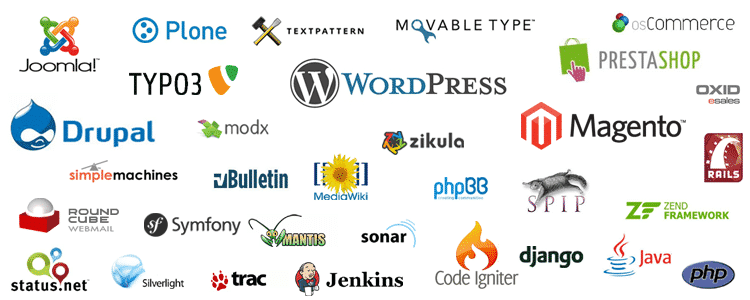
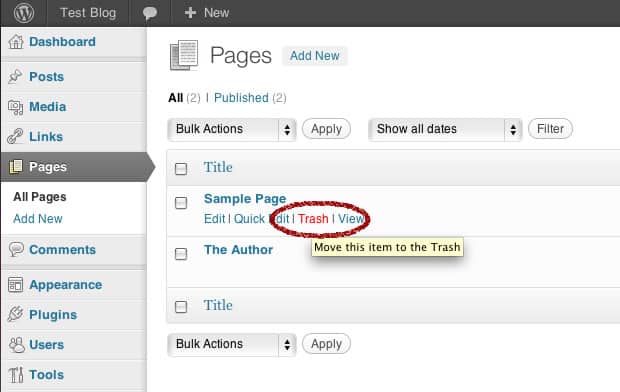
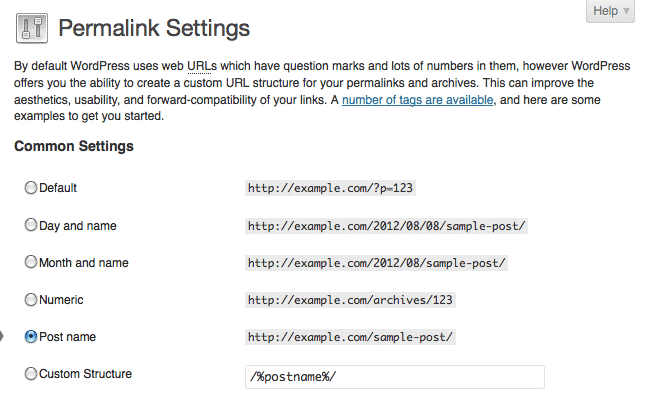
very helpful article
Glad you enjoyed the article Mohamed.
Great article, and while I knew most of these tips there are a still a few I didn’t know about. One thing I see on some new (and maybe even older) WordPress site is people don’t disable/remove the meta admin widget from their sidebar. No reader/viewer/client/customer, etc needs to see a link for you to log into your WordPress dashboard when they got to your site. That tab is completely useless (just go to yoursite.com/WP-admin) and should be removed as soon as your site is active.