If your WordPress site isn’t optimized for search engines, you’re missing out on a massive chunk of potential visitors. So, it’s time to shift your focus and efforts to WordPress SEO.
WordPress is the top pick for over 42% of websites today. That’s a lot of content vying for attention. So, why do so many sites remain invisible on search engines? It often boils down to two things: a lack of knowledge about SEO or being overwhelmed by its technical aspects.
SEO is a fundamental practice that ensures your content reaches its intended audience. And for WordPress users, understanding and implementing SEO isn’t just beneficial—it’s essential.
In this guide, you’ll discover actionable WordPress SEO tips, best practices, and the most effective plugins that you can use.
Let’s get your WordPress site the attention it deserves.
Understanding SEO Basics

Search Engine Optimization (SEO) refers to the practices and strategies used to enhance a website’s visibility on search engines.
At its core, SEO is about fine-tuning various elements of a website, both on-page (like content and meta tags) and off-page (such as backlinks and social signals), so it aligns with the algorithms search engines use to rank websites.
But to simply call it “tuning” would be an understatement.
SEO is both an art and a science. It requires a delicate balance of technical know-how and creative flair. Think of it as giving your WordPress website a voice, a means by which it communicates its relevance and authority to search engines like Google, Bing, and Yahoo.
Why is SEO Important for Websites?
In today’s digital age, having a website is similar to having a storefront. Just as you’d want your physical store to be located on a busy street, you’d want your digital storefront (your website) to be easily findable on the bustling highways of the internet: search engines.
When you look for something on Google, the search results you see are not random. They are the outcome of intricate algorithms analyzing countless websites to determine which ones are the most relevant and valuable to your search queries.
SEO, in essence, is the practice of ensuring your website stands out in this evaluation. You do it to improve its chances of being found by potential customers, readers, or followers.
More Organic Traffic and Authority
Organic traffic refers to visitors who come to your WordPress website as a result of unpaid search results. In contrast to paid advertising, where you spend money to get clicks, organic traffic is “free.” But its value extends far beyond cost-saving.
Sites that rank high on search engine results pages for their target keywords receive a lion’s share of clicks. In fact, the first result on Google’s SERP gets over 27% of clicks, with numbers declining steeply for each subsequent position.
Being on the second or third page? That significantly diminishes your chance of getting noticed.
But it’s not just about having more traffic. A high rank on Google search results establishes your website’s authority and trustworthiness. If Google trusts you enough to rank you highly, users are more likely to trust you too.
Over time, this trust translates to credibility in your field, making your site’s SEO a long-term investment in your online brand and reputation.
Link Juice and its Impact on SEO
Link Juice is a colloquial term used in SEO to describe the value or authority that is passed from one web page to another through hyperlinks.
In essence, when a webpage links to another, it shares a bit of its SEO authority with the linked page. The quality and relevance of these links play a vital role in determining the amount of link juice transferred.
Accumulating link juice from reputable sources can significantly improve a webpage’s visibility in organic search, domain authority, and ultimately its SEO rankings.
Importance of Structured Data in SEO
Structured data is a critical component of SEO as it provides search engines with explicit information about the content on your webpage.
By structuring the data in a way that search engines can understand, you’re enabling them to display your content in a richer format, which can significantly enhance your site’s visibility in SERPs (Search Engine Results Pages).
Structured data helps in representing your content in an organized and standardized way, which, in turn, aids search engines in determining the relevance of your page to specific search queries.
This doesn’t directly boost your rankings, but it helps in achieving more compelling listings in SERPs, which could lead to higher click-through rates
Initial WordPress SEO Configuration

Every website has a backbone – for many, it’s WordPress. As a leading Content Management System (CMS), WordPress facilitates the creation and management of digital content without the need for advanced technical know-how.
Setting the WordPress SEO Foundation
When it comes to digital real estate, consider SEO as the foundation of your digital house. Without this solid base, the entire structure – your website – is left vulnerable.
Everything you implement on top of a well-laid foundation, from content strategy to site navigation, becomes significantly more effective.
This ripple effect means that a robust WordPress site’s SEO foundation amplifies the success of all subsequent optimization efforts.
Making Your Site Visible to Search Results
After perfecting the structure, it’s important to make sure that search engines navigate your website.
Newly created websites may be hidden from search engines because of WordPress’ default settings. While this is beneficial during site development, this can be detrimental once your website is live.
To change the default settings, go to your WordPress dashboard, then Settings > Reading, and uncheck “Discourage search engines from indexing this site”.
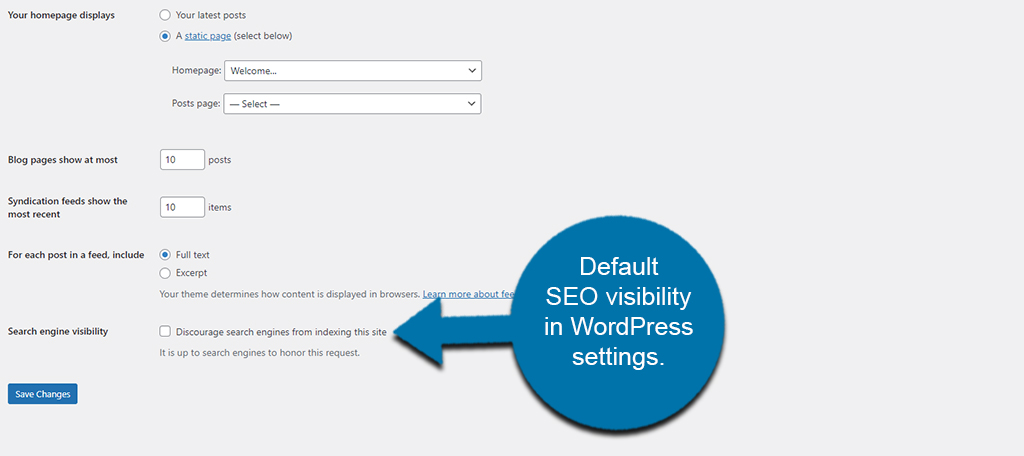
Permalinks: Best Tips and Benefits
Permalinks are the navigational compass for your site’s visitors and search engines alike. But what are they exactly?
Think of permalinks as the permanent addresses of your site’s individual blog posts and pages. Their structural configuration has a notable influence on SEO rankings.
WordPress, by default, might set your permalinks to a plain numeric structure. But you don’t want that.
For example, if we are to create a blog post on our site about WordPress SEO using a default permalink, it might look something like this:
https://www.greengeeks.com/?p=123
This default structure is not optimal for WordPress SEO. The URL gives neither search engines nor humans any clue about the content of the page. It’s just a mere number, which doesn’t give much value to the reader.
If you want to set up permalinks easily, you can go to WordPress dashboard > Settings > Permalinks, and choose Post name.
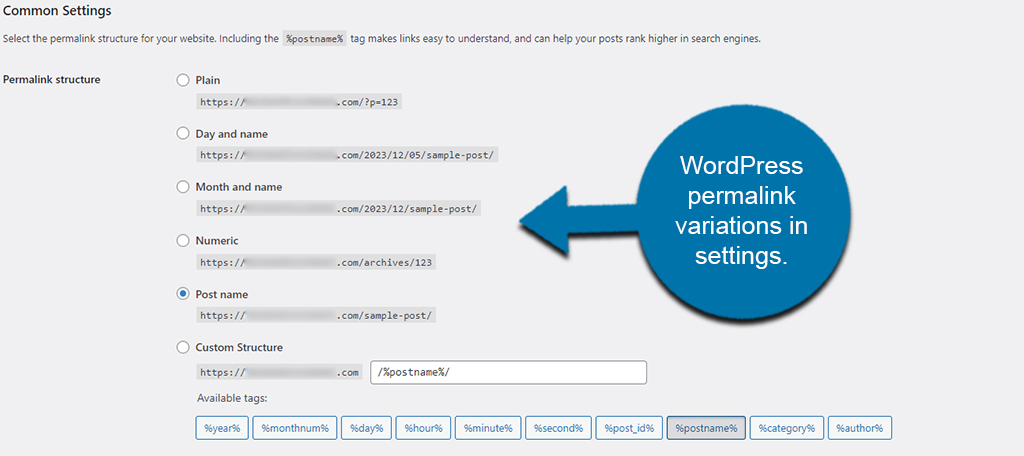
The Post name permalink structure transforms your URL into a readable text that reflects the slug of your page or post. When you assign a title to a post, WordPress automatically creates a slug based on the title you’ve chosen.
However, if you wish, you have the option to manually create a slug for a post directly within your post editor.
For the same example above, the URL that will be created using this option would be:
https://www.greengeeks.com/wordpress-seo
This structure is favored because it’s simple, descriptive, and has a clean format.
Choosing between WWW or non-WWW
You have a choice in how your website’s domain appears. It can be shown as www.example.com or simply example.com.
To choose your preference, go to Settings → General in your WordPress dashboard and make the necessary adjustments in the general settings. Put your preferred URL in both the WordPress Address and Site Address fields.
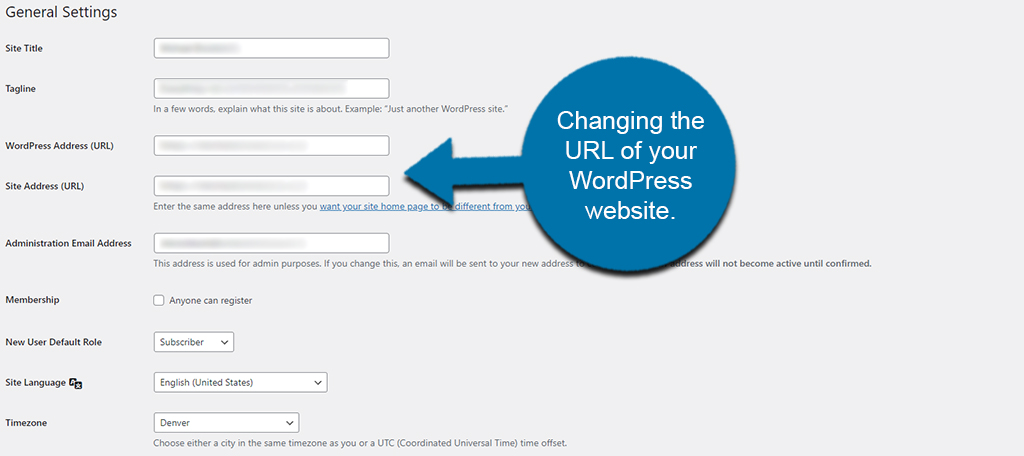
There’s minimal difference in SEO ranking whether you use www or non-www. Moreover, most hosting and server configurations will automatically redirect requests to your chosen format. And when it comes to technicality, both versions function similarly as well.
The choice primarily boils down to branding. Which version aligns with your brand’s persona? Some find www to be more traditional while others prefer the clean look of omitting it.
The Anatomy of Search-Optimized WordPress Websites
Site Structure and its Impact on WordPress SEO
Every website has a unique layout, likened to the architectural blueprint of a building. This layout, or structure, isn’t just for aesthetics—it’s vital for both users and search engines.
When constructing a website, think of it as building a house. Each page is a room, and the structure ensures all rooms connect seamlessly.
A coherent site structure matters because it:
- Enhances User Experience and Navigation: Just like in a well-designed home, visitors should move effortlessly, finding the information they seek without confusion.
- Facilitates Search Engine Crawlers: A streamlined structure aids search engines in comprehending a site’s content so that all pages get indexed.
- Improves Page Rank Distribution: When one page earns a higher rank, an organized structure can help distribute this SEO advantage to other pages.
The Hierarchy of Information
Starting from the homepage, a website’s content should branch out hierarchically. This means that main topics have their dedicated sections, and beneath them lie subtopics or individual articles.
A structured hierarchy ensures users and search engines can predict where to find specific pieces of information.
Importance of a Logical URL Structure
URL is the site address of your pages. An intuitive URL structure not only informs users about the page’s content but also provides search engines with information on site hierarchy.
Refining Site Structure Through Internal Linking
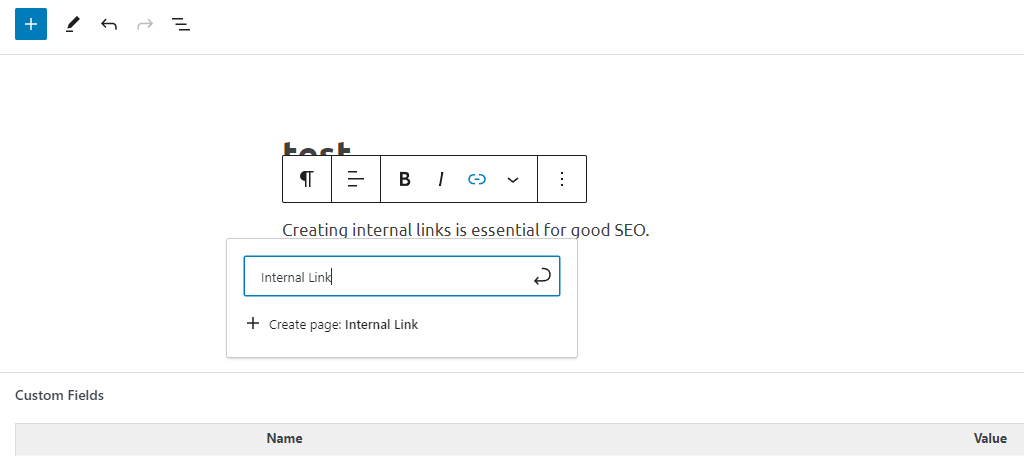
Internal linking is the practice of creating links that smoothly guide visitors from one page to another on the same website. It is the opposite of external links, which link the reader to a different website.
This not only facilitates easy navigation but also offers additional reading options to the users. Simultaneously, it aids search engines in crawling and indexing the site effectively.
By employing a well-structured internal linking system, other websites can efficiently distribute page authority across various pages. Overall, this enhances user experience and SEO performance.
Internal Linking WordPress SEO Best Practices
By now, you already know that internal linking is a must-do for your WordPress SEO efforts. With that, here are some detailed SEO tips for effective internal linking.
1. Use Descriptive Anchor Text
Anchor text refers to the clickable words used to label or represent a hyperlink in web content. When linking internally, utilize anchor text that describes what the linked page is about. This helps users and search engines understand what to expect from the link.
2. Use Natural Language
Make sure that your internal links and anchor text fit naturally within the content. Forced or awkward linking can deter readers and may not be favored by search engines.
3. Link Deep
Aim to link to deep-level pages (pages buried in your site architecture) rather than just linking to top-level pages like your homepage or main category pages. This helps distribute page authority and enhances the indexation of deeper pages.
4. Follow a Logical Structure
Your internal links should follow a logical hierarchy to provide a clear path for both users and search engines.
5. Use Follow Links
As a general rule, use follow links for internal linking. This allows search engine bots to follow the internal links and index the pages being linked to.
6. Only Use Internal Links to Relevant Content
Only link to pages that are relevant and provide additional value or information related to the current page’s content.
7. Utilize Your Blog
Blogs are a great place for internal linking. As you create new blog posts and pages, create internal links to related older posts or other relevant pages on your site.
Categories and Tags

Distinguishing between categories and tags is crucial. While categories broadly classify a website’s content themes, tags dive into specifics and highlight particular topics within those articles.
Creating Effective Categories
Categories cluster related content, making it easier for users to locate similar articles.
Below are some SEO tips for creating effective categories:
1. Make it broad yet relevant
Categories should be overarching but still specific enough to be relevant. Consider a blog about cooking. A category could be “Desserts”, which is overarching but specific enough to cater to readers interested in sweet treats.
2. Prioritize user intent over keyword density
Think about what a user would look for. If most visitors to a travel blog seek budget tips, a category like “Budget Travels” would be more fitting than a keyword-stuffed “Cheap Flights and Affordable Hostels”.
3. Balance is key
Too many categories can confuse; too few can oversimplify. A tech blog shouldn’t have 50 categories breaking down every tiny tech sub-niche, nor should it have just two overly broad categories like “Hardware” and “Software”.
A balanced approach might include categories like “Mobile Devices”, “Software Reviews”, “Tech News”, and “Gadget Guides”.
WordPress SEO Tips to Strategically Use Tags
Tags are descriptive labels that can be attached to website content to indicate the details of the subject matter. They pinpoint specifics within the content.
Here are the WordPress SEO best practices for using tags:
1. Highlight Topics
Use tags to emphasize the finer details. In a blog post under the “Desserts” category, tags could emphasize the finer details like “Chocolate”, “No-Bake”, or “Vegan”.
2. No Competition
Tags shouldn’t replicate category functions. If there’s already a “Desserts” category, avoid a “Desserts” tag. Instead, use tags to specify the dessert type, ingredients, or cooking method.
3. Avoid Dilution
Using too many tags can water down their efficiency. If an article about a new smartphone has tags like “Battery”, “Screen”, “Camera”, and “OS”, there’s no need to also include super-generic tags like “Phone” or “Device”. Stick to the specifics that truly add value.
WordPress Themes and SEO Tips
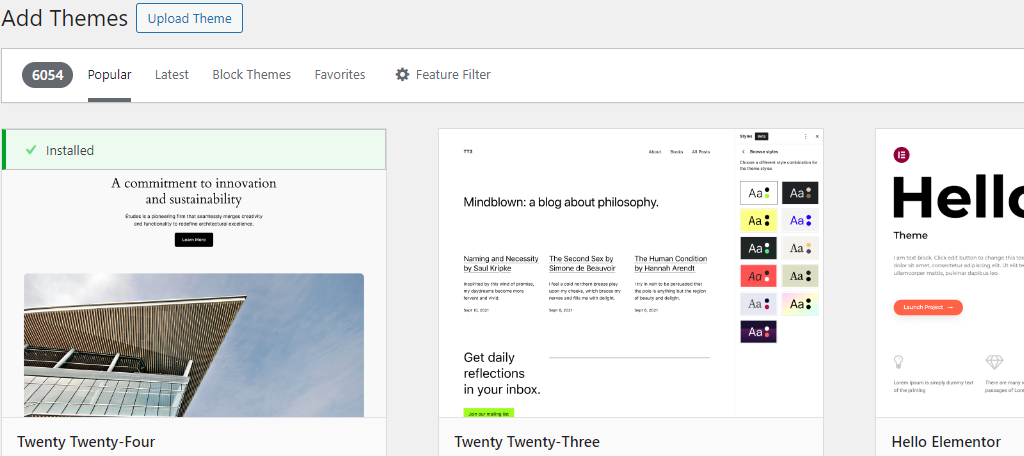
When speaking of WordPress, themes are the aesthetic and functional templates we use to design our sites.
Selecting the right theme is more than about visual appeal. An SEO-optimized theme can significantly impact a site’s performance and user experience.
Benefits of Lightweight Themes
One of the most appealing aspects of lightweight themes is their undeniable speed advantage.
Websites using these themes often boast faster loading times. A rapid response can make all the difference in retaining a visitor or losing them to a competitor.
Furthermore, lightweight themes are often optimized for mobile responsiveness. With the surge of mobile internet usage, a mobile-friendly website is a necessity.
Then there’s the matter of code.
Lightweight themes tend to minimize code bloat. And you don’t want a bloated code, since it makes it tougher for a website to function efficiently.
It can increase loading times, cause errors, and sometimes, even conflicts between different parts of a website.
Enhancing WordPress Site Security for SEO
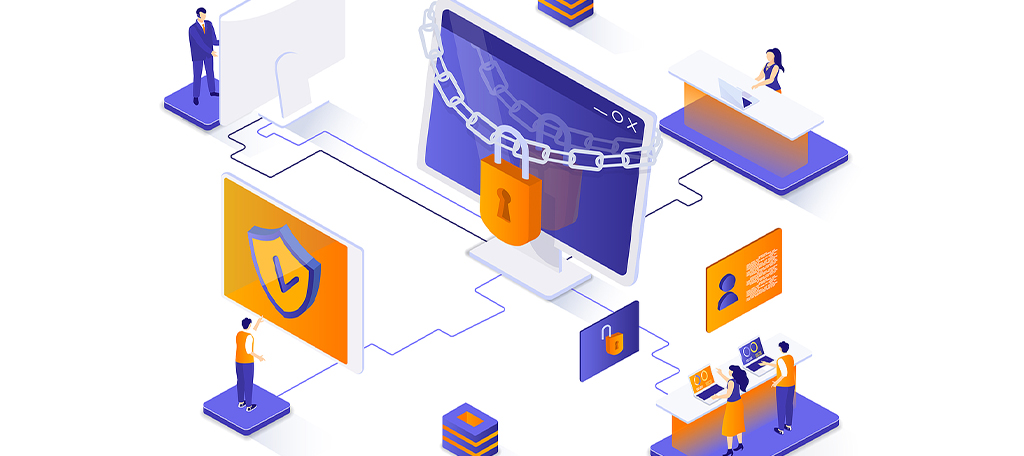
Now you might wonder why we are talking about security in a WordPress SEO guide. Well, that’s because the two are more connected than most realize.
Search engines, like Google, aim to provide the best user experience. That means making sure that the sites they rank high are not just relevant, but also safe for users.
When your site isn’t secure, it becomes vulnerable to cyberattacks, which can lead to compromised user data or the spread of malware. Search engines don’t want to be associated with directing users to other websites that are harmful.
What HTTPS Is and Why It’s Essential
HTTPS stands for HyperText Transfer Protocol Secure. That added “S” represents “secure,” indicating that the website uses encryption—specifically, SSL (Secure Sockets Layer)—to transfer data.
This encryption guarantees that sensitive data, like login details or credit card numbers, remain confidential.
For WordPress SEO, HTTPS is more than just a safety measure. Google confirmed that HTTPS is a ranking factor, meaning secure sites might get a slight edge over non-secure ones.
Plus, users are more likely to trust (and thus stay on) sites that are marked secure.
Transitioning from HTTP to HTTPS
Getting that extra ‘S’ to make your website more secure involves the following steps:
- Purchasing an SSL certificate from a reputable provider.
- Installing and configuring the SSL certificate on your web server.
- Updating your site settings to use HTTPS as the default connection.
- Checking for and fixing mixed content issues (where some elements might still be loading over HTTP).
Mastering Content & On-Page SEO
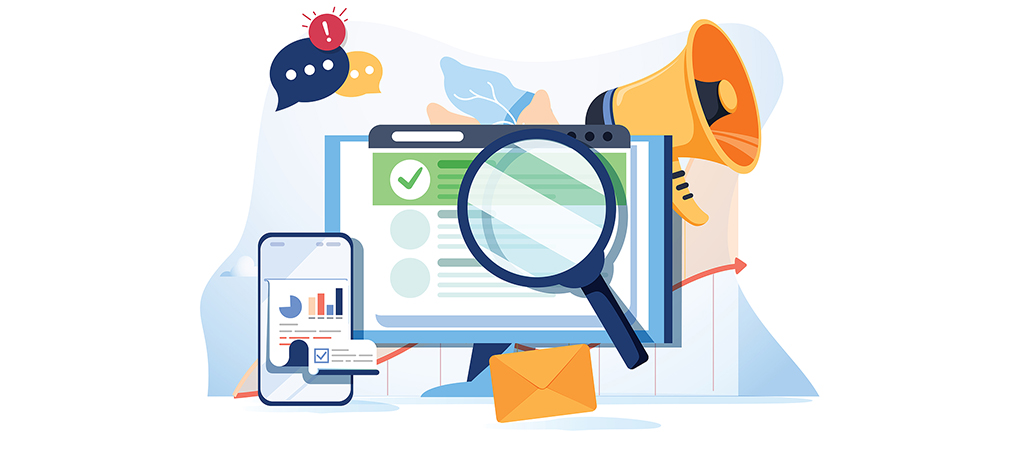
Content is the heartbeat of SEO. When we talk about a thriving website, we’re essentially discussing its content quality and relevance.
Why Relevance and Authority Matters
When users search in a query, they’re looking for specific answers. This can be a certain product, practical tips, or simply looking for a nearby cafe.
Consider someone searching for the “best DSLR cameras.” They’re likely after a detailed guide rather than just a sales pitch. This is where the Expertise, Authoritativeness, and Trustworthiness (E-A-T) Criteria, emphasized by Google, come into play.
For sensitive areas like health or finance, the credibility of the content is highly important. It’s not about brandishing credentials but presenting factual, well-researched information.
And while anyone might whip up a short article, superior content goes a long way. It delves deep, sheds light on the subtle aspects, and showcases you as the go-to expert.
However, the dynamic digital landscape requires adaptability. Content that was a hit last year could be obsolete today. To remain relevant, continuous updates, be they new facts or a shift in the content structure due to fresh keyword insights, are essential.
Title Tags and Meta Descriptions
Behind every successful content piece are well-optimized title tags and meta descriptions.
Think of them as the storefront of a brick-and-mortar shop. They’re often the first thing users (and search engines) see.
A compelling title and an engaging meta description not only accurately represent your content but also entice users to click through.
High rankings are great, but what’s the point if users don’t click on your link? If done properly, a well-optimized title tag and meta description can significantly boost Click-Through Rates (CTR).
While Google has gone on record stating meta descriptions aren’t a direct ranking factor, a well-optimized title tag can still influence rankings.
By incorporating primary and secondary keywords into your title tag, you signal to search engines the focus of your content.
Lastly, if your business has a local component, integrating geographical tags in your title or meta description can be a game-changer. For instance, “Best Pizza in Brooklyn” will have far better traction for local SEO searches than just “Best Pizza.”
WordPress SEO Best Practices for Title Tags and Meta Descriptions
Below are actionable WordPress SEO tips that you can do to improve your title tags and meta descriptions.
1. Length Guidelines
Title tags and meta descriptions should be concise yet informative. The sweet spot for title tags is between 50-60 characters. Meta descriptions, on the other hand, should hover around 150-160 characters.
2. Keyword Placement
If possible, incorporate keywords to your title tags and meta description in a way that feels natural.
3. Unique & Descriptive
Every title tag and meta description should be distinct, paint an accurate picture, and draw readers in.
4. Branding
Embed your brand name in titles and descriptions, especially if it’s recognized in your niche.
5. Avoiding Duplication
Every page is unique, so its title tag and meta description should be too. Duplicated tags can confuse search engines and users alike.
6. Rich Snippets & Schema Markup
Enhance how your content is displayed on the Google search results page using schema markup. This can offer users additional information, like reviews and prices, right from the SERP.
Avoiding Common Pitfalls for Content and On-page SEO
As you optimize your content for WordPress SEO, you must avoid these common pitfalls.
Cloaking
Cloaking is a deceptive SEO tactic where the content presented to the search engine spider is different from that presented to the user’s browser.
In simpler terms, it’s like showing one thing to the search engines (to get favorable rankings) and another to actual visitors.
It strays far from the ethical path of search engine optimization, where transparency and consistency are valued.
Common Cloaking Practices You Need To Avoid
1. IP Cloaking
IP Cloaking is a prevalent practice in SEO where different content is served to users based on their IP addresses. This method can be used to redirect users to a specific page or even another website.
The redirection can be set up through the .htaccess file, using directives to analyze the IP address or the reverse DNS data.
2. User Agent Cloaking
In this method, the server checks the User-Agent string sent by the browser or bot to determine which version of the site to display.
If the User-Agent identifies the visitor as a search engine crawler, a different version of the site, often optimized for SEO, is shown to mislead the search engine about the content on the page.
3. Hidden Text Tricks
Some crafty website owners place invisible text on pages, aiming to trick search engines. A simple trick is coloring the text and background the same. Some even use JavaScript or CSS to hide text.
Search engines, particularly Google, have become incredibly adept at identifying and penalizing sites employing cloaking. Websites caught using this tactic can face severe consequences, ranging from a drop in rankings to a complete de-listing from search results.
Given these heavy penalties, cloaking is a high-risk strategy with few (if any) rewards.
Orphan Pages
Orphan pages are web pages that aren’t linked to any other page on the same website. Essentially, they’re isolated, making them almost invisible to search engines and users alike.
This isolation is problematic as these pages can contain valuable content but remain underutilized and undiscovered.
How to Fix Oprhan Pages
Addressing orphan pages requires a systematic approach that goes beyond internal linking. Here’s a structured plan to tackle orphan pages based on the priorities of your website:
1. Link Valuable Pages
Assess the content and purpose of the orphan pages. If a page contains useful information or resources, it deserves a spot in your site’s structured navigation. Link this page internally from other relevant pages or sections on your site.
2. Employ ‘Noindex’ Tags Properly
There are instances where orphan pages are created for specific purposes, such as landing pages for campaigns.
If these pages are not meant to be discovered organically, applying a ‘noindex’ tag will prevent search engines from indexing and ranking the page on search results, while still allowing it to serve its intended purpose.
3. Merge Similar or Duplicate Content
If an orphan page has content that substantially overlaps with another page on your site, merging them is the best step. Consolidate the valuable content from the orphan page onto the other page. Then, redirect the orphan page’s URL to the consolidated page.
4. Remove Irrelevant Pages
If you believe the orphan page does not provide any value to your audience anymore, it’s time to delete it.
5. Conduct Regular Audits
Periodic website audits are crucial to identify and fix orphan pages proactively. Utilizing tools like Screaming Frog, Ahrefs, or SEMrush can help in spotting these hidden pages.
Not Utilizing Breadcrumbs
Breadcrumbs are navigational aids placed typically at the top of a webpage, showing users the path back to the homepage.
From a WordPress SEO perspective, breadcrumbs are gold. They foster internal linking that strengthens the overall structure of a site. Plus, they naturally include keywords, aiding in keyword ranking.
Google also recognizes breadcrumbs and often displays them in the search results, making your listing more attractive and informative.
Best Practices When Using Breadcrumbs On Your Website
Implementing breadcrumbs effectively on your website can significantly enhance user navigation. Here are some best practices to consider:
1. Keep your breadcrumbs simple and straightforward. They should provide a clear pathway from the homepage to the current page the user is on.
2. Maintain a consistent design and placement for breadcrumbs across all pages. This helps users predict where to find navigation assistance.
3. Place breadcrumbs at the top of the page, typically below the navigation bar but above the page title. This common positioning helps users easily find and use them.
4. Use arrow symbols to indicate the hierarchy and direction of the navigation path. This visual cue helps users understand the structure quickly.
5. Each segment of the breadcrumb trail should be a clickable link, except for the current page. This allows users to navigate to higher-level pages effortlessly.
6. Clearly highlight or differentiate the current page in the breadcrumb trail, to inform users where they are in the site’s hierarchy.
7. Breadcrumb names should accurately reflect the page titles or content to avoid any confusion.
By adhering to these best practices, you can provide a more user-friendly and SEO-friendly breadcrumb navigation for your website’s visitors.
Conducting Efficient Keyword Research
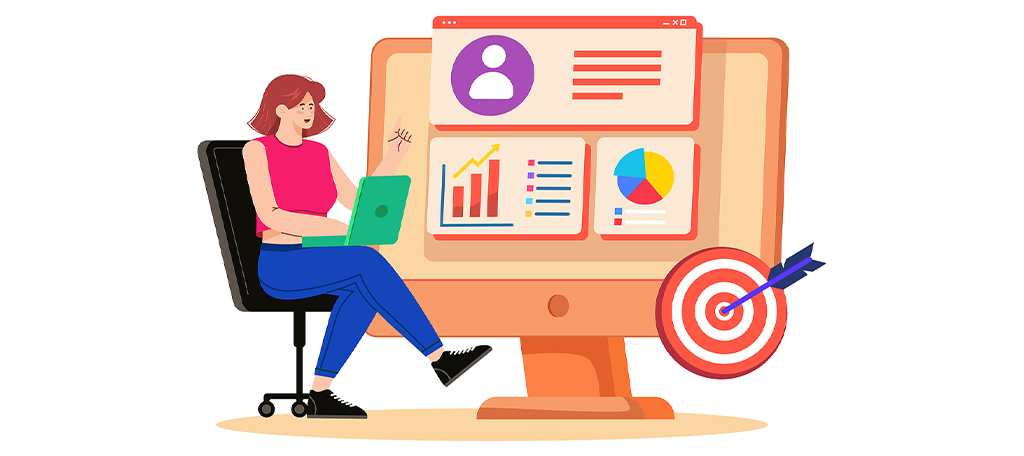
Keyword research is one of the pillars of effective WordPress SEO.
In general, keywords are the bridge that connects potential visitors to your website. Search engines assess your website’s content to determine its relevance to a user’s query. And keywords play an important role in this assessment.
But beyond having more traffic and high rankings, it’s essential to align keywords with user intent.
Whether a user is looking for information, hoping to make a purchase, or simply navigating, the keywords they use indicate their goals. By recognizing and catering to these intents, you enhance user engagement and satisfaction.
Primary Keyword vs. Secondary Keyword
When researching for keywords, it’s important to distinguish if they’re primary or secondary keywords.
The primary keyword is the main keyword that your content focuses on. It’s the central theme around which your content revolves and is the term you want the content to rank for in search engine results page.
For example, in this particular blog post, our primary keyword is “WordPress SEO”.
Secondary keywords, on the other hand, are related terms to the primary keyword. While they complement and add depth to the content, they aren’t necessarily the main focus. They provide additional context and help cater to a broader range of search queries related to the primary topic.
Using this particular blog article about WordPress SEO as an example, our secondary keywords include “keyword research,” “best practices for SEO,” and “WordPress SEO plugins.”
Short-Tail vs. Long-Tail Keywords
Understanding the difference between short and long-tail keywords is crucial for an effective WordPress SEO strategy.
Short-tail keywords are broad, often consisting of just one or two words, like “shoes” or “digital camera.” They have a high search volume but also face fierce competition.
In contrast, long-tail keywords are more specific, often forming phrases, such as “mens leather shoes for winter” or “best digital camera for travel photography.” They usually attract fewer searches, but they target a more specific audience.
Pros and Cons of Short and Long-Tail Keywords
Short-Tail Keywords
PROS
High Search Volume: Attract a large audience due to their broad nature.
High Competition: Many other websites target these keywords, making it tough to rank.
Brand Visibility: Increase chances of a brand getting noticed by a wider audience.
CONS
Less Specific: Can attract irrelevant traffic since they’re not targeted.
Ideal for Broad Market Appeal: Suitable for brands aiming for widespread recognition.
Lower Conversion Rates: Generic terms mean visitors might not always be ready to act.
Long-Tail Keywords
PROS
Higher Conversion Rate: Targets a specific audience, leading to better chances of action.
Lower Search Volume: Fewer people tend to search for these specific terms.
Less Competition: Easier to rank for in search results due to specificity.
CONS
Requires More Research: Identifying effective long-tail keywords can be time-consuming.
Better Match with User Intent: Addresses specific needs or queries of users.
Need for Regular Updates: Trends and user preferences change, requiring regular keyword adjustments.
Usage Scenarios
Short-tail keywords work best for well-known brands or sites with high domain authority. They attract visitors in the early stages of their buying journey. For example, a leading electronics brand can use “smartphones” to appeal to a wide audience.
In contrast, long-tail keywords suit new websites or those facing tough competition. They target visitors closer to making a purchase. A new outdoor gear online store might use “waterproof double-layered camping tents” to attract buyers ready to purchase.
Conversion Rate
The conversion rate refers to the percentage of users who take a desired action after visiting a site.
Short-tail keywords may attract many visitors, but their conversion rates can be low. The reason is the varied intentions behind broad searches. Someone searching for “shoes” might be looking for images, history, types, or shopping options.
On the other hand, long-tail keywords often have higher conversion rates. Users with specific searches usually have a set goal. For instance, someone searching “buy black leather boots size 8” is probably ready to buy.
When they find a matching product, they’re more likely to purchase it.
Tools for Keyword Research
There are many keyword research tools available in the market (both free and paid). Let’s take a look at some of these tools below.
SemRush
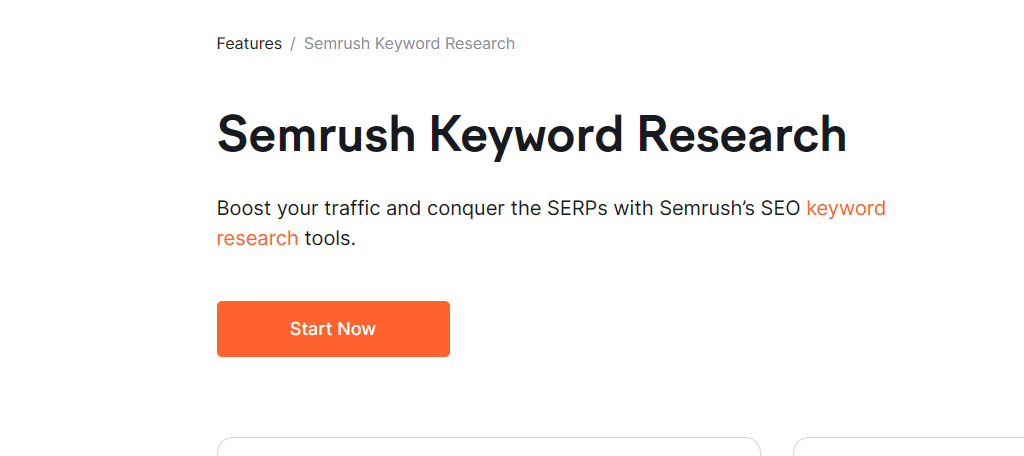
Semrush offers extensive keyword data and in-depth analysis features like SERP attributes and a close look at current results.
Its diverse suite of tools ranges from the basic Keyword Overview to specialized functions like the Keyword Magic Tool, Keyword Manager, competitive Keyword Gap analysis, and Organic Traffic Insights which can reveal the elusive “not provided” keywords when linked to Google Analytics or Search Console.
Additionally, the SEO Content Template tool aids in creating optimized content, grading it in real-time for various attributes, and offering visual SEO recommendations. While the premium version is an investment, there’s an option to start with a limited free version.
Ahrefs
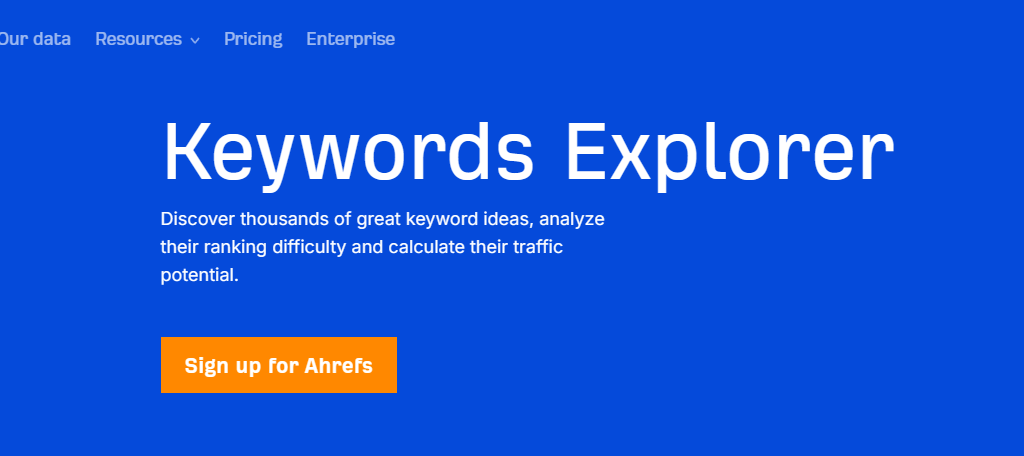
Ahrefs provides a commendable range of free SEO tools that are ideal for straightforward keyword research tasks.
Their free suite encompasses tools such as the Free Keyword Generator, Keyword Difficulty Checker, Keyword Rank Checker, and specialized research tools for platforms like YouTube, Amazon, and Bing.
This keyword generator offers up to 150 keyword suggestions, blending 100 phrase matches and 50 question-based keywords, all supplemented with monthly search volume data and keyword difficulty for the leading 10 results.
For those seeking a more comprehensive solution, an upgrade option is available to access their top-tier features.
Google Keyword Planner
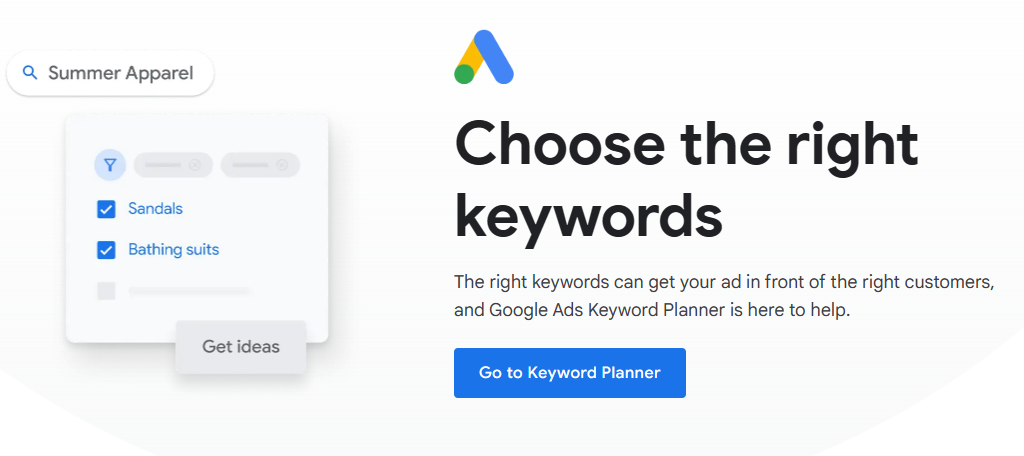
Google Keyword Planner is a leading tool for PPC keyword research, offering its services entirely free of charge.
The tool boasts two primary functionalities: an exploratory keyword research feature, and another dedicated to more granular research into search volume and projections.
With the “Keyword ideas” function, entering a seed term will yield an array of keyword suggestions. This is complete with insights on monthly search volume, competition levels, ad impression shares, and bid brackets.
Additionally, for those invested in Google Ads, the “Forecast” tool facilitates better budgeting and strategizing for paid ads.
Beyond its obvious PPC utility, the Keyword Planner can also guide an organic WordPress SEO strategy by highlighting potential savings on PPC expenses through organic rankings.
Moz Keyword Explorer
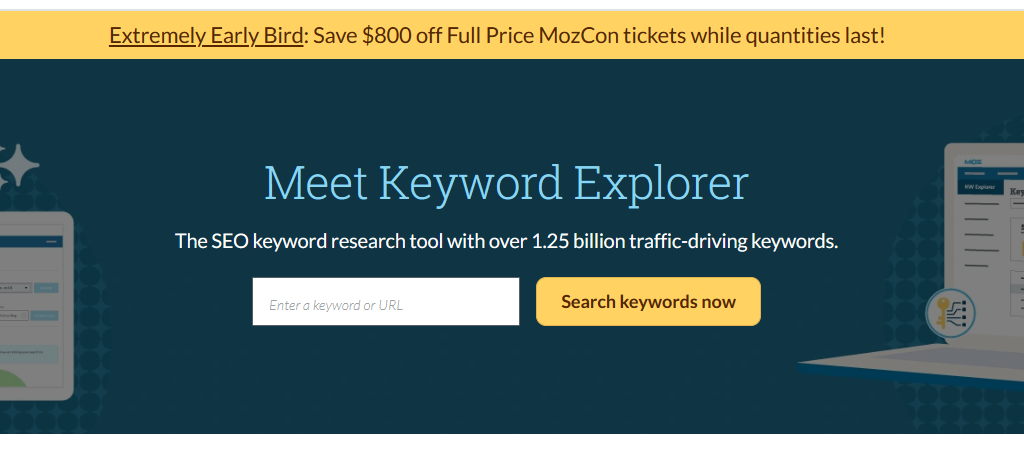
Moz Keyword Explorer is a premier SEO keyword research tool, boasting a database of over 1.25 billion keywords that drive more traffic.
Upon entering either a URL or keyword, users can access detailed keyword analyses, suggestions, and more.
The tool can analyze keywords based on search volume with over 95% precision, generate and store keyword lists that help in prioritization, and offer options to export this data as informative CSVs.
In addition to these functionalities, users can discover keywords framed as questions, and leverage predictive metrics like Keyword Difficulty, Volume, and expected Organic Click-Through Rate to anticipate ranking potential.
Furthermore, the platform provides an in-depth SERP analysis for each keyword, ensuring users understand the factors contributing to specific page rankings.
How to Properly Implement Keywords in Your Content for WordPress SEO
You already have your keywords ready. So what’s next?
It’s time to incorporate those keywords into your content. Here’s how you can do it effectively.
1. Understand Keyword Density
This is the ratio of your target keyword’s occurrence to the total word count. In general, it’s best to use your primary keyword once for every 200 words of your content.
But most importantly, focus on meaningful placement rather than hitting a specific density.
2. Master Keyword Placement
There are important places where you should incorporate your keywords. They are:
- Title Tag: Place your keyword close to the beginning for better visibility.
- Meta Descriptions: Insert your keyword to potentially boost click-through rates, even if it doesn’t directly impact ranking.
- Headers & Subheaders: Emphasize relevance by including keywords in H1s and H2s.
- Start of Content: Ideally, include your primary keyword in your first paragraph.
- Throughout the Content: Integrate keywords organically without disrupting the natural flow of the article.
3. Prioritize Natural Incorporation
Seamlessly blend keywords into your content. It should sound conversational and human. Both your audience and search engines will appreciate it.
4. Expand with LSI Keywords
Dive into Latent Semantic Indexing (LSI) keywords, which provide a broader context. For example, for the term “apple,” consider related terms like “fruit,” “cider,” or “tree” to enrich your content.
5. Regularly Monitor and Analyze
WordPress SEO isn’t static. Use tools like Google Analytics to track your keyword performance. This will give you insights into areas of improvement or success.
6. Utilize SEO Writing Tools
Use tools like Yoast SEO to guide you in keyword placement and content optimization. These tools offer feedback in real-time, helping you craft content that aligns with SEO best practices.
Advanced WordPress SEO Techniques for WordPress
By mastering a few advanced techniques, you can elevate your site’s visibility to new heights. These techniques include search engine crawlers, indexing, and more.
Structuring for Crawlers
To optimize your WordPress site for search engines, it’s vital to ensure it’s structured in a way that makes it easy for search engine crawlers to understand and index.
This involves giving them a clear roadmap of your site’s content.
Enter sitemaps.
The Role of Sitemaps
Sitemaps act as blueprints for your website, showing the structure of your site’s content. They guide search engine crawlers, helping them find all your important pages.
There are two types of sitemaps: XML and HTML.
1. XML Sitemaps
These are specifically designed for search engines and not meant for human eyes. They list all the URLs for a website that aids search engines in crawling and indexing.
2. HTML Sitemaps
More user-friendly, these are designed for humans. They help users navigate a website, especially useful for sites with a vast number of pages. It’s an effective tool to improve user experience and guide visitors to important site sections.
How to Create Sitemaps
WordPress users are in luck, as there are a lot of tools and plugins available to generate sitemaps. One of the top contenders is the Yoast SEO plugin.
Once installed, it can automatically create an XML sitemap for your website.
How to Submit Sitemaps to Google Search Console
Once you’ve created a well-structured sitemap for your WordPress site, it’s time to take the next crucial step: submitting it to Google Search Console (GSC).
Google Search Console is a complimentary tool provided by Google, aiding in the monitoring, maintenance, and troubleshooting of your website’s visibility.
While signing up for Google Search Console isn’t a prerequisite for your site to appear on Google’s top page, utilizing this tool provides insights and assistance in enhancing how Google interprets your site.
By submitting sitemaps to Google Search Console, you’re signaling to the biggest search engine out there, “Hey, here’s a clear map of my site. Please index it!”
Let’s walk through the process step by step.
Setting Up Google Search Console
Follow these steps to set up your Google Search Console account:
- Visit the Google Search Console Page.
- Use your Google account to sign in. If you don’t have one, it’s quick and easy to create a Google Search Console account.
- Select ‘Property Type’. Here, you’ll be given the choice of domain or URL prefix. For most users, a URL prefix, which requires entering your website’s exact URL, will be the best choice.
- Verify Ownership. Google Search Console will provide several methods to verify your site. One of the simplest ways for WordPress users is to use the HTML tag method and then add the tag to the Yoast SEO plugin.
Sitemap Submission
Submitting your sitemap to Google Search Console is an equally straightforward process:
- Head to Your Google Search Console Dashboard: On the left sidebar, click on ‘Sitemaps.’
- Enter Your Sitemap URL: In the ‘Add a new sitemap’ field, type in the URL of your sitemap.
- Hit Submit: Google will now start crawling and indexing your site based on the sitemap you provided.
Monitoring Sitemap Indexing
To ensure that your content gets indexed and to spot any potential issues, regular monitoring is essential:
- Go to the ‘Sitemaps’ Section: This is where you submitted your sitemap earlier.
- Review the Status: Google will show if your sitemap was successfully processed. It will also display the number of URLs discovered.
- Look Out for Warnings or Errors: If there are issues with your sitemap or specific URLs, Google will list them here. It’s crucial to address these promptly to ensure proper indexing.
Bing Webmaster Tools
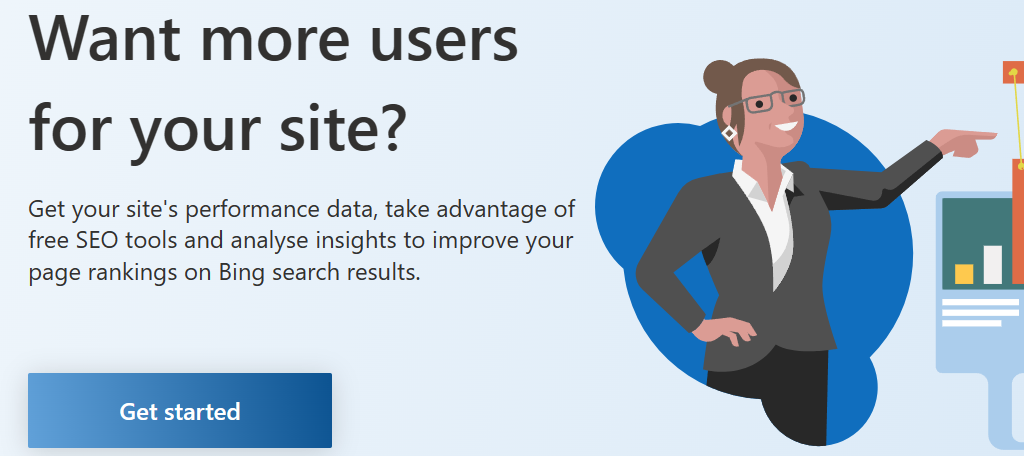
While Google still has the lion’s share of search engines, you shouldn’t ignore Bing. In fact, Bing is the second biggest search engine, next to Google.
Bing Webmaster Tools is a complimentary service offered by Microsoft, enabling webmasters to submit their sites to the Bing crawler for inclusion in the search engine results.
Think of it this way: Google is to Google Search Console, while Bing is to Bing Webmaster Tools.
Using the tool itself is also as straightforward as GSC, so setting it up is just a few clicks away.
Indexing Strategies for WordPress SEO
A key part of effective WordPress SEO is knowing which parts of your website you want search engines to see and which parts you’d rather keep hidden. This is where indexing strategies come into play.
First things first, what is indexing?
In the simplest terms, when a search engine like Google indexes a webpage, it adds that page to its database. This means that the page is now eligible to show up in search results.
The primary goal of SEO is to get our valuable content indexed and to rank high in search results.
Why?
Because indexed pages are the pages that people can find and visit!
The Noindex Tag: A Double-Edged Sword
When it comes to indexing, here’s a useful tool for you: the noindex tag.
When you add this tag to a page, you’re telling search engines to skip this page from being indexed.
But why would you want to hide a page? There are good reasons to do so:
- Private or internal pages: Think along the lines of a thank-you page after a user signs up.
- Similar content: If you have multiple pages with similar content, it’s a good idea to noindex some to avoid SEO penalties.
To use the noindex tag effectively in WordPress, there are plugins that you can use. They allow you to easily set certain blog posts and pages to ‘noindex’ without diving into the code.
Best Practices For Indexing
Not all pages are created equal. Your website likely has cornerstone content—those in-depth, valuable pieces that you really want people to read. It’s essential to make sure these are indexed.
On the flip side, some pages, such as archive pages, might not provide value to users from a search perspective. Archive pages can still contribute to a website’s SEO if they have valuable backlinks or high traffic, but it’s important to manage them correctly to avoid issues like duplicate content. Depending on the situation, you may want to consider noindexing these types of pages.
With that in mind, here are some pointers to take note when indexing your pages.
1. Use clear hierarchies
It’s best to group related pages under a common parent page or category.
2. Implement breadcrumbs
These help search engines understand your site’s structure.
3. Internal linking
This guides both users and search engine bots to your most important content.
4. Optimize crawl settings
In WordPress, you can set how often search engines crawl your site. Set it to a frequency that reflects your posting schedule.
5. Mobile optimization
Google and other search engines prioritize mobile-friendly sites. Use a responsive design that makes your site function properly across all devices.
6. Use a CDN (Content Delivery Network)
CDNs can help speed up your site for users all around the world. Faster sites are more likely to be indexed efficiently, as Google search engine bots can crawl them quicker.
Common Indexing Issues in WordPress
Even with the best strategies, issues can arise. Some common indexing problems include:
1. Robots.txt Blocking
Sometimes, your robots.txt file might accidentally block search engines. To fix this, regularly review this file so that it’s set up correctly. If there are blocks, modify the file to allow access to vital content or directories.
2. XML Sitemap Errors
If there’s a problem with your sitemap, search engines might struggle to index your content. You can use plugins to generate and check your sitemaps. If issues are found, regenerate the sitemap and resubmit to Google Search Console.
3. Orphaned Pages
As mentioned previously, these are pages without any internal links leading to them, making them hard for Google and other search engines to find. Resolve this by ensuring every page is linked from another part of your site, preferably from a related content or sitemap.
4. Duplicate Content Issues
Having duplicate content can confuse search engines about which version to index. You can fix this by setting up canonical URLs using plugins or by avoiding publishing repetitive content.
Additionally, if you’re repurposing content, make sure that each piece is unique enough to stand on its own.
5. Redirection Errors
Managing redirects is important for your website. For instance, rather than routing a user to an error page, they can be smoothly redirected to their intended destination.
But sometimes, redirection errors happen that block your pages from being indexed. An endless loop of redirects or a lengthy redirect chain are classic examples.
To fix this, adhere to redirect best practices and request Google to recrawl your URLs.
Optimizing for Voice Search, Mobile, and More
Voice Search Optimization
The digital era has ushered in the rise of voice search, changing how users interact with search engines. With the proliferation of smart speakers and enhanced voice recognition technologies, more searches are becoming voice-initiated.
This conversational style demands a shift in WordPress SEO strategies, with a focus on long-tail keywords and question phrases that mimic natural speech. In addition to keywords, structured data has become crucial in optimizing for voice search.
For WordPress site owners, the message is clear: optimizing for voice search is no longer optional. It’s a necessary step to ensure online visibility and relevance in this rapidly evolving digital landscape.
Mobile Optimization
As more users access the internet via mobile devices, optimizing websites for mobile has never been more vital. At the forefront of this movement is the implementation of a responsive design.
Google has acknowledged this shift towards mobile browsing by adopting a mobile-first indexing approach. This means Google predominantly uses the mobile version of the content for indexing and ranking.
But being mobile-friendly doesn’t end with responsive design. Site speed also plays a crucial role.
One notable technique to boost mobile page speed is through the implementation of Accelerated Mobile Pages (AMP). This streamlined, lightweight page format removes many of the unnecessary elements that can slow down a website.
Local SEO
Local SEO is an endeavor to improve a website’s visibility in local search results. It’s especially crucial for brick-and-mortar businesses or services serving specific geographic areas. The primary goal is to boost organic non-paid search results and be seen by local consumers ready to purchase a service or product.
Social Media
Enhancing your WordPress site’s SEO doesn’t stop at on-page optimization. Harnessing the power of social media is a critical step towards driving more traffic to your site.
The bond between social media and SEO is an indirect yet impactful one. While social media does not directly influence SEO, social signals such as likes, shares, and comments generated from social media channels contribute to building trust and customer loyalty.
This, in turn, drives brand awareness and online exposure, which indirectly boosts your online visibility and traffic. Furthermore, social media can provide more opportunities for backlinks.
There are several plugins available that can help integrate social media with your WordPress site to improve your SEO. Lastly, analyzing and improving your social media profiles and posts based on their performance and impact is a key step toward optimization.
Schema Markup and Rich Snippets
Schema Markup is a semantic vocabulary of tags (or microdata) that can be added to your site’s HTML. It helps search engines understand the context of your content more effectively.
When it comes to WordPress, incorporating Schema Markup might seem daunting. However, many plugins have been developed to simplify this process.
The real use case of Schema Markup manifests in rich snippets. These are enhanced descriptions that appear in search results—a step beyond the standard title, URL, and meta description.
Rich Snippets could include reviews, product prices, or event dates, depending on the content of your page. By employing rich snippets, other websites can capture user attention more effectively, leading to higher click-through rates and better user engagement.
Testing for Website Speed
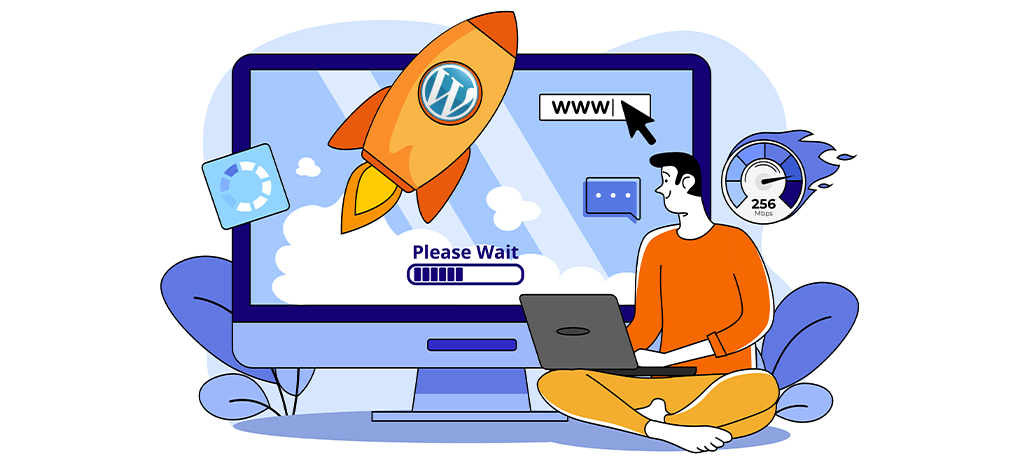
Website speed is key for a good user experience and helps with WordPress SEO too. For WordPress sites, it’s smart to check the speed to make sure your site is running well.
How Speed Affects User Experience and SEO
When pages take too long to load, it often results in higher abandonment rates. Visitors tend to lose patience and seek faster alternatives, sometimes landing on competitor sites.
Even waiting a few seconds on your site can make visitors leave. This can lower user satisfaction and affect the sales you could make from these visits.
Also, Google prefers fast websites, and they often get higher spots in search results. This can lead to more people visiting your site, which can mean more interactions and engagements.
So, spending time to make your website faster is a good idea if you want to make your online presence better, keep users happy, and do well in WordPress SEO.
Factors Affecting Website Speed
1. Hosting Service Quality
Having a good hosting provider is a start to ensure your site loads quickly.
2. Size and Complexity of Web Pages
Large pages or complex layouts can slow down your site. It’s good to keep your design simple and remove any extra elements that might be taking up resources.
3. Image and Multimedia Optimization
High-resolution images and multimedia files are often large in size, leading to slower load times. Making these files smaller without losing quality can make your site faster.
4. Caching and Content Delivery Networks (CDNs)
Caching keeps static files ready for quick access, while CDNs spread out the workload, save bandwidth, and make access faster for your users.
5. Plugin and Theme Performance
Not all plugins and themes are good for your site. Some might be coded badly or not updated often, which can slow down your site. It’s best to use well-coded, light, and regularly updated plugins and themes.
Choosing The Right Tools for Speed Testing
Below are some of the best tools that you can use when testing your site speed.
GTmetrix
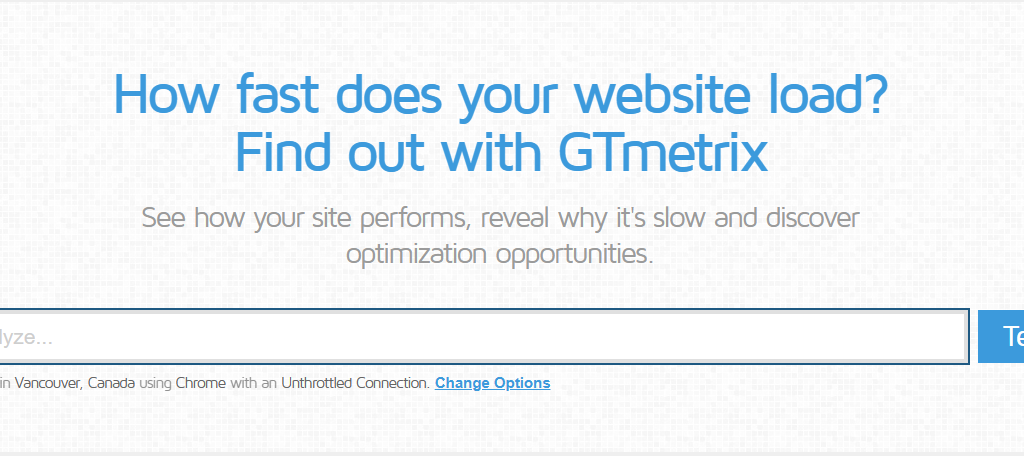
GTmetrix is a popular tool powered by Google Lighthouse to gauge website performance. It provides key metrics to give you a good idea of how fast your website loads and displays content to your visitors.
This tool breaks down the content size and pinpoints the top issues affecting your website’s speed. It’s beneficial as you get to know the areas you need to work on to improve your site’s performance.
Moreover, you can test your website’s speed from various server locations, which helps in understanding how your site performs globally.
Lastly, its connection throttling option allows you to choose the connection speed to test how your site performs under different network conditions.
Google PageSpeed Insights
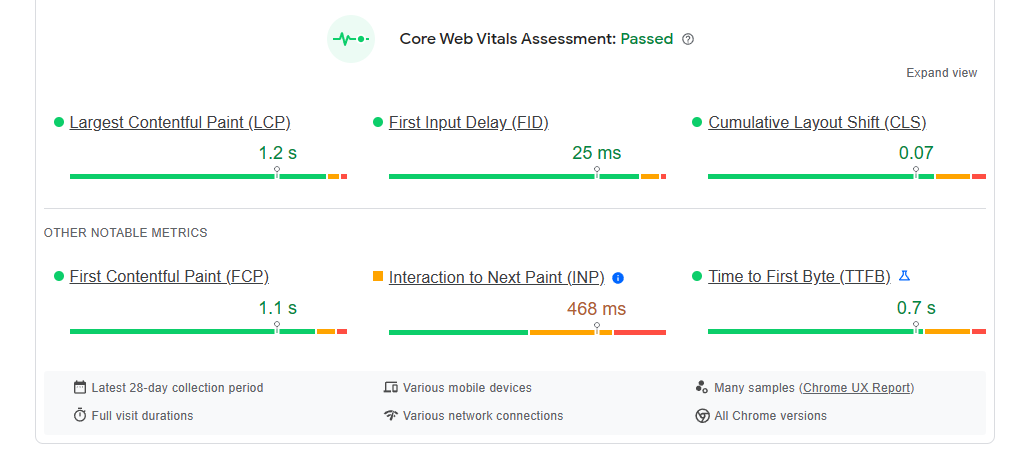
Google PageSpeed Insights (PSI) not only checks the speed of your site but also gives you a quantified score ranging from 0 to 100. A higher score often indicates a well-optimized website in terms of speed and efficiency.
Aside from rating your site, this tool also provides practical suggestions for improving your site’s speed.
Moreover, PageSpeed Insights brings in a comprehensive analysis by testing your website against Google’s core web vitals. This feature breaks down the time taken by your website to reach each stage of the page-loading process. It provides a more nuanced understanding of your page load scenario and its impact on user experience.
And above all, it’s from Google, which adds a level of trust and reliability to the insights provided.
Pingdom
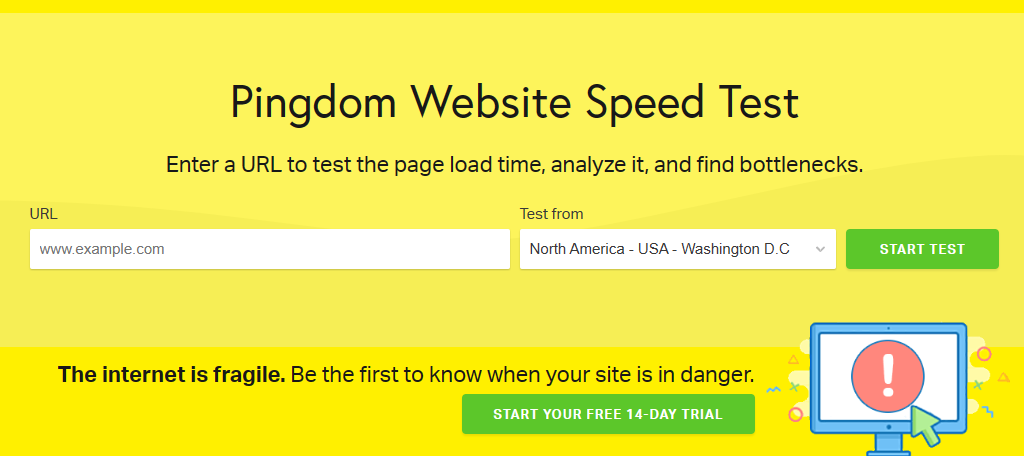
Pingdom is another reputable platform for monitoring website performance. It offers a free website speed test feature, allowing you to test your site from seven different locations around the world like Sydney, Tokyo, San Francisco, and Frankfurt.
The report generated by Pingdom includes crucial metrics like page size, page load time, and performance grade.
It also offers suggestions on how to enhance website loading times, which is quite beneficial for someone looking to improve their site’s speed without much technical knowledge.
While the basic speed test feature of Pingdom is free, there are premium packages that offer additional valuable services like visitor insights, server monitoring, and downtime alerting.
Investing in a premium package could be a wise decision if you’re running a business website and need to ensure optimal performance at all times.
How to Test Website Speed
Before the actual testing of your website speed, you must have caching and a Content Delivery Network (CDN) enabled on your site.
Caching is a technology that stores copies of static files (like HTML documents) in a temporary storage area. This makes subsequent access to those files faster.
On the other hand, a CDN is a network of servers distributed geographically, which work together to provide faster delivery of internet content. CDNs reduce server load for faster access to your website, no matter where your visitors are located globally.
Once you have caching and CDN set up, it’s time to use these website speed-testing tools. Here are some of the best practices on how to test your site speed.
1. Use Multiple Tools When Testing
It’s wise to not rely on a single tool when testing your website speed. By using multiple tools, you’ll get a well-rounded view of your website’s performance. Each tool will provide a different set of data and recommendations, which can be very useful in optimizing your site’s speed.
2. Test on Different Server Locations
The location of the server you’re testing from can significantly affect the results of your website speed test. It’s recommended to conduct tests from various server locations to understand how your site performs globally.
Many speed testing tools offer the option to choose from different server locations. Pick server locations that are relevant to your target audience to get the most accurate results.
3. Conduct Real User Monitoring (RUM)
Real User Monitoring (RUM) is a type of performance monitoring that captures and analyzes each transaction by users of your website.
Tools offer this feature to give insights into how real users are experiencing your site. By employing RUM, you can understand the actual load times your visitors are experiencing, which can be very different from synthetic testing done from server locations.
Common Website Speed Metrics You Need To Know
When you conduct a website speed test, you will encounter a variety of terms in the detailed report. Here are some of these common metrics along with their meaning.
1. Fully Loaded Time: This metric represents the total time taken for the page to completely load and all the requests to be fulfilled.
2. Time to First Byte (TTFB): TTFB measures the duration from the user or client making an HTTP request to the first byte of the page being received by the client’s browser.
3. First Contentful Paint (FCP): FCP measures the time taken from the request to the point when any text or image content is first rendered on the page.
4. Largest Contentful Paint (LCP): LCP gauges the time taken for the largest image or text block to become visible within the viewport.
5. Cumulative Layout Shift (CLS): CLS measures the stability of the page by quantifying how many unexpected layout shifts occur during the user’s session.
6. Speed Index: Speed Index measures how quickly the content of a page is visibly populated, indicating how quickly a user perceives the page to be loaded.
7. Total Blocking Time (TBT): TBT quantifies the total time during which the page is blocked from responding to user input, like clicks, screen taps, or keyboard presses.
8. Time to Interactive (TTI): TTI measures the time it takes for a page to become fully interactive, meaning that the page has displayed useful content, event handlers are registered for most visible page elements, and the page responds to user interactions within 50 milliseconds.
9. Number of Requests: This metric shows the total number of HTTP requests made by the webpage, which includes requests for all elements on the page like images, scripts, and CSS files.
10. Page Size: This refers to the total size of a webpage, including all of its elements – images, scripts, CSS files, HTML, etc.
Knowing these terms will help you strategize your next move to improve your site speed.
WordPress SEO Plugins and Tools
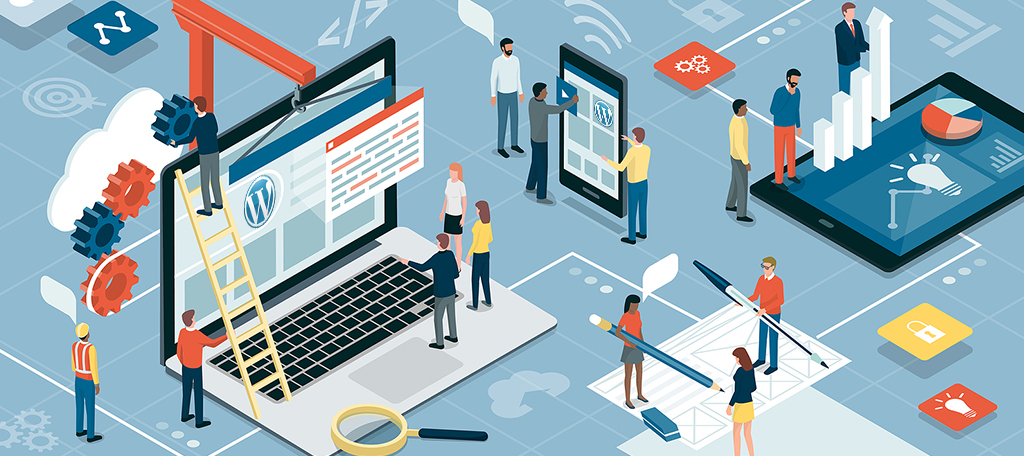
Whether you’re a seasoned developer or a website novice, leveraging the right WordPress SEO plugins and tools is your stepping stone toward establishing a solid online footprint and achieving your website’s goals.
Must-Have Tool: Yoast SEO
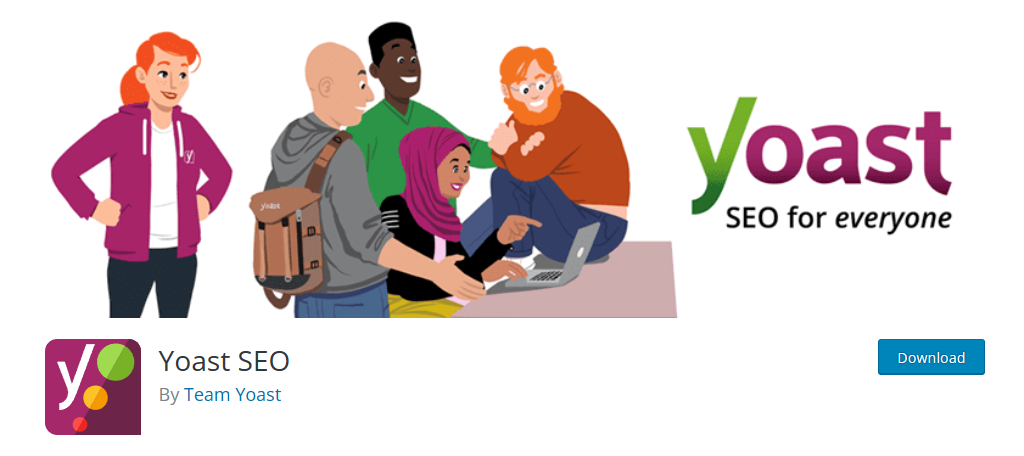
SEO may be a daunting task for a website owner, but the Yoast SEO plugin simplifies the entire process. With this SEO plugin, the focus shifts from grappling with SEO complexities to creating engaging content that resonates with the audience.
Yoast SEO plugin boasts features like XML sitemaps, SEO title and meta description templating, and Schema.org structured data integration. These elements are crucial for search engines to accurately interpret and index your website.
The ease of handling technical SEO aspects such as canonical URLs and meta tags is a hallmark of Yoast SEO, automating essential optimizations and ensuring your website is search engine friendly.
How to Configure Yoast SEO Settings for Maximum Benefit
Setting up Yoast SEO is a straightforward process. Upon installing the plugin, you’ll notice a new menu item titled ‘Yoast SEO’ on your WordPress dashboard. Clicking on this will take you to the plugin’s settings area.
Here’s a simplified step-by-step process to configure Yoast SEO settings:
- Log into your WordPress website and click on ‘Yoast SEO’ in the dashboard menu.
- Start with the ‘First-time configuration’ tab if you’re new to Yoast SEO. It guides you through basic setup steps, helping you optimize your SEO data, describe your site, and set up social profiles for Google’s Knowledge Graph.
- Under the ‘General’ tab, you’ll find ‘Site features’ where you can enable or disable various features like SEO analysis, readability analysis, cornerstone content, text link counter, and others according to your preferences.
The configurations are intuitive, and Yoast SEO provides a helpful configuration wizard to guide you through the essential settings. You can always revisit these settings to tweak them as your site grows or your strategy evolves.
How Yoast SEO Helps in Optimizing Search Appearance
Boosting search appearance is crucial as it determines how your website and its content are presented on the internet. Yoast SEO aids in this optimization in several ways:
- Search Engine Snippet Preview: It allows you to review and customize how your post will appear in search results, including tweaking the SEO title, slug, and meta description. Both desktop and mobile views are available for customization.
- Content Readability Analysis: Yoast SEO analyses your content for readability, advising on paragraph length, subheading distribution, and other factors. This makes your content well-structured and digestible, which is a positive signal to search engines.
- Webmaster Tools Integration: By connecting your site with webmaster tools like Google Search Console, Bing, and Yandex, Yoast SEO helps you analyze how well your website is performing on search pages. This data can be used to make necessary adjustments to improve your SEO further.
Benefits of Yoast SEO Plugin
- Automated technical SEO improvements facilitate a hassle-free optimization process right from the start
- Provides features to avoid duplicate content issues
- Customizable SEO title and meta description templating enhance your brand’s presence in search result snippets
Overall, the integration of Yoast SEO into your WordPress site can be a game-changer in your SEO efforts.
Google Analytics for Checking Website Performance
Google Analytics is a powerful tool that provides insights into your site’s traffic, user behavior, and other vital metrics.
With this tool, you can start collecting valuable data that will help you gauge the effectiveness of your SEO strategies, identify areas of improvement, and understand your audience better.
To use Google Analytics, install it first on your website through a plugin or by adding the tracking code to your site.
Once set up, familiarize yourself with the core metrics shown in the Google Analytics dashboard. You can also create a new performance dashboard or use an existing one to monitor specific metrics.
Lastly, you can integrate other tools and platforms with Google Analytics to get a holistic view of your website’s performance. For instance, integrating Google Search Console can provide additional insights into your site’s search performance.
Best Security Plugins
Security is vital to maintaining the integrity and functionality of a WordPress site. Below are some of the best WordPress security plugins that can safeguard your site from any hacks.
Wordfence Security
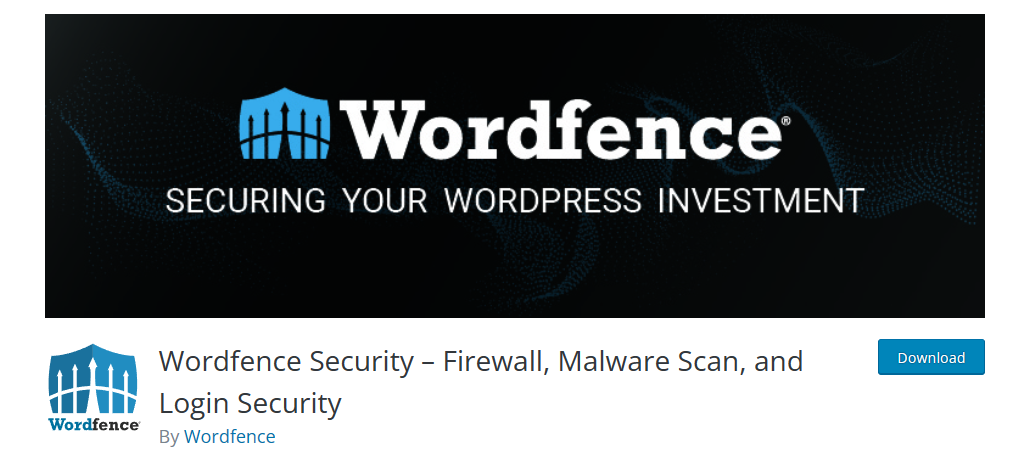
First on the list is Wordfence Security, with over 4 million active installs. It offers a suite of protection features like firewalls, blocking capabilities, login security, and routine scans for any compromises.
The plugin is quite versatile, with compatibility for IPv6 networking and support for other platforms like WooCommerce.
In addition, Wordfence Security is very user-friendly. Installation is straightforward, and the plugin offers recommendations on any necessary changes, making it suitable for beginners. Although it provides a premium version, the free tool itself is quite comprehensive in offering protection.
Benefits of Wordfence Security
- The malware scanner inspects the core WordPress files for any malicious activities
- It provides CAPTCHA support for all website forms
- This WordPress plugin monitors all site activity, including the number of hack attempts. It can also repair and restore files to default settings
All In One WP Security & Firewall
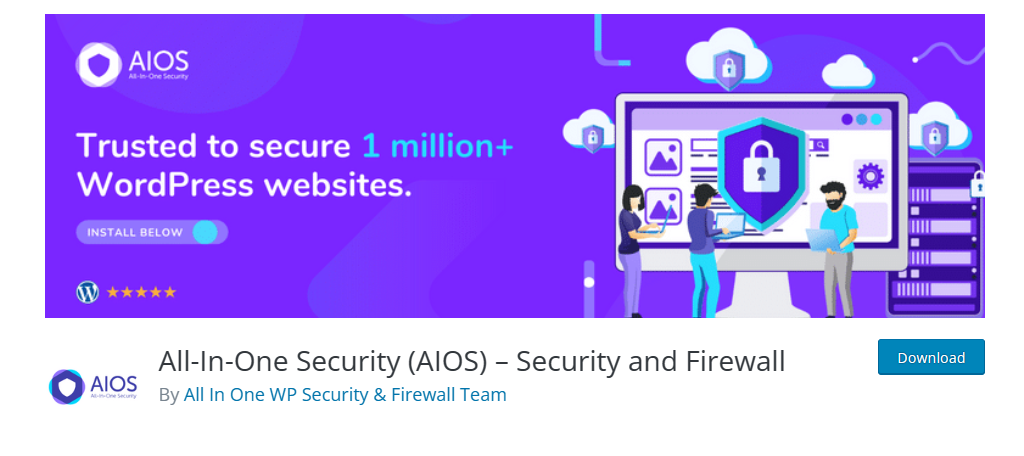
All In One WP Security & Firewall plugin not only enhances security but also provides an easy-to-understand grading system regarding your current security practices. It’s a well-rounded security solution that also schedules database backups, notifying you via email upon completion.
A notable feature is its protection against Brute Force attacks by blocking IP addresses of repetitive login attempt offenders. However, exercise caution while setting it up as it could potentially lock out legitimate users who are having trouble remembering their passwords.
The plugin comes for free, making it an attractive choice for those on a budget.
Benefits of All In One WP Security & Firewall
- It displays password strength to users
- The plugin enhances the security of the WordPress pingback feature
- Allows disabling right-clicking on your site and prevents access to sensitive files
MalCare WordPress Security Plugin
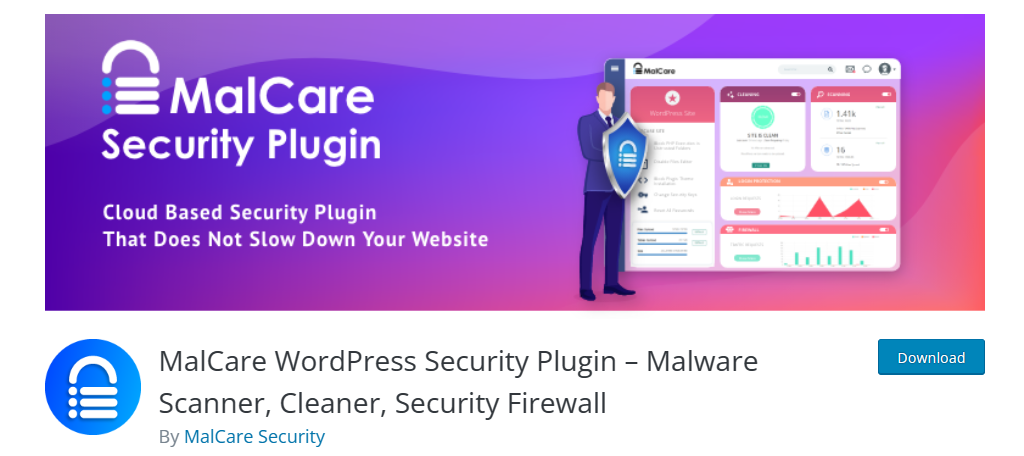
For those seeking to recover from hacking incidents, the MalCare WordPress Security Plugin is your best pick.
Unlike many plugins that are preventive, MalCare swings into action when your website has been compromised. These malicious files often house backdoors for hackers to regain access, which MalCare diligently hunts down.
The charm of MalCare lies in its simplicity. It presents a one-click malware removal feature that purges unwanted files from your website. While it offers more intricate post-hack cleaning options in its Pro version, the basic version still provides a strong foundation for malware removal and website recovery.
Benefits of MalCare WordPress Security Plugin
- It conducts all scans externally to prevent your site from slowing down during the process
- The smart firewall prevents threats before they can infiltrate your site
- Adding CAPTCHA protection to your site login areas is straightforward
Best Sitemaps Plugins
Below are some of the best sitemap plugins that you can use for your WordPress site.
XML Sitemap Generator
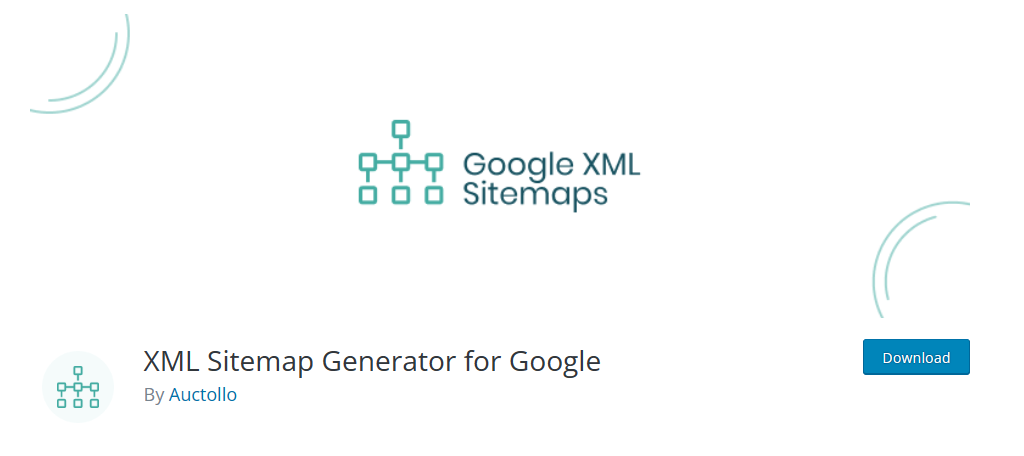
XML Sitemap Generator is a proficient plugin aimed at generating various sitemaps like XML, HTML, and RSS for your website effortlessly. It plays a crucial role in enhancing your WordPress SEO rankings by creating pages, news, videos, HTML, and RSS sitemaps.
The plugin supports custom post types and taxonomies, broadening the scope of content that can be included in the sitemaps.
Its user-friendly interface allows easy configuration to meet your needs. With this plugin, generating sitemaps is only a few clicks away.
Moreover, every time you create a new post, the plugin notifies all major search engines about the fresh content. This keeps your site’s sitemap up to date and ensures that search engines are aware of all your content.
Benefits of Using XML Sitemap Generator
- The priority calculation based on comments is a smart feature to indicate the relevance of your posts and pages
- Its multisite compatibility allows for efficient sitemap management across a network of sites
- Permits other plugins to add to the sitemap
Simple Sitemap
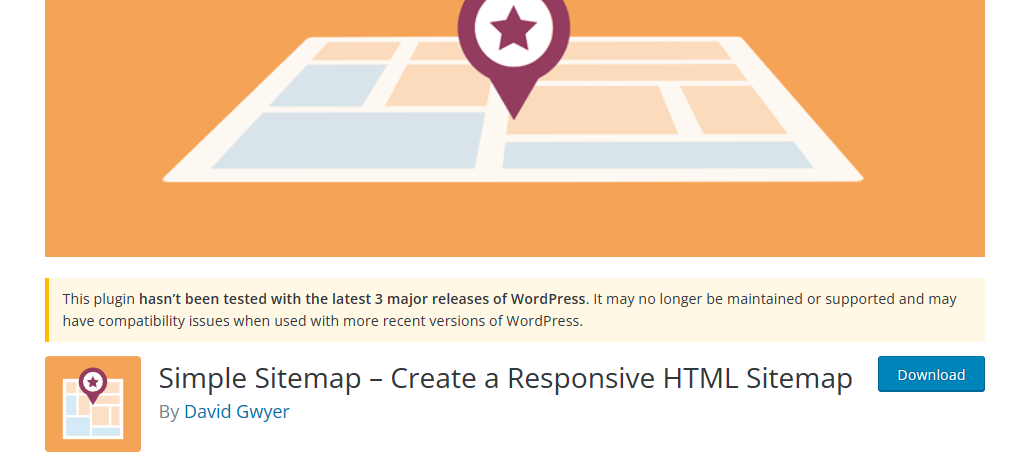
Simple Sitemap’s updated version allows you to build and preview your sitemap visually right in the post editor. This feature takes away the hassle of constant swapping between the editor and the front end, making sitemap creation a breeze.
The core aim of this plugin is to boost your WordPress SEO ranking by automatically generating an HTML sitemap of your content. The setup is straightforward, with no coding required, and you can have a full sitemap ready in mere seconds.
There are a lot of customization options available to make the sitemap fit your preferences. The latest addition of a responsive tabbed layout option and two dedicated editor blocks significantly enhance the user experience.
Benefits of Using Simple Sitemap
- No shortcodes are needed when building sitemaps visually
- Availability of a responsive tabbed layout option
- Flexible customization options include the ability to display any number of posts or pages and sort sitemap items
XML Sitemap & Google News
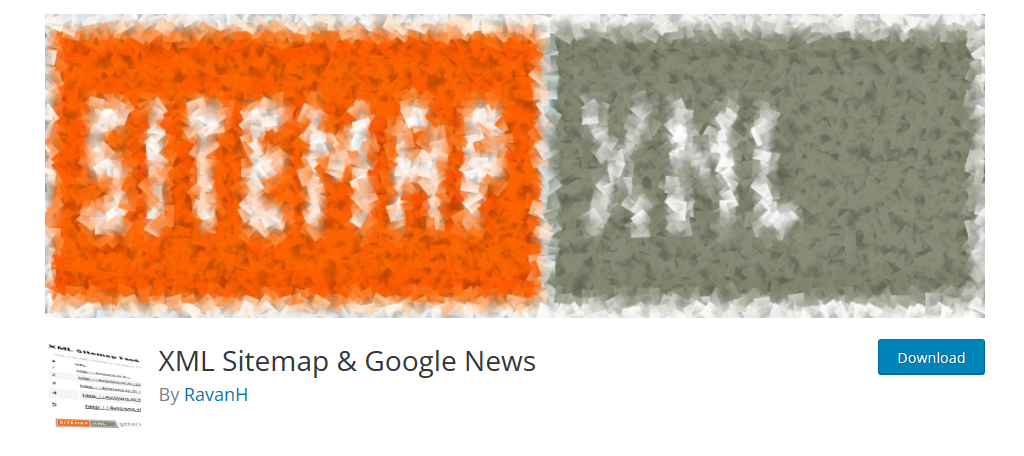
XML Sitemap & Google News dynamically creates feeds adhering to the XML Sitemap and Google News Sitemap protocols. It boasts compatibility with Multisite, Polylang, and WPML, which is essential for multilingual sites.
Unlike other plugins, it doesn’t create static files, which is a feature many find advantageous. It also provides control over which sitemaps are enabled, which post types and archive pages are included, and how Priority and Lastmod are calculated.
The simplicity of this plugin sets it apart from others. There’s no need to tweak file or folder permissions, move files, or navigate through complicated plugin options. Its default settings are adequate for most users, making it a user-friendly choice for creating sitemaps.
Benefits of Using XML Sitemap & Google News
- Effortless setup with no need to change file or folder permissions
- Offers XLS stylesheets made for human-readable sitemaps
- Ability to add new robots.txt rules from within the WordPress admin. This provides more control over indexation and page rank distribution across your site
Best Content Optimization Plugins
For WordPress SEO, content will always be king. It’s time to supercharge your content creation with these SEO plugins and tools.
All in One SEO Plugin
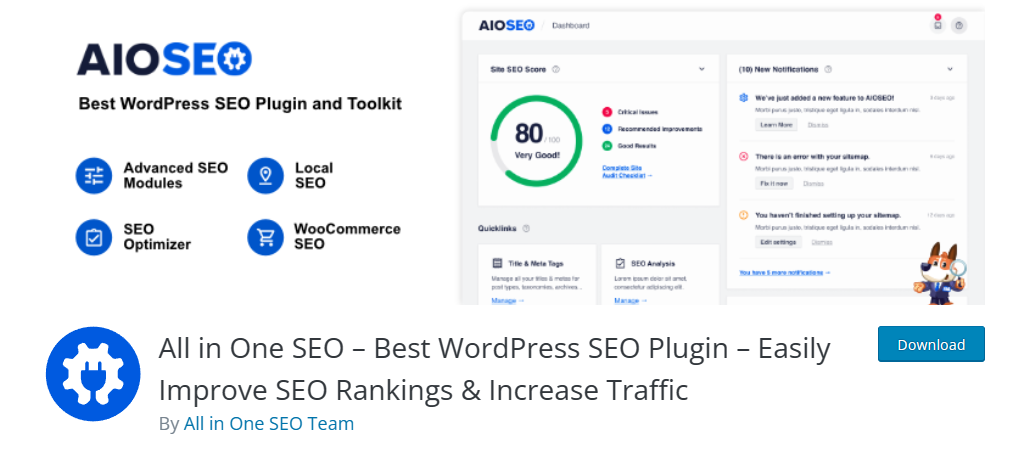
All in One SEO plugin has been a trusted companion for WordPress website owners since 2007. It prides itself on being a comprehensive WordPress SEO plugin and marketing toolkit. Most importantly, it aims to improve your website’s SEO rankings in less than 10 minutes.
The user-centric approach of AIOSEO is one of its key features. The plugin is designed to be beginner-friendly, yet powerful enough to meet the demands of more seasoned users.
The setup wizard, on-page SEO optimization features, and easy-to-follow SEO workflows are created to ensure a seamless user experience.
Moreover, this WordPress SEO plugin stays updated with search engine standards and best practices, making it highly optimized for Google and other popular search engines.
Benefits of All-in-One SEO Plugin
- Features an SEO content analyzer to optimize your page for unlimited keywords
- On-page SEO Optimization takes the stress out of SEO code markup. There’s no need to hire a developer
- Its TruSEO score provides detailed content and readability analysis
Surfer SEO
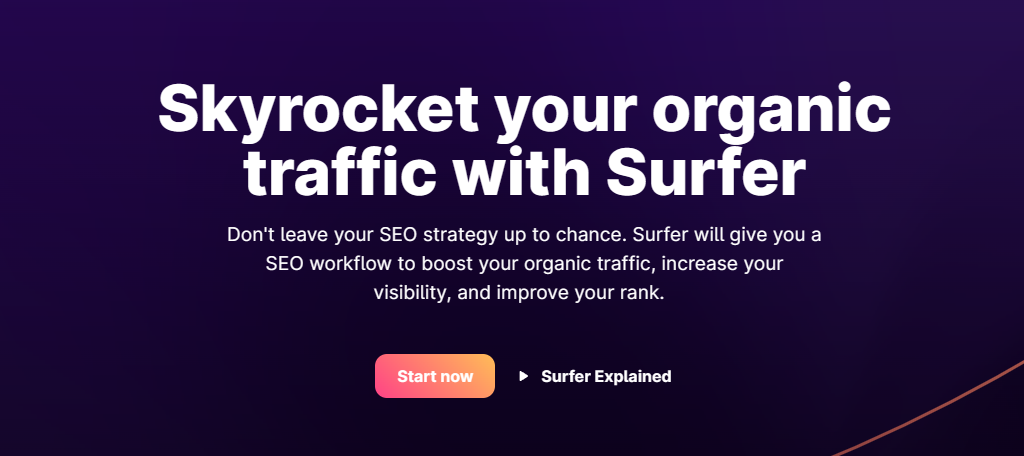
Surfer SEO simplifies the task of structuring blog posts, recommends a palette of relevant keywords, and provides a real-time feedback mechanism alongside a content score to guide your optimization journey.
When you paste your article into the app, it swiftly evaluates and scores your content, flags the keywords you’ve employed, and the ones you’ve missed, and presents a clear outline of the post structure. It’s like having an SEO expert beside you, giving insights on how to tweak your content for better performance.
Benefits of Using Surfer SEO
- Offers an insightful audit with actionable steps
- Provides a page speed comparison feature that aids in identifying areas to improve your page’s load time
- Now offers a free WordPress SEO plugin so you can do all the editing within your site
SEOPress
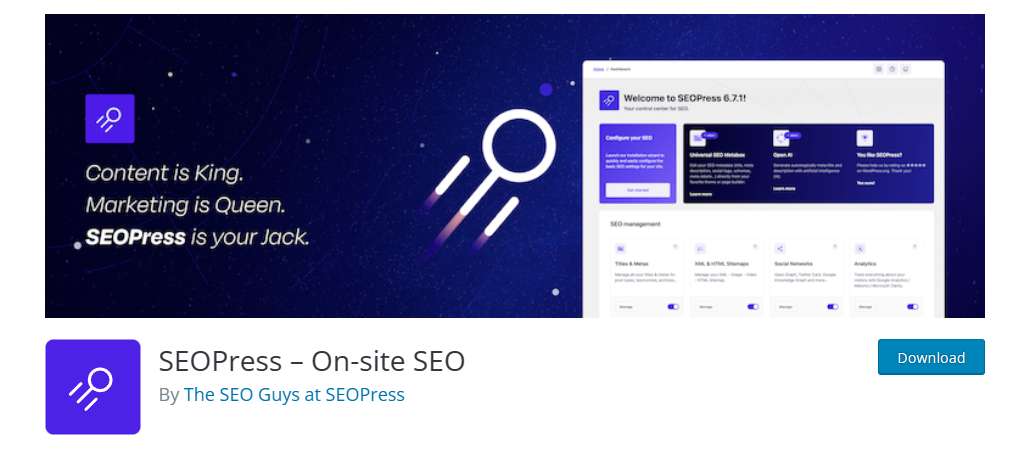
SEOPress isn’t just a basic WordPress SEO plugin; it’s a comprehensive WordPress toolset aiming to escalate your traffic, enrich social sharing, and much more.
With a universal SEO metabox feature, editing your SEO from any page or theme builder becomes a breeze. Moreover, its content analysis feature is a jewel, assisting in crafting content that’s finely tuned for search engine rankings, with an allowance for unlimited target keywords.
And for its latest update, it’s now turbocharged with Artificial Intelligence so you can automatically create meta titles and descriptions.
Benefits of SEOPress
- Most of the plugin’s parameters are set automatically. There’s no need for high-level coding knowledge
- The import/export feature for metadata is a time-saver, especially when dealing with large volumes of content
- Features a mobile and desktop Google preview for your post or page before you publish
Best Performance Plugins
No matter how good your website content is, visitors will leave it if it’s loading too slowly. With that, here are some of the best WordPress performance plugins that you must consider.
W3 Total Cache
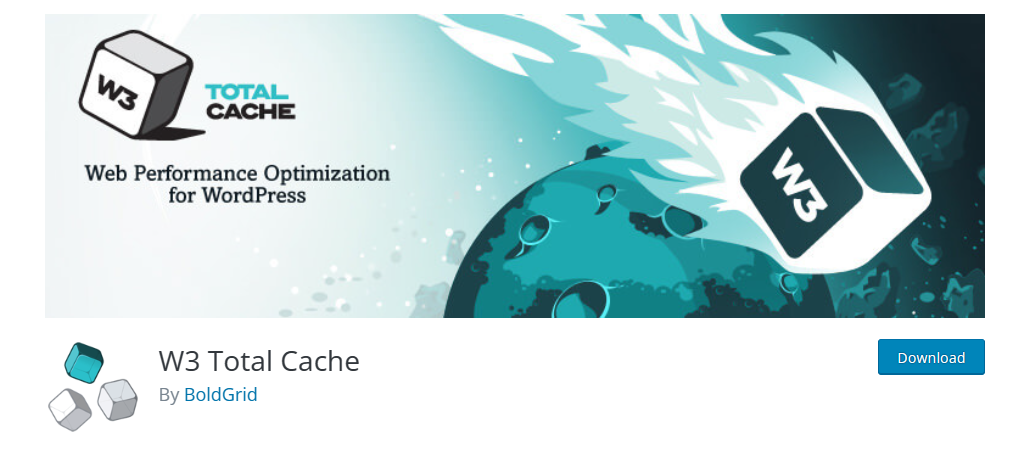
If you’re starting a new website, one of the first tools you need to install is a caching plugin, and W3 Total Cache tops that list.
The use of this plugin goes beyond just caching. It is a comprehensive solution that dramatically speeds up your website, even claiming to boost site performance tenfold when configured correctly.
Additionally, the plugin can also compress file sizes for quicker delivery to visitors. It minimizes your HTML, CSS, and JS files, which are common speed bumps in webpage loading.
Benefits of W3 Total Cache
- Minimizes server stress during high-traffic
- Supports Accelerated Mobile Pages (AMP)
- Works well with Cloudflare and other popular CDNs
Autoptimize
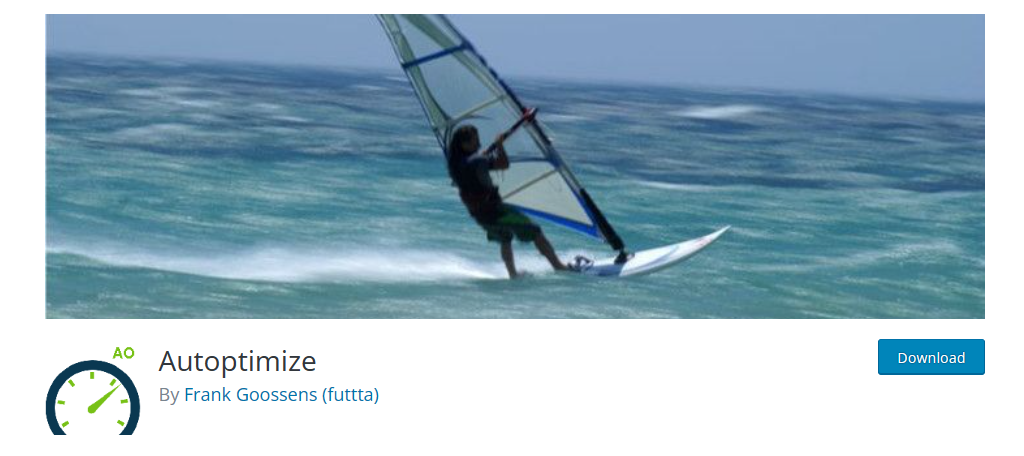
Autoptimize focuses on cleaning up static files that often escape the attention of caching plugins. It complements caching plugins and gets along with most of them.
The “Auto” in its name lives up to the expectation. It does the heavy lifting for you, requiring only a few initial configurations on your part.
Setting up Autoptimize involves going through some setting options, which might seem a bit complex for beginners. However, the payoff is significant.
For instance, it tackles common issues like Google Fonts that slow down a website by minimizing font styles, thereby reducing load time.
Benefits of Autoptimize
- Cleans up files often overlooked by traditional caching plugins, making your site leaner and faster
- Pairs well with image compression tools like ShortPixel
- Pre-loads pages based on visitor behavior
Best Image Optimization Plugins
Most people simply upload photos on their WordPress site without having second thoughts. However, not optimizing your photos can cause major issues on your website.
Keeping that in mind, here are some of the best WordPress image optimization plugins that you can use.
Smush by WPMU Dev
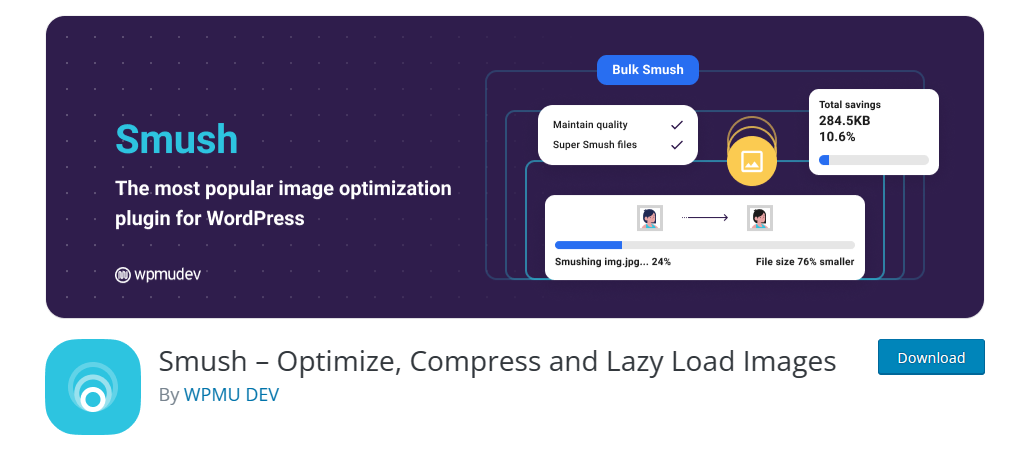
Smush by WPMU Dev is a free plugin that allows you to resize, optimize, and compress all images directly from your WordPress website. The beauty of Smush is that the WPMU Dev servers handle all the technical work so that your server remains unburdened.
The plugin comes with remarkable features like Lossless compression and the ability to compress images in bulk. These options make managing images on your site easy.
Being benchmarked and tested as number one for speed and quality, Smush holds its ground as an award-winning image optimization plugin. It’s a crowd-favorite, making the search for a better image optimizer quite a challenge.
Benefits of using Smush
- Enhance site performance with Lazy Loading. This loads pages faster and saves bandwidth
- Utilize bulk commands to optimize images, saving time and effort
- Enjoy the freedom to optimize as many images as you want every day for free
reSmush.it
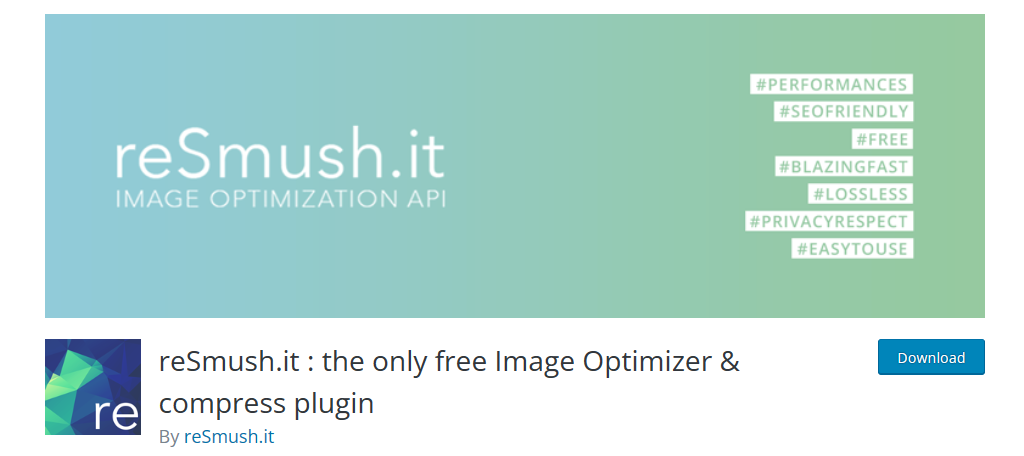
reSmush.it automatically optimizes images upon upload and also offers a bulk optimization option for older images. This plugin performs image size reduction employing several advanced algorithms, ensuring your images are optimized without losing quality.
It can handle JPG, PNG, and GIF files up to 5MB in size. While the file size limit might be a downside for some users, it compensates by allowing exclusions for individual images from compression.
This way, if you have a larger image that needs to retain its size, it won’t be compressed automatically. It uses the reSmush API for optimization, giving you the freedom to choose the optimization level for your uploads.
Benefits of Using reSmush.it
- Supports JPG, PNG, and GIF formats
- Offers bulk optimization options, saving time when optimizing multiple images
- Works on other CMS platforms aside from WordPress
Best Internal Linking Plugins
For WordPress sites with a lot of content, manually adding contextual internal links can be a very exhausting task. But with these internal linking plugins, doing so can just be a few clicks away.
All in One SEO – Link Assistant
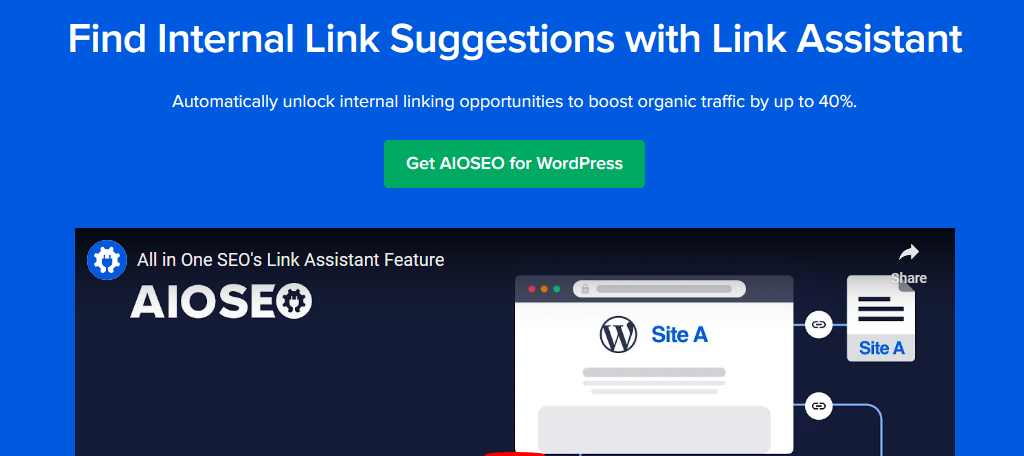
Boasting over 3 million users, All in One SEO (AIOSEO) helps to enhance WordPress SEO scores without requiring any technical expertise. One of its main features is its Link Assistant, designed to bolster your internal linking effortlessly.
The Link Assistant is a vigilant crawler, examining site links across your WordPress website and producing a thorough Link Report. This report provides a count of internal, outbound, and affiliate links per post or page.
Additionally, it renders smart internal link suggestions derived from your existing content, thereby simplifying the task of enhancing internal linking.
Benefits of Using AIOSEO – Link Assistant
- Look for orphaned pages and expedite their indexing and ranking in search results by linking them appropriately
- Utilize the WordPress content editor to swiftly search for any blog post or page for linking. You also have options to add various link tags like nofollow external links, sponsored, and UGC
- Enjoy a suite of other powerful features like creating XML sitemaps, conducting WordPress SEO audits, fixing broken links, and optimizing your site for rich snippets
Internal Link Juicer
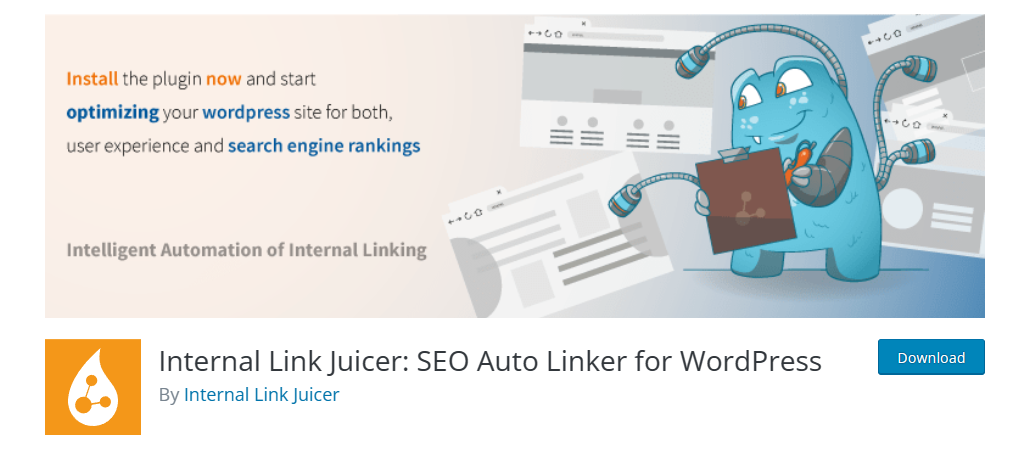
Once you feed in specific keywords and phrases, Internal Link Juicer goes to work, adding links within your content. This plugin offers more control over adding internal links, aiding in diversifying anchor texts to keep the linking natural and not robot-generated.
With this plugin, you can blacklist or whitelist particular blog posts for internal linking, preventing or allowing links to certain articles and pages.
The plugin also grants the option to set a limit on the number of links per post or page so you’ll have a balanced linking strategy.
Benefits of Using Internal Link Juicer
- Utilize the intelligent placeholder feature for maximum diversification of anchor texts
- Relish the automation of linking tasks. Once keywords are set, links are generated automatically
- Its statistics dashboard makes sure that you’re still in the loop even when everything is done automatically
Rank Math
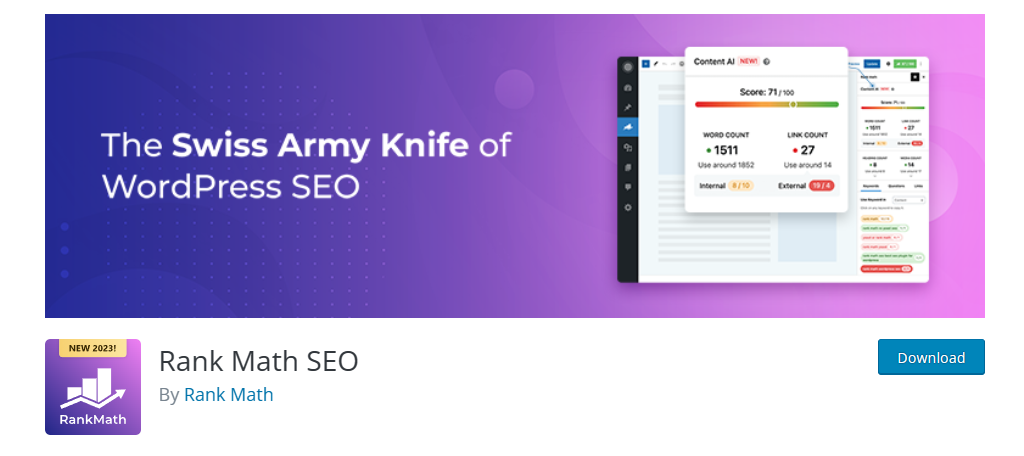
Rank Math has swiftly ascended the ranks to become a highly favored WordPress SEO plugin. Among its many features, Link Suggestions stands out, especially for those looking to streamline their internal linking process.
As you write your post, Rank Math diligently scans the content and suggests other posts from your website for internal linking.
With Link Suggestion, you can either copy a link or directly insert it. Besides this, Rank Math is packed with numerous other features that contribute to its standing as a perfect WordPress SEO plugin.
Benefits of Using Rank Math
- Utilize the SEO Analyzer to gauge the SEO effectiveness of your site
- Keep tabs on your keyword rankings with the Keyword Rank Tracking feature
- The Automated Image SEO feature aids in optimizing images on your site
Link Whisper
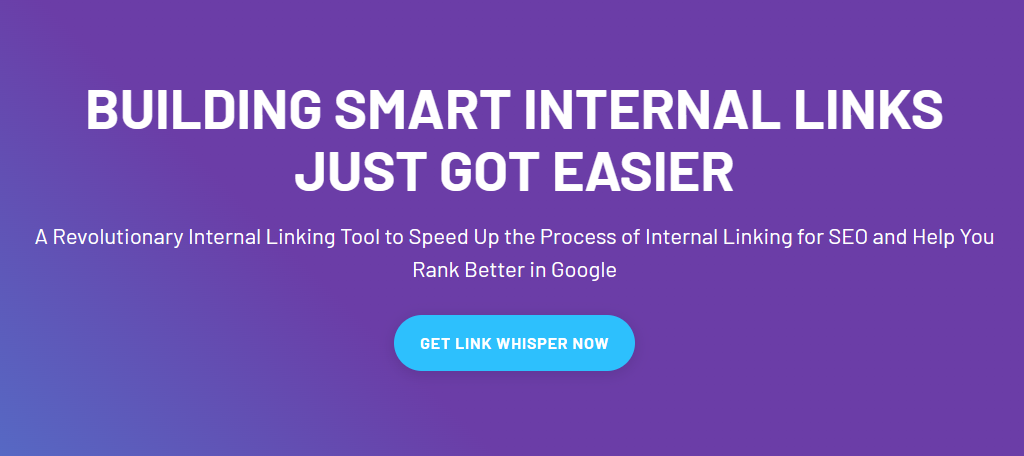
Link Whisper is a robust internal linking plugin for WordPress, well-regarded for its ability to ‘whisper’ link suggestions. These suggestions are not only beneficial for your readers but also help in improving your site’s search engine rankings.
What drives Link Whisper’s automatic link suggestions is its underlying artificial intelligence, which springs into action as you start writing your article in WordPress.
Another notable aspect of Link Whisper is its user-friendly interface found under the post editor, where link suggestions are displayed. Beyond this, the plugin boasts a link reporting dashboard, displaying the count of inbound & outbound internal links, and outbound external links.
Lastly, it also facilitates adding internal links to new blog posts, making the process of internal linking smooth and efficient.
Benefits of Using Link Whisper
- Fine-tune link suggestions by configuring settings to ignore certain words or phrases. This guarantees more relevant link suggestions
- Enjoy a simple installation process and an easy-to-use interface
- Compatibility with Gutenberg Editor
Rise to the WordPress SEO Challenge: Your Next Steps Await
Mastering WordPress SEO is a continual journey that can significantly boost your website’s visibility and engagement.
This guide has provided you with a robust foundation, from top WordPress SEO tips and practices to plugins and tools designed to optimize your website. The intersection of a well-structured website, high-quality content, and effective WordPress SEO strategies is where your online success lies.
Always remember that the digital landscape is ever-evolving. Staying updated with the latest SEO trends and continuously optimizing your website is key to maintaining a competitive edge.
Equip yourself with the right tools, and don’t shy away from investing time in learning and applying new SEO tactics.
So what are you waiting for? Start tweaking your WordPress site, analyze your performance, and watch your online presence soar!

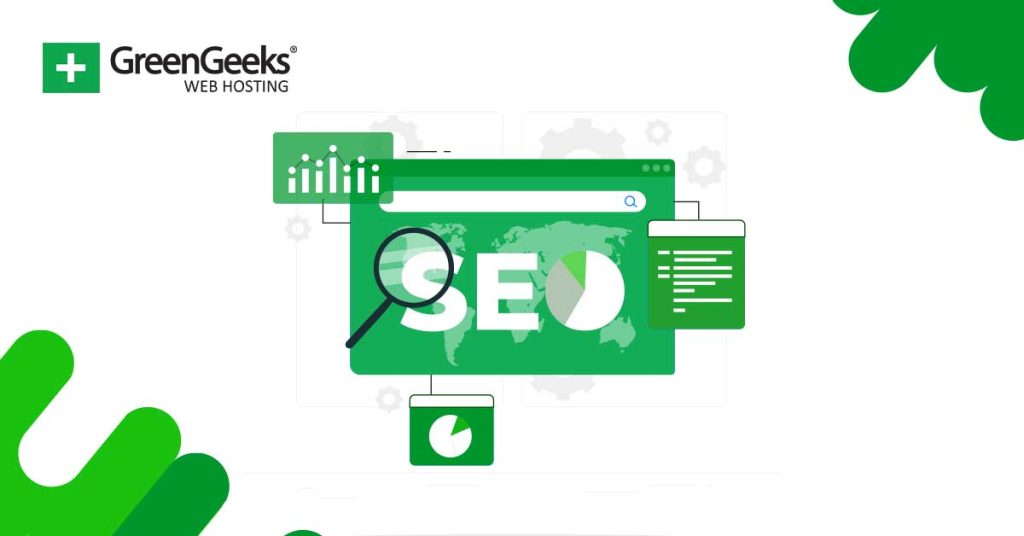
Hey, Kaumil,
Excellent strategies you have mentioned for increasing traffic of a website. Most importantly the content is crucial for getting more traffic as well as other things. Also, mobile optimization needs to be done for getting healthy traffic. Even, website load time or page load time should be optimized. Thanks a lot for sharing a great useful post.
Hi T I,
Thank you. I am glad you enjoyed the article.