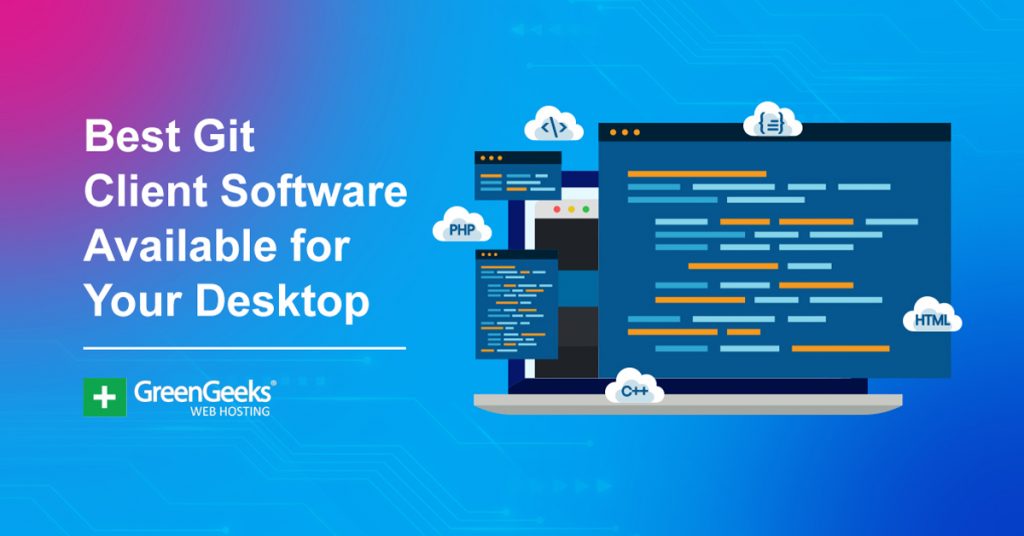If you are interested in creating the perfect development environment for personal or commercial projects, you will be using a Git client. When it comes to having control over your project, Git is simply unmatched.
That’s why it’s the go-to platform for collaboration for developers worldwide. Today, I will share some of the most popular Git client software available for all three major operating systems.
What Is A Git Client?
Git is an open-source version control system that can handle small and large projects alike. The simplest way to think of it is as a repository for code that allows you to save every revision of the code separately.
The actual clients that are created and available on Git include just about everything with Git GUI clients being the most popular.
Normally, a user in Git will use the command line to make changes to a project, and this is still largely considered the “right” way to use Git. However, Graphical User Interface (GUI) clients change this by allowing users to work with Git in a visual mode.
This makes Git more accessible because you do not need to use the command line to make changes to a project. Instead, you can use the built-in tools in a GUI client to make alterations to a project. The tools available depend on the GUI client itself.
As you can imagine, this is opening Git up to an entirely new user base, which is doing wonders for what you will find in the repository.
Let’s take a look at some of the best GUI clients available for Git.
The Best Git GUI Clients For Your Operating System
Before reading this list, there are two important things you need to understand.
First, and most important, Git clients are built for specific operating systems. And in the case of Linux, you need to make sure it’s compatible with your installation.
It’s also worth pointing out that you can run a virtual machine to gain access to some of these GUIs on different operating systems.
Secondly, the order on this list does not reflect the quality of the client. With that out of the way let’s begin.
1. GitHub Desktop
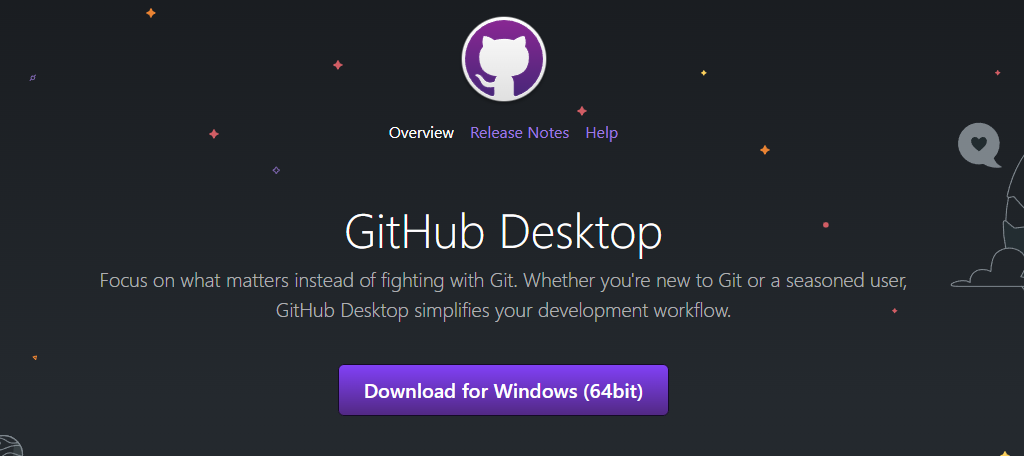
Operating Systems: Windows, macOS
GitHub Desktop is easily the most popular Git GUI for Windows. This is because it works seamlessly with GitHub. Users can avoid using the command line manually and instead log into GitHub, where they can use the GUI to manage code within the repository.
Most importantly, this is a free open-source project, which is a big reason it’s the go-to option for most users.
It’s especially useful for collaborations because you can track any changes made to it and which author made those changes in a visual format. This not only allows you to verify if team members are doing their job but allows you to quickly identify errors when new code is added.
It’s also worth highlighting that you can easily create branches for your project. And more importantly, you can easily add them to the master branch when they are complete.
Overall, if you use GitHub as a code repository, the GitHub Desktop is the best client to use.
2. GitUp
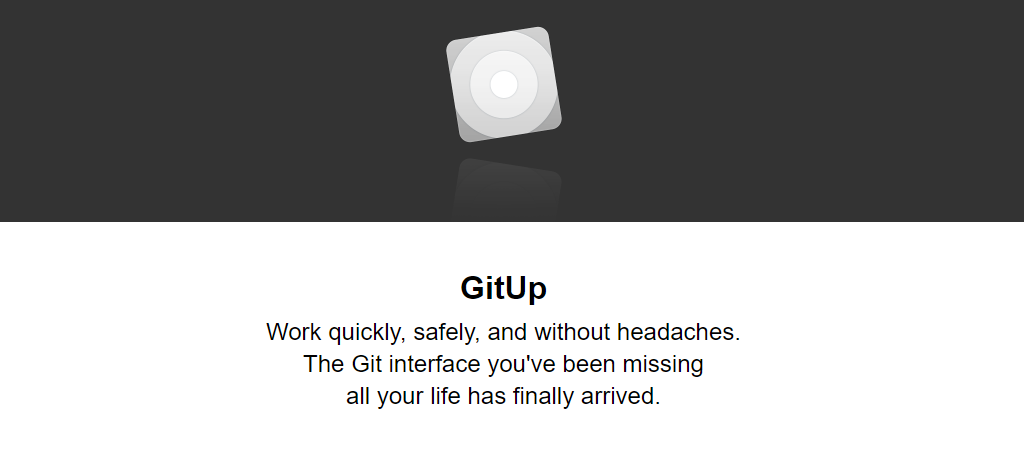
Operating Systems: macOS
GitUp was built exclusively for the macOS, so if you’re looking for a client that’s available on multiple operating systems, this isn’t for you. However, you won’t be disappointed if you decide to use it despite this shortcoming.
Since it is a free open-source Git GUI, you can try it without having to spend a penny.
The most useful feature GitUp offers users is the ability to Undo and Snapshot changes. This allows you to correct mistakes almost instantly, which in the early days of web development, was just a dream.
One other factor that is worth highlighting is how fast GitUp actually is. It can load 40,000 commits in a second. You won’t be waiting for your environment to appear, which makes it easy to swap between projects without losing time.
3. GitKraken
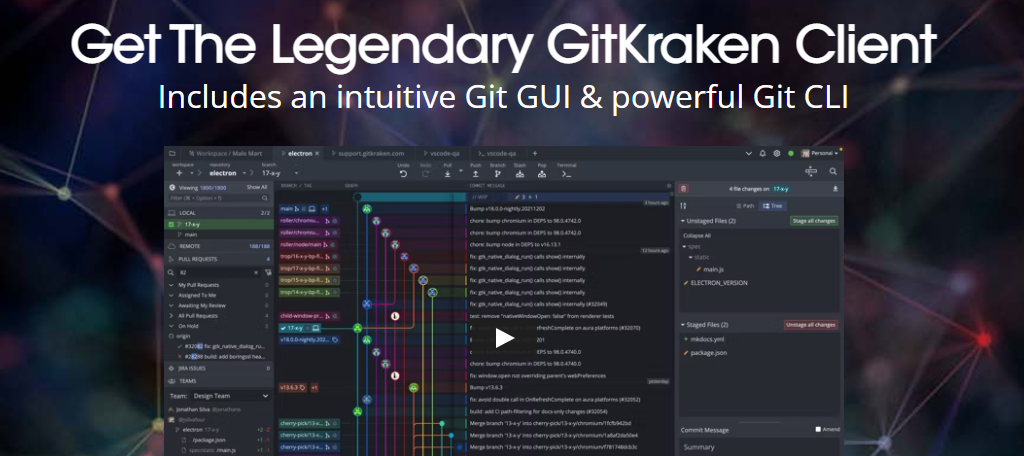
Operating Systems: Windows, macOS, Linux
One of the more well-known Git GUIs is GitKraken. This is because it is available on all three operating systems, and more importantly, provides an excellent development environment that is also visually pleasing.
And trust me, when you look at enough of these clients, you will realize that visual quality differs a lot between software.
So what makes the interface so attractive? Without a doubt, this would be its intuitiveness. Even basic tasks are simplified to the point where you can correct errors in a single click. This is all thanks to its embedded editor.
Thanks to this editor, users can actually drag and drop sections of code. The software itself is actually free to use for personal projects, but businesses will need to buy the Pro version for $4.95 a month.
In either case, price shouldn’t be a factor to give it a try.
4. SourceTree
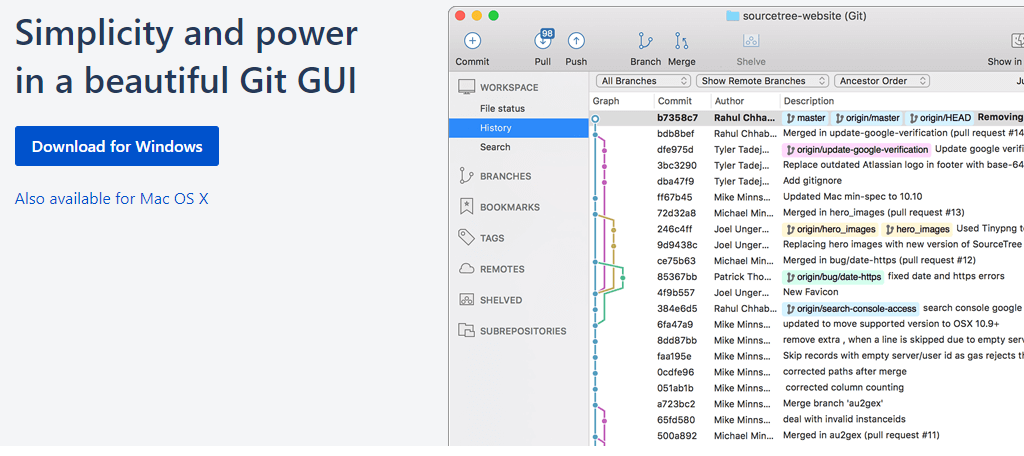
Operating Systems: Windows, macOS
SourceTree is another famous Git client that allows users to access code in GitHub, Bitbucket, Stash, or Microsoft TFS. Combine the fact that it’s available for both Windows and Mac, and you have yourself a very accessible platform that appeals to a wide audience.
Oh, and did I mention that it’s free? No? Well it is, and that’s another reason why it is so widely used.
A big reason why it is so popular is due to accessibility. This platform is easy for beginners to use, while also being deep enough to make veterans love it. You can even clone remote repositories, which is pretty rare.
It is also capable of working with larger Git files and managing those files is a cinch. You can easily review all changes made to a project from both the incoming and outgoing directions.
This makes it an amazing choice for larger projects.
5. Tortoise Git
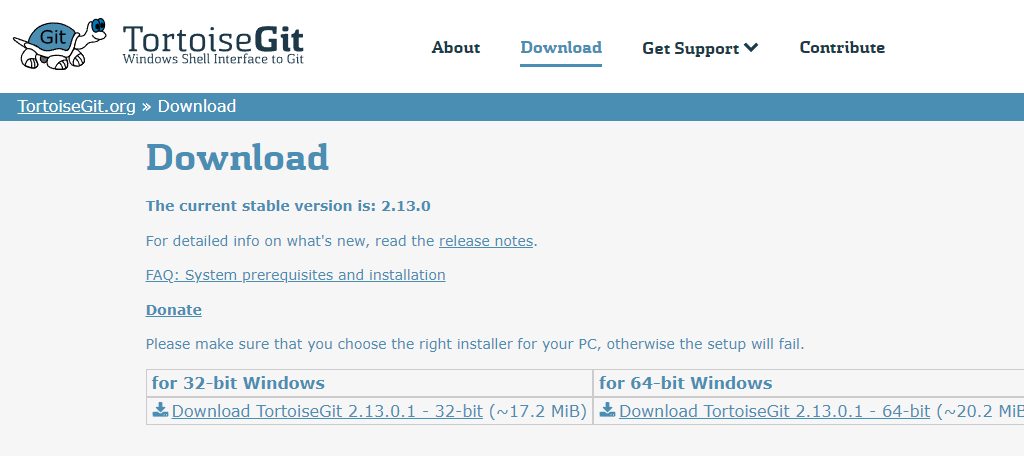
Operating Systems: Windows
Tortoise Git is another excellent open-source Git Gui that’s worth checking out. This one was built exclusively for Windows, and for simplicity, it essentially sports a Windows shell interface. This helps keep things simple and intuitive.
It’s also worth mentioning that there are a ton of language packs available for this GUI, so it’s great for teams located around the world.
This tool supports any file type and you can easily drag and drop files into the desired locations. You’ll also have access to the more standard tasks like repository cloning, creating/merging branches, viewing changelogs, and more.
Developers can save time by taking advantage of the autocomplete functionality when entering paths and keywords for files. Overall, this tool really shines when it comes to larger projects, but it is limited to just Windows.
6. Smart Git
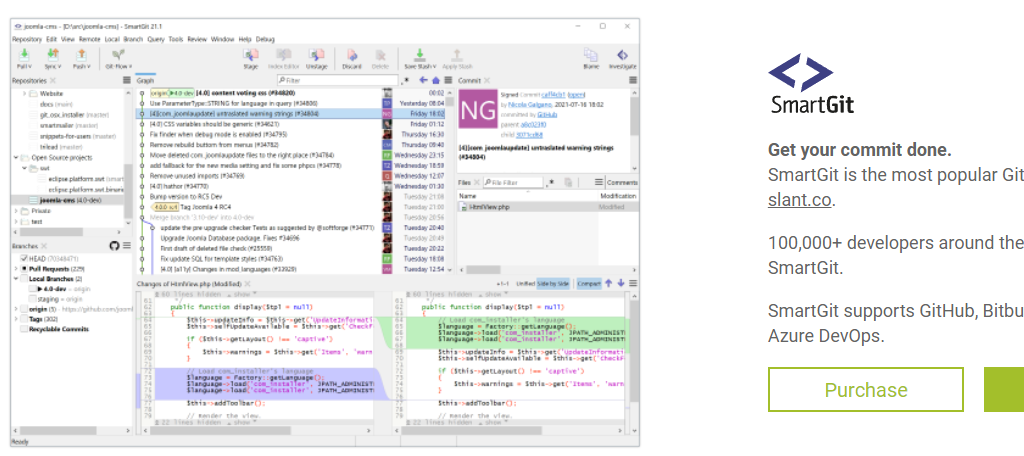
Operating Systems: Windows, macOS, Linux
Regardless of what operating system you use Smart Git on, it will perform and look the same. This makes it one of the best choices when your development team uses a variety of operating systems.
While you can use this GUI for free, there are paid plans that include extra features and licenses.
One of the most useful features is the ability to open and edit files side-by-side with each other. This can really help when trying to make changes to multiple files at once or when troubleshooting an issue.
Another key feature to highlight is that it has a built-in SSH client. This is really important when you want to keep a project protected. Normally, you would need a third-party SSH tool, thus, making this a pretty unique feature.
7. Git Cola
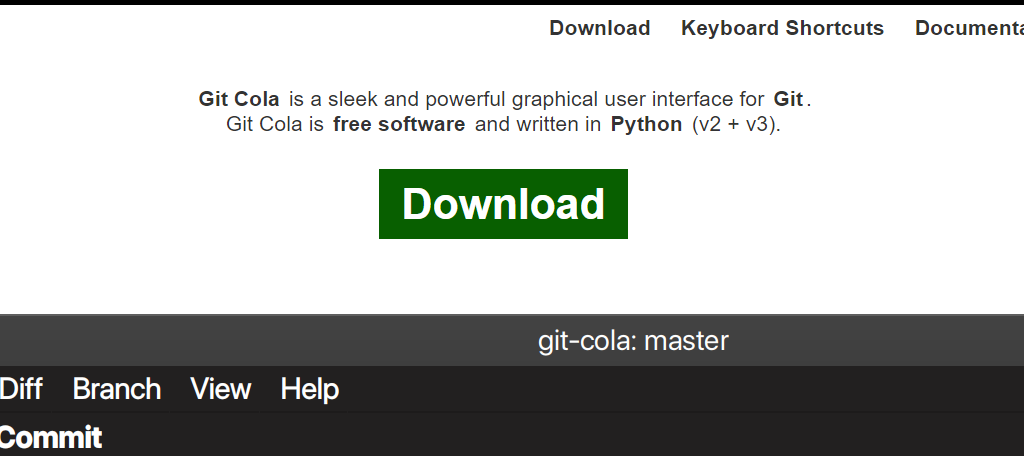
Operating Systems: Windows, macOS, Linux
Git Cola was written with Python and was originally for Linux. However, it eventually branched out to Windows and macOS. Once again, this is an open-source Git GUI, thus, you can download it for free. It’s also one of the most customizable platforms available.
It has a four-pane display that allows you to view multiple pieces of code at once, which is great for team leads.
Unlike other GUIs that always display every tool they offer, this one allows you to choose what is visible and what isn’t. This helps turn a workspace into your workspace. Not only can you control visibility, but you can even rearrange the tools to suit your needs.
It also supports an awesome dark mode, which just further highlights the options available. You’ll find all of the standard features in a Git client and even it supports keyboard shortcuts to help speed up the workflow.
Do I Really Need to Use A Git GUI?
Generally speaking, I would say no, at least in the case of a sole developer working on a project. The command line is a sufficient way to create projects in Git and there are a plethora of projects with developers who have done it this way.
Yet, even in this case, using a Git GUI client can simplify and speed up the process. However, I think the answer is different when working as a team.
A Git GUI is built with a variety of tools that allow you to see where changes are made, by what author they were made, and when they were made. Essentially, they make it easy for the team leader to track work progress by each member.
While it has certainly been done using command lines, I really think you are handicapping yourself to do it that way. Of course, the hundreds of thousands of users each GUI has is a pretty big indicator of how popular they are.
In any case, these tools are designed to increase the usability of Git. While they are not necessary, they are recommended.
Do Git Clients Exist For Mobile Devices?
Many people use their smartphones for just about everything, so why should project development be any different?
Obviously, a mobile Git client is much weaker than one for a computer system, but it actually does exist. Pocket Git is an app for Android devices that allows you to carry out basic development on a mobile device.
It’s also worth highlighting that you would normally not be able to use a Git GUI on a Chromebook. However, you can actually use this app as a workaround. Again, this is far from the best options we mentioned above, but it is an option should you choose.
If nothing else, it’s pretty cool that it even exists, so, check it out if you are interested.
Streamline Your Workflow With A Git Client Today
There are literally hundreds of Git GUI clients that you can choose from and they all have their pros and cons. Each is designed in a way to help developers create projects with more visual aid as opposed to using the command line.
This is a design philosophy that does not just benefit beginners but also veterans. It is especially helpful for the project lead as they have access to a plethora of managerial tools to ensure work gets done and to identify where errors are coming from.
While you do not “need” one, you’re really limiting yourself by not using a Git client, especially when most are free.
What is your favorite Git client? What features are most important to you when deciding which one to use?