
Because of how powerful the search engine has become, “Google” has developed into a verb. Most people will “Google It” when they need to find virtually anything.
However, there are several ways you can increase the likelihood of finding specific information in the popular engine.
Here are 17 Google search tips and tricks that can help you find exactly what you’re looking for.
1. Finding Current Info
When looking for information, a lot of things can be out of date but still show up in top results. If you want to get the most current information, click on the “Tools” link within Google.
This will launch a method in which to change the time frame. Options include everything from any time to the past hour.
2. Exact Terminology
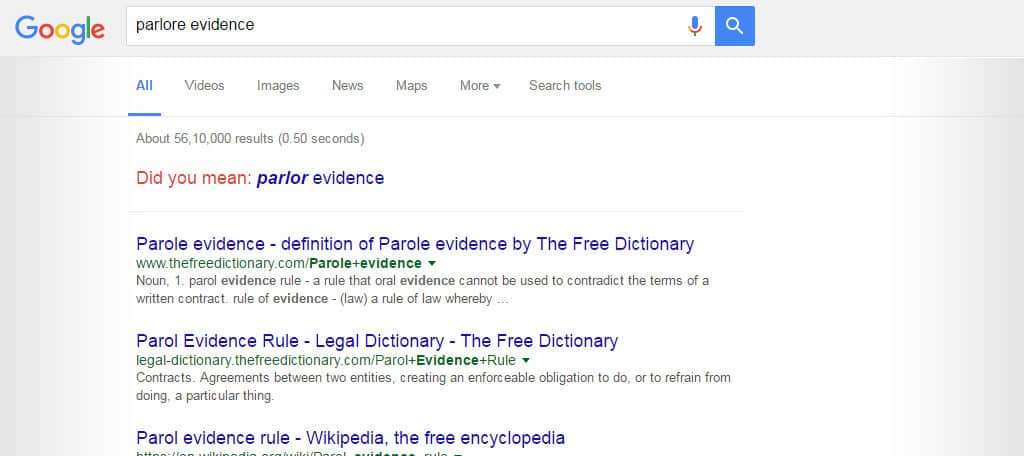
If you know the exact phrase you are searching for, the Search Tools also provides a way to change the results. By default, it’s set to “All results.” However, you can change this to, “Verbatim.”
This will remove everything in the search results except for the exact word or phrase you typed.
3. Exact Phrase
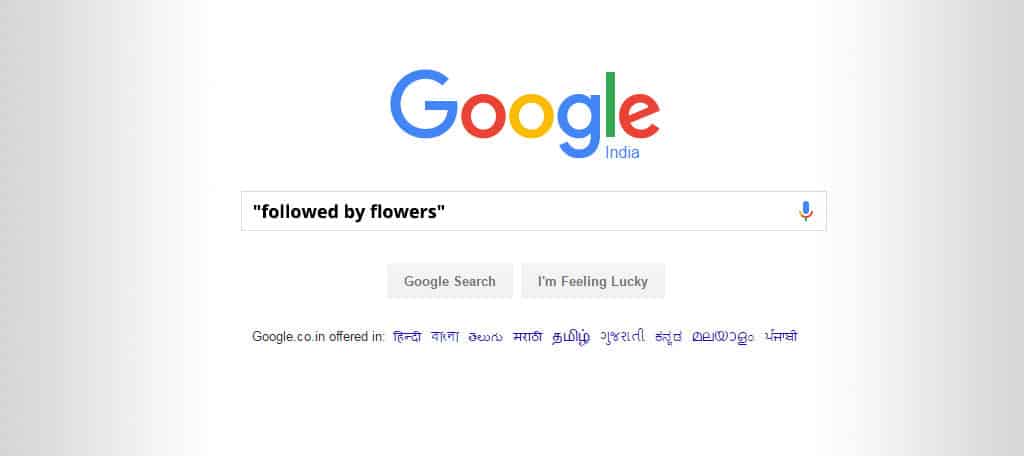
Another method to find the exact phrase you’re looking for is to include it within quotes. For example, “followed by flowers” will display everything with followed by flowers in the title or in the text.
4. Searching for Scams
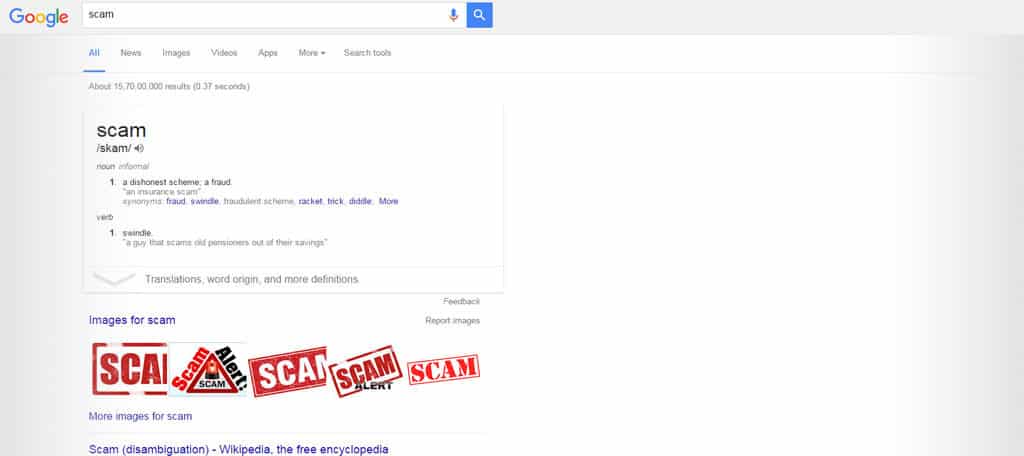
Searching for scams in Google is a simple procedure. Type in the company or product you’re interested in followed by the word, “scam” and you may find all kinds of information.
You can also use terms such as, “bad experience,” “ripoff” and “con.” This is a valuable method to find out if certain email or websites are legitimate or not.
5. Looking for News
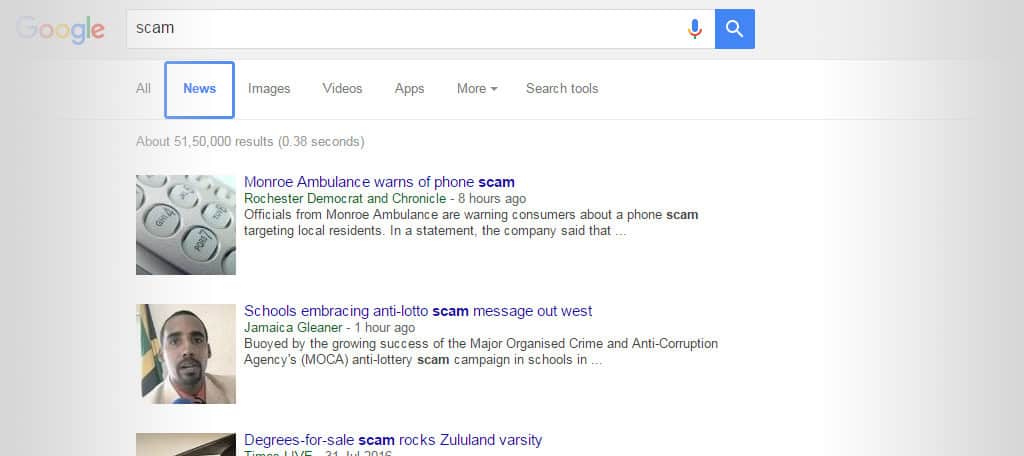
The “News” link within Google will deliver the most current articles regarding your search criteria. This is exceptionally useful if you’re looking for facts as they happen, most of which are from reputable sources.
This usually consists of information from the most regularly crawled websites on the Internet.
6. Removing Terms
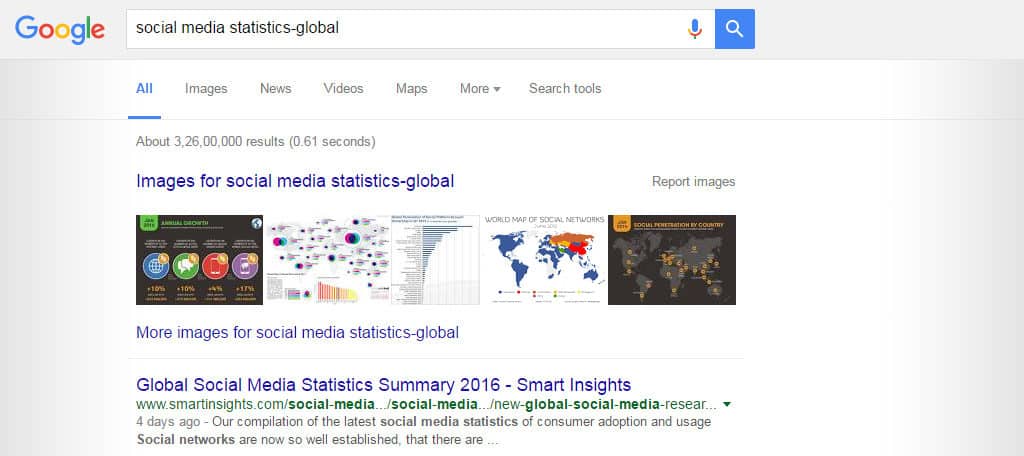
Sometimes you’ll receive results that are loaded with information that you don’t necessarily want. For instance, “social media statistics” may bring up everything global. By typing in, “-global” after your term, Google will remove all articles with “global” in the title.
You can add as many subtractions as you need in order to find exactly what you’re looking for.
7. Finding Content Within a Specific Site
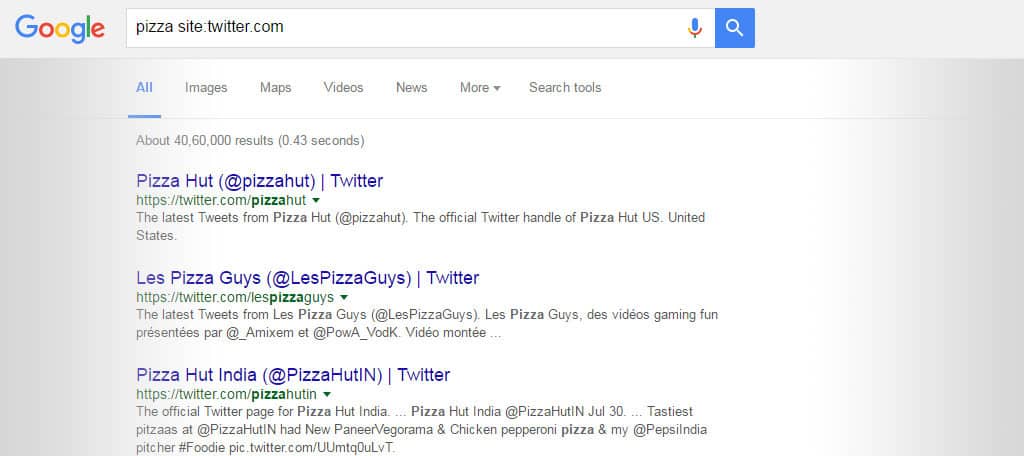
Perhaps you’re looking for certain information within a specific domain. Using “site:” after your keyword or phrase and before the domain name can help you find posts within that website.
For example, “pizza site:twitter.com” will find all information relating to pizza on Twitter. If it’s been crawled and indexed by Google, it will show up in this list.
You can also start with the site function and then the keyword or phrase. For instance: “site:greengeeks.com wordpress” would bring up all articles relating to WordPress from GreenGeeks.com.
8. Looking for Related Sites
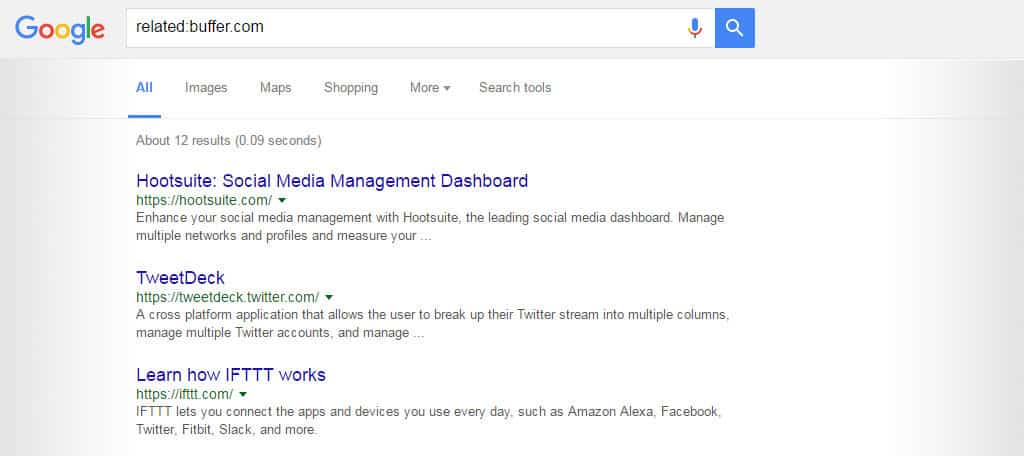
One of the easiest ways to find other websites that are similar to others is to use the “related:” command. An example of this is how, “related:buffer.com” will show all sites that are similar to the social sharing app called Buffer.
However, this list may be incomplete because of how developers categorize their websites or how indexing by the Google crawler behaves.
9. Checking Links
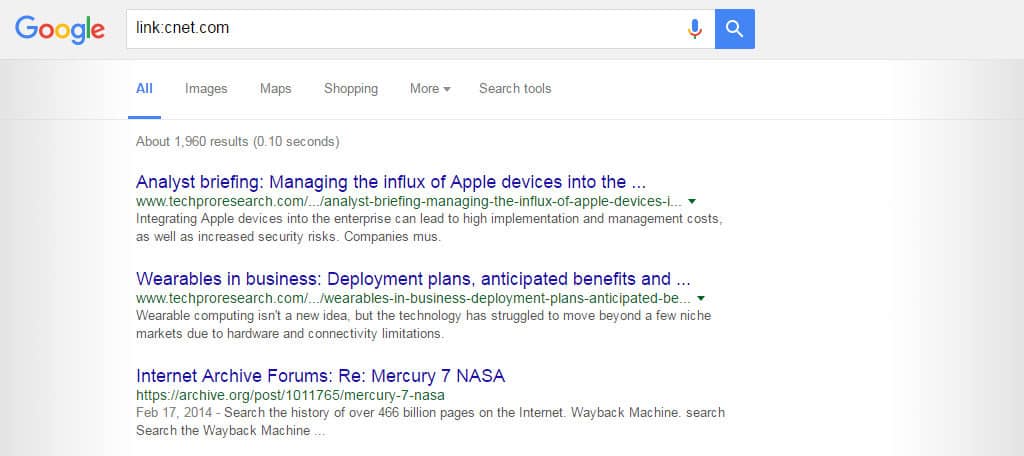
If you’re curious about what site is linking to another, you can always use the link command. You do this by typing, “link:website.com.”
For example, typing in “link:cnet.com” will display all indexed sites that provide direct links back to Cnet. These Google search tips and tricks can help you fine-tune your SEO strategies by checking who is linking to you.
Like the related tool, this one may also be incomplete.
10. Wild Cards
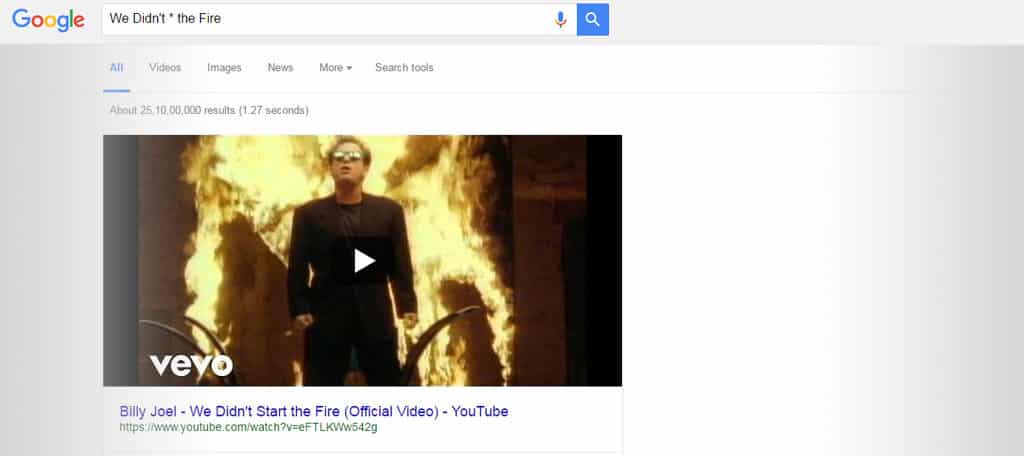
Using the asterisk within a phrase is known as the “wild card.” Essentially, Google will find all it can and fill in the asterisk area with what is available.
For instance, “We Didn’t * the Fire” will result in a search of anything with that phrase including the most common word to replace the asterisk.
In this case, it’s the word “start.”
11. Looking for Specific Files
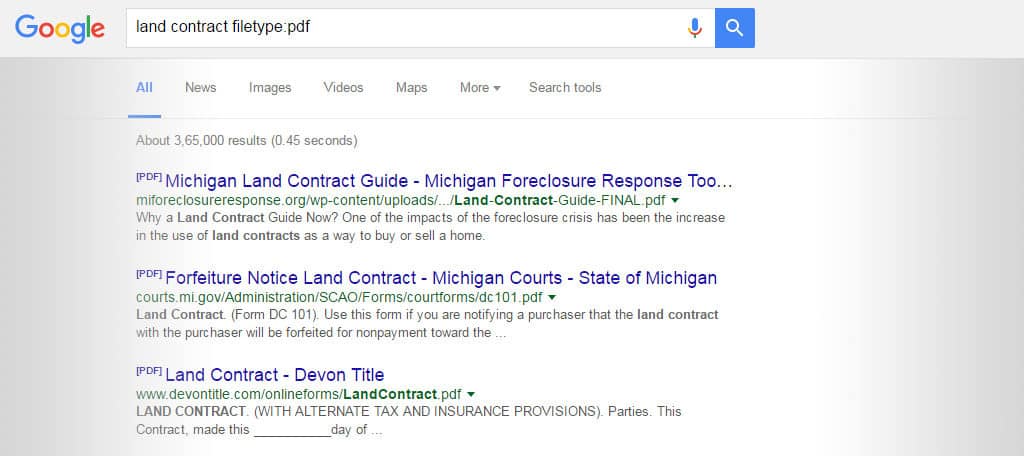
Sometimes you might want to search Google for specific file types. This is when you’ll add the “filetype:” command.
If you’re operating a property rental business and need land contracts for your state, you would put in “land contract filetype:pdf.” This will display all land contract file types of PDF format.
Simply put your state before the search and Google will do the rest. This works for a wide range of different kinds of files from DOCs to JPGs.
12. Alternative Words
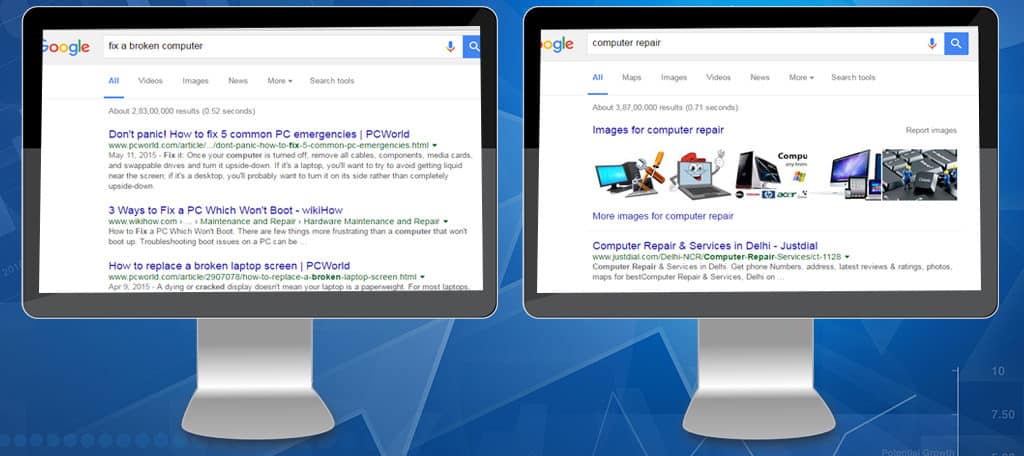
Never underestimate the value of alternate words and spellings. Not all content will be tailored for what you’re looking for exactly, which is why you may need to be creative.
For instance, “fix a broken computer” can be changed to, “computer repair.” While you don’t have to be an English major to come up with this terminology, looking for synonyms to what you are looking for can help.
A lot of results are now appearing according to search intent. This means a lot of semantic terms will display automatically for you.
13. Multiple Words or Phrases
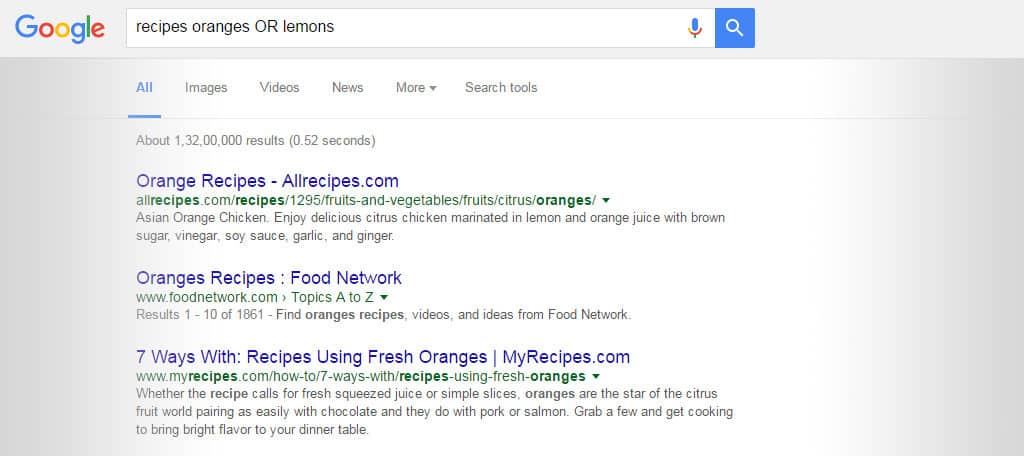
Using “OR” in between your criteria can broaden the search. Let’s say that you’re looking for cooking recipes using oranges and lemons. Typing, “recipes oranges OR lemons” will result in the most common recipe pages for both oranges and lemons.
Make sure you capitalize “OR” within the search.
14. The Info Command
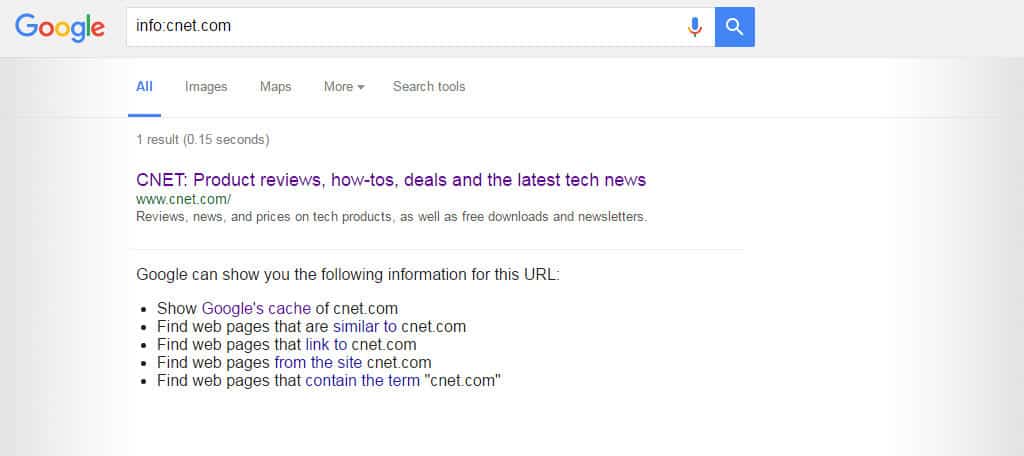
Placing, “info:” in front of a domain name will display specific information about the site. For instance, by typing in “info:cnet.com,” you’ll have access to the site’s cache, links, all pages indexed and other web pages using the “cnet.com” term.
This can be helpful if you want to see how Google indexes your own web pages in its database.
15. Word Definitions
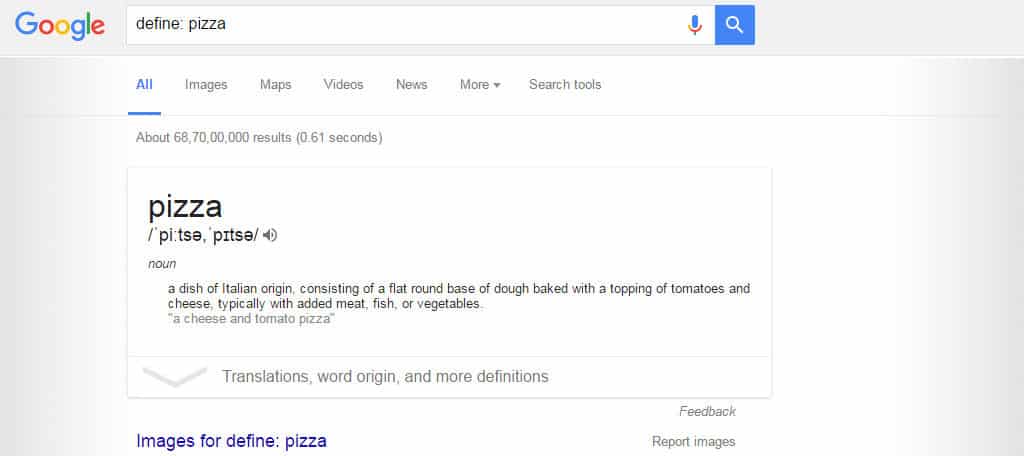
Did you know that Google can help you understand words? By using the, “define:” command, you can find the definitions for nearly any word you can think of.
For instance, “define: pizza” will display that it’s a noun, how to pronounce the word and a brief description.
16. Numbered Results
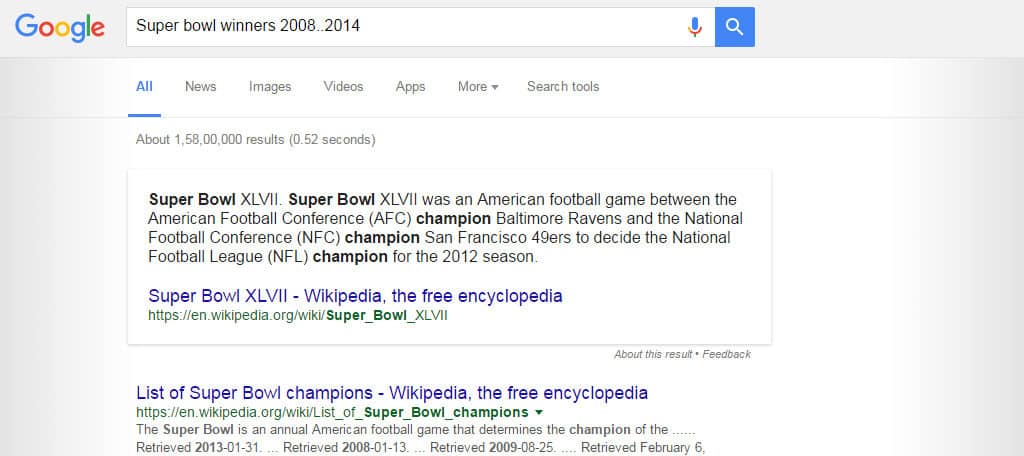
You can tell Google to search for content relating to a specific grouping of numbers. If you typed, “Superbowl winners 2008..2014,” Google will return content pertaining to the winners of the Superbowl between 2008 and 2014.
It’s the, “..” that give this function power.
17. Adding Terminology
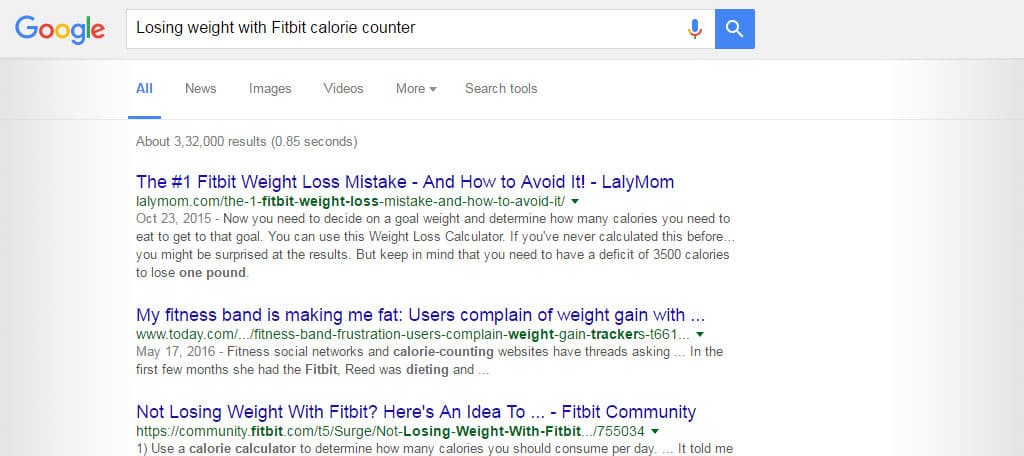
One of the best ways to find results is to add terminology to the search. This is when you keep adding specific terms in order to sift through the pages. It could look something like:
- Losing weight
- Losing weight with Fitbit
- Losing weight with Fitbit calorie counter
Expand How You Use Google
There is more to the most accessed search engine in the world than just its default text field. Using search operators and defining your criteria can help you weed out a lot of the nonsense that shows in the results.
These Google search tips and tricks can take your research to the next level and fine-tune the results. You may find those valuable pieces of information that are clouded by SEO practices of others.
